Receive Issues
Common Receive Issues and Solutions
Here are the most common Receive issues that you might encounter while using the app. Click on the issue to find the suggested solution.
Delayed Transactions
Issue:
Delayed transactions are a common issue when receiving cryptocurrency. This occurs when a transaction is broadcast to the blockchain network, but it takes longer than expected to be confirmed and show up in the recipient's wallet. Several factors can cause delays in receiving transactions, ranging from network congestion to insufficient transaction fees.
Causes of Delayed Transactions:
-
Network Congestion: When the blockchain network is experiencing high traffic, such as during market surges or popular events (like NFT drops or ICOs), the number of transactions waiting to be processed can exceed the network's capacity. This can result in significant delays.
-
Limited Block Capacity: Each block in a blockchain has a limited number of transactions it can include. If there are too many pending transactions, some may be delayed until future blocks are mined.
-
Inadequate Fees: Most blockchains, such as Ethereum, prioritize transactions based on the fee paid (often referred to as "gas" on Ethereum). Transactions with low fees may be delayed as miners prioritize those with higher fees. This is especially problematic during periods of high network congestion.
Solution:
-
Monitor Transaction Status: To check the status of a transaction, use a blockchain explorer (e.g., Etherscan for Ethereum, Blockchair for Bitcoin). Enter the transaction ID (TXID) to see if it has been confirmed or if it’s still pending. Make sure your transaction has received the required number of confirmations. For Gem Wallet, you will receive crypto once there is at least 1 confirmation.
-
Allow Time for Processing: If the network is congested, it may take longer for transactions to be confirmed. In most cases, the transaction will eventually be confirmed, but it may take longer than usual. If possible, avoid sending or expecting transactions during known periods of high network activity, such as during major market moves or blockchain events.
-
Reach Out to Gem Wallet Support: If the transaction has been confirmed as shown on the blockchain explorer and you still do not see it in your wallet, contact the support team. Provide them with the transaction ID and any other relevant details so they can investigate the issue.
Unsupported Tokens
Issue:
Receiving unsupported tokens is a common problem for users of cryptocurrency wallets, particularly when dealing with a wide variety of tokens across different blockchain networks. An unsupported token refers to a cryptocurrency or token that your wallet does not natively recognize or display. This can happen for various reasons, such as the token being new, obscure, or issued on a blockchain that is not currently supported. Even though the transaction may have been successful on the blockchain, the token may not appear in your wallet if it is unsupported.
Causes of Unsupported Token Issues:
- Wallet Compatibility: Some wallets support only a specific set of cryptocurrencies and tokens, such as major ones like Bitcoin, Ethereum, and ERC-20 tokens. For example, a wallet that only supports Ethereum tokens (ERC-20) may not display tokens from Binance Smart Chain (BEP-20) or other networks like Solana or Avalanche. If the token you receive is not part of the wallet’s supported list, it may not display even though it has been successfully received on the blockchain.
- Custom Tokens: Newly issued tokens or tokens from niche projects might not yet be listed on Gem Wallet's default token list. Wallets need to recognize specific metadata to display tokens. If the metadata for a particular token is missing or incorrect, the wallet might not display the token until it's manually added.
Solution:
-
Verify the Transaction: If you’ve received a token but can’t see it in your wallet, use a blockchain explorer to verify that the transaction was successful and that the token is indeed in your wallet’s address. This can help reassure you that the token is present even if it’s not displaying.
-
Manually Add the Token: You can add the token by entering the token contract address, symbol, and decimals. Follow this guide for reference: Add a Custom Token.
Incorrect Receiving Address
Issue:
Sending cryptocurrency to an incorrect recipient address is one of the most critical mistakes a user can make. Cryptocurrency transactions are irreversible, meaning that once the transaction is confirmed on the blockchain, it cannot be undone. If you send funds to the wrong address, you may permanently lose access to those funds.
Causes of Incorrect Receiving Address:
- Typographical Errors: Cryptocurrency addresses are long alphanumeric strings, making them prone to typos when manually entered. Even a single incorrect character can direct the funds to the wrong address.
- Copy-Paste Errors: Users often copy and paste addresses to avoid typing mistakes, but if the wrong address was copied, or if the clipboard was compromised, the wrong address could be pasted and used.
- Malicious Software: Some malicious software or browser extensions can modify the address in your clipboard to one controlled by an attacker. This happens after you copy the correct address and before you paste it.
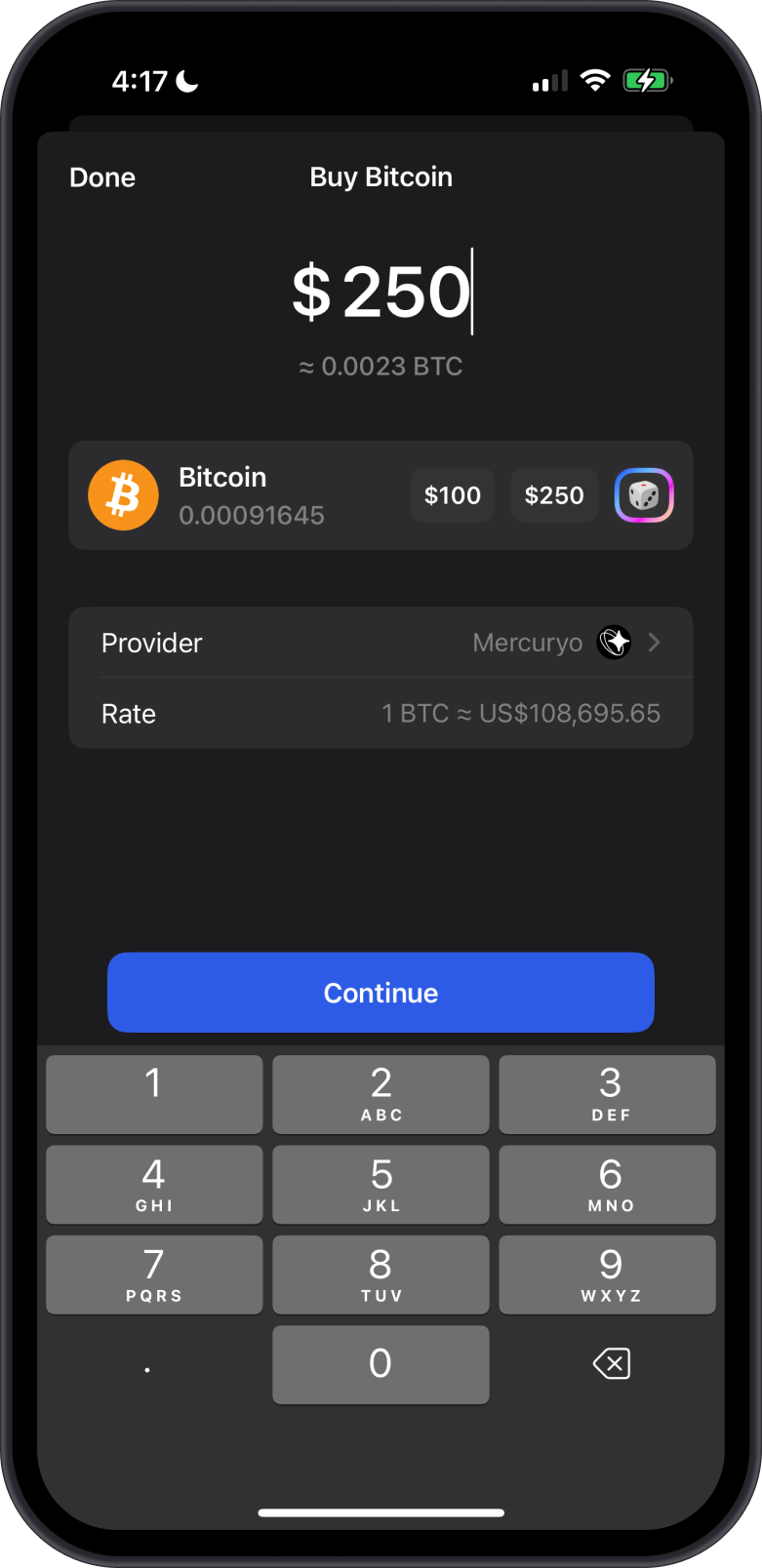
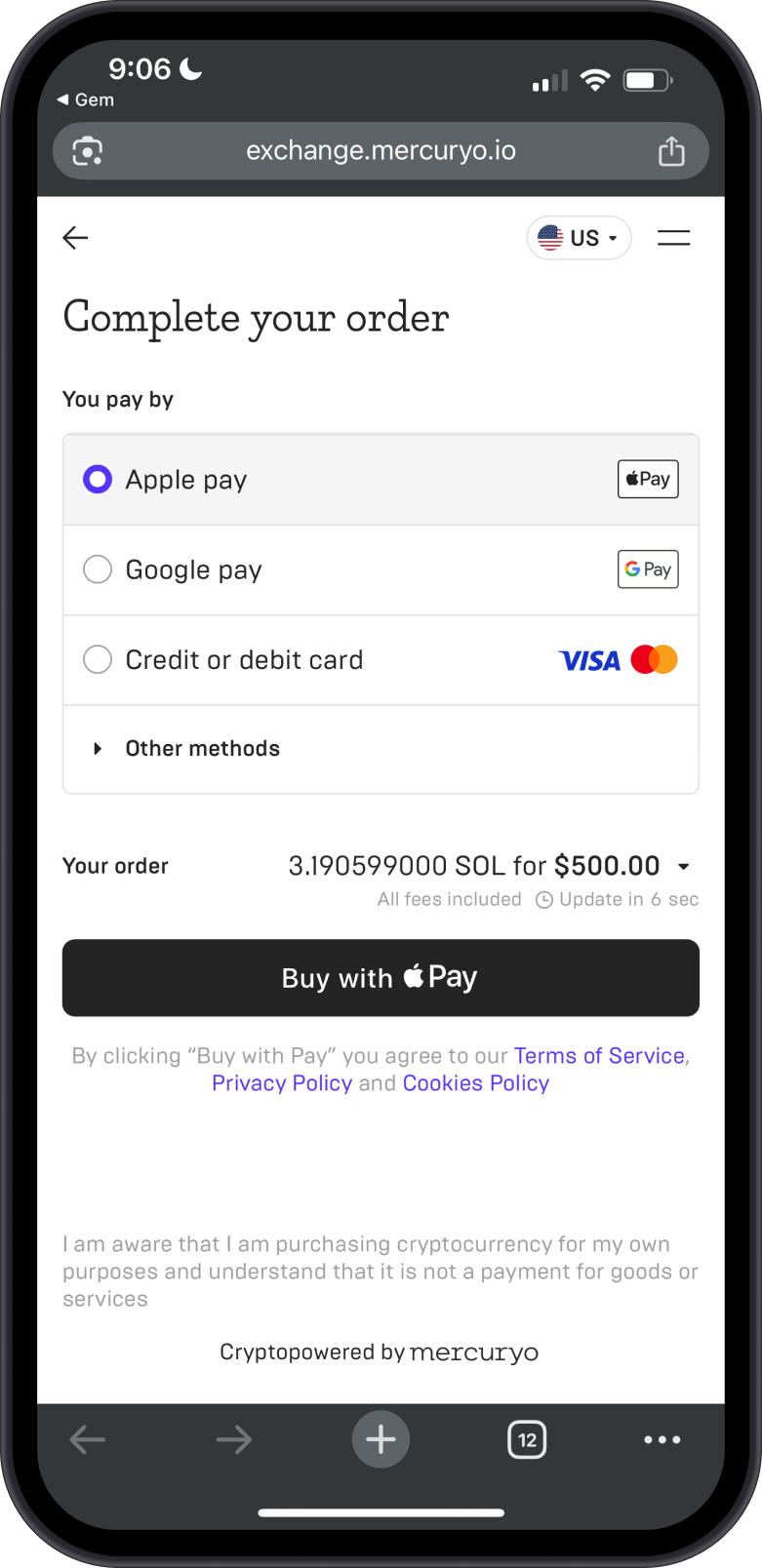
Solutions:
- Double-Check the Address: Always double-check the recipient address before confirming the transaction. This includes visually scanning the address for any typos or unusual patterns.
- Use QR Codes: Where possible, use QR codes to input addresses. This reduces the risk of typos and ensures the entire address is captured correctly. Ensure the QR code is from a trusted source and hasn’t been tampered with.
- Send a Test Transaction: If you’re unsure, send a small amount of cryptocurrency first. This ensures that the address is correct before you send a larger amount. Wait until the test transaction is confirmed and the recipient acknowledges it before sending the full amount.
Wallet Not Synced
Issue:
If your wallet is not showing the correct balances even if the transaction is already confirmed on the network, it means that the wallet hasn't been able to connect or update with the blockchain. This can prevent you from seeing accurate transaction data or balances.
Causes of Wallet Not Synced:
- Network Issues: A poor or unstable internet connection can prevent the wallet from syncing.
- Node Connectivity: The wallet may be having trouble connecting to its node provider.
Solutions:
- Review Transactions: Using the blockchain explorer, you can determine if the transaction is already confirmed or if it is still pending. Go to the specific links provided here.
- Check Internet Connection: Ensure you have a stable connection. Switch to a WiFi connection and then try to refresh your wallet.
- Restart the Wallet: Close and reopen the wallet to force a reconnection. This simple step can fix issues with the application not able to sync properly.
- Switch Nodes: Go to the Settings tab, then select Network. Choose the crypto you are having sync issues with. Select the node that has the better sync time.
- Reach Out to Gem Wallet Support: If the transaction has been confirmed as shown on the blockchain explorer and you still do not see it in your wallet, contact the support team. Provide them with the transaction ID and any other relevant details so they can investigate the issue.
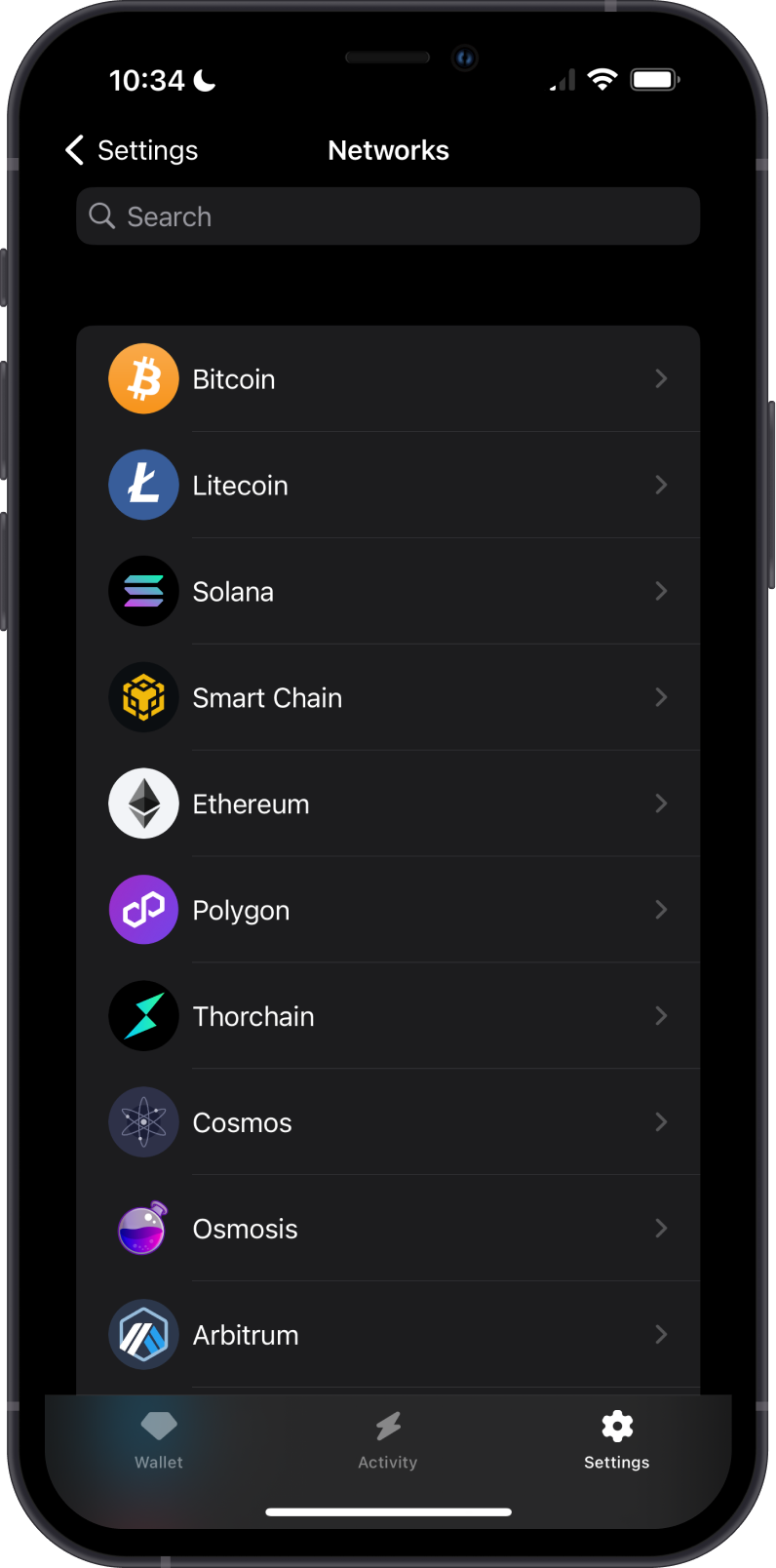
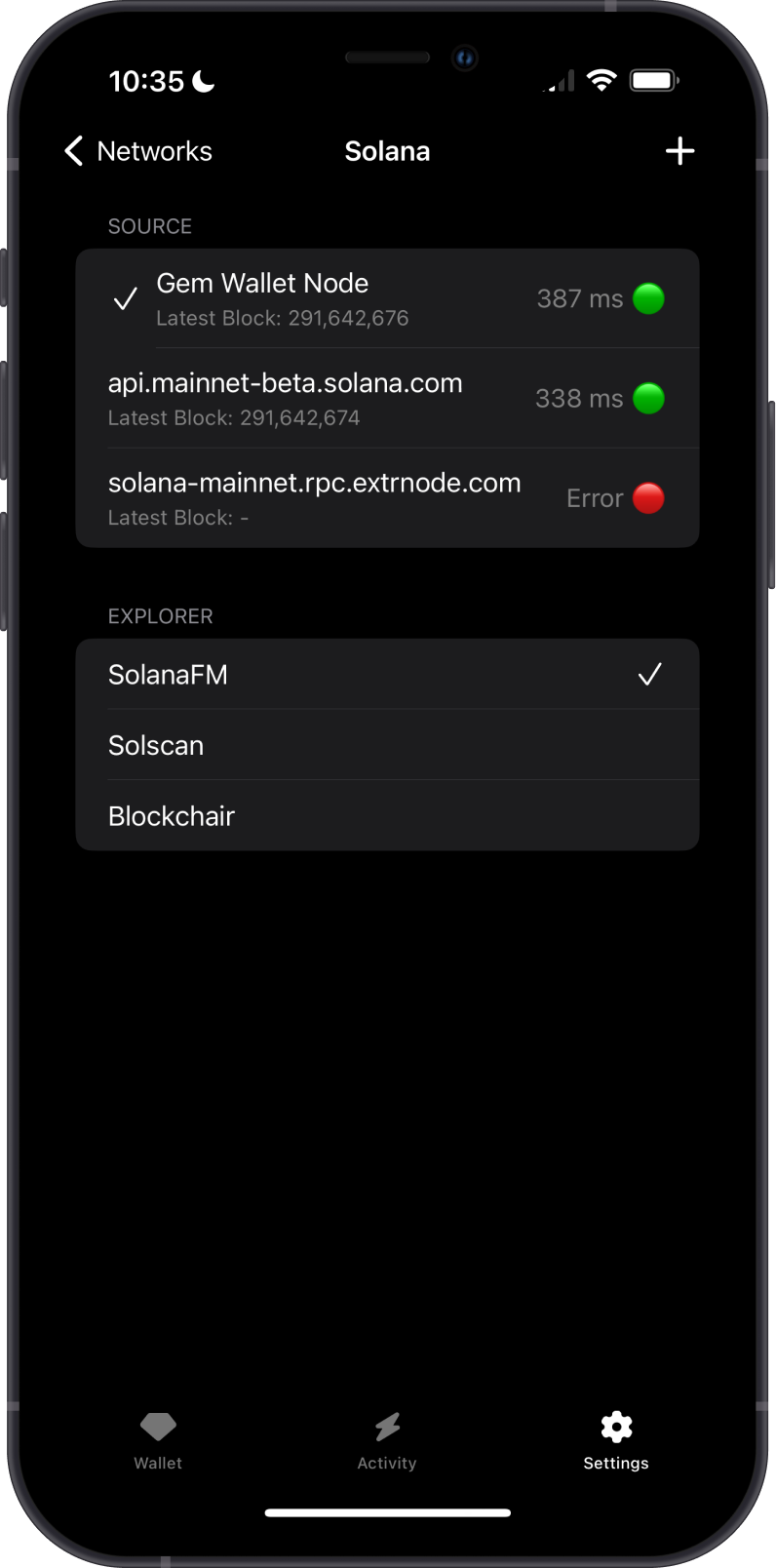
Other Issues or Need Further Assistance?
If you’re still facing challenges after trying these solutions or your issue is not listed above, contact Gem Wallet Support with details of your issue, including error messages, transaction IDs, and any troubleshooting steps you’ve already tried.