How to Delete a Wallet
How to Delete a Wallet
Deleting a wallet in Gem Wallet is a straightforward process, but it’s important to understand the implications. Deleting a wallet will remove all associated data from your device. If you haven’t backed up your wallet, you risk losing access to your funds permanently.
Backup your wallet if you plan to restore it later.
- iOS
- Android
Step 1 - Navigate to Settings
Launch the Gem Wallet application on your device. Tap the Settings icon located in the bottom-right corner of the main screen.
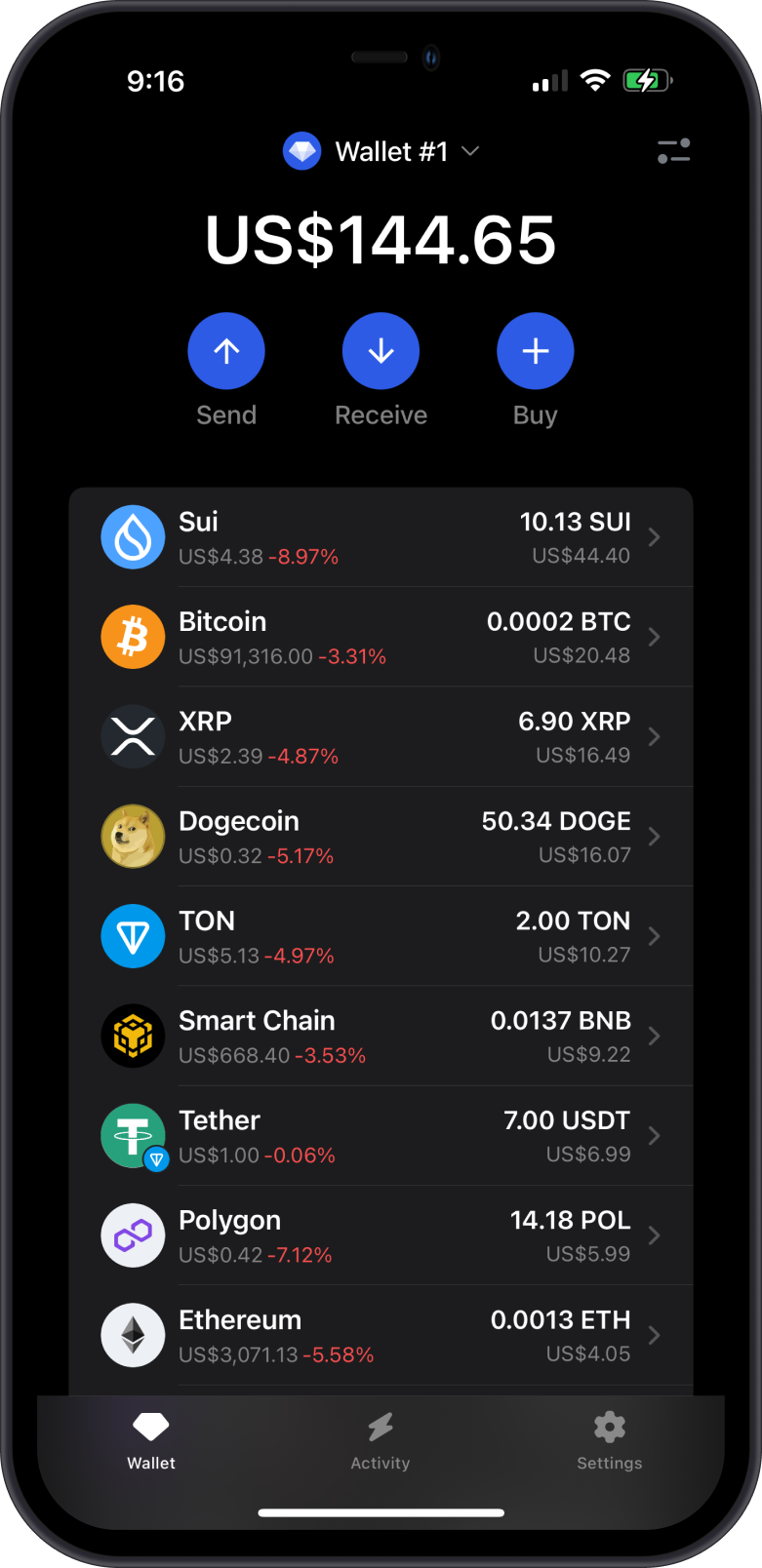
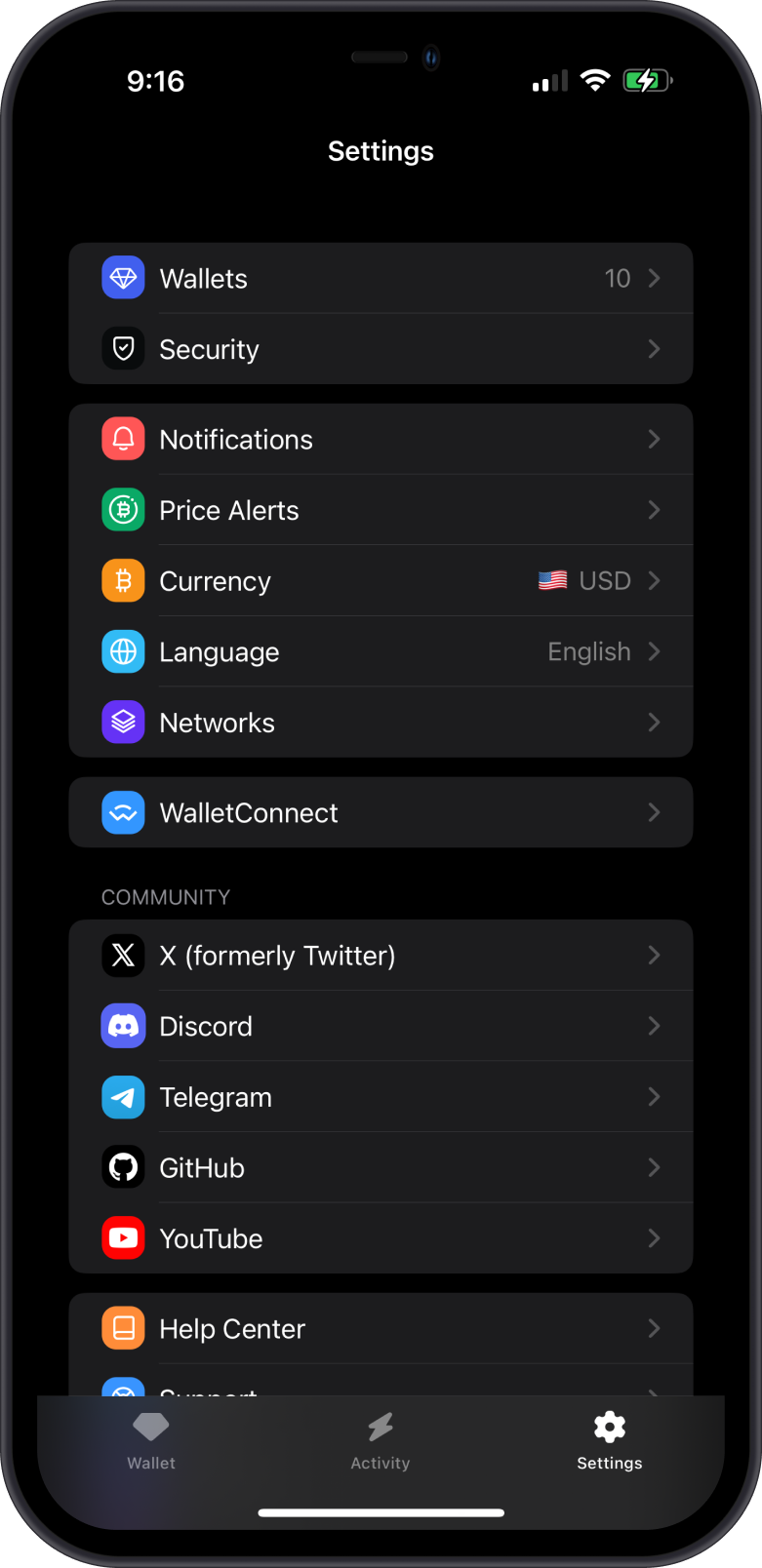
Step 2 - Select the Wallet to Delete
In the Settings menu, select Wallets to view the list of wallets available. Next, click on the gear to the right of the wallet that you want to delete. For this guide, we are going to delete the World wallet.
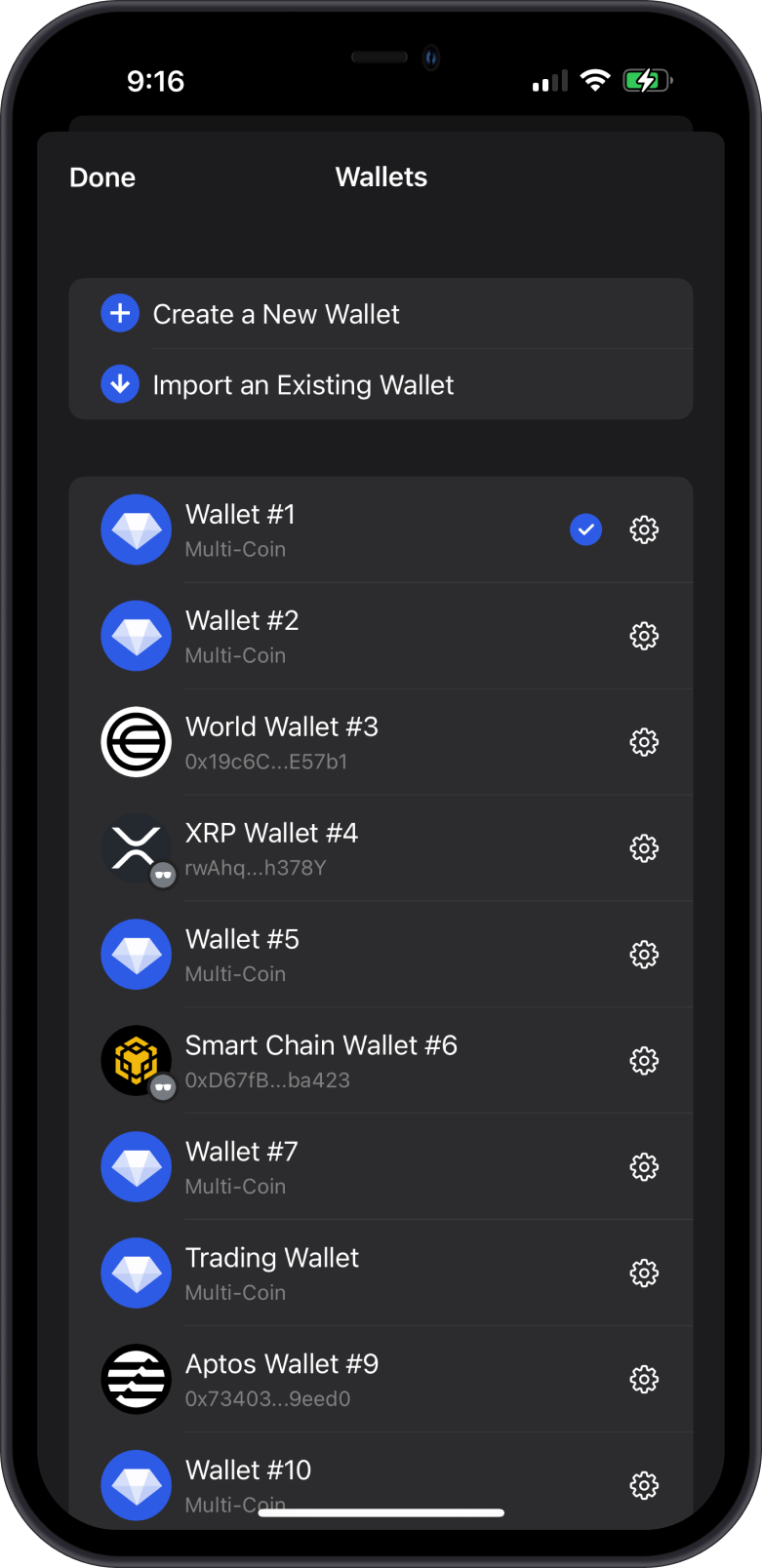
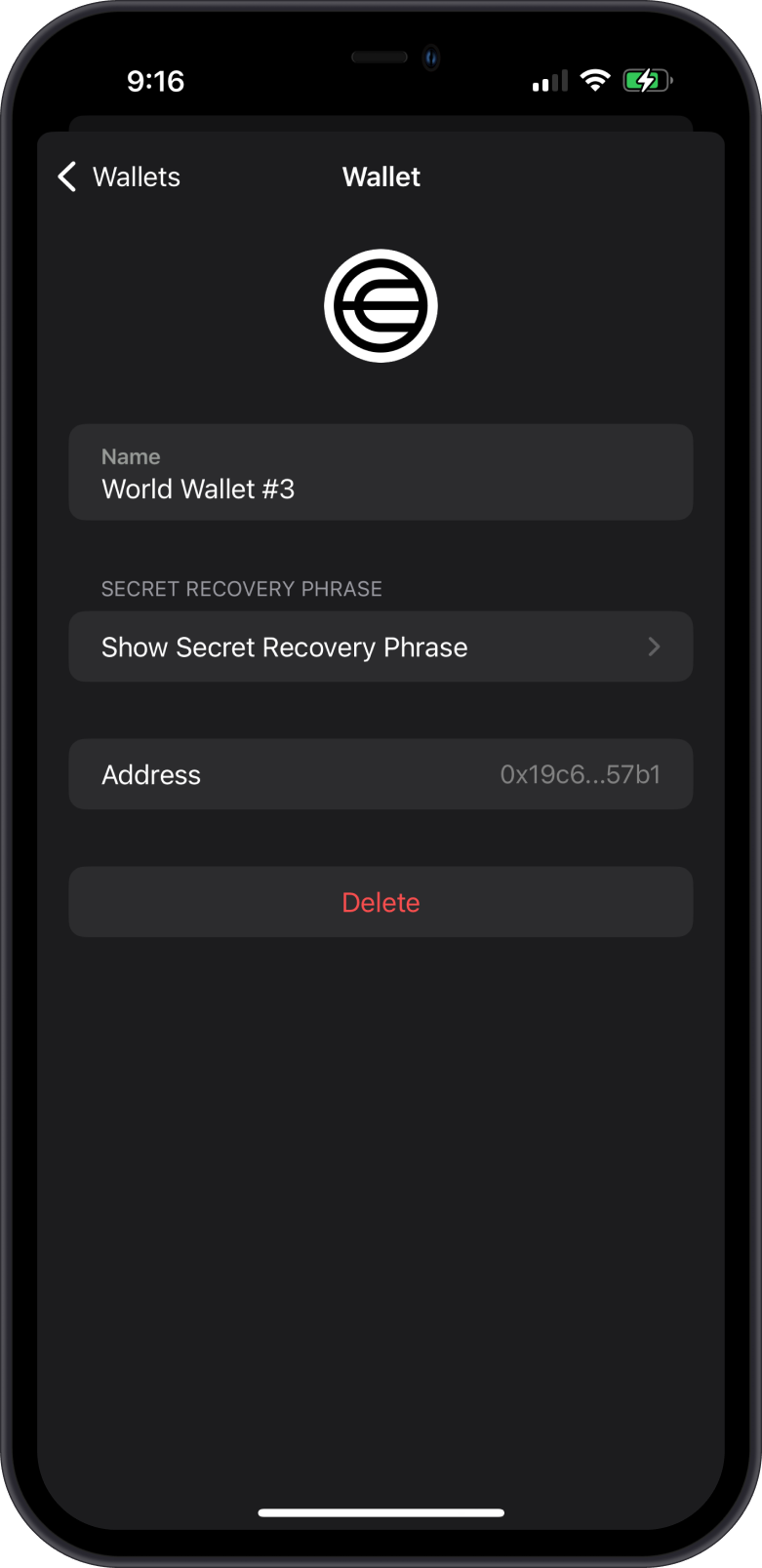
Step 3 - Confirm Deletion
Final reminder, create a backup if you intend to restore the wallet later. Deleting a wallet is irreversible if you don’t have a backup. Funds cannot be recovered without the backup.
Tap Delete at the bottom of the wallet options screen. A confirmation message will appear. Tap again on Delete to completely remove the wallet.
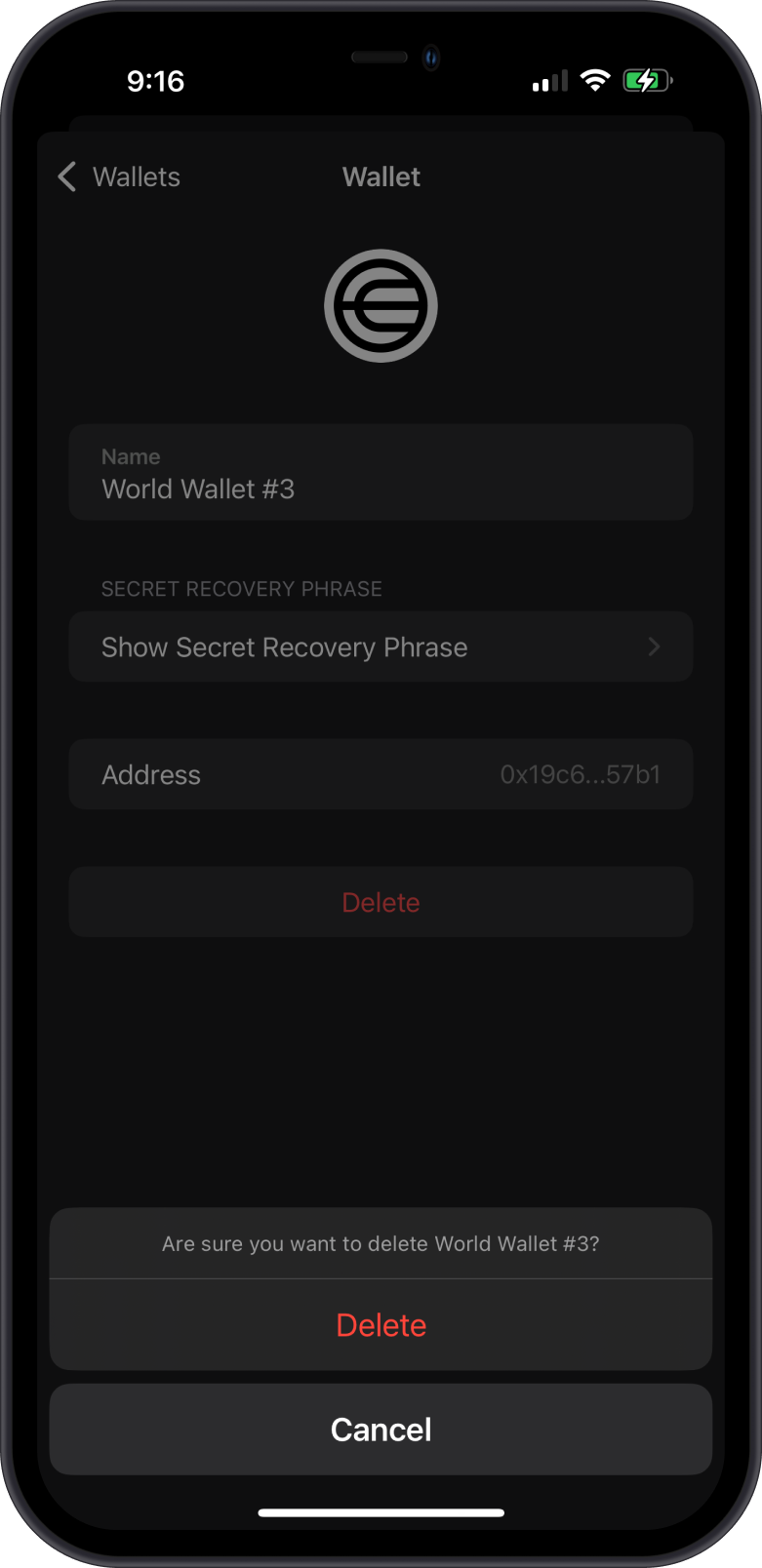
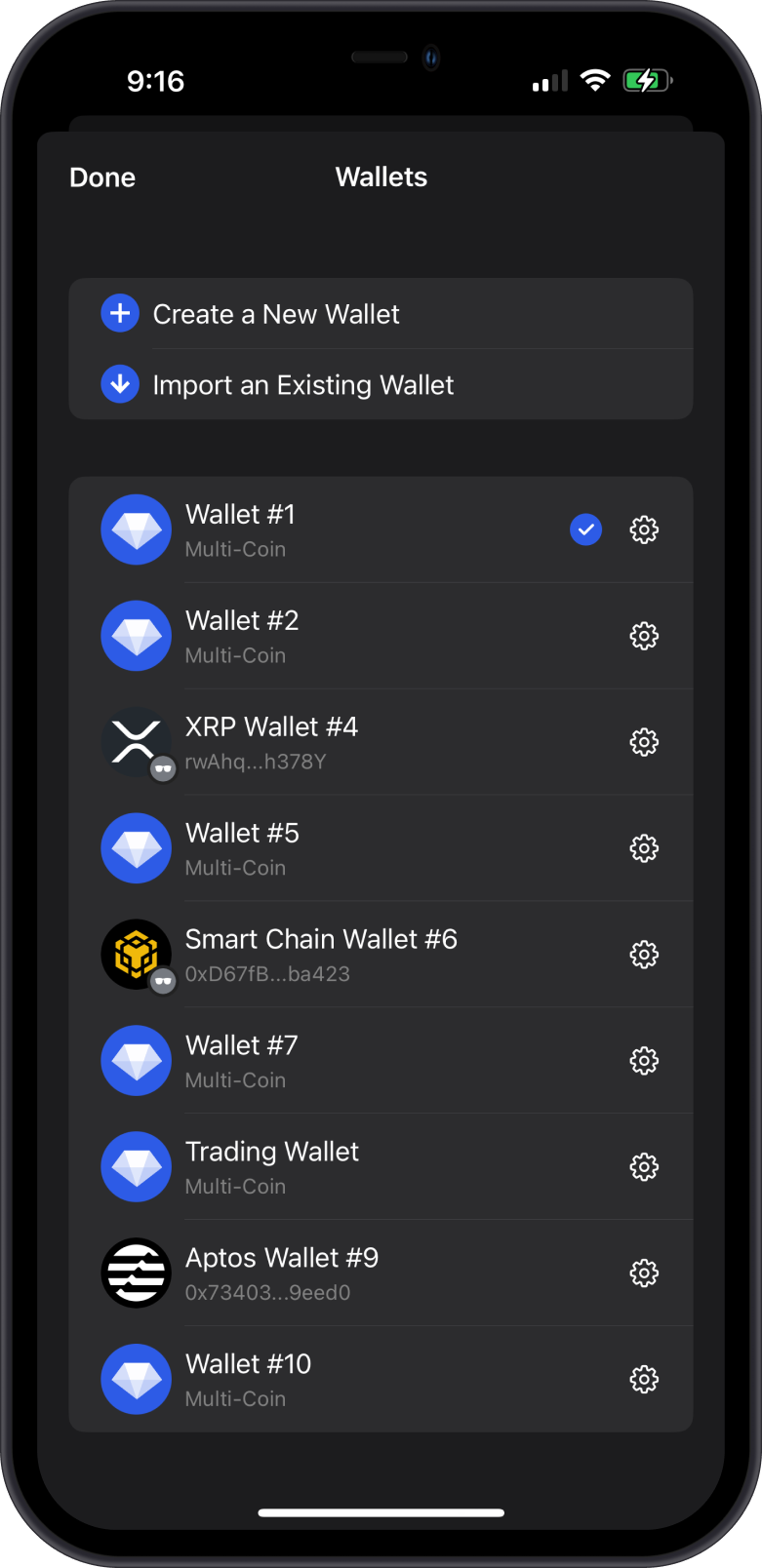
Once confirmed, the wallet will be deleted from your device. You will no longer see it in your wallet list.
Step 1 - Navigate to Settings
Launch the Gem Wallet application on your device. Tap the Settings icon located in the bottom-right corner of the main screen.
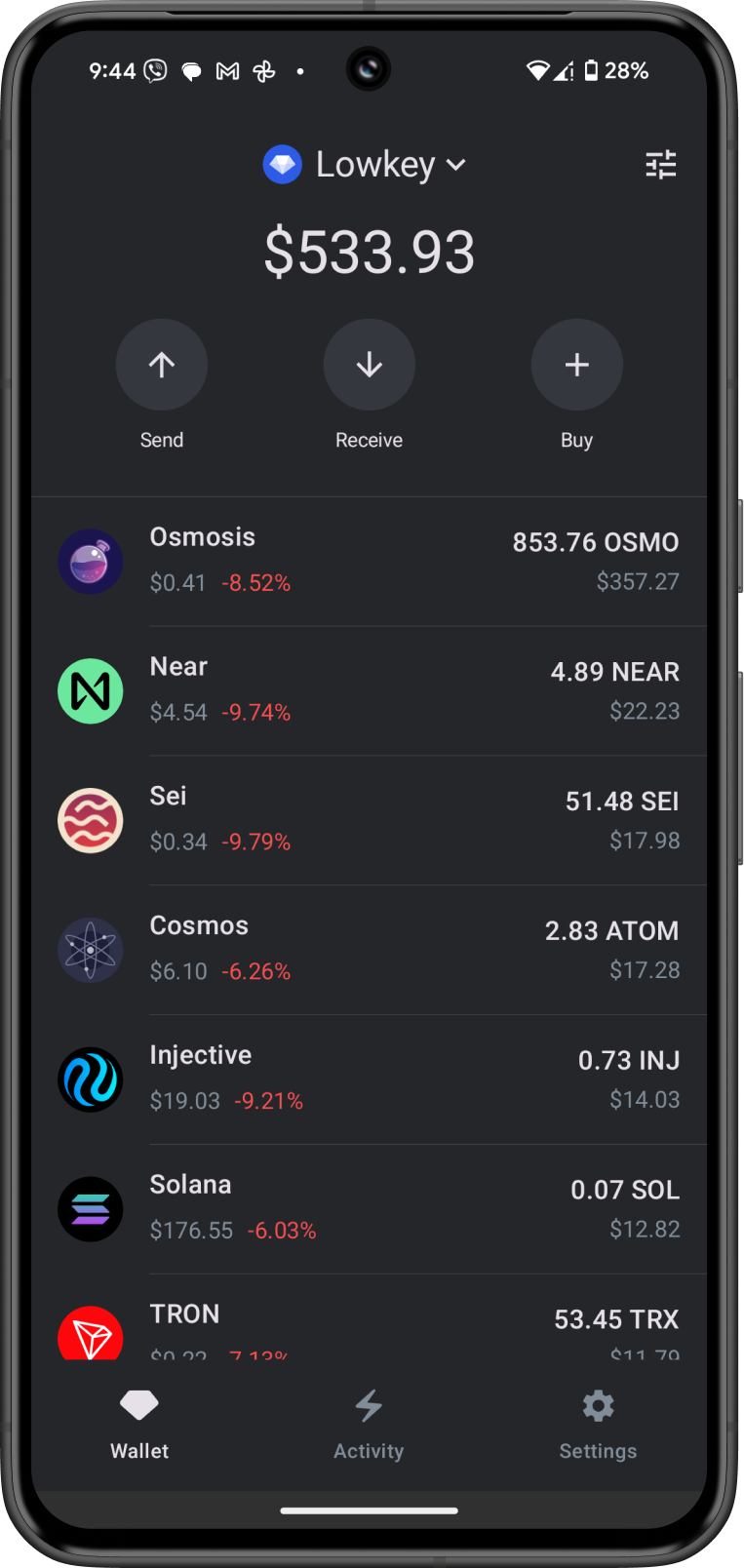
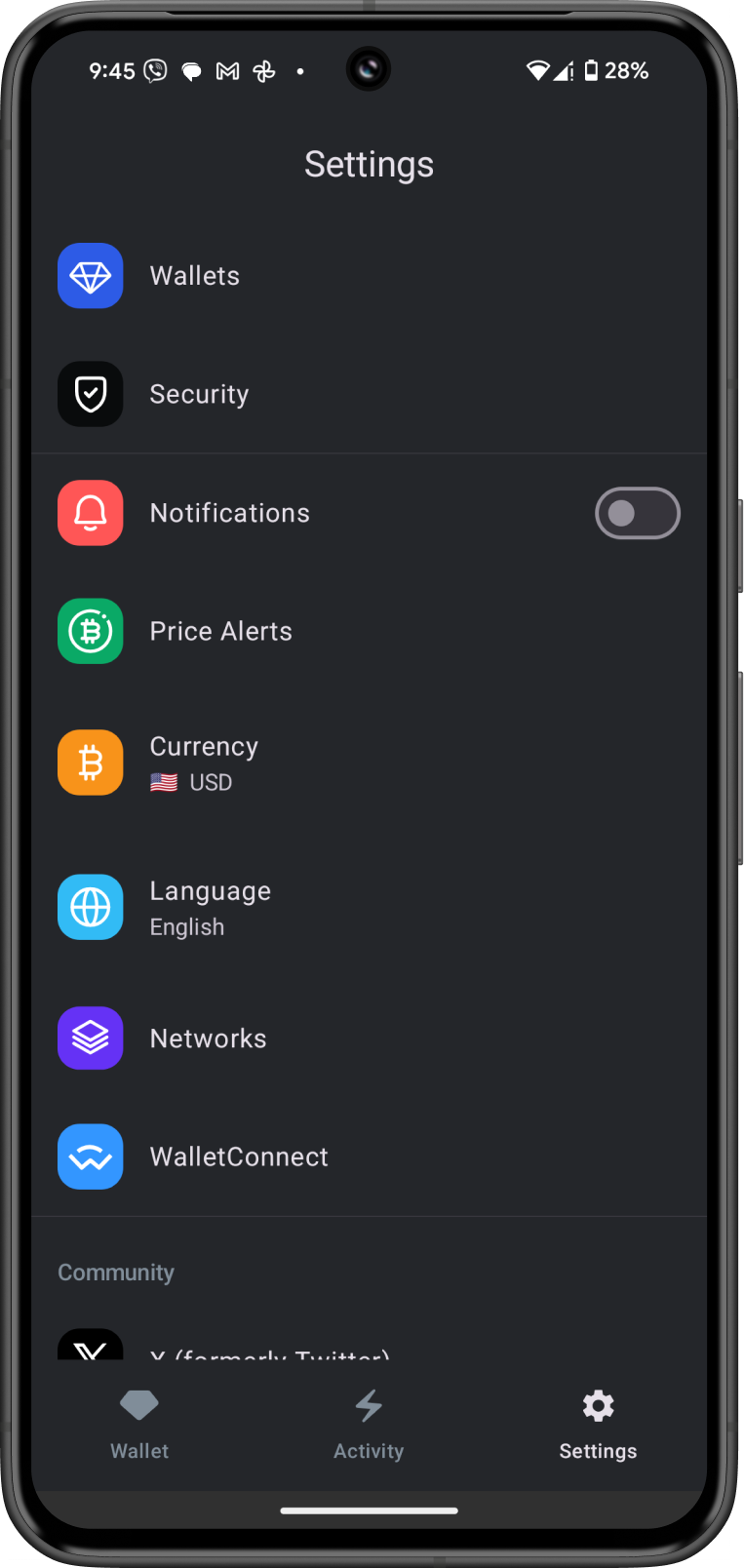
Step 2 - Select the Wallet to Delete
In the Settings menu, select Wallets to view the list of wallets available. Next, click on the gear to the right of the wallet that you want to delete. For this guide, we are going to delete the Manta wallet.
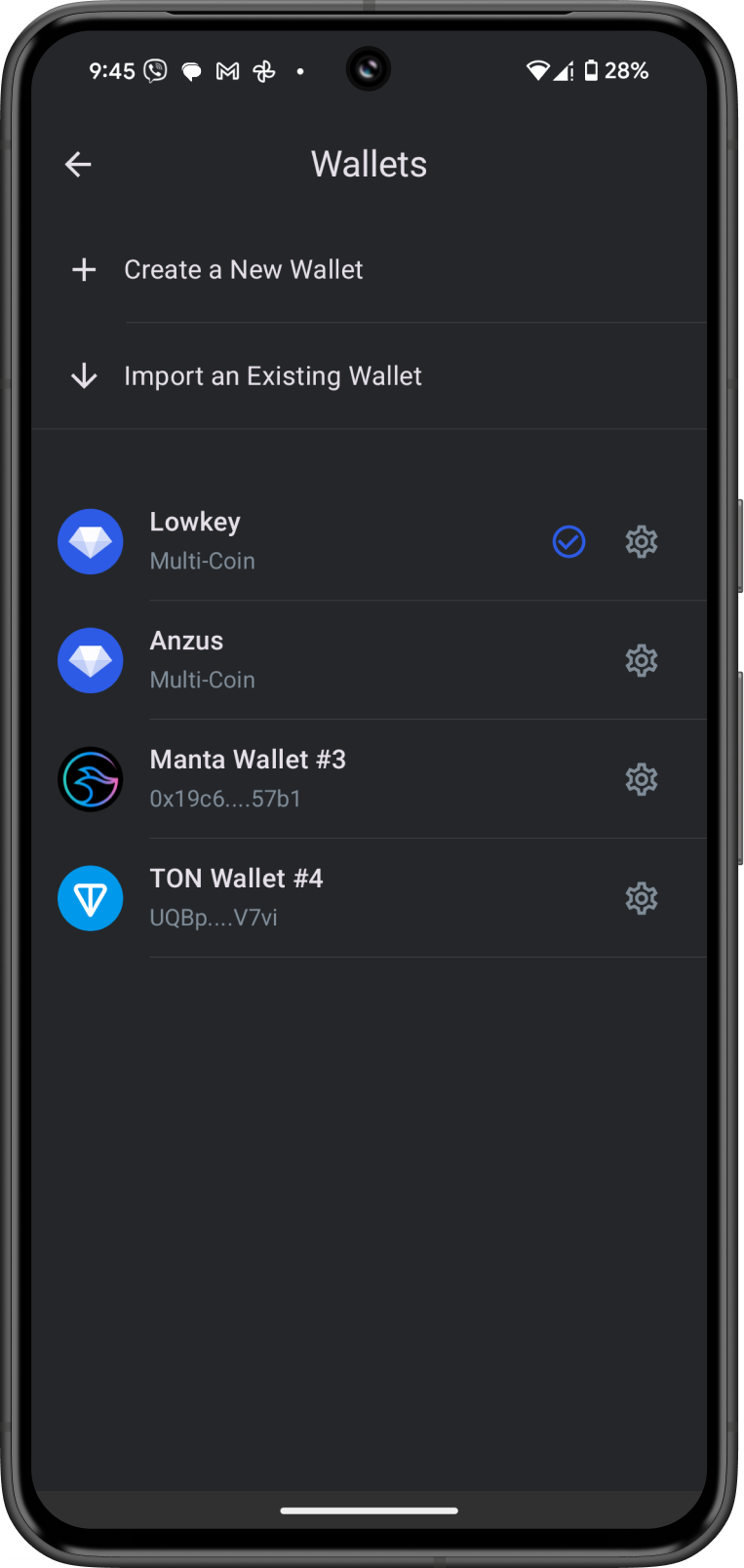
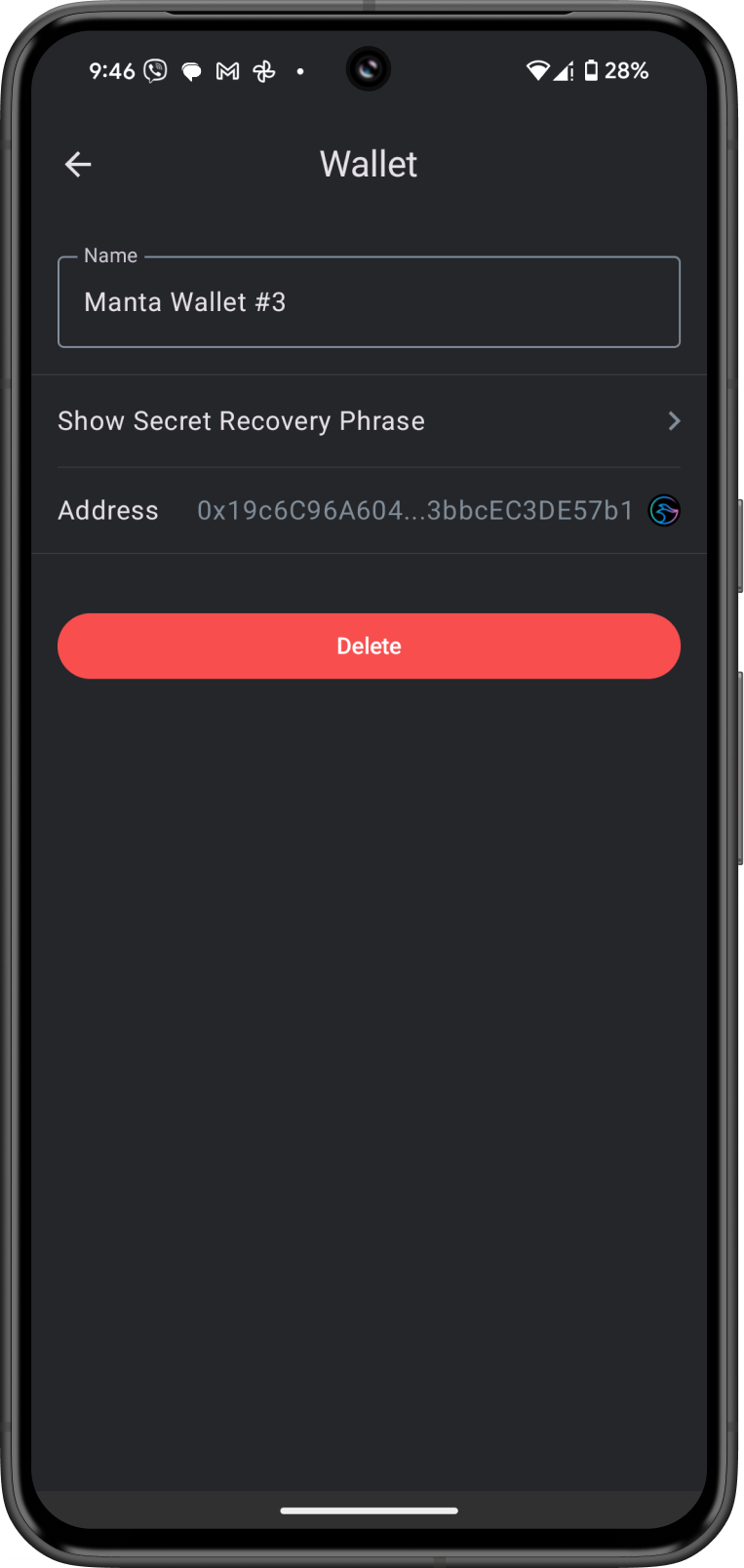
Step 3 - Confirm Deletion
Final reminder, create a backup if you intend to restore the wallet later. Deleting a wallet is irreversible if you don’t have a backup. Funds cannot be recovered without the backup.
Tap Delete at the bottom of the wallet options screen. A confirmation message will appear. Tap again on Delete to completely remove the wallet.
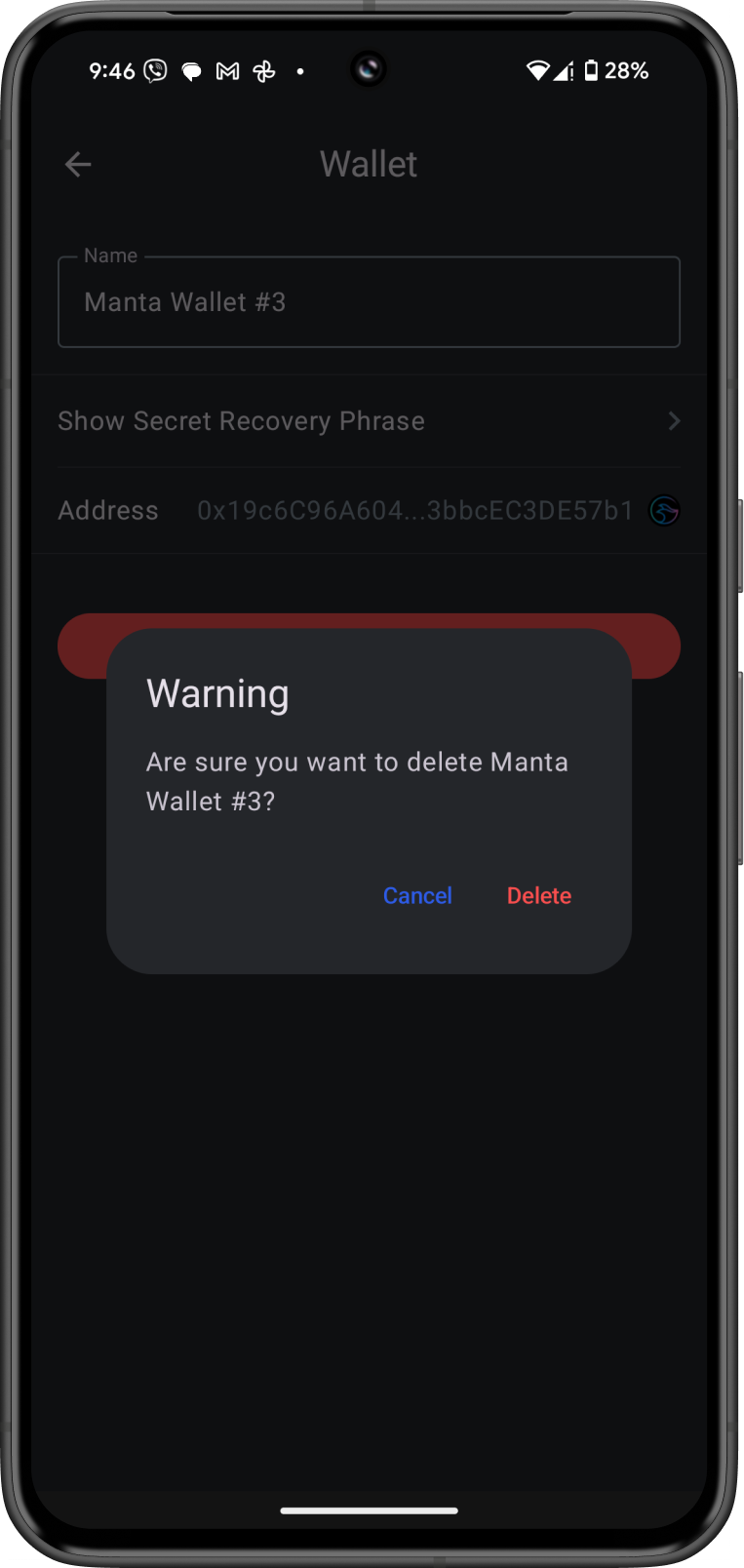
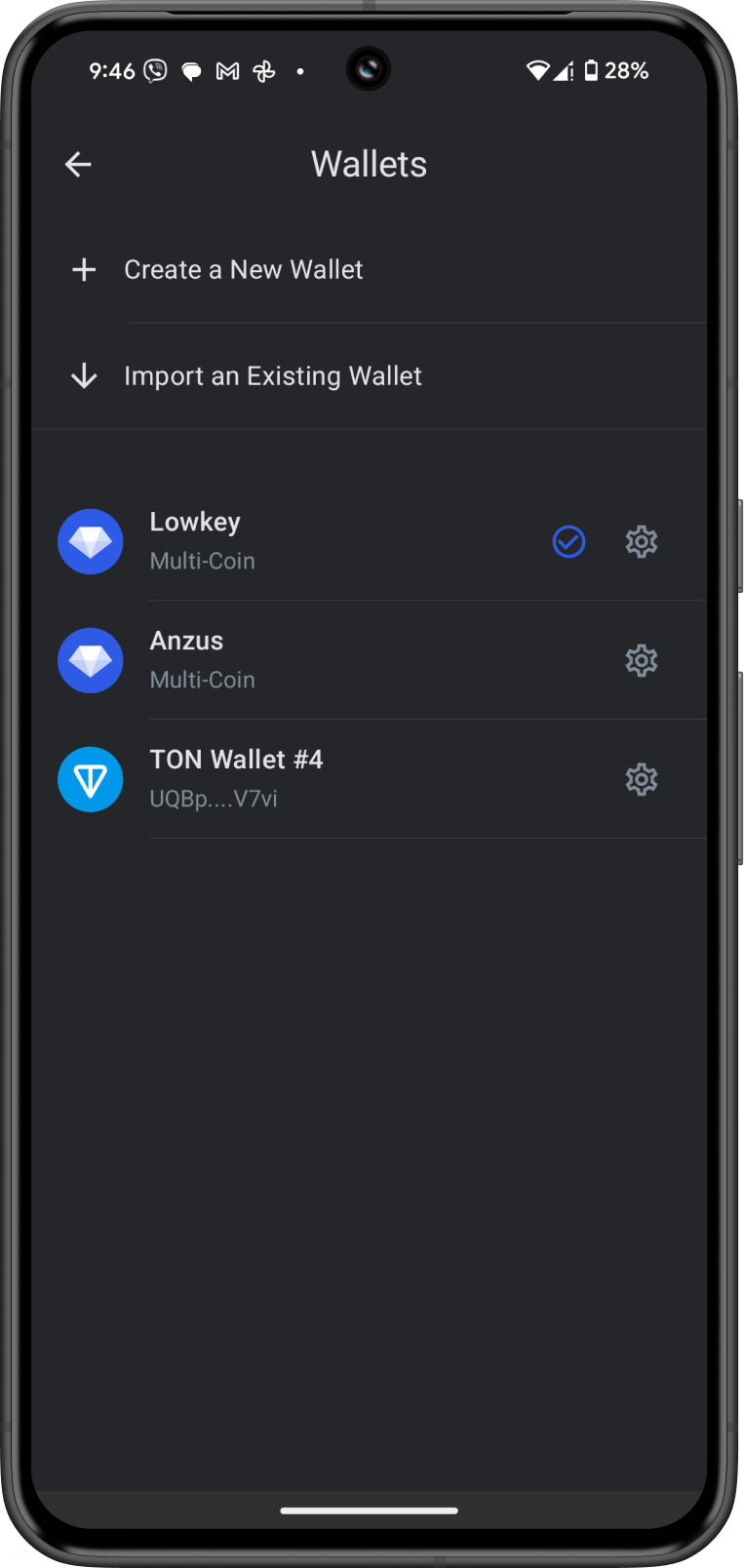
Once confirmed, the wallet will be deleted from your device. You will no longer see it in your wallet list.