How to Organize Your Wallets in Gem Wallet
How to Organize Your Gem Wallet
With this guide, you can re-arrange your wallets as well as the assets that you have. This will help in making it more easier to navigate and view your portfolio.
Sort Your Wallets
If you have generated or imported several wallets, the list of wallets can get a bit confusing. With the following steps, you can organize them to your own preference.
Step 1 - Access Settings
Tap on the "Settings" icon on the lower left of the screen, then tap on "Wallets". You will see all available wallets that you have.
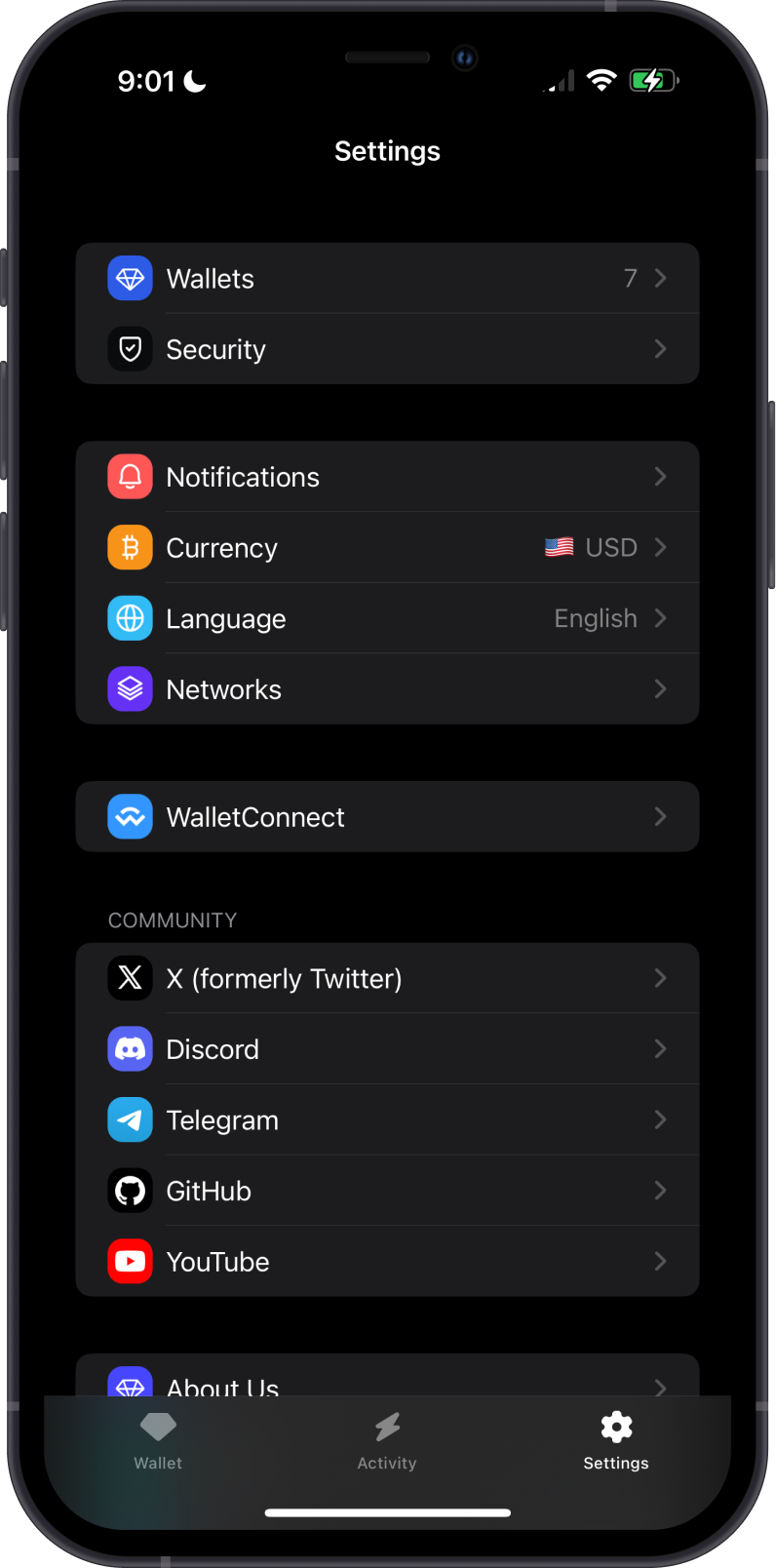
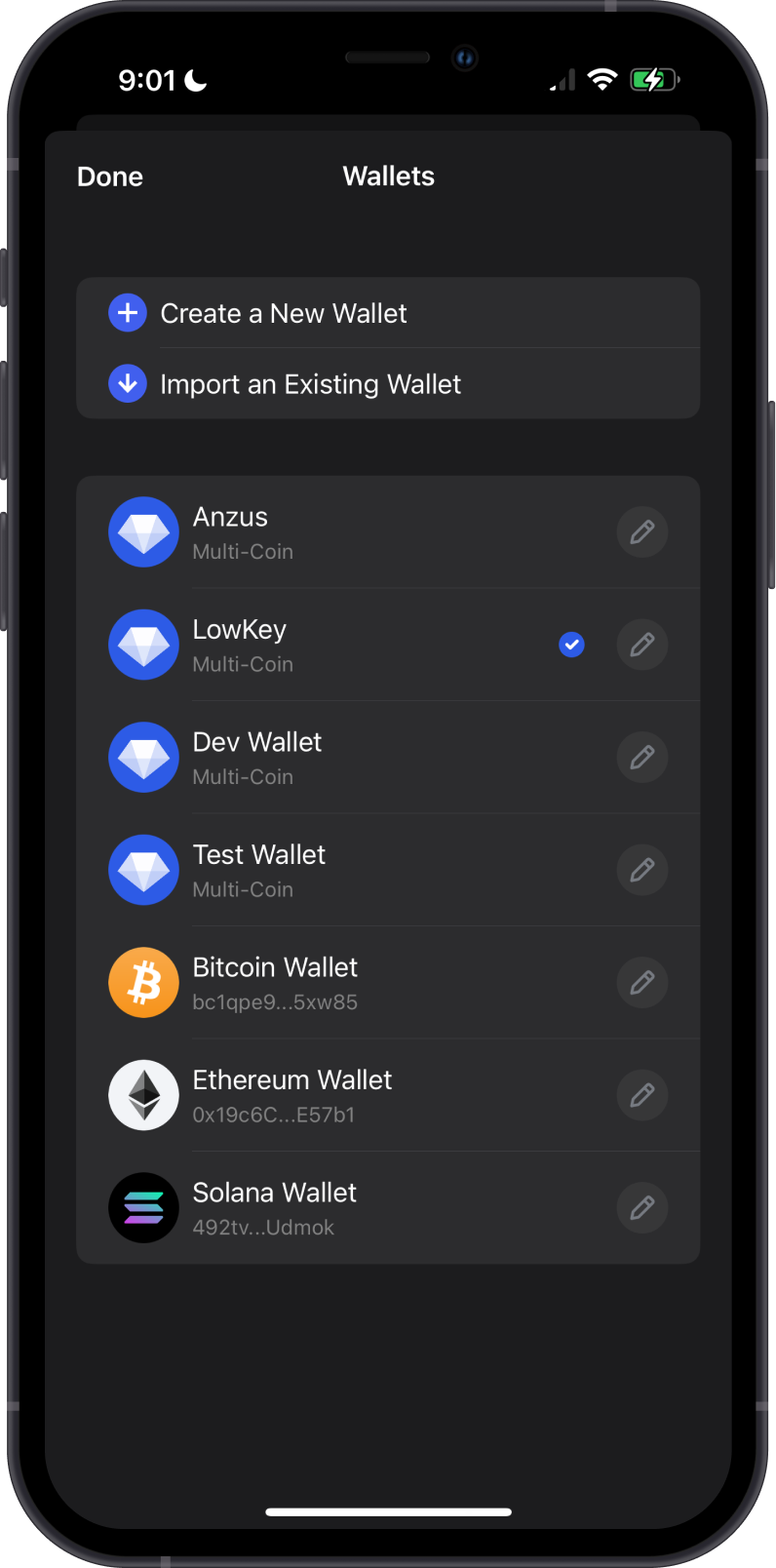
Step 2 - Pin Wallet
For this example, we will try to pin the Bitcoin Wallet. To move one of your wallets, all you need to do is tap and hold it. You will then see a sub-menu pop up. Next, tap on "Pin".
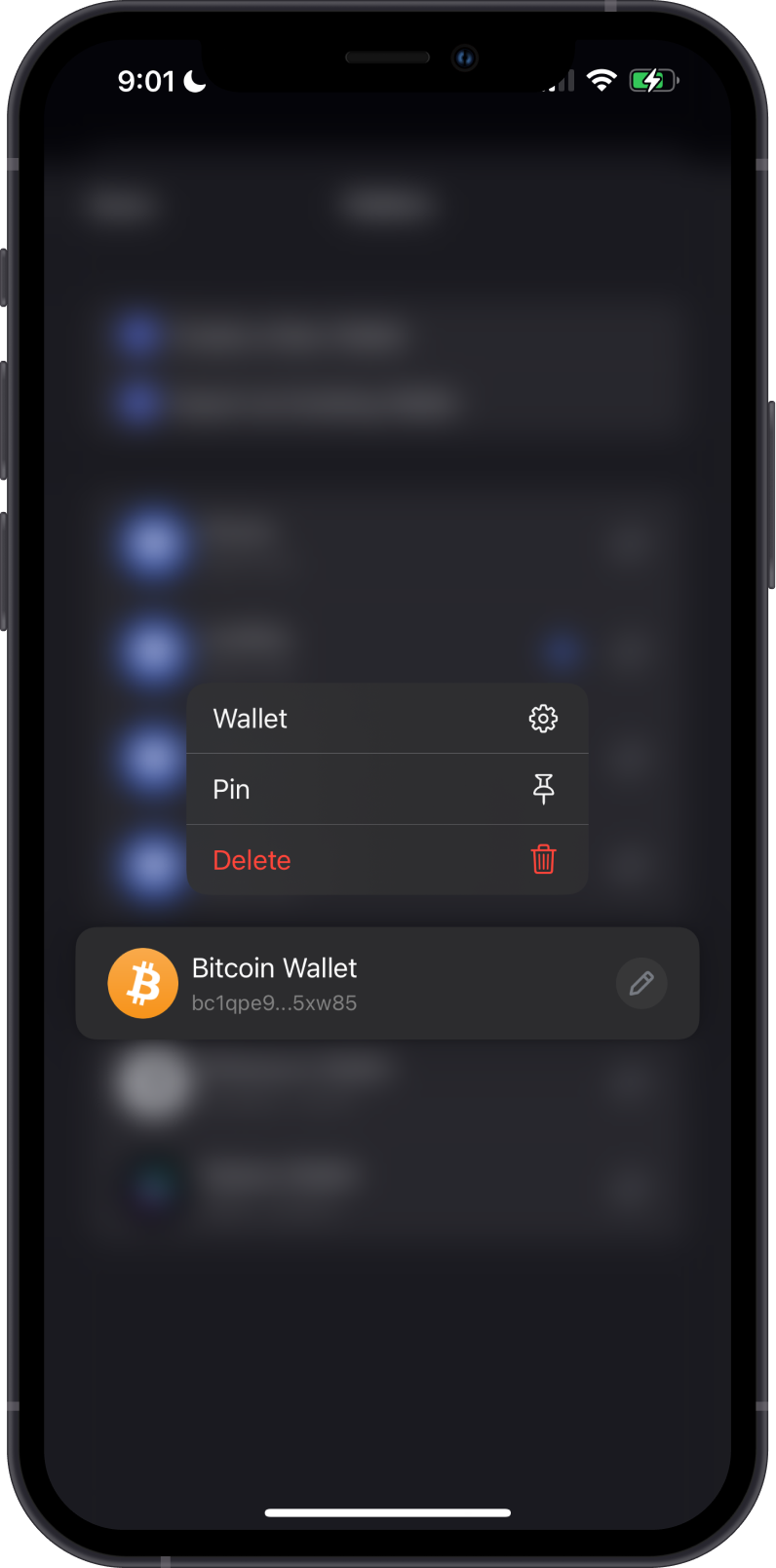

The wallet you have pinned will be moved to the top of the list under the "Pinned" section. You can pin the other wallets as well.
Step 3 - Rearrange Wallets
If you are not satisfied with the order on how the wallets are pinned. You can tap and hold a wallet and drag it towards the position that you want.
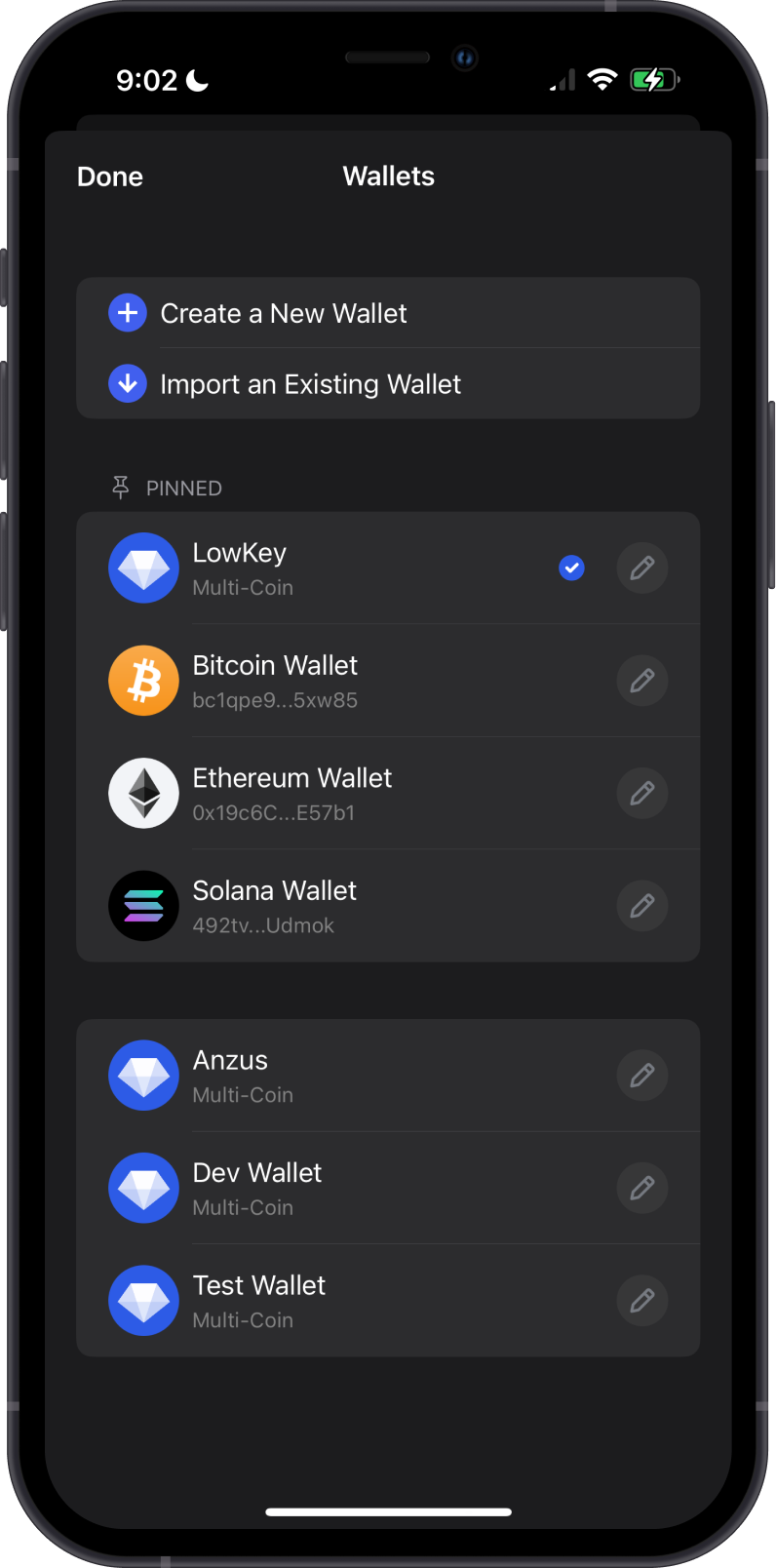
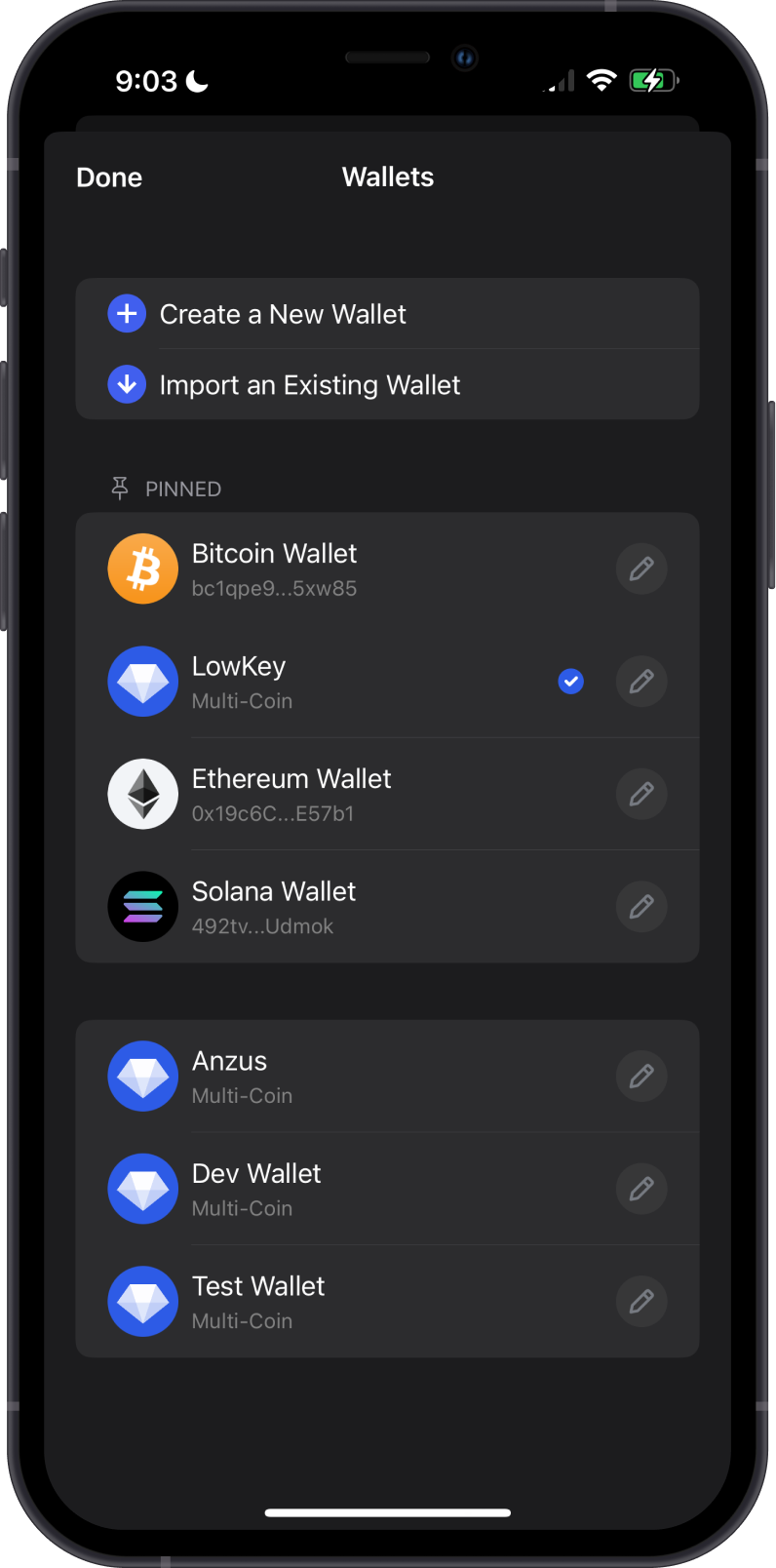
Notice that the Multi-Coin Wallet was moved under the Bitcoin Wallet.
You can always move around the wallets, or "Unpin" them to remove it from the Pinned section.
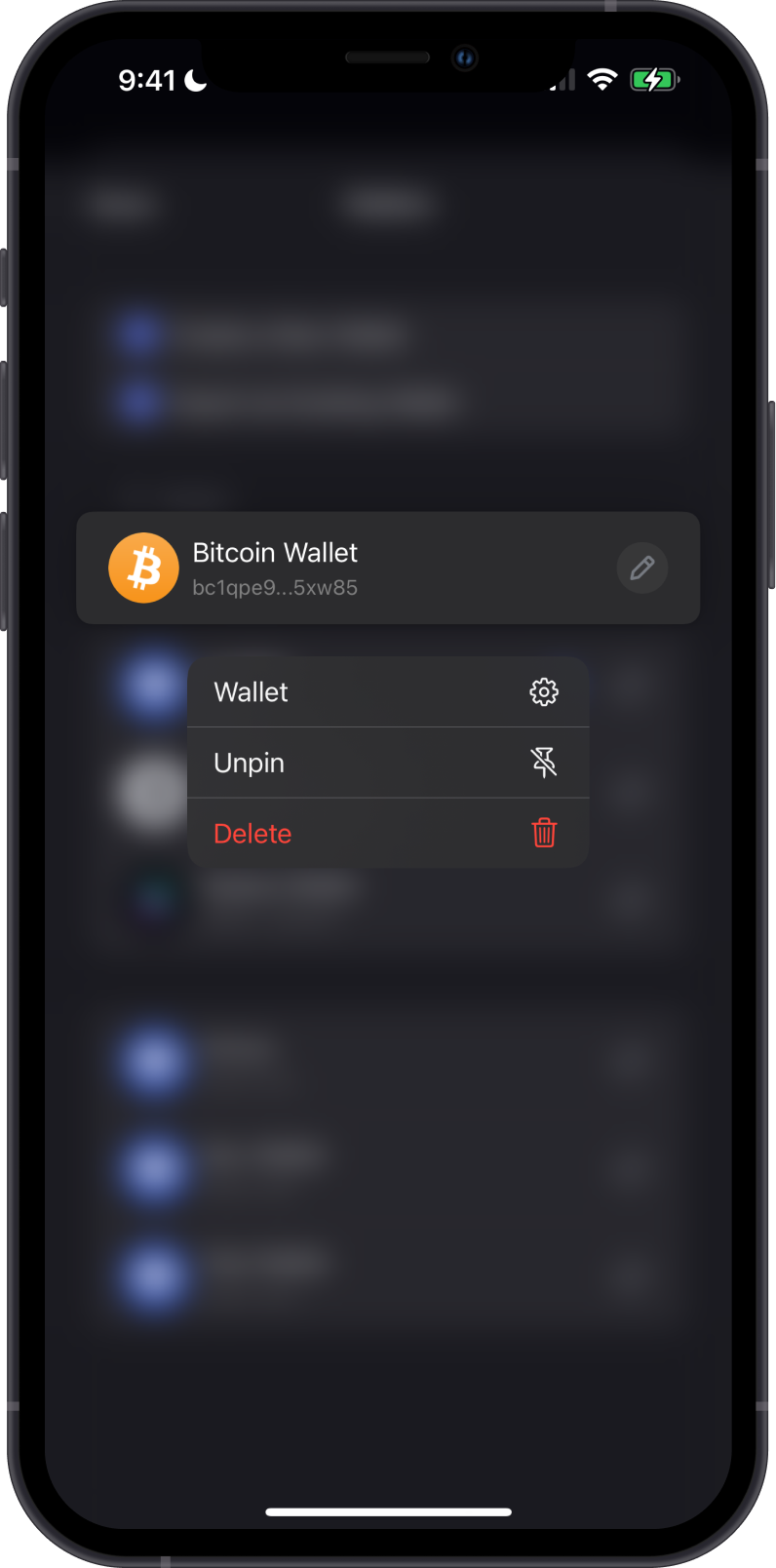
Sort Your Assets
Now, we will try to organize some of your crypto assets. If you have a lot of crypto on your Multi-coin wallet, you will see a similar screen like the one below. Sorting your crypto assets will have the same procedure as sorting your wallets.
For this example, we will pin Bitcoin to the top.
Tap and hold on the crypto asset to see the sub-menu.
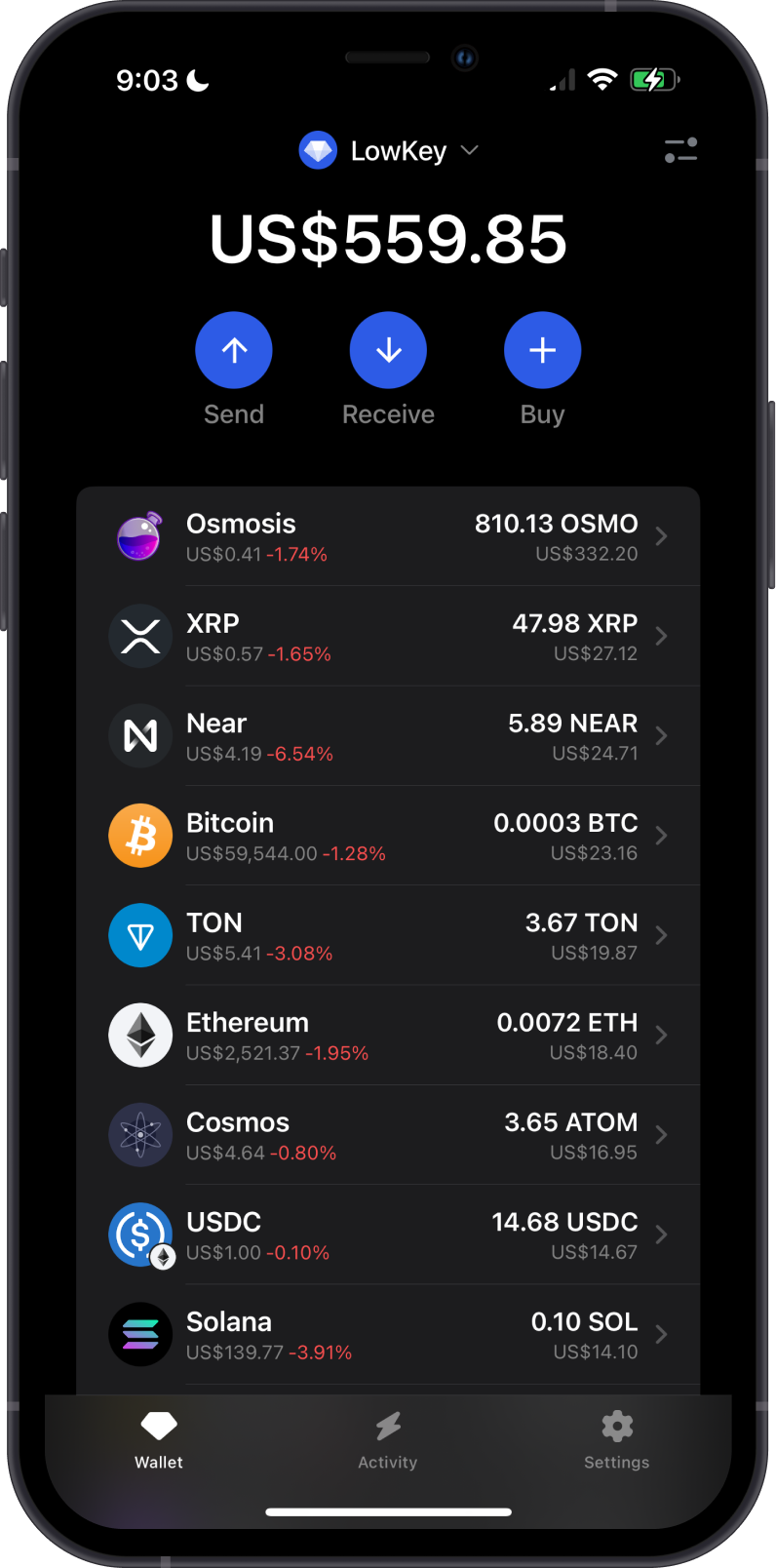
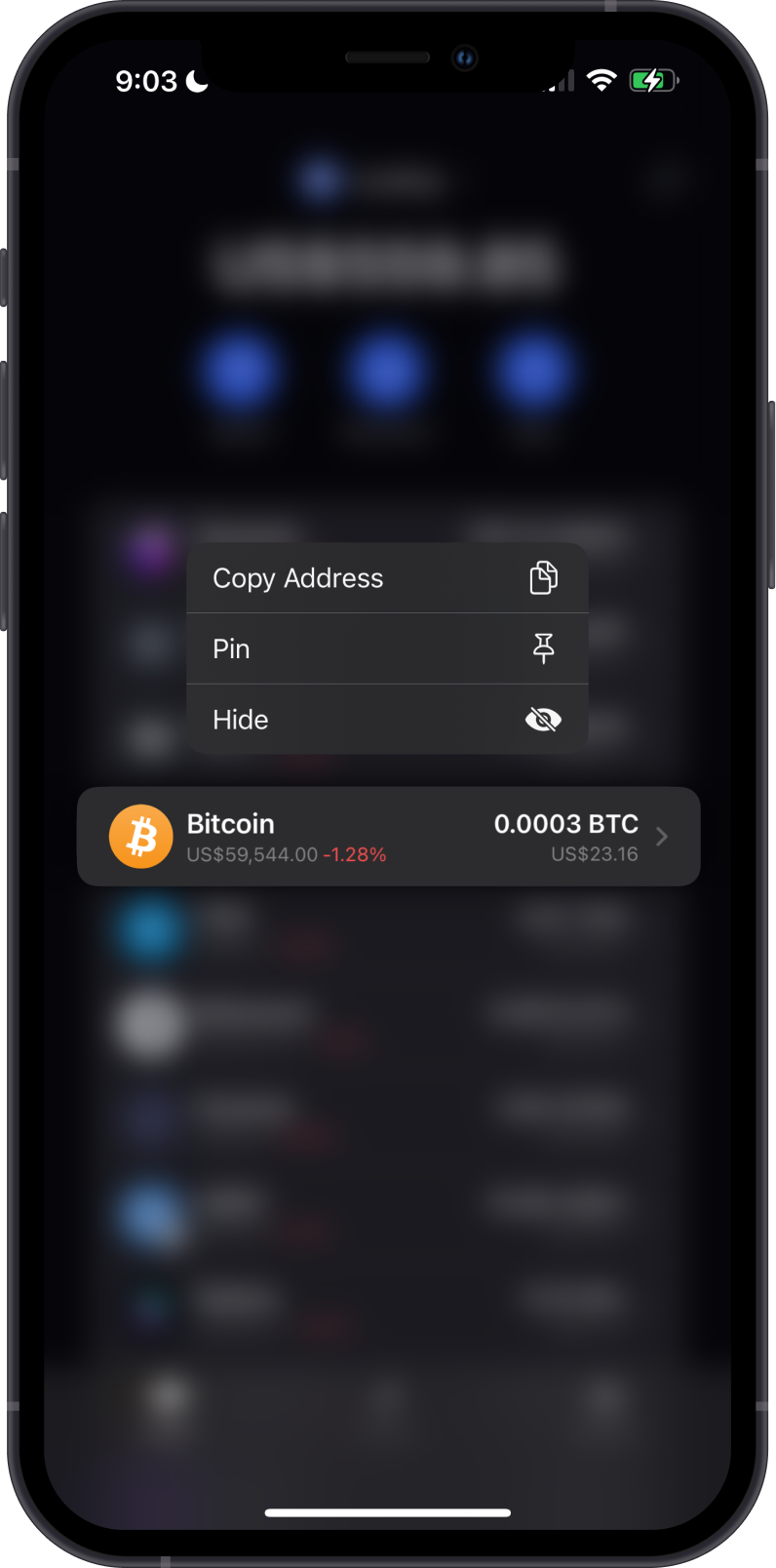
Next, tap on "Pin". The asset that you have pinned will be moved to the top of the list under the "Pinned" section. You can pin the other crypto assets that you have as well.
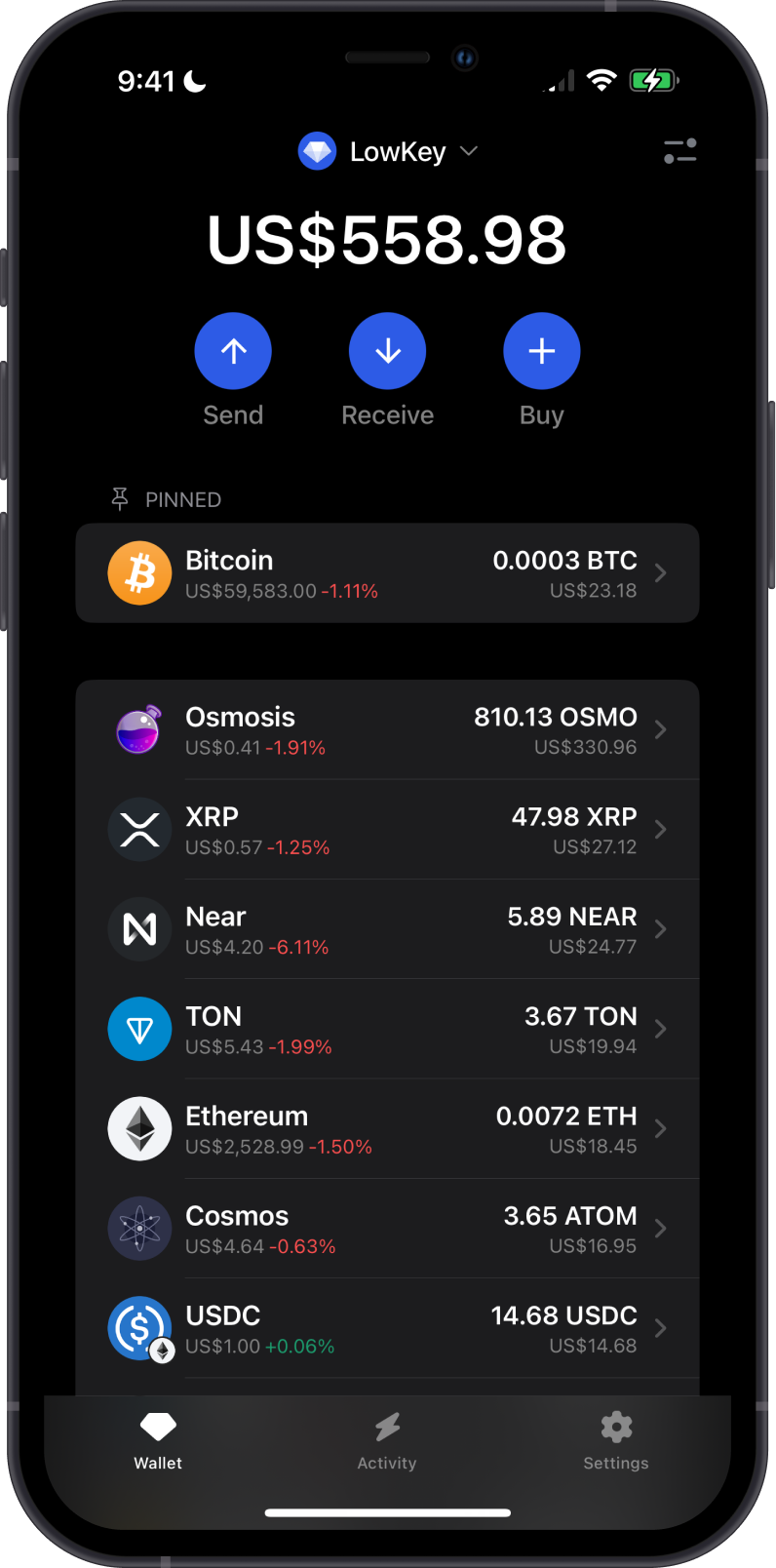
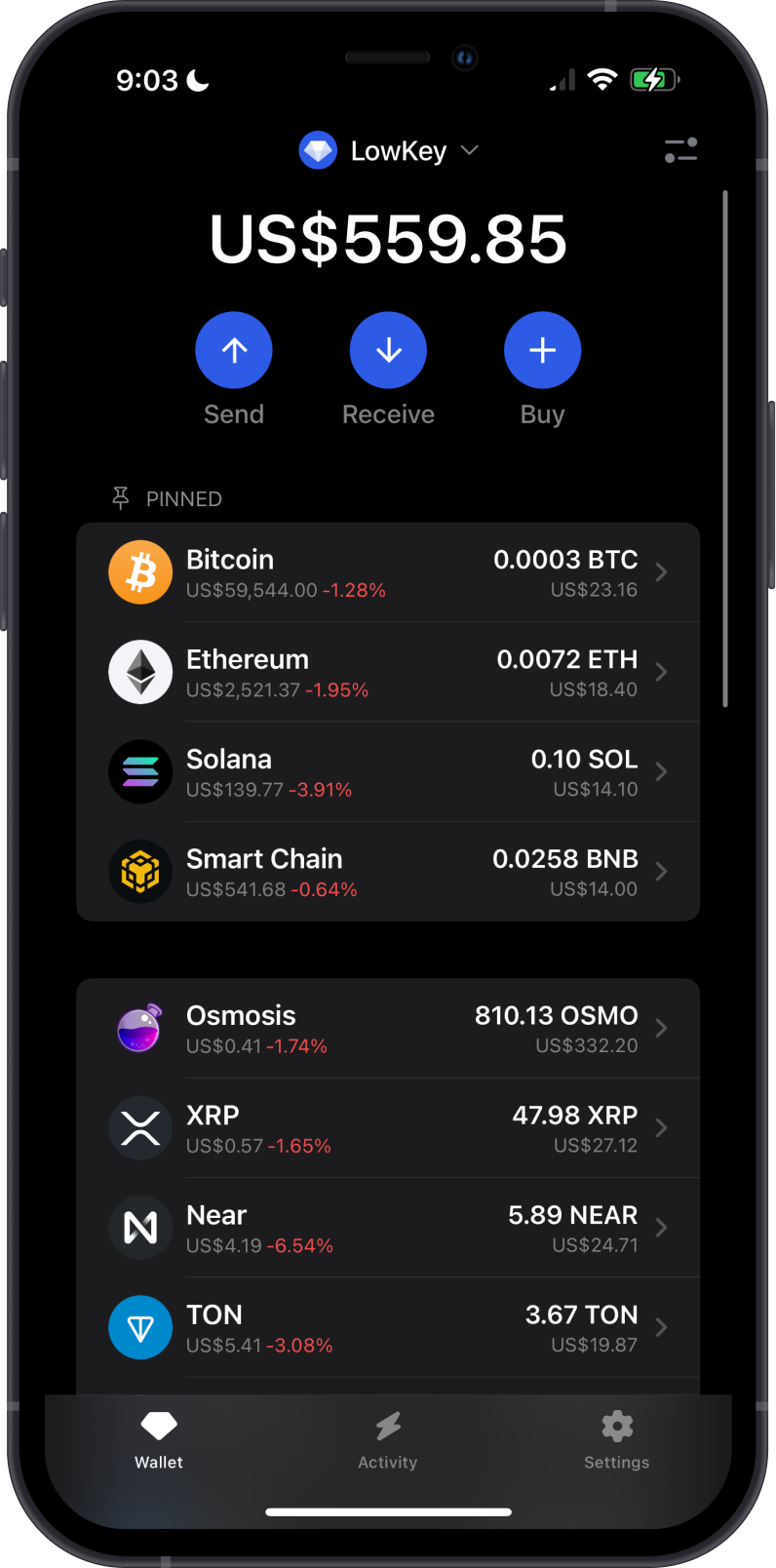
You can "Unpin" your pinned assets if you want to bring them back down the list.
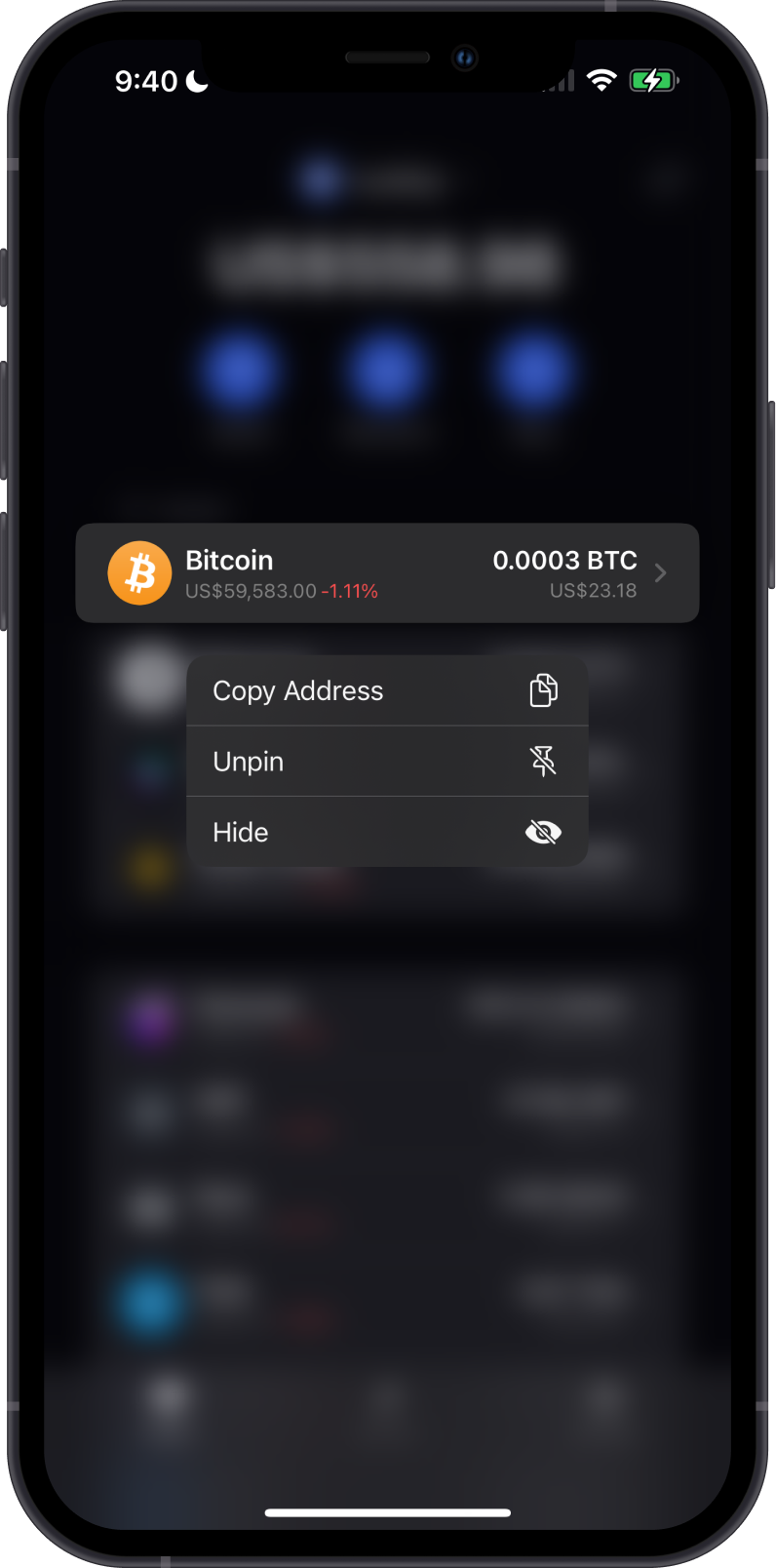
Congratulations, you have successfully organized your wallet.