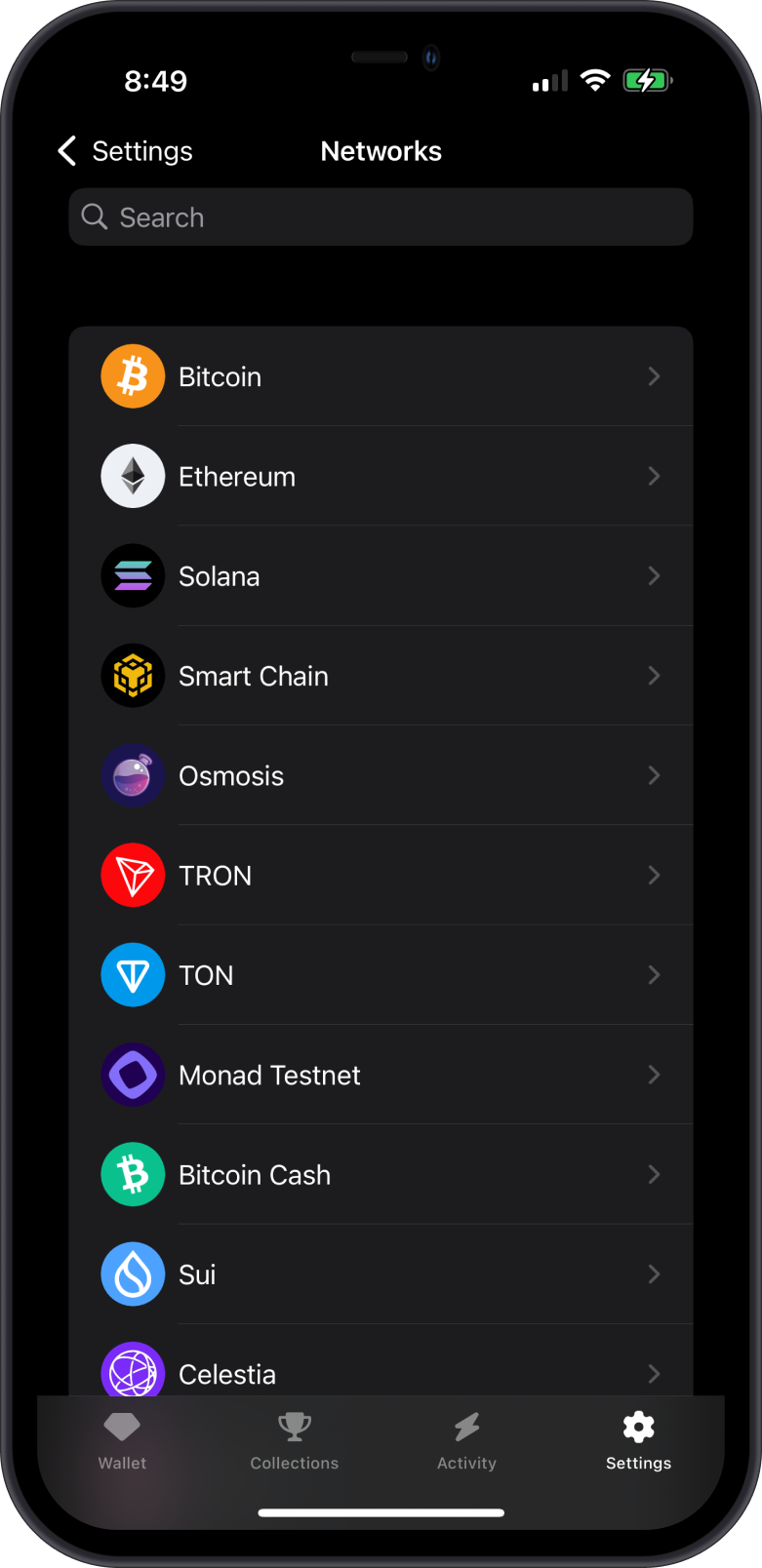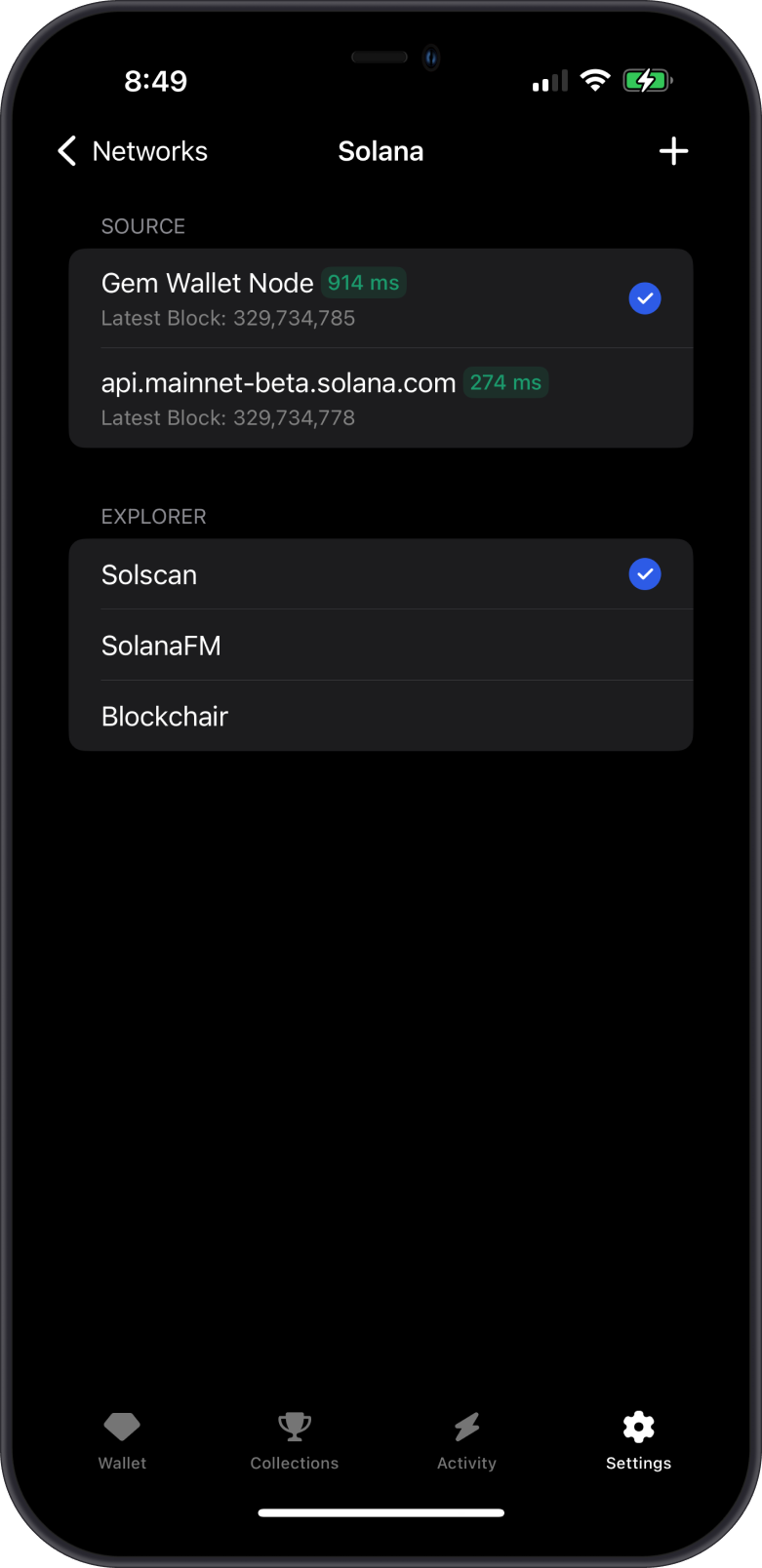How to Configure Your Gem Wallet Settings
Tailoring Gem Wallet to your preferences is simple with its customizable settings. This guide walks you through accessing wallets, security, notifications, and more. Open the app then tap on Settings on the lower right corner to get started!
Here are some of the settings that you can configure on Gem Wallet:
- How to Add or Remove Wallets
- How to Turn On Face ID
- How to Hide Your Gem Wallet Balance
- Turn On Notifications in Gem Wallet
- Turn On Price Alerts in Gem Wallet
- How to Change the Currency Displayed in Gem Wallet
- How to Change the Language of Gem Wallet
- How to Adjust Network Settings on Gem Wallet
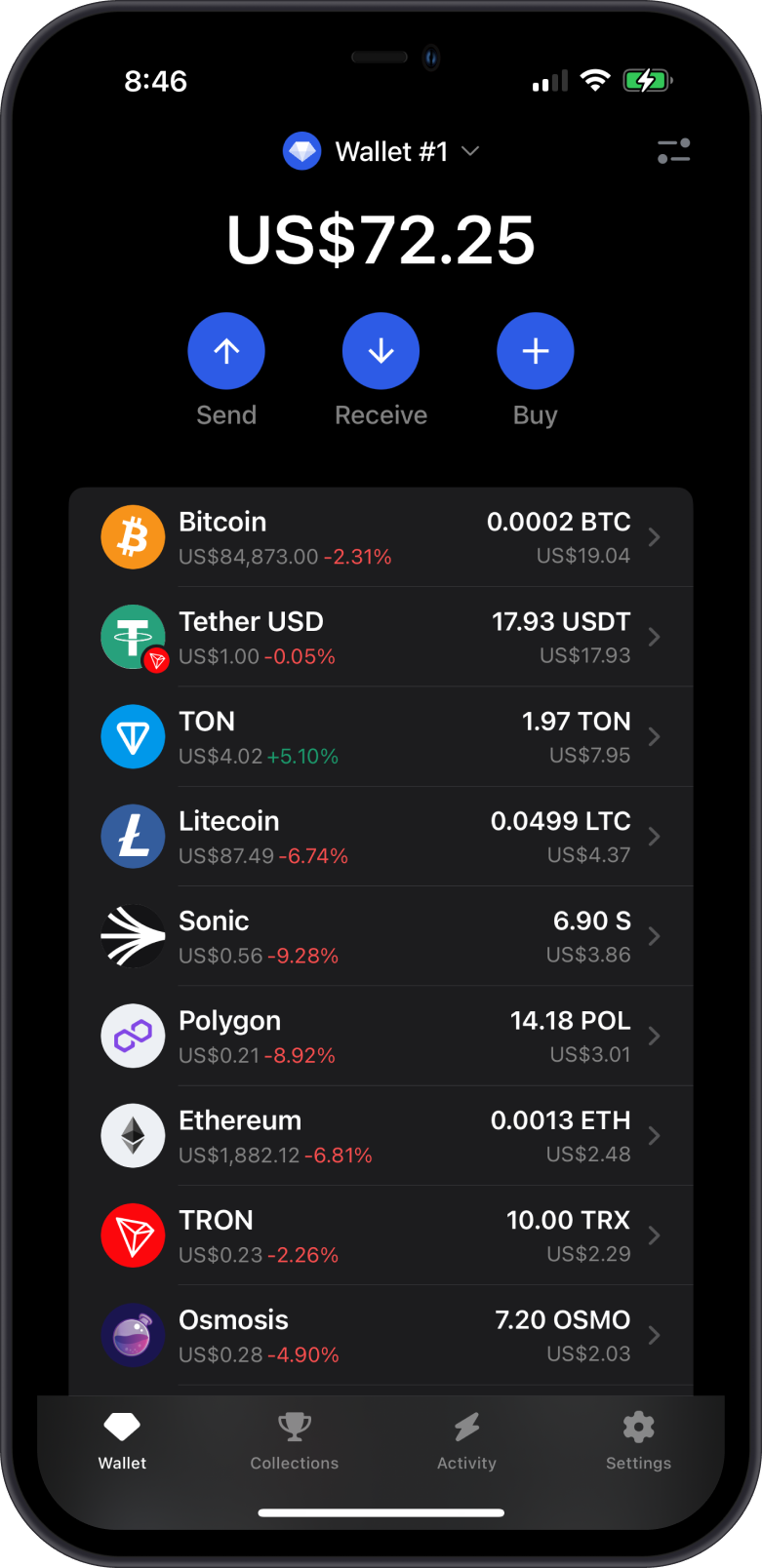

How to Add or Remove Wallets
- What You Can Do: Add or remove wallets to organize your crypto assets.
- How to Do It:
- In Settings menu, tap on Wallets.
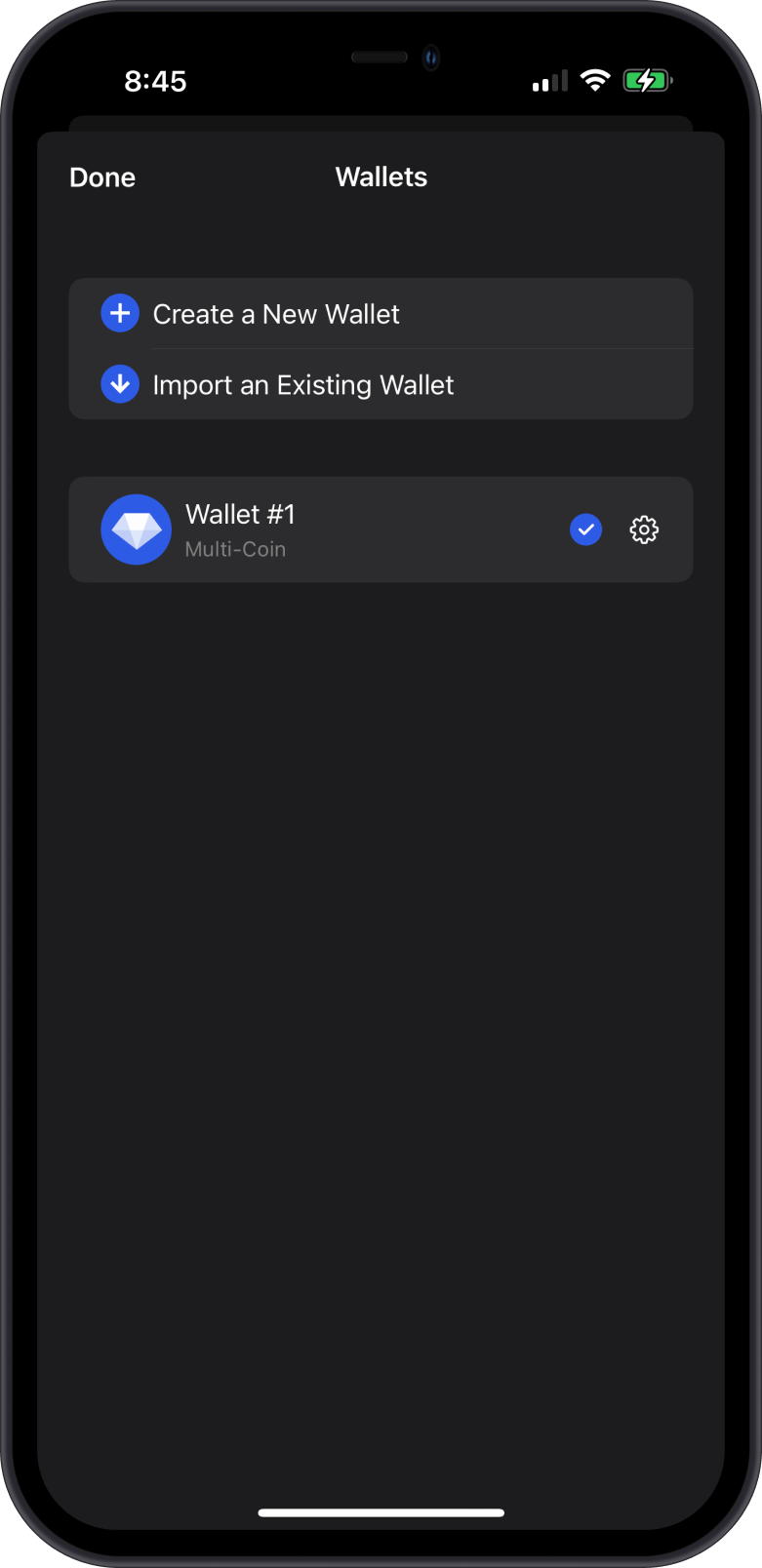
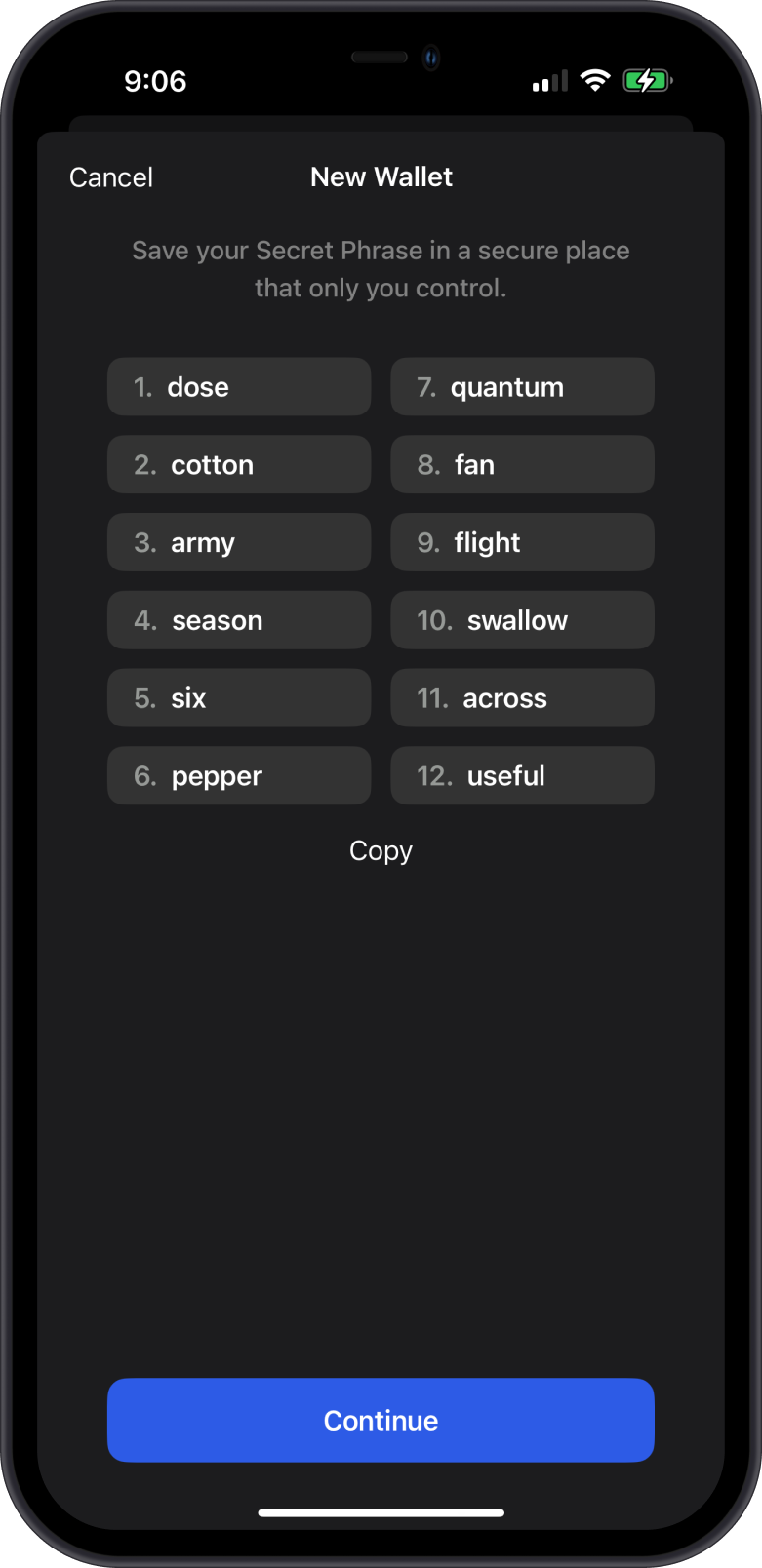
- To add a wallet: Select “Create a New Wallet,” backup the recovery phrase then re-arrange them in the correct order. After doing so, you will now have a new wallet that you can use.
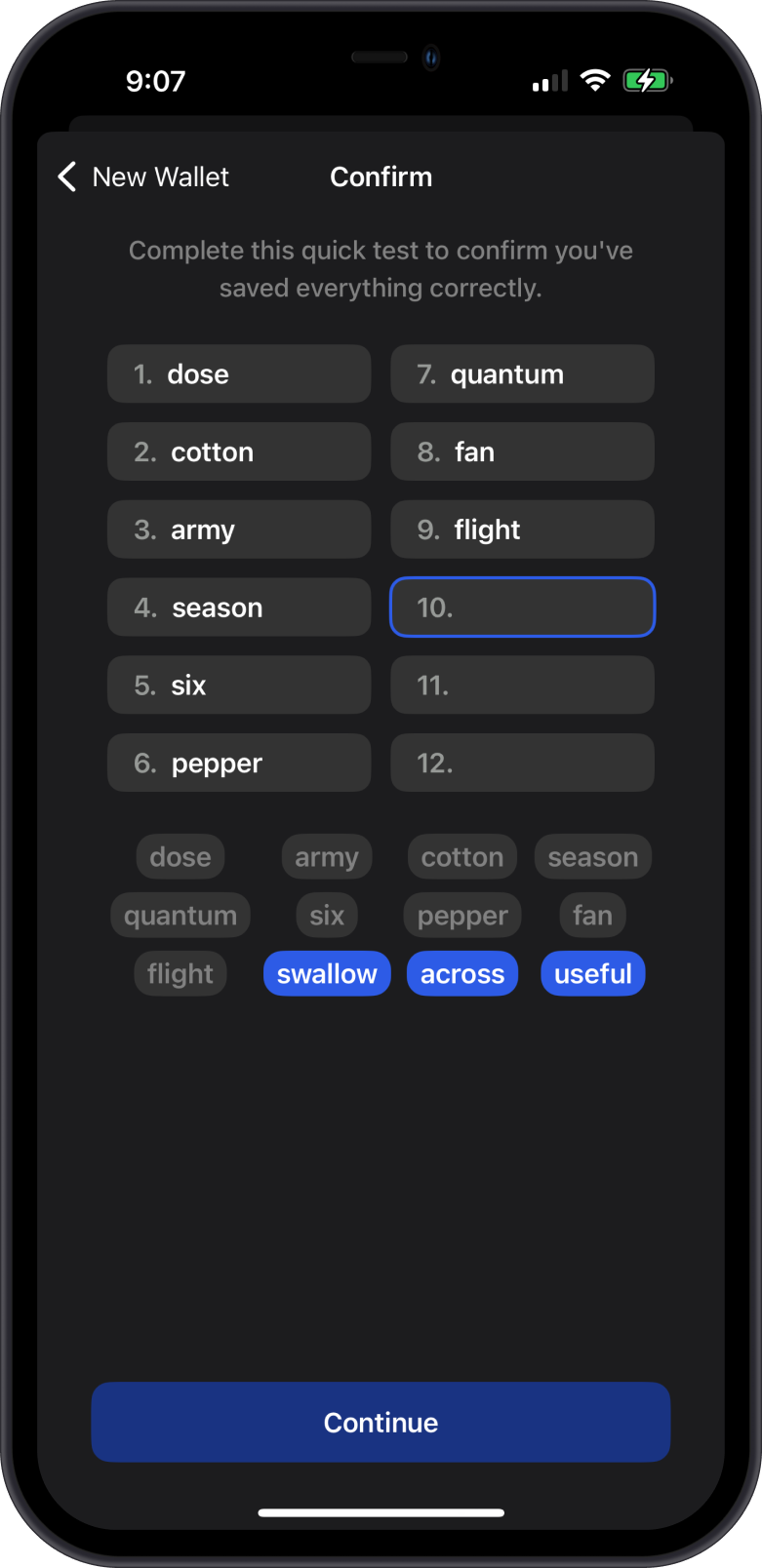
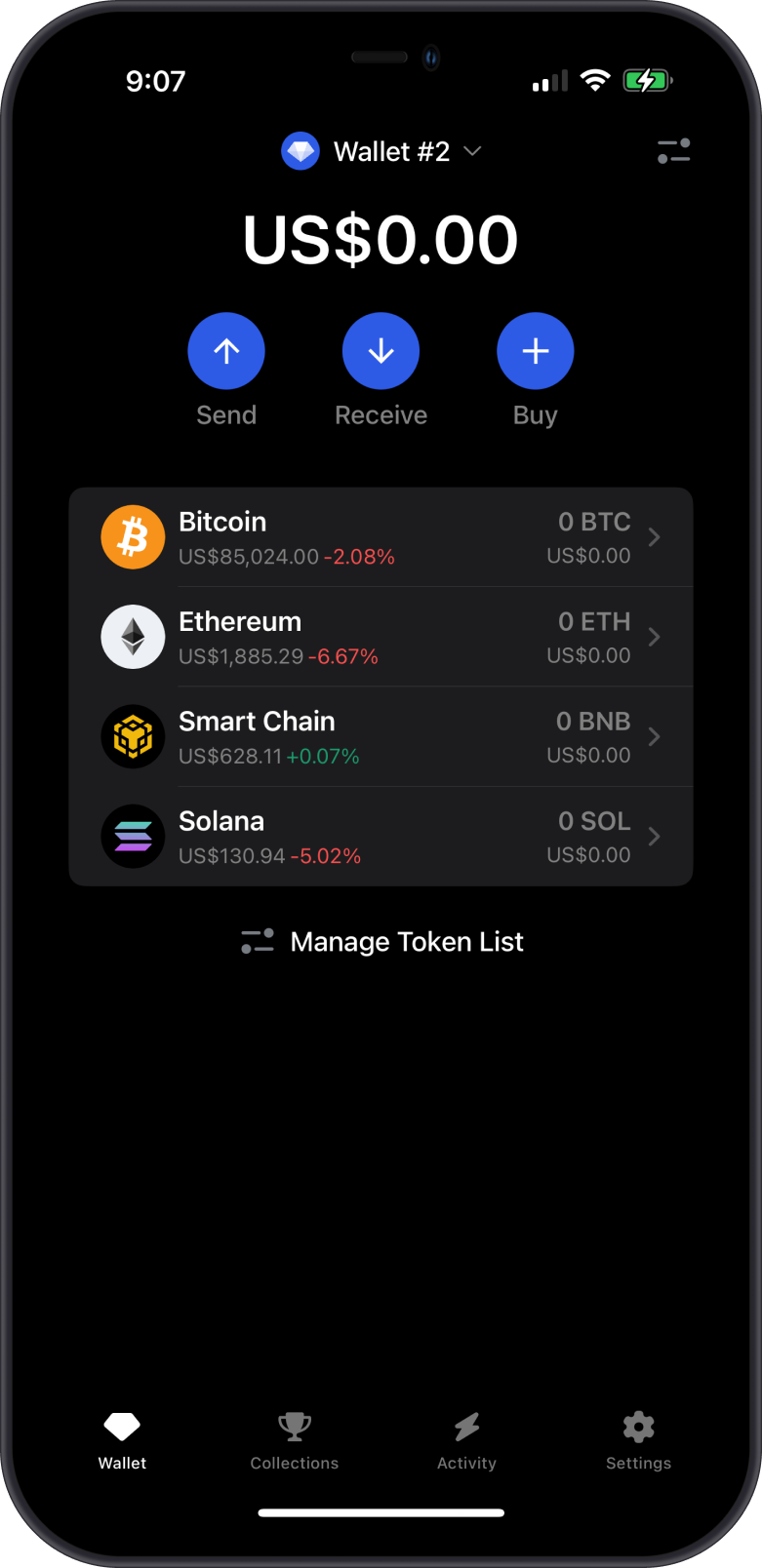
- To remove a wallet: Follow the instructions on the How to Delete a Wallet Guide.
Configure Wallet Security
- What You Can Do: Enable Face ID, authentication delay, or hide balances for extra protection.
How to Turn On Face ID
- How to Do It:
- Go to Security in Settings.
- Face ID: Toggle on “Enable Face ID” and authenticate with your device’s biometric setup.
- Require authentication: Set the delay when the app will require authentication.
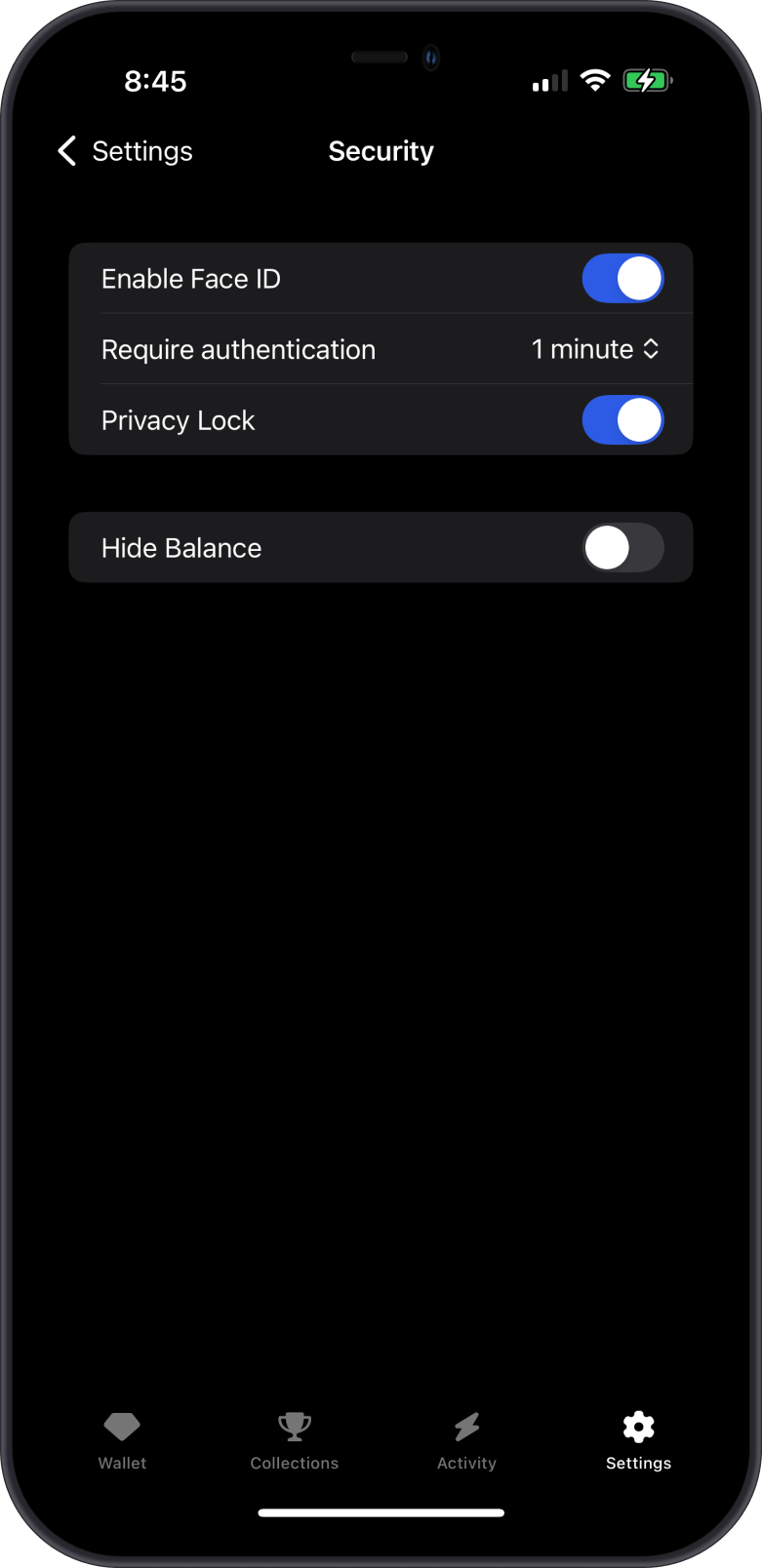
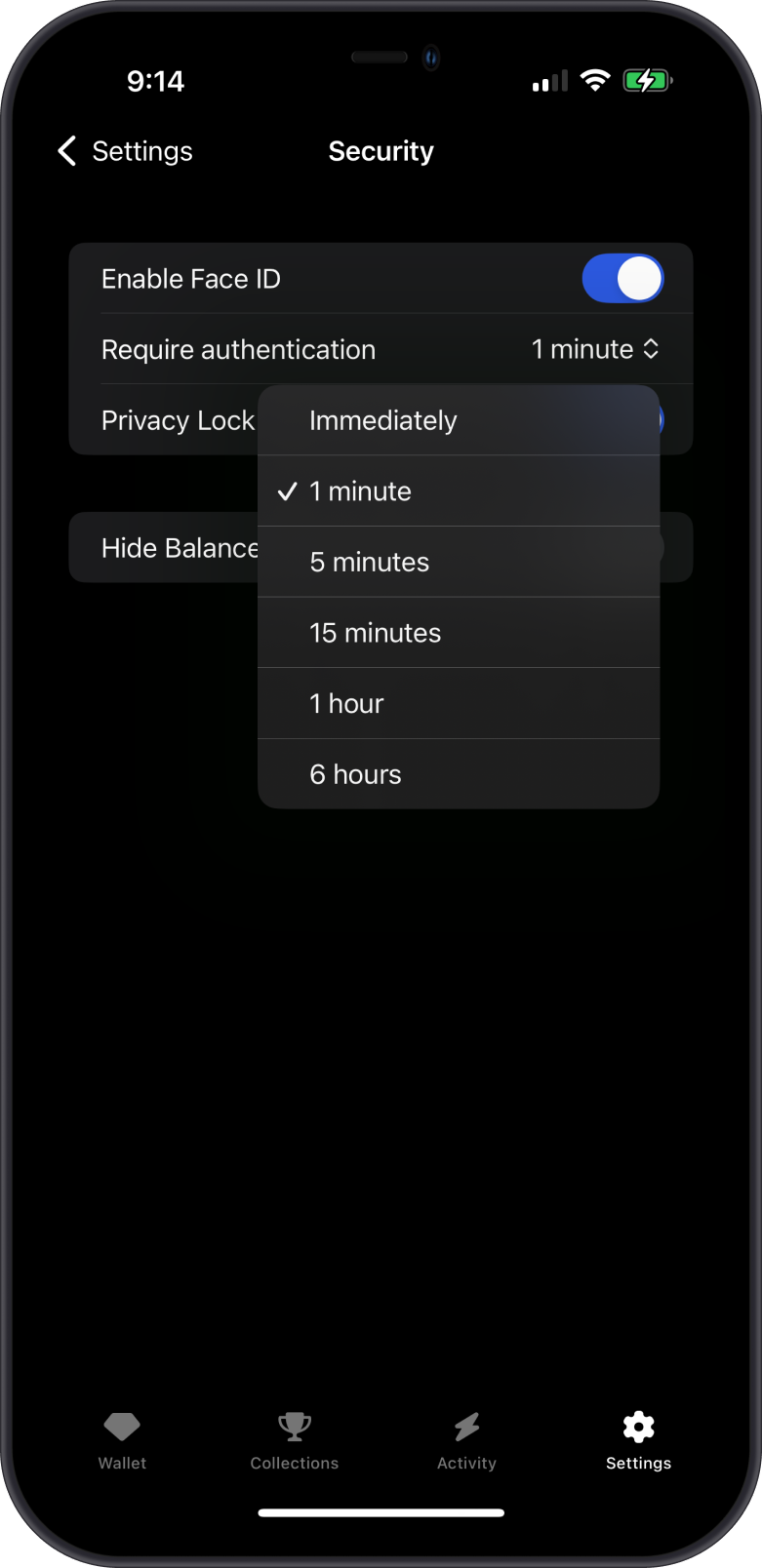
info
These settings are enabled by default for your own protection.
How to Hide Your Gem Wallet Balance
- How to Do It:
- Hiding Balances: Toggle “Hide Balances” to conceal amounts on the main screen for privacy. The amount will be changed to asterisks (*).
- You can also tap on your main balance to hide and show your balance.
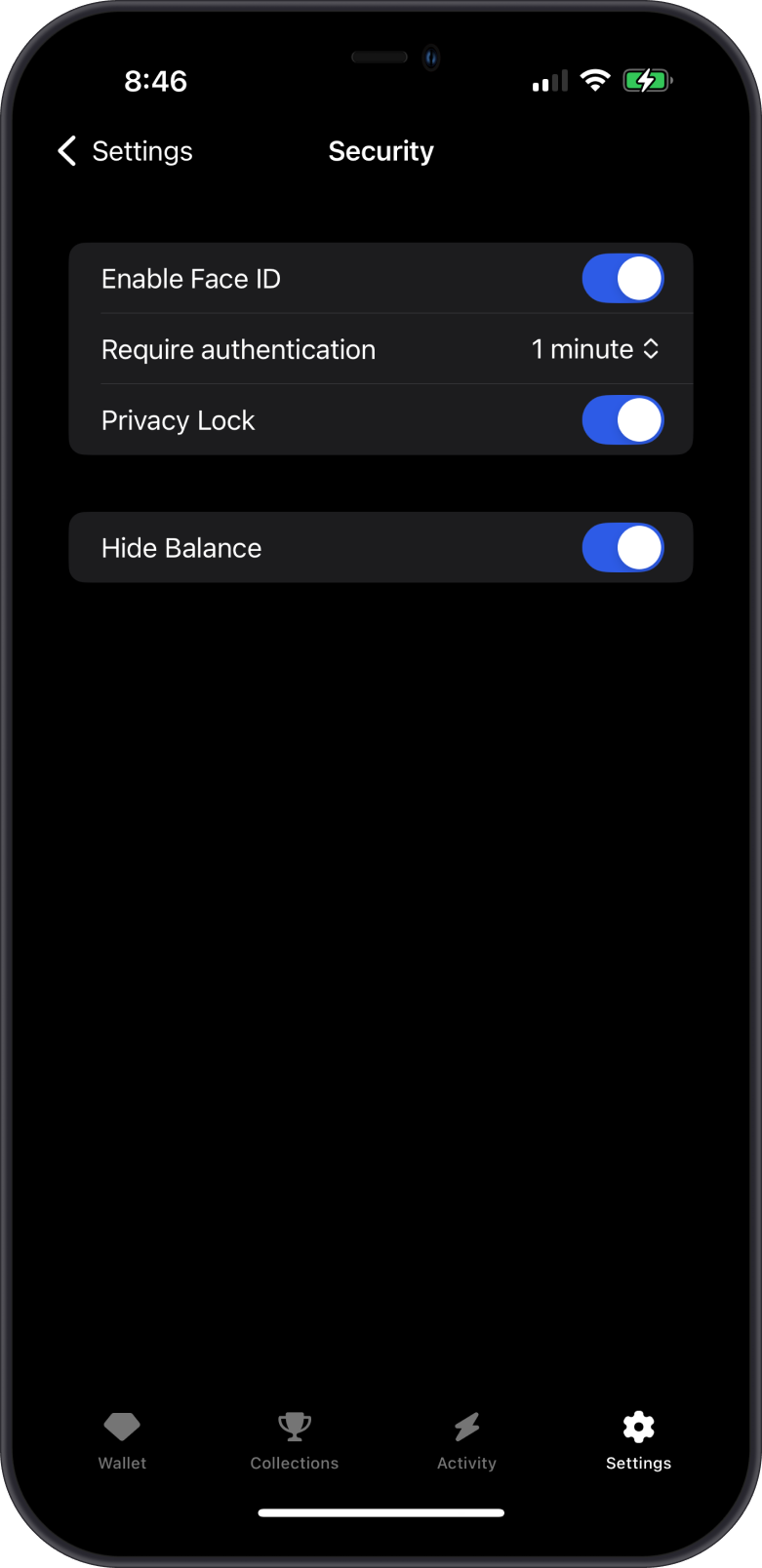

Turn On Notifications in Gem Wallet
- What You Can Do: Turn notifications on or off for wallet activity.
- How to Do It:
- Find Notifications in Settings.
- Toggle the switch to enable/disable notifications for transactions, updates, or other alerts.
- Adjust your device’s notification settings if needed for finer control.
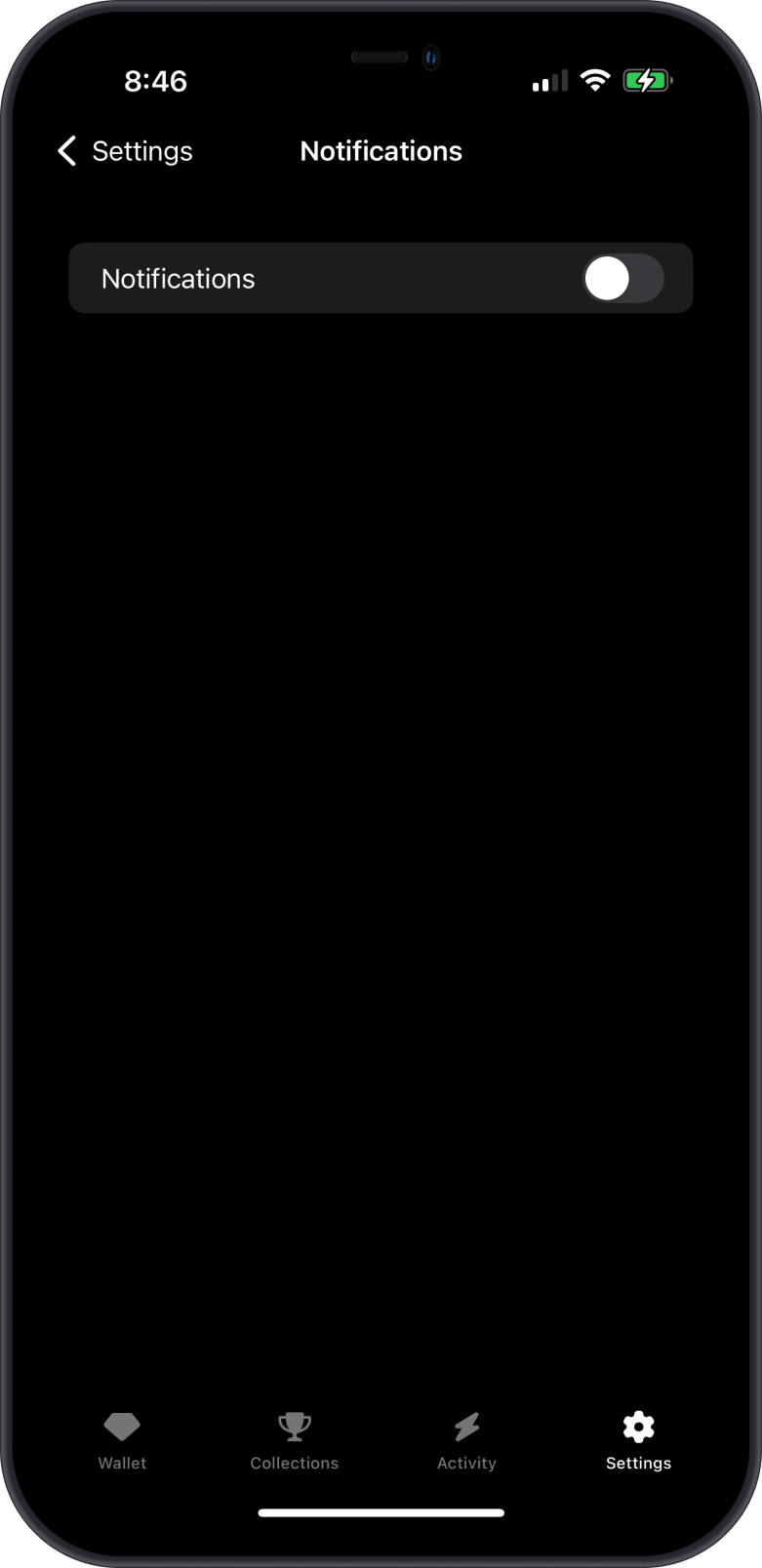
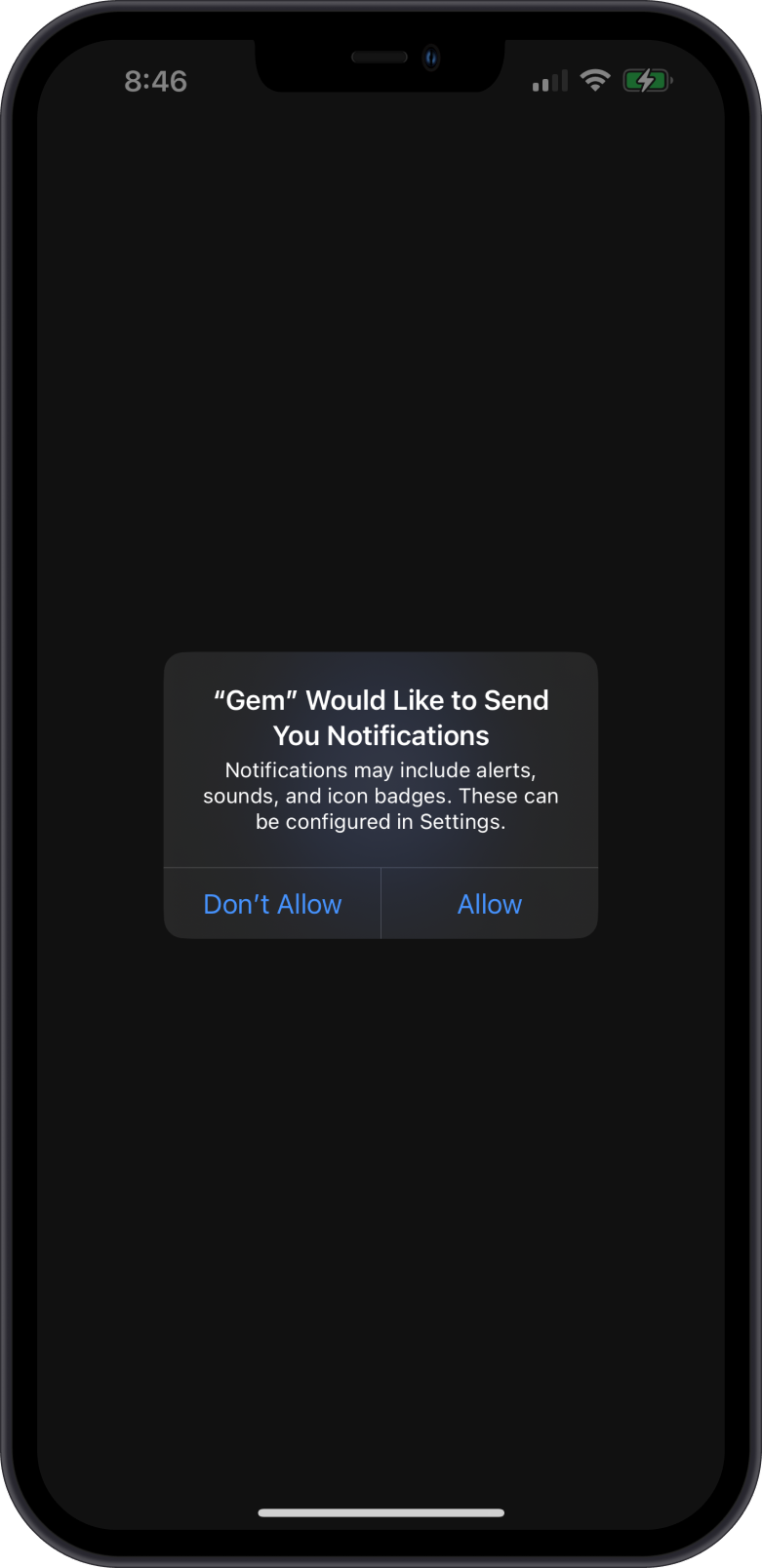
Turn On Price Alerts in Gem Wallet
- What You Can Do: Get notified when there are significant changes on your selected crypto.
- How to Do It:
- Tap Price Alerts in Settings.
- Toggle the switch to enable/disable price alerts.
- Select a token to add it on the list.
- Repeat for other tokens as needed.
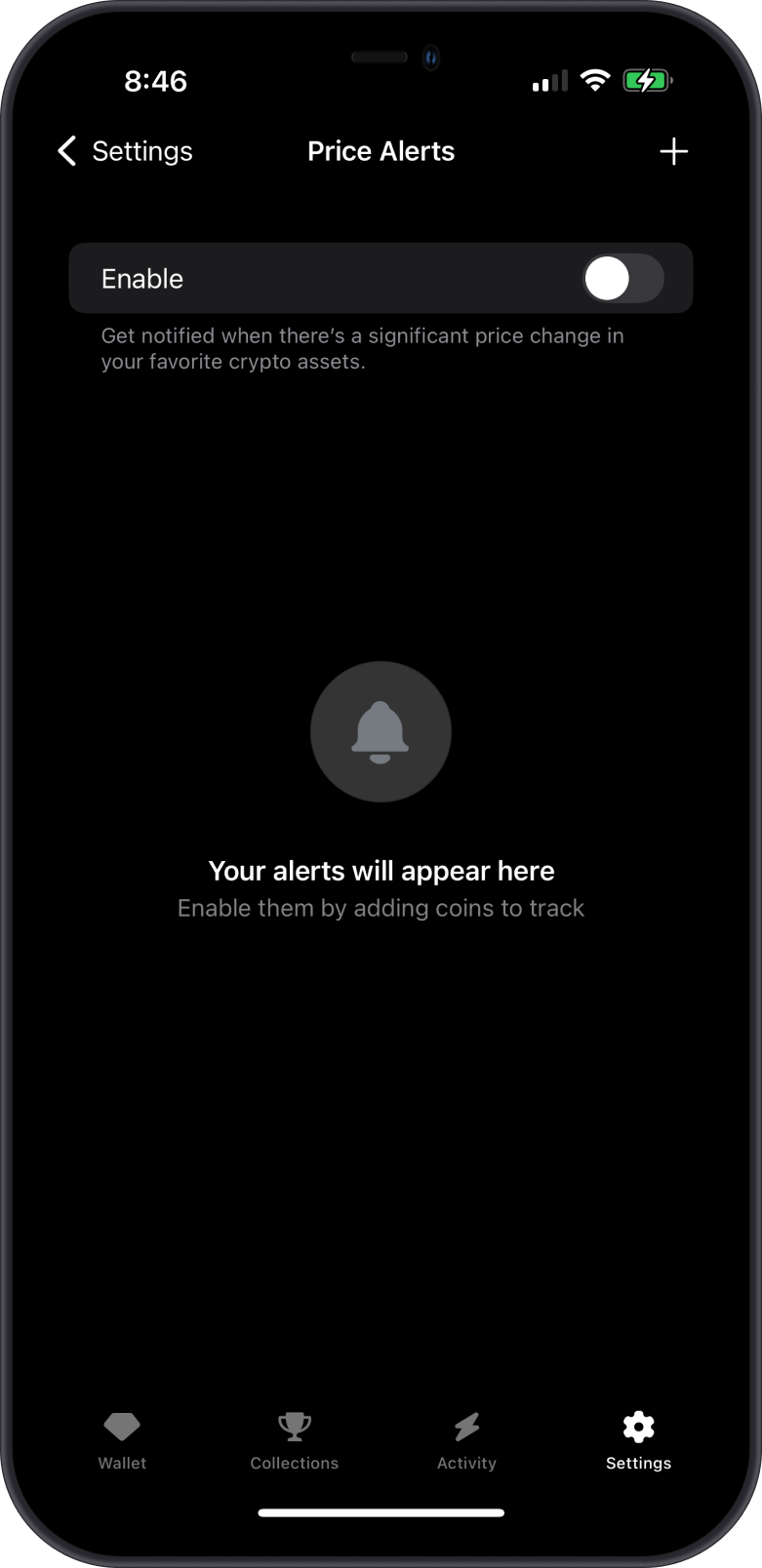
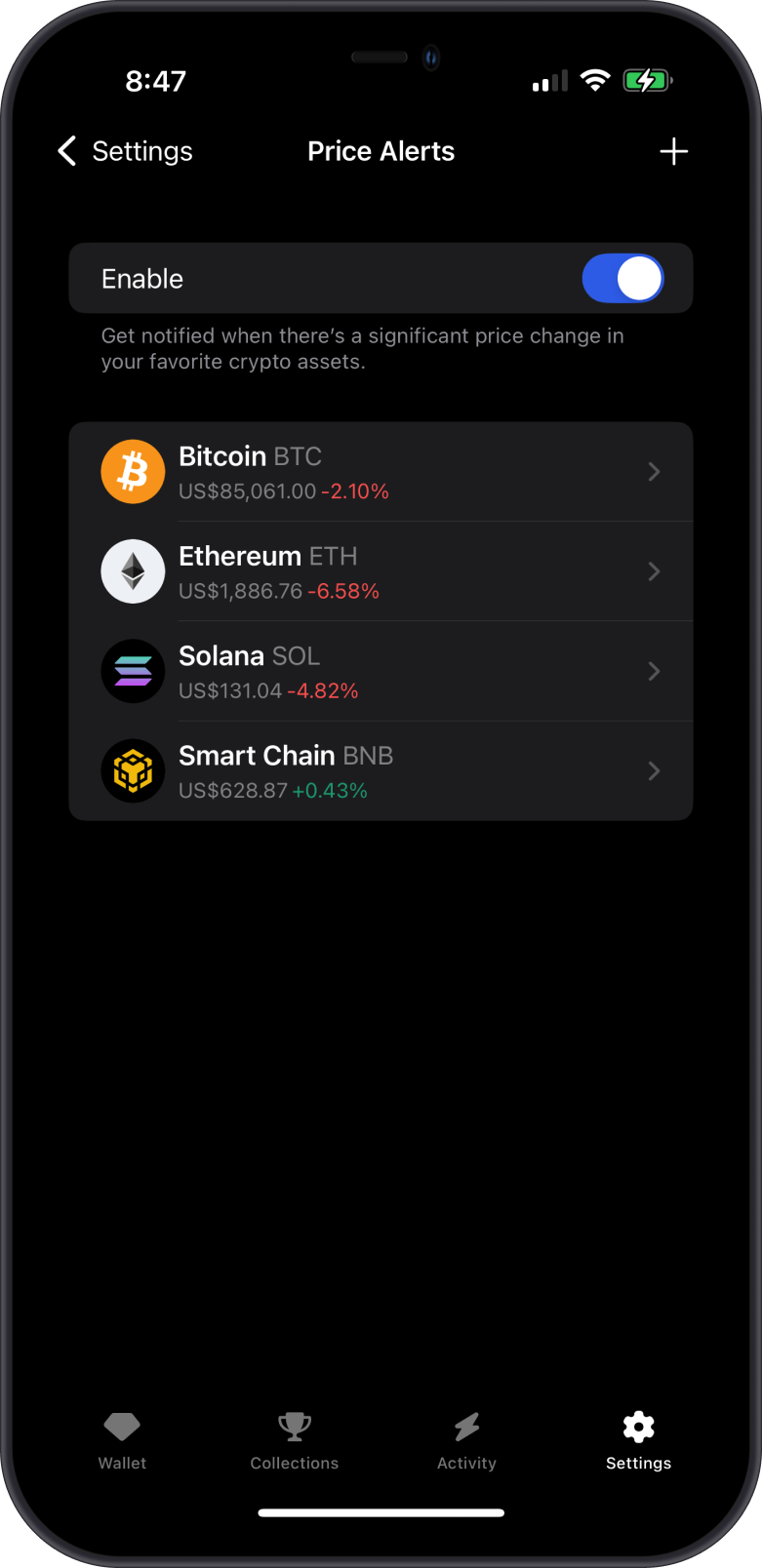
How to Change the Currency Displayed in Gem Wallet
- What You Can Do: Display balances in your preferred fiat currency (e.g., USD, EUR).
- How to Do It:
- Go to Currency in Settings.
- Scroll through the list or search for your preferred currency.
- Tap to select it, and the app will update all displayed values.
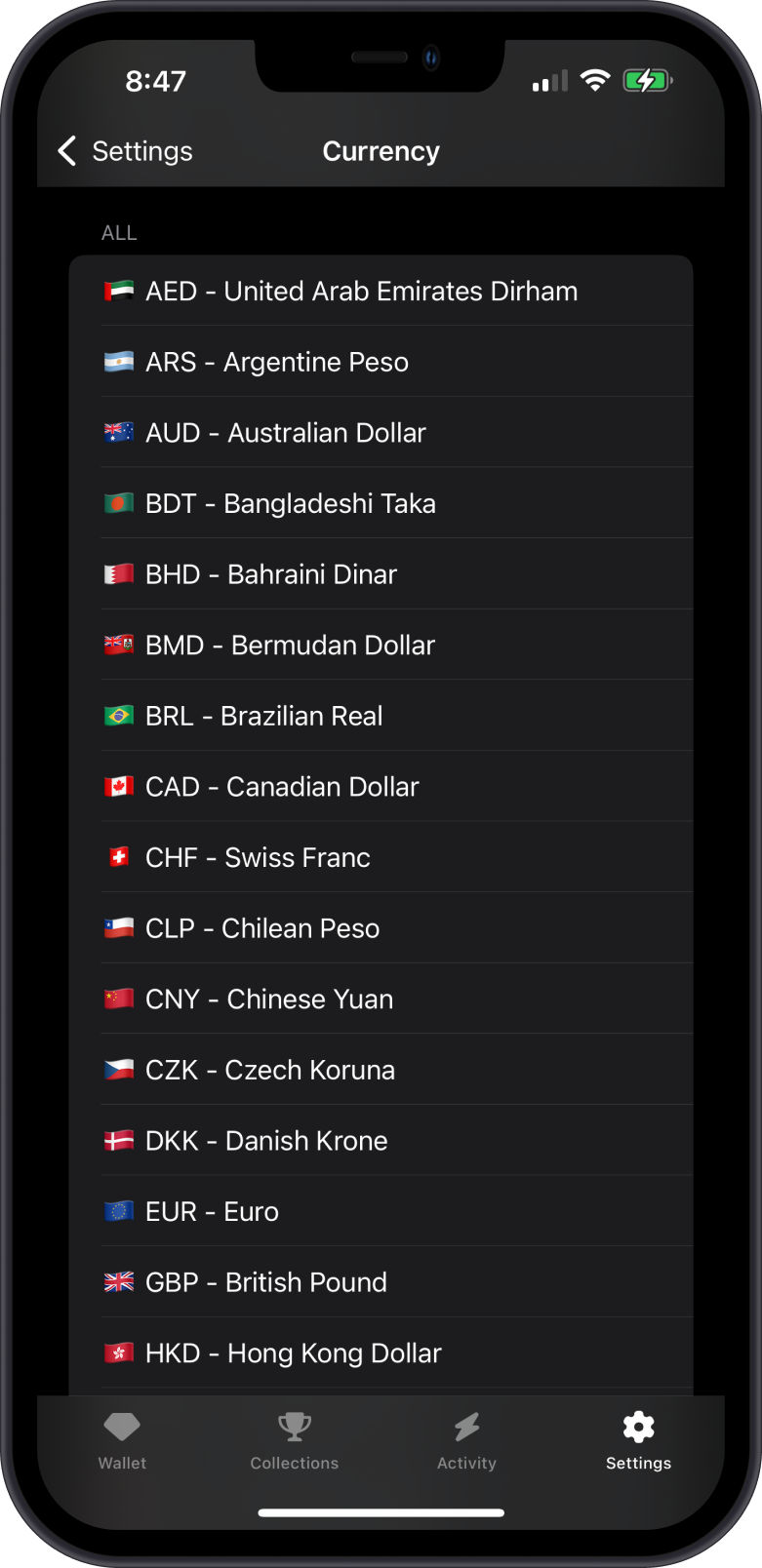
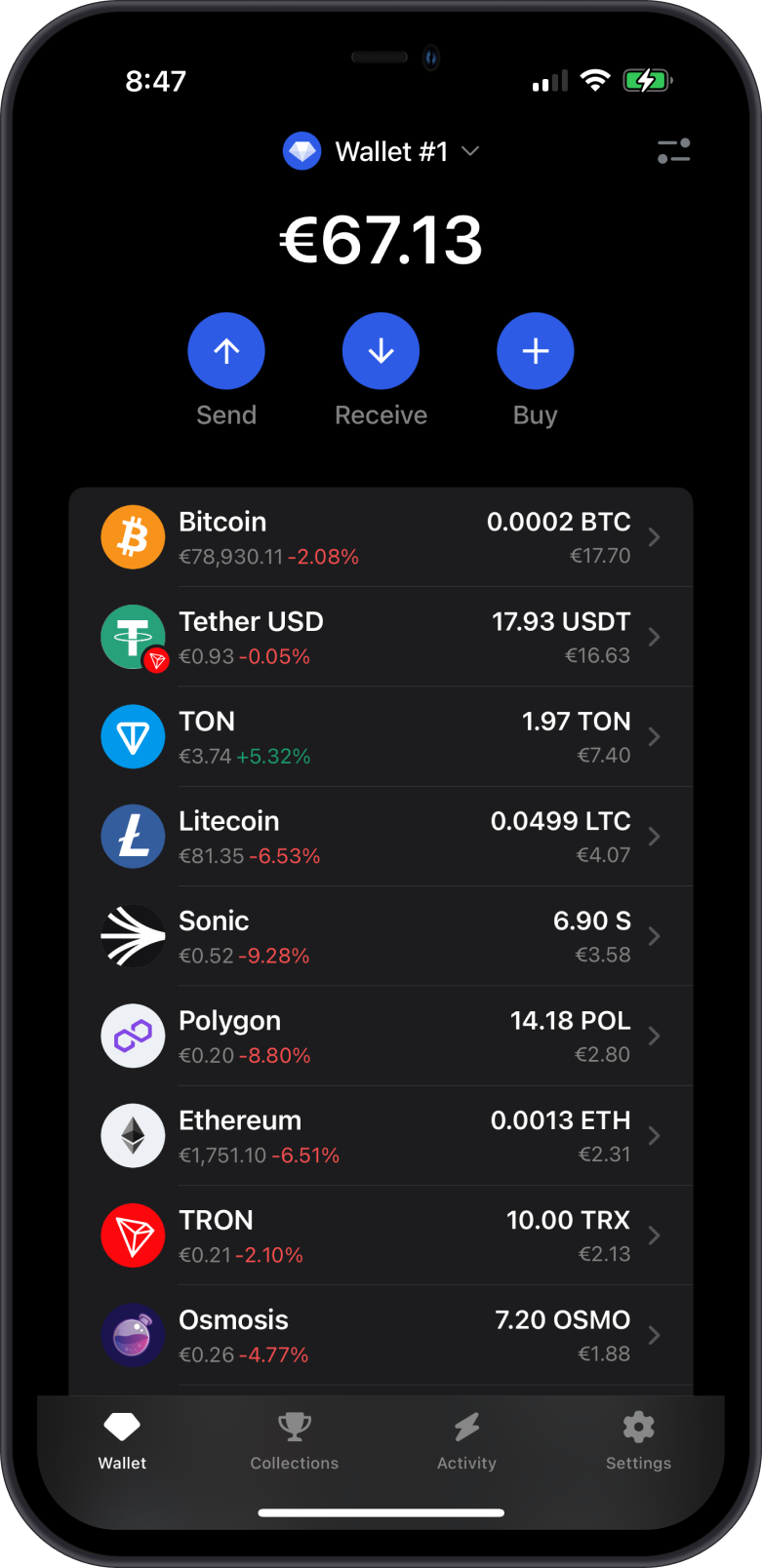
How to Change the Language of Gem Wallet
- What You Can Do: Switch the app’s language to suit your preference.
- How to Do It:
- Find Language in Settings.
- Browse the available options (e.g., English, Spanish, etc.).
- Tap your chosen language to apply it instantly.
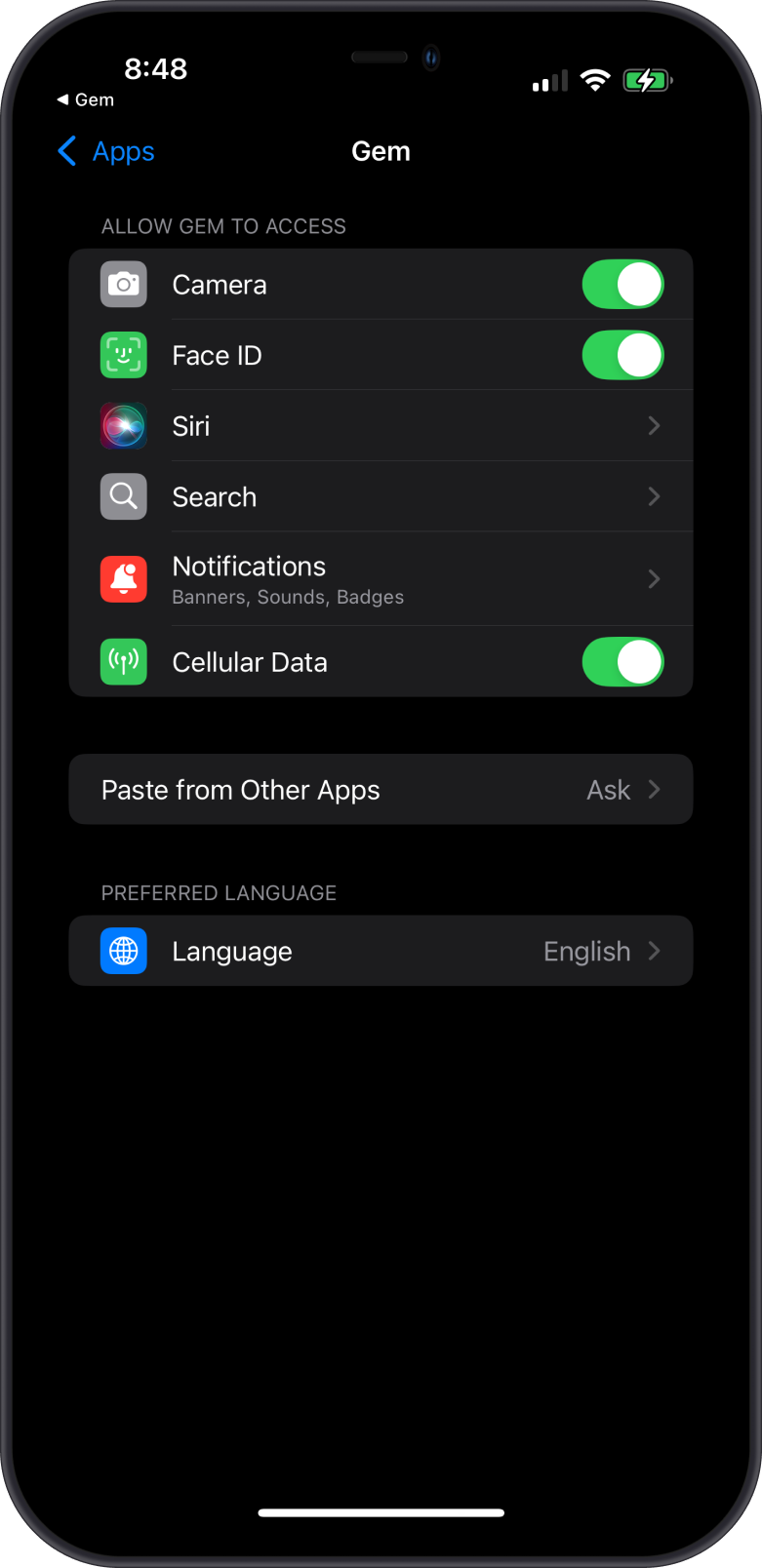
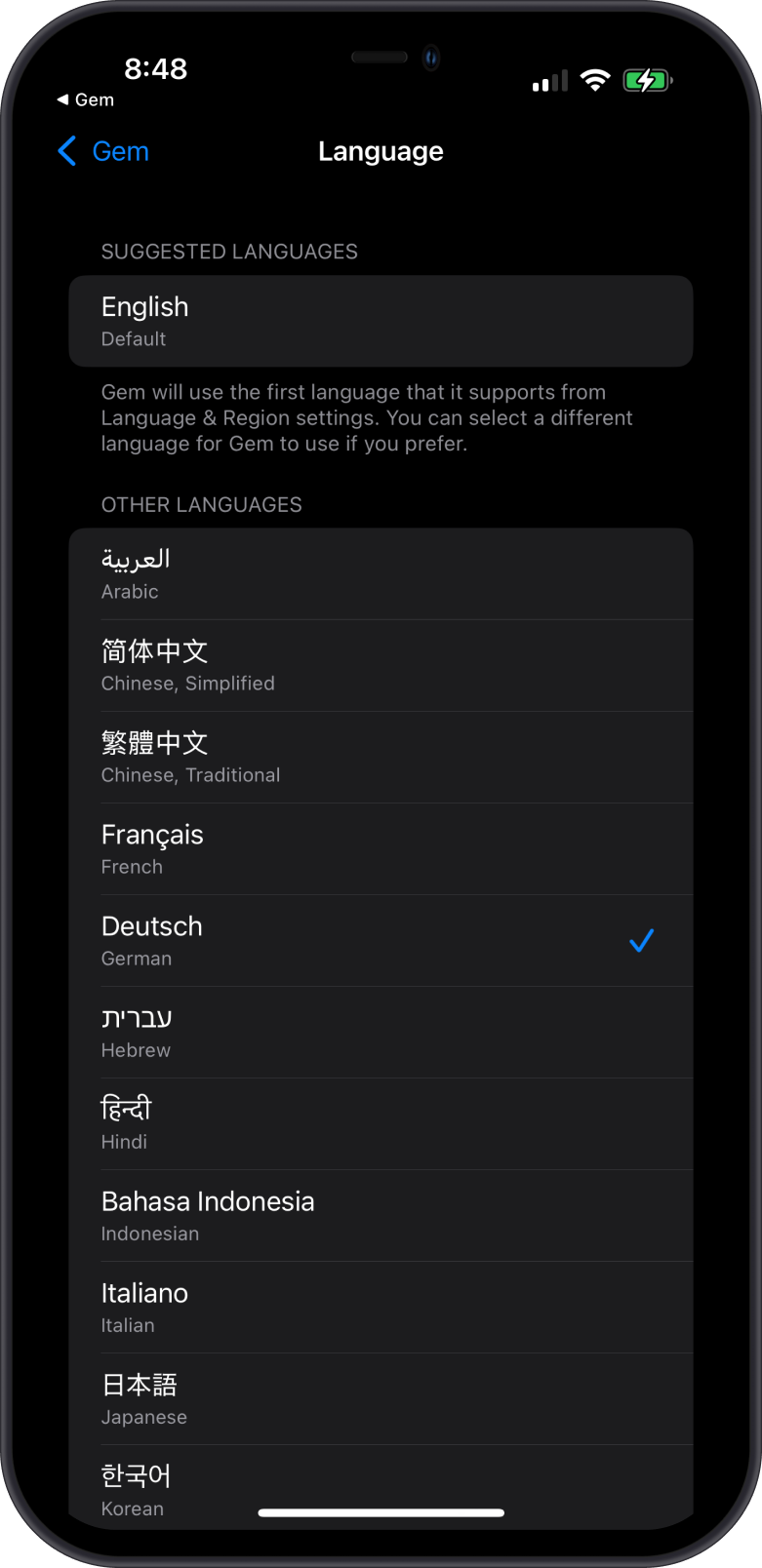
How to Adjust Network Settings on Gem Wallet
- What You Can Do: Customize RPC (Remote Procedure Call) and Explorer settings for blockchain networks.
- How to Do It:
- Navigate to Networks in Settings.
- Select a network (e.g., Ethereum, Tron).
- Set RPC: Under the "Source" category, you can choose which RPC you want to use. You can also manually set your own Custom RPC.
- Explorer Settings: Under the "Explorer" category, you can select what is your default explorer for the selected Network.