How to Get a Tether (USDT) Address in Gem Wallet
Tether (USDT) is a popular stablecoin used for transactions and storage, but it operates on multiple blockchain networks, such as TRC-20 (Tron), ERC-20 (Ethereum), and TON. Selecting the correct USDT type when obtaining your wallet address in Gem Wallet is crucial to ensure compatibility with the sender’s network. This guide explains how to generate a USDT address and choose the right network.
Steps to Get a USDT Address
-
Open Gem Wallet
- Launch the Gem Wallet app on your mobile device. If you do not have Gem Wallet yet, follow this guide.
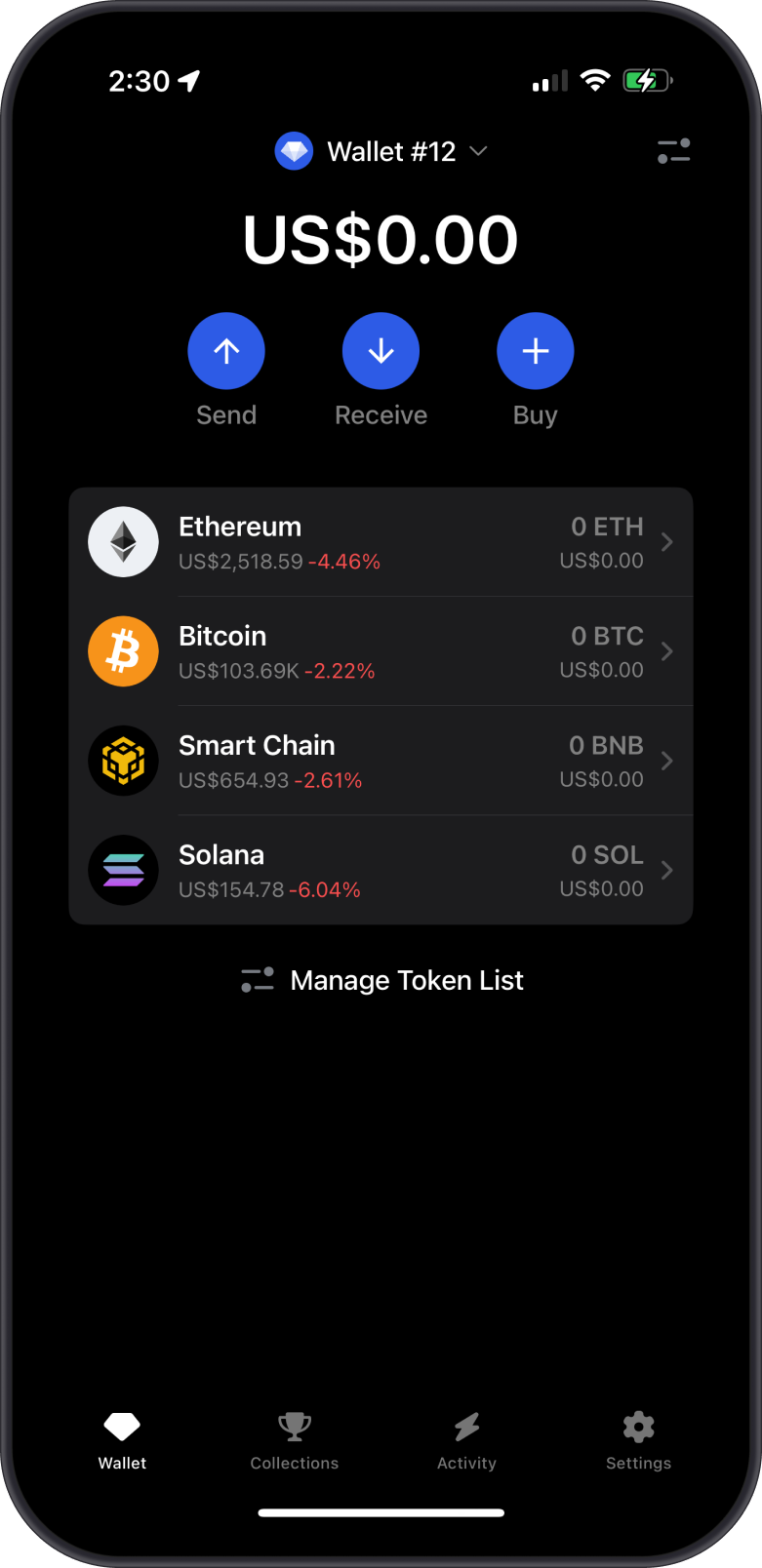
-
Navigate to Assets
- If USDT is not already added, tap “Manage Token List” then search for "USDT". You will see a long list of supported "USDT" on Gem Wallet.
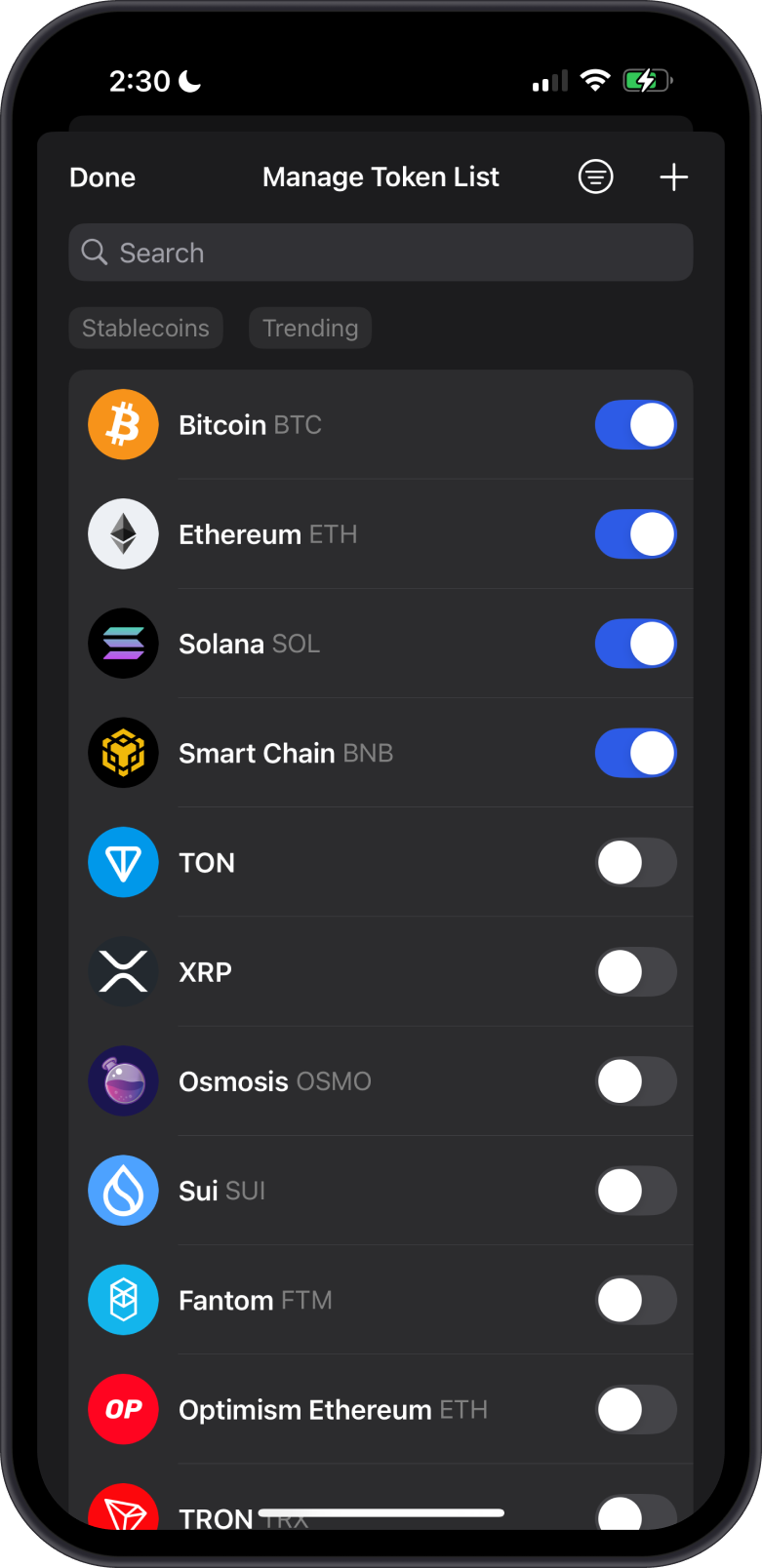
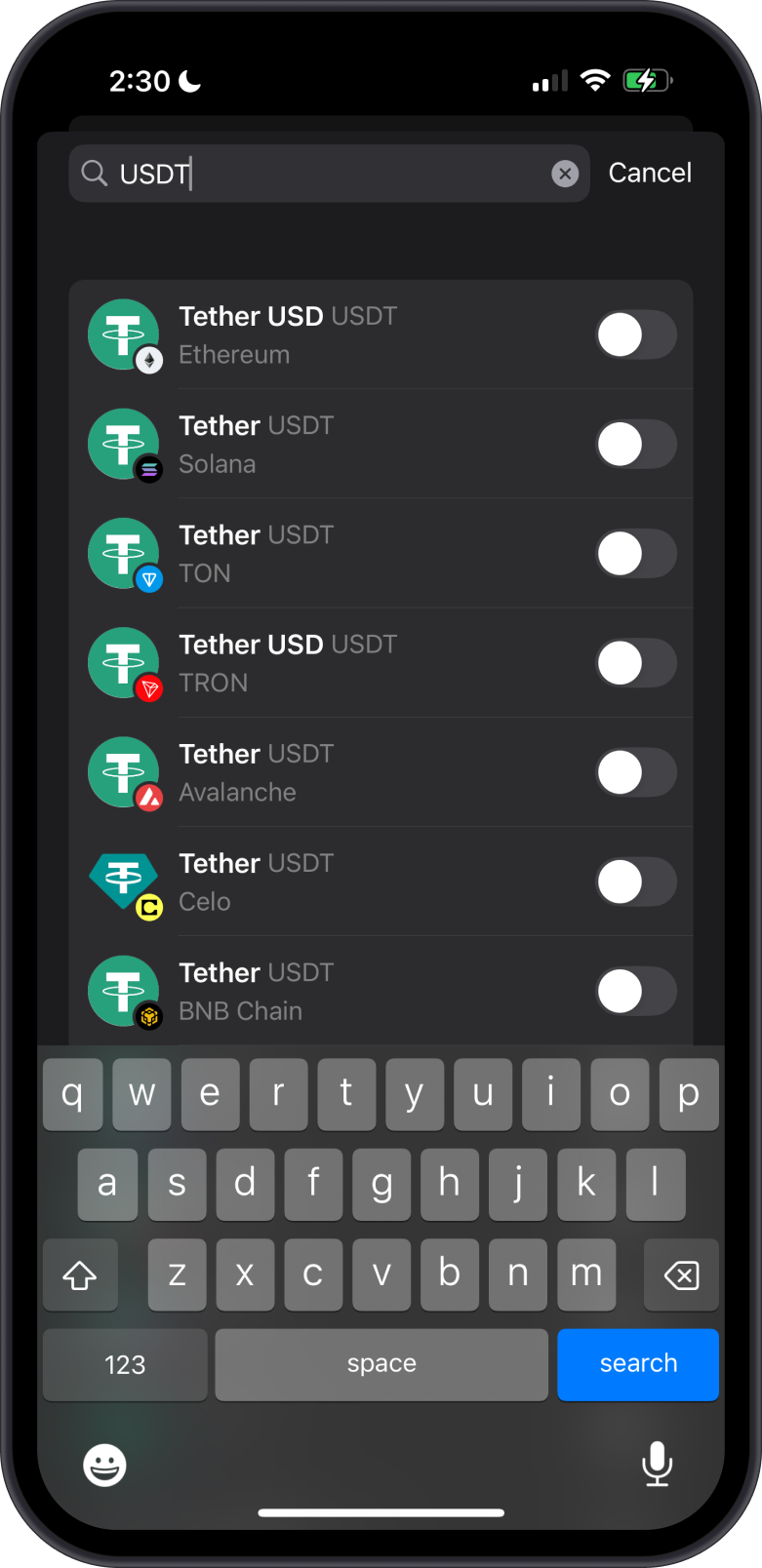
-
Select the USDT Network
- When adding or selecting USDT, Gem Wallet will prompt you to choose a blockchain network. The most common options include:
- TRC-20 (Tron): Fast transactions with low fees, widely used for cost-efficient transfers.
- ERC-20 (Ethereum): Popular for DeFi and Ethereum-based platforms, but fees can be higher.
- TON (The Open Network): Emerging network with fast and scalable transactions.
- Choose the network that matches the sender’s platform or your intended use (e.g., TRC-20 for low-cost transfers).
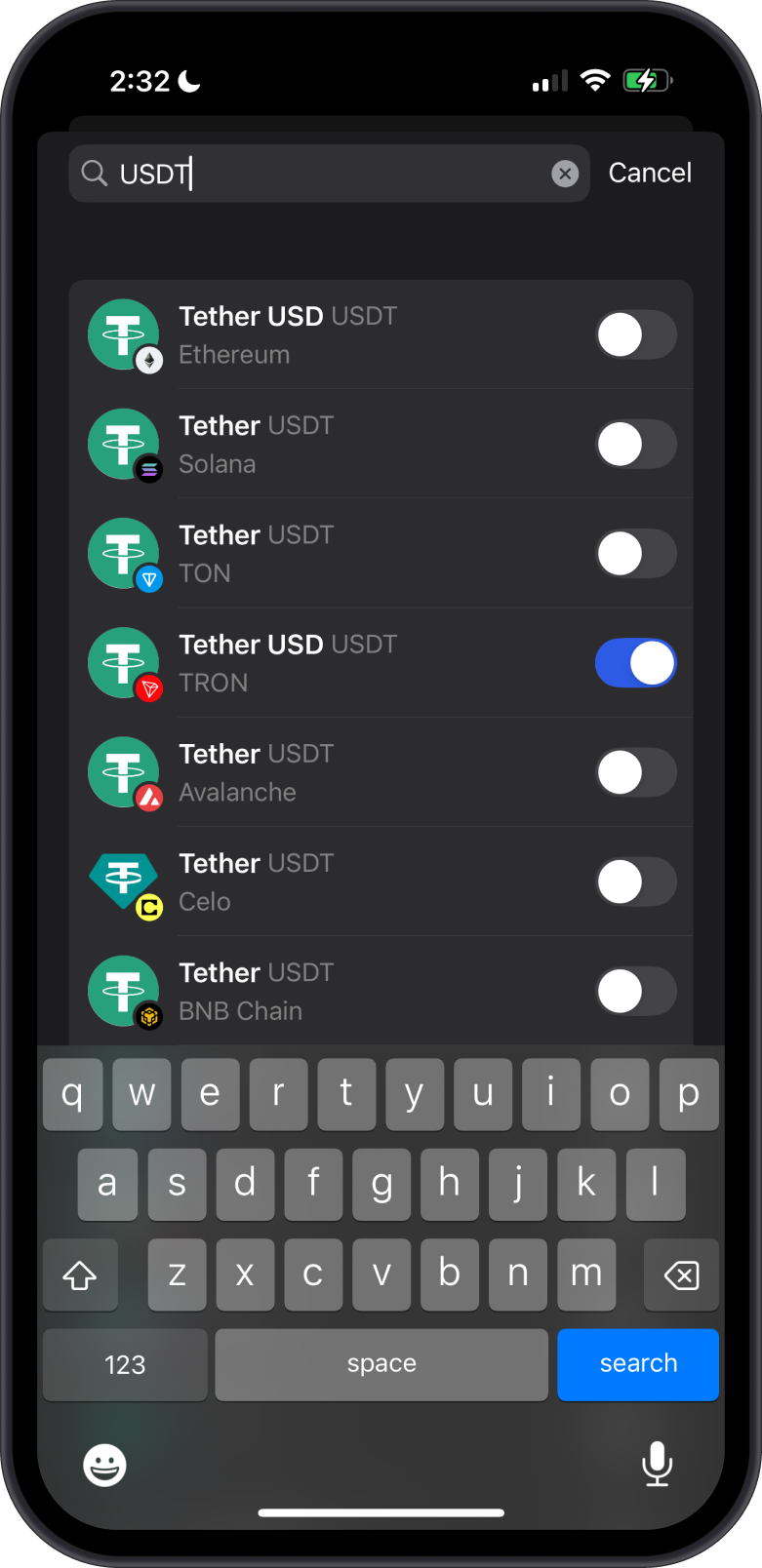
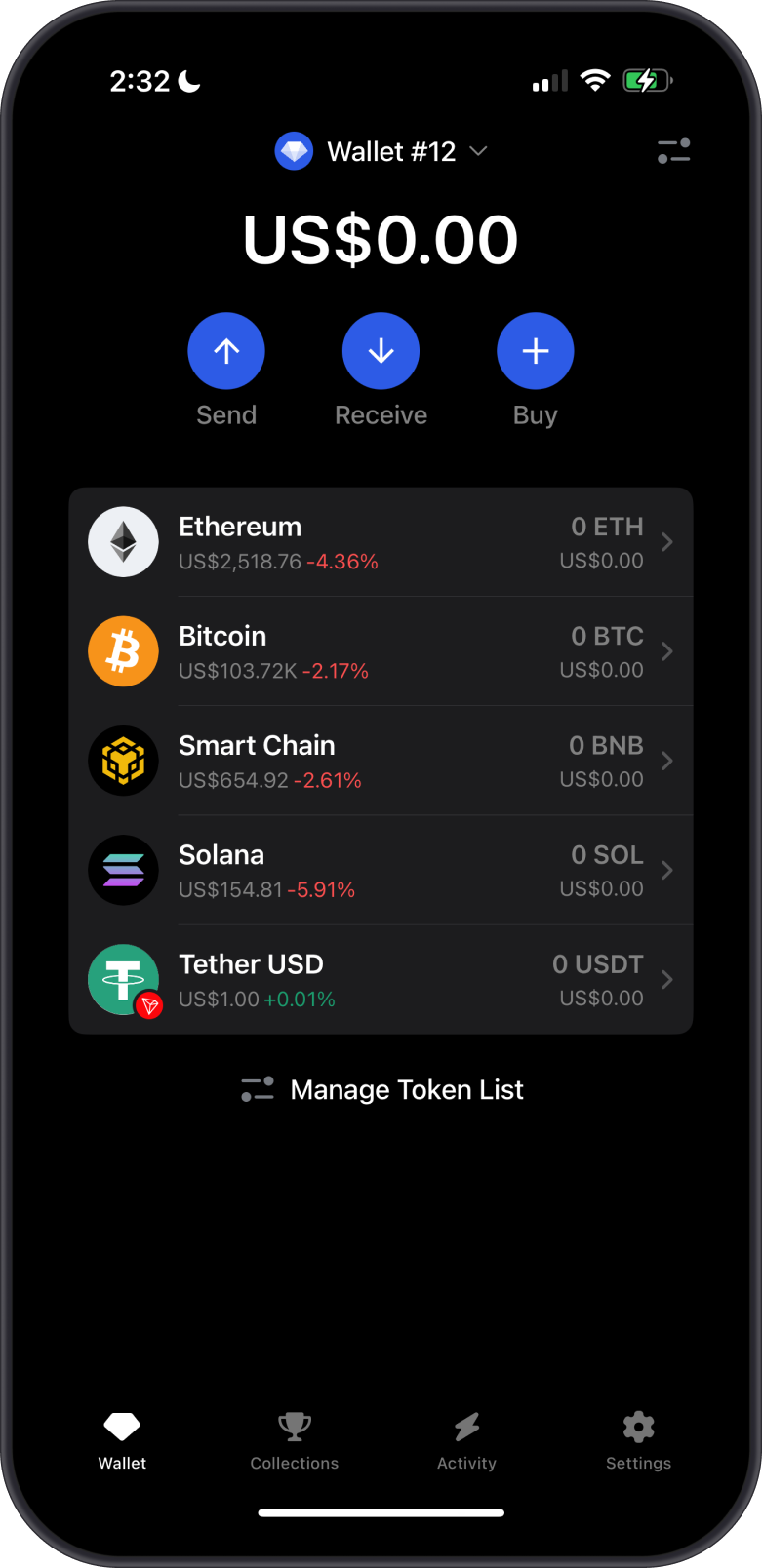
- When adding or selecting USDT, Gem Wallet will prompt you to choose a blockchain network. The most common options include:
-
Generate and Copy the Address
- After selecting the network, tap “Receive” to display your USDT wallet address and QR code.
- Copy the address or share the QR code with the sender. You can also save the address for future use.
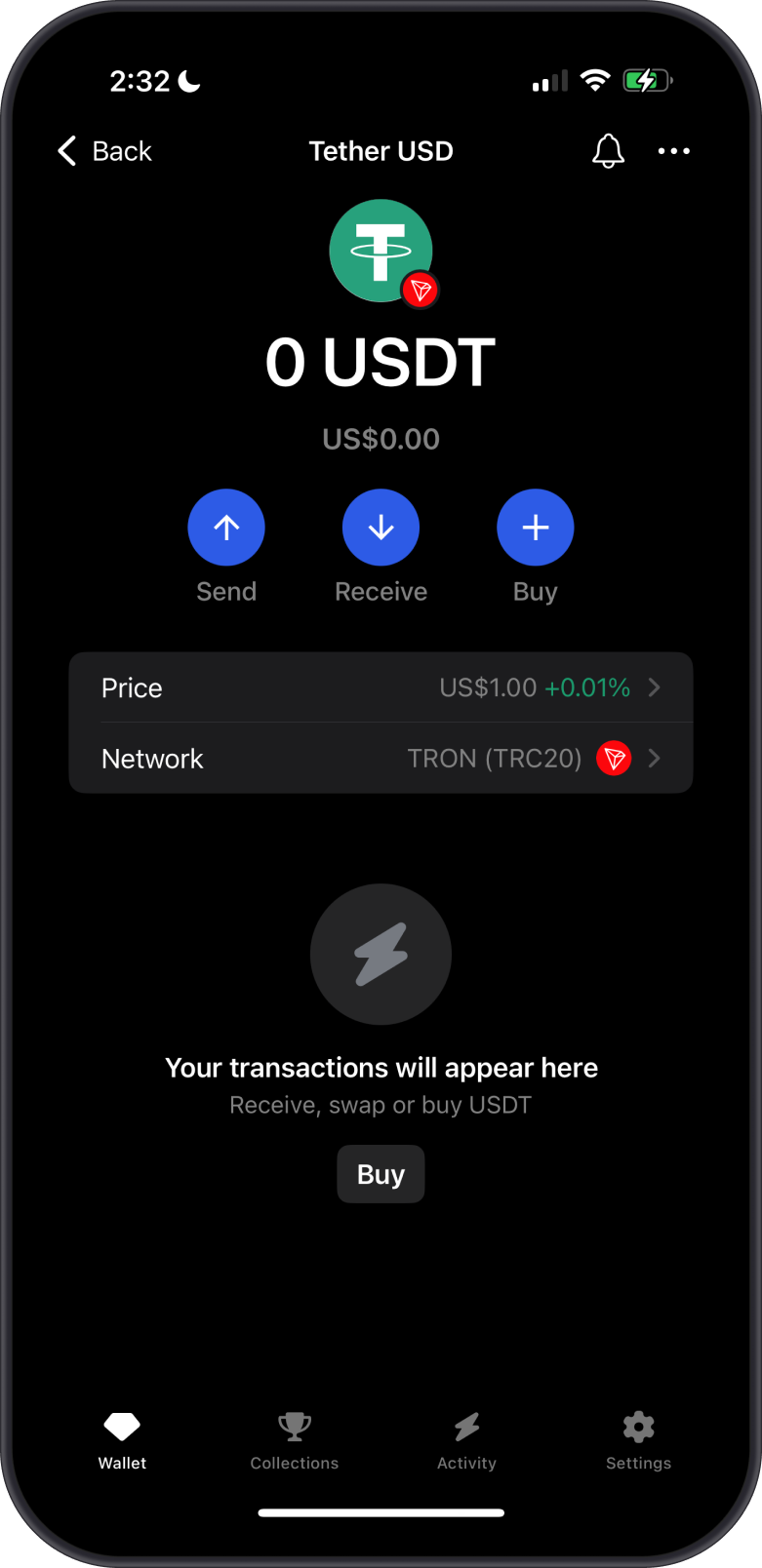
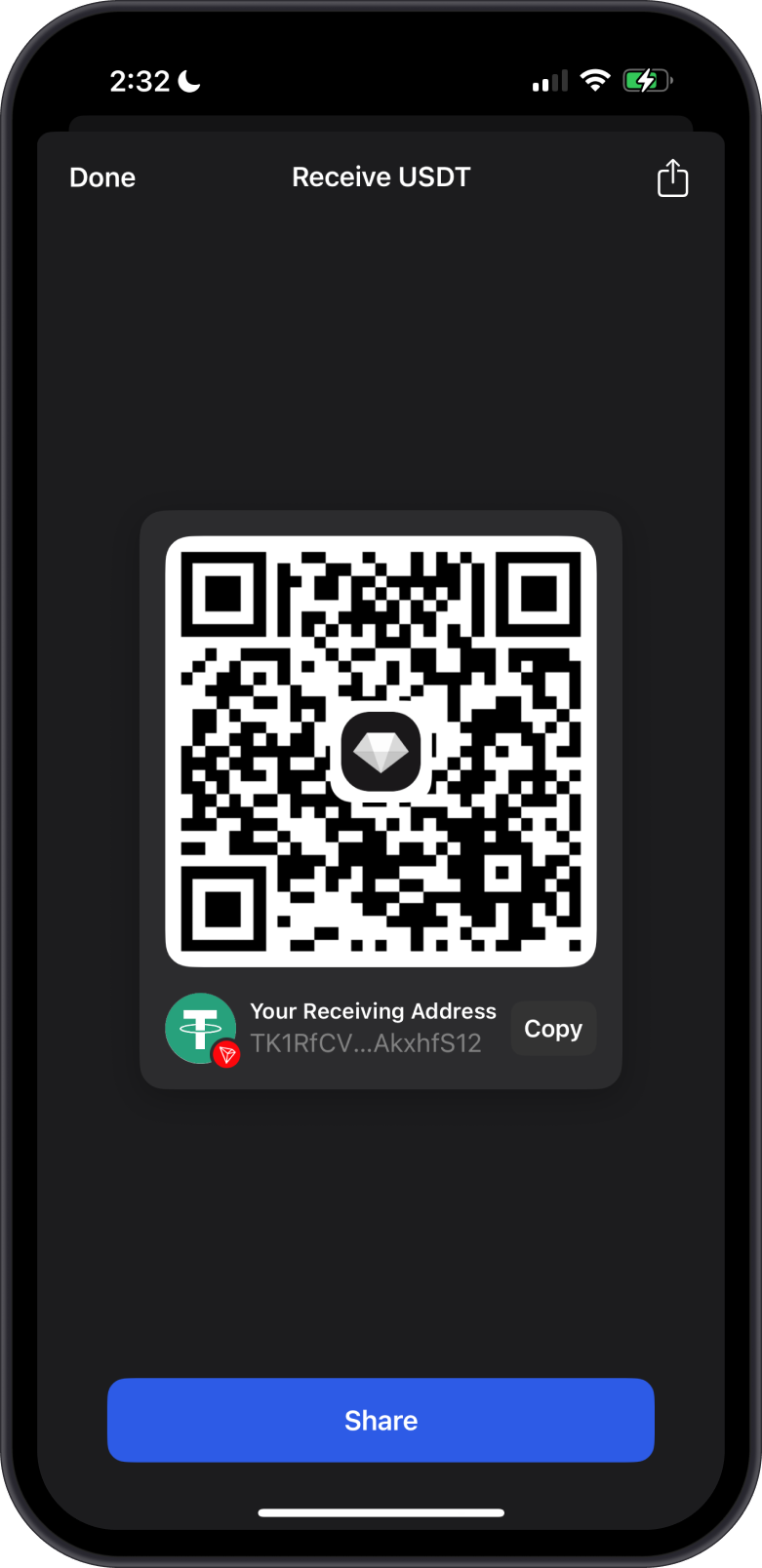
-
Verify the Address
- Double-check the selected network and address before sharing. Sending USDT to the wrong network (e.g., ERC-20 USDT to a TRC-20 address) may result in lost funds.