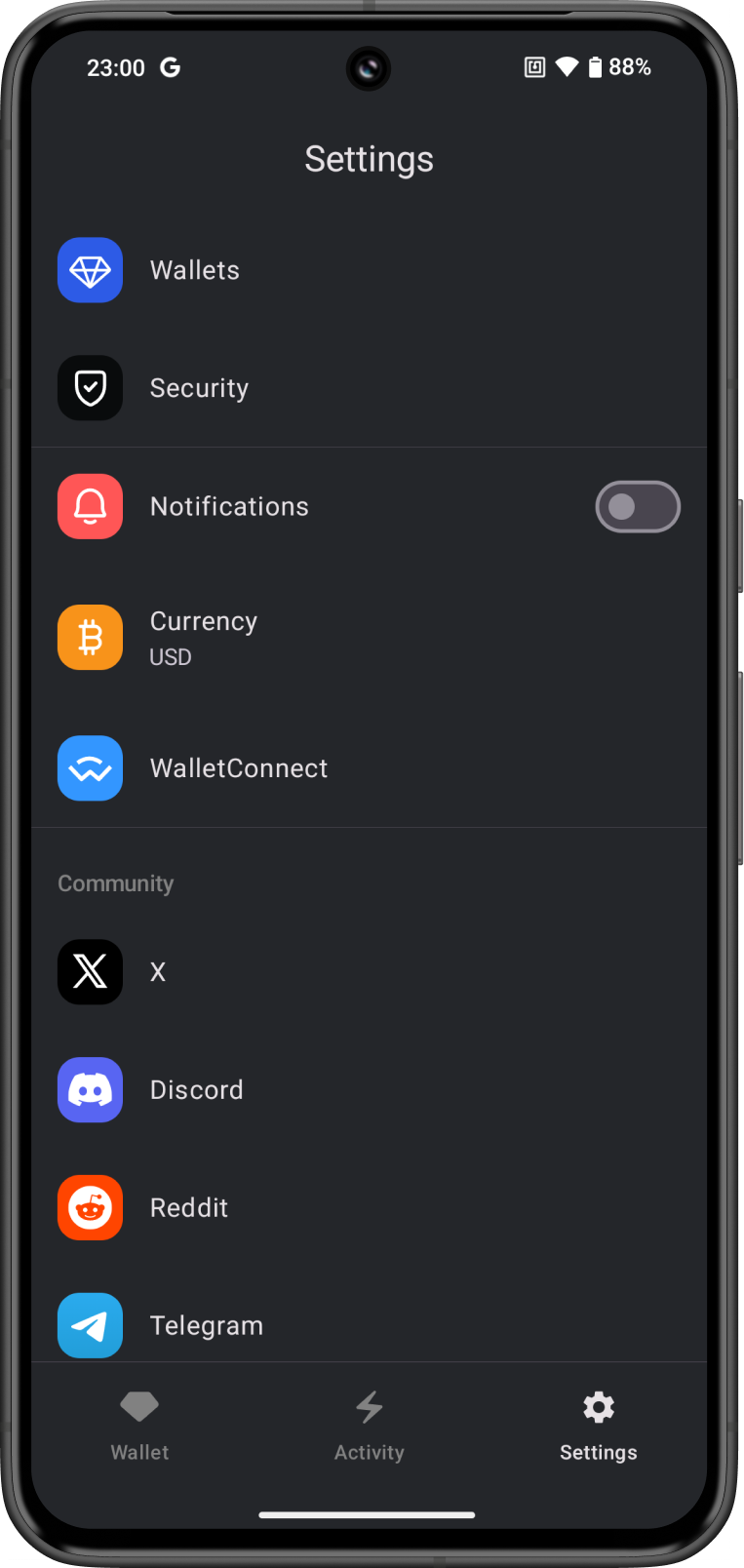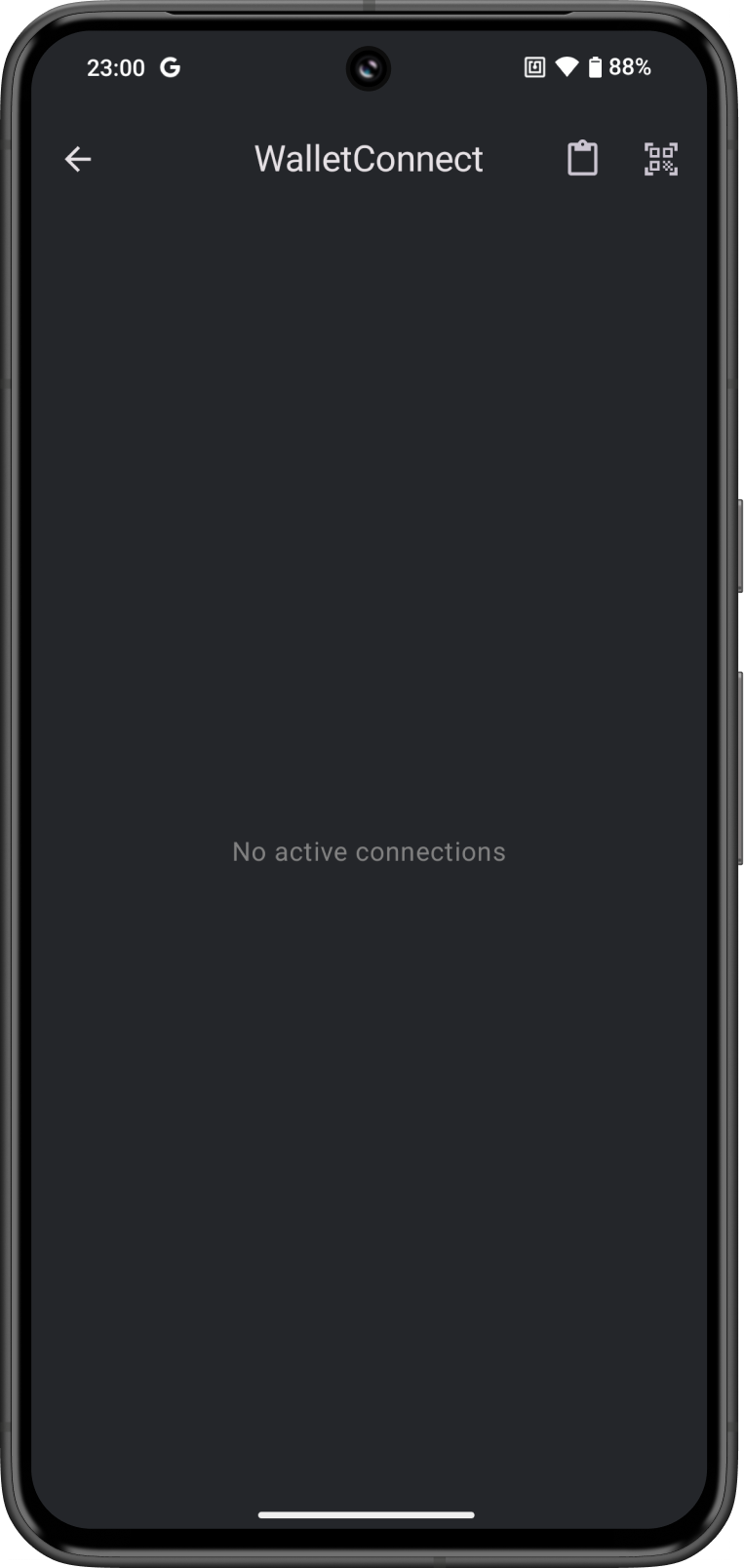WalletConnect Guide
How to Use WalletConnect on Gem Wallet
Learn how to connect Gem Wallet (iOS) to DeFi sites using WalletConnect in just 3 easy steps.
For this guide, we will connect to Uniswap.
- iOS
- Android
Step 1 - Access DeFi Site
Open the site on your mobile browser. Then tap on Connect or Connect Wallet. Next, tap on Wallet Connect.
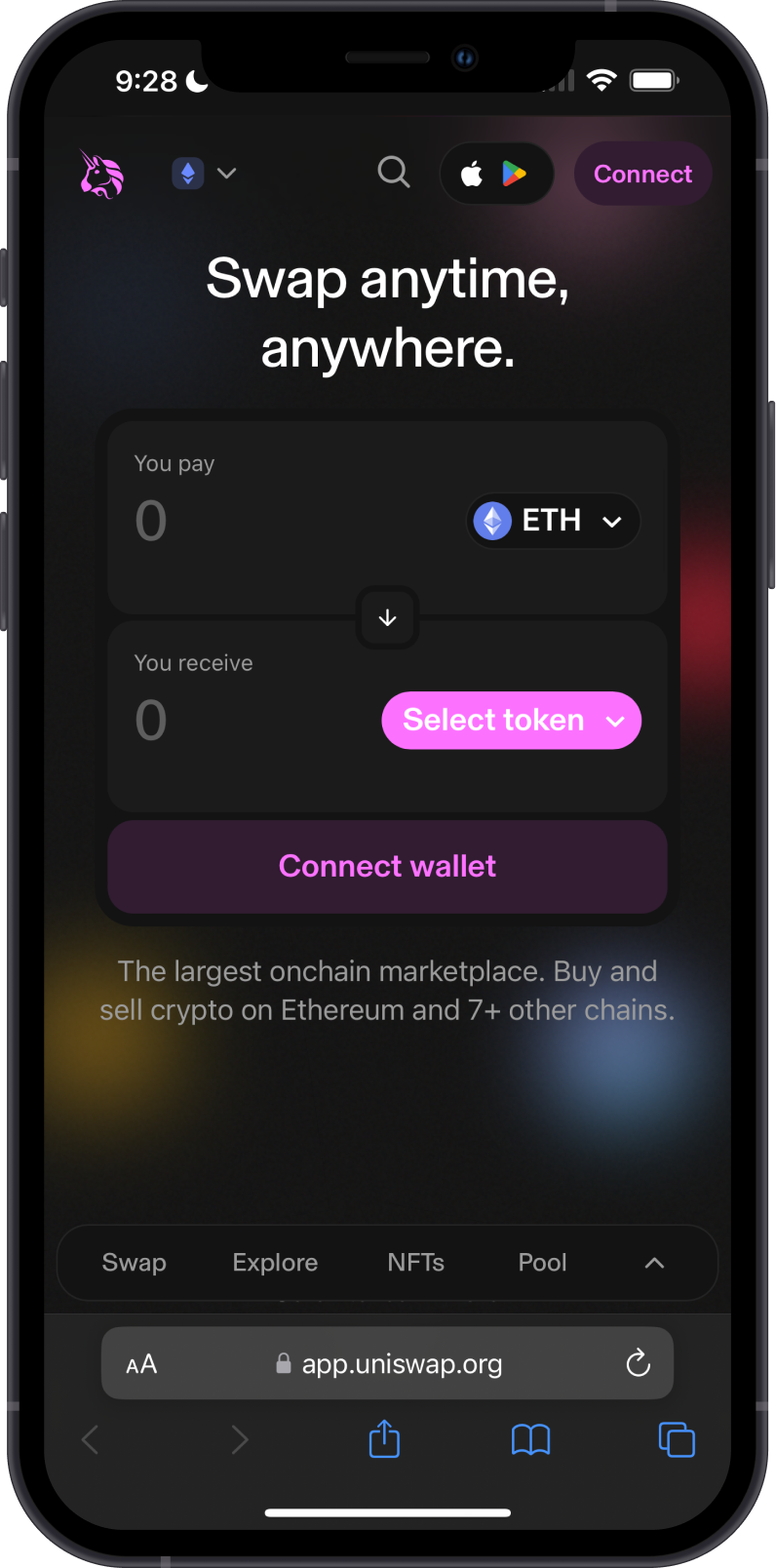
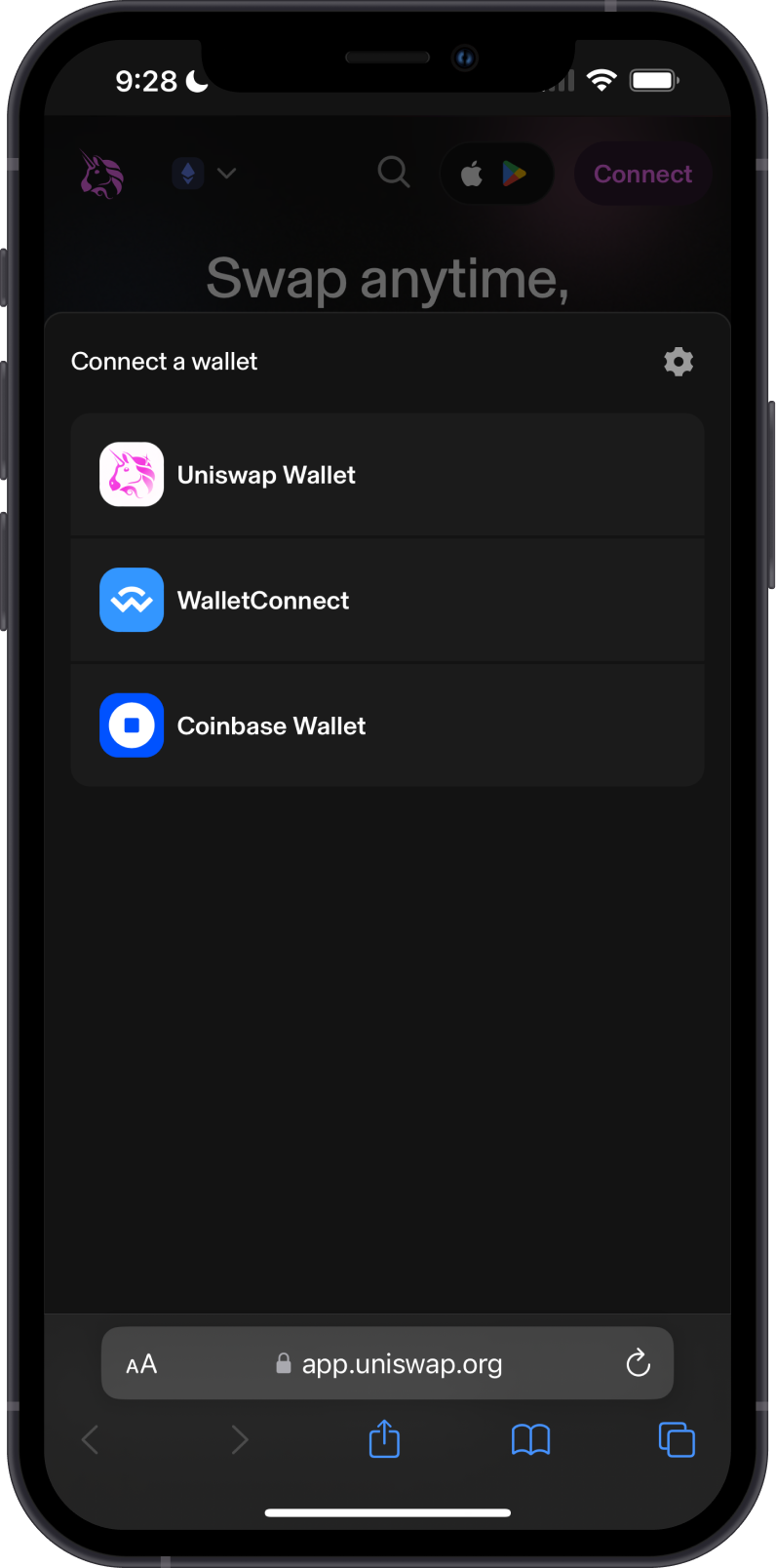
Step 2 - Choose Gem Wallet
On the Connect your wallet screen, tap on Gem Wallet (if available) or search for it.
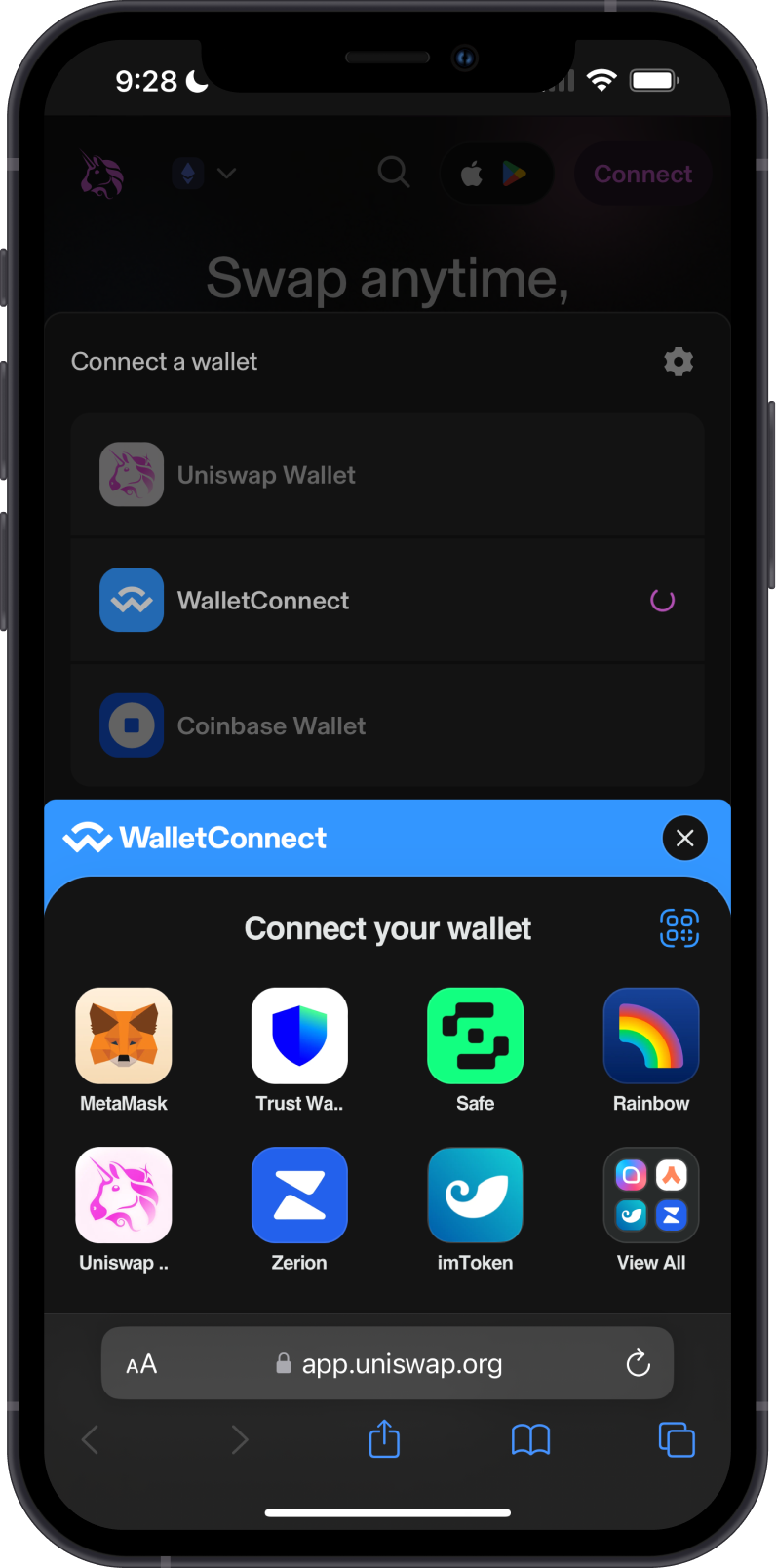
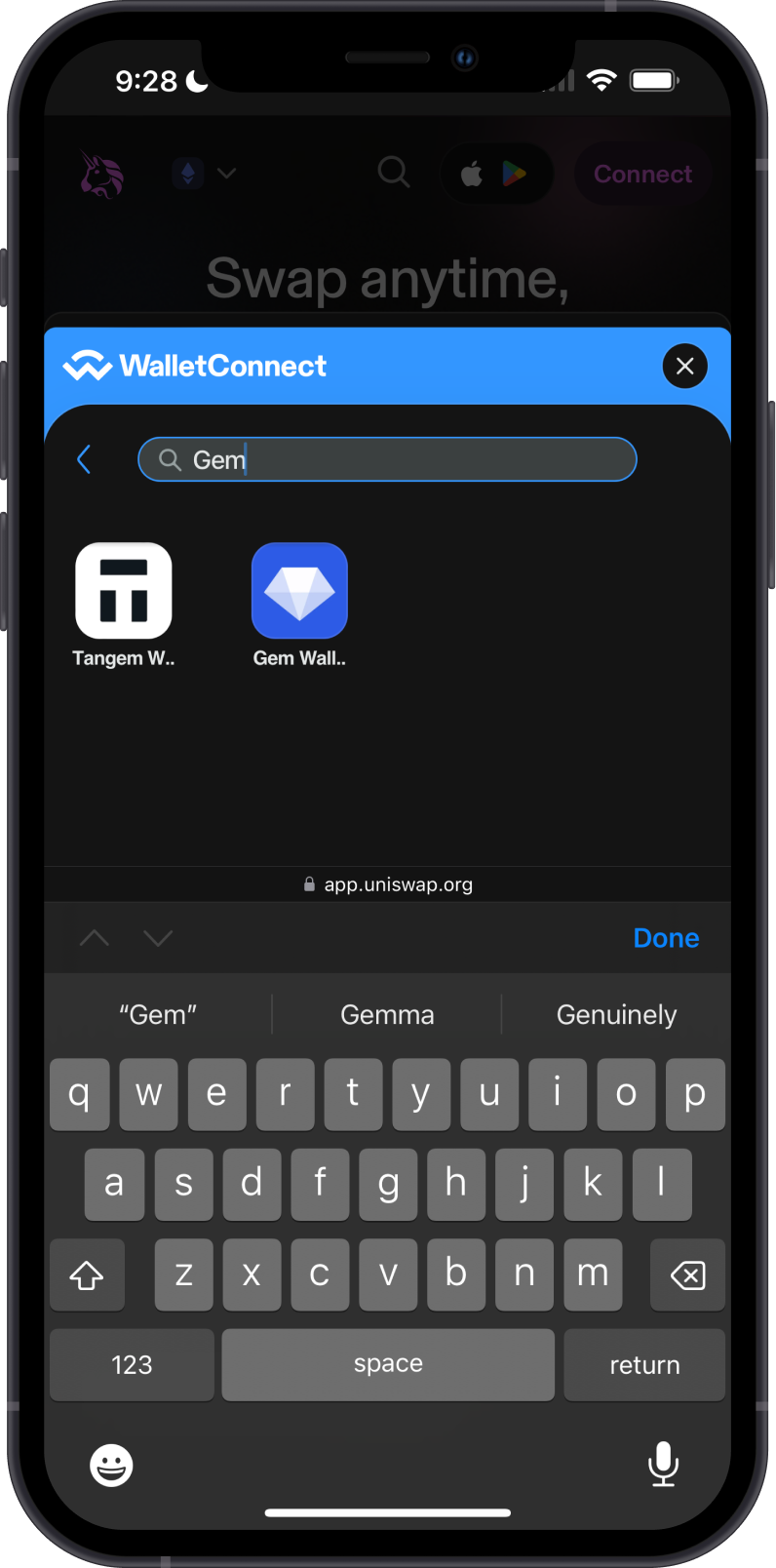
Step 3 - Connect Gem Wallet
After choosing Gem Wallet, you will get a prompt to launch the app. Then, tap on Confirm to complete the connection. Go back to the mobile browser and you should be able to see your assets.
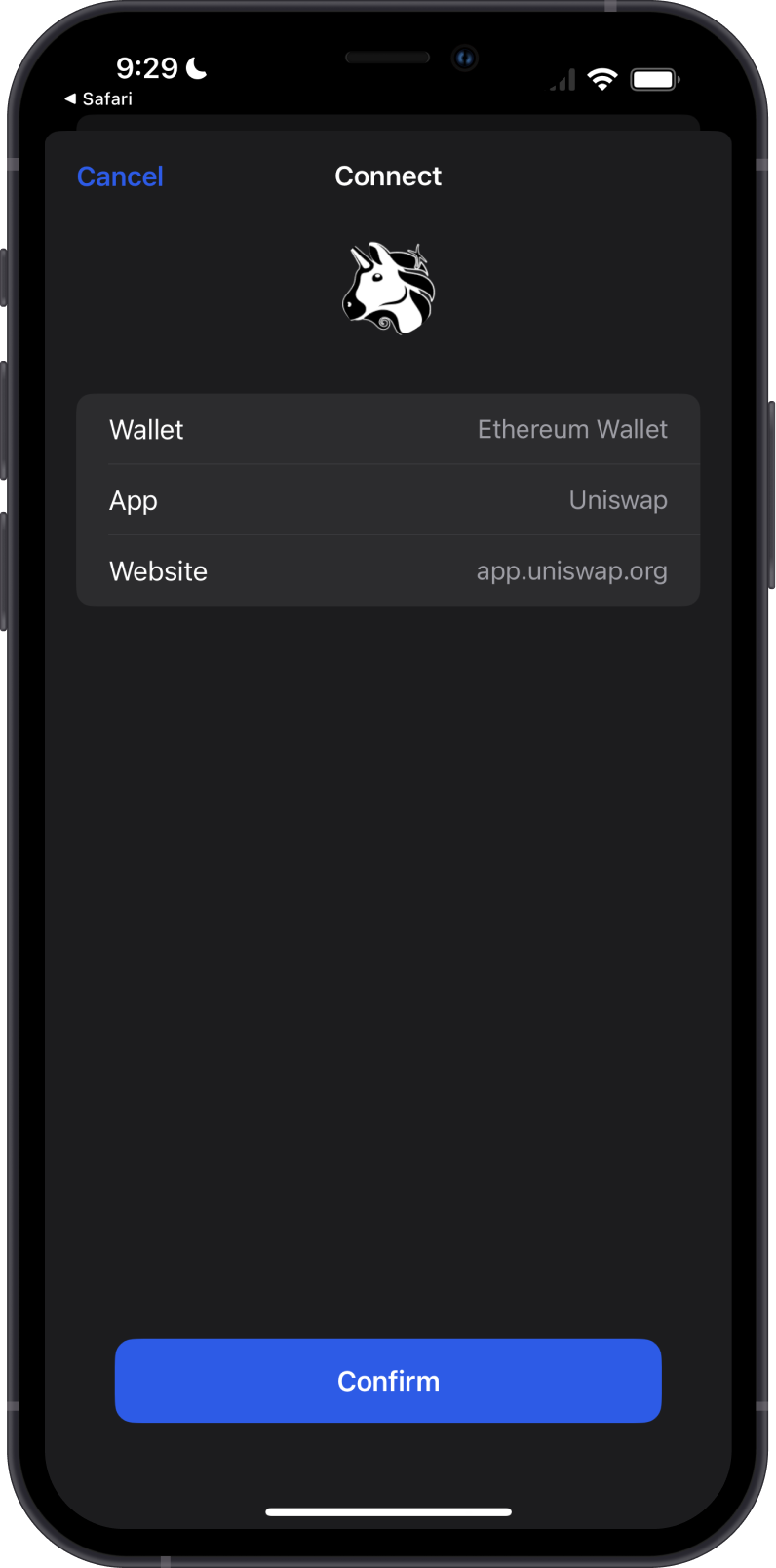
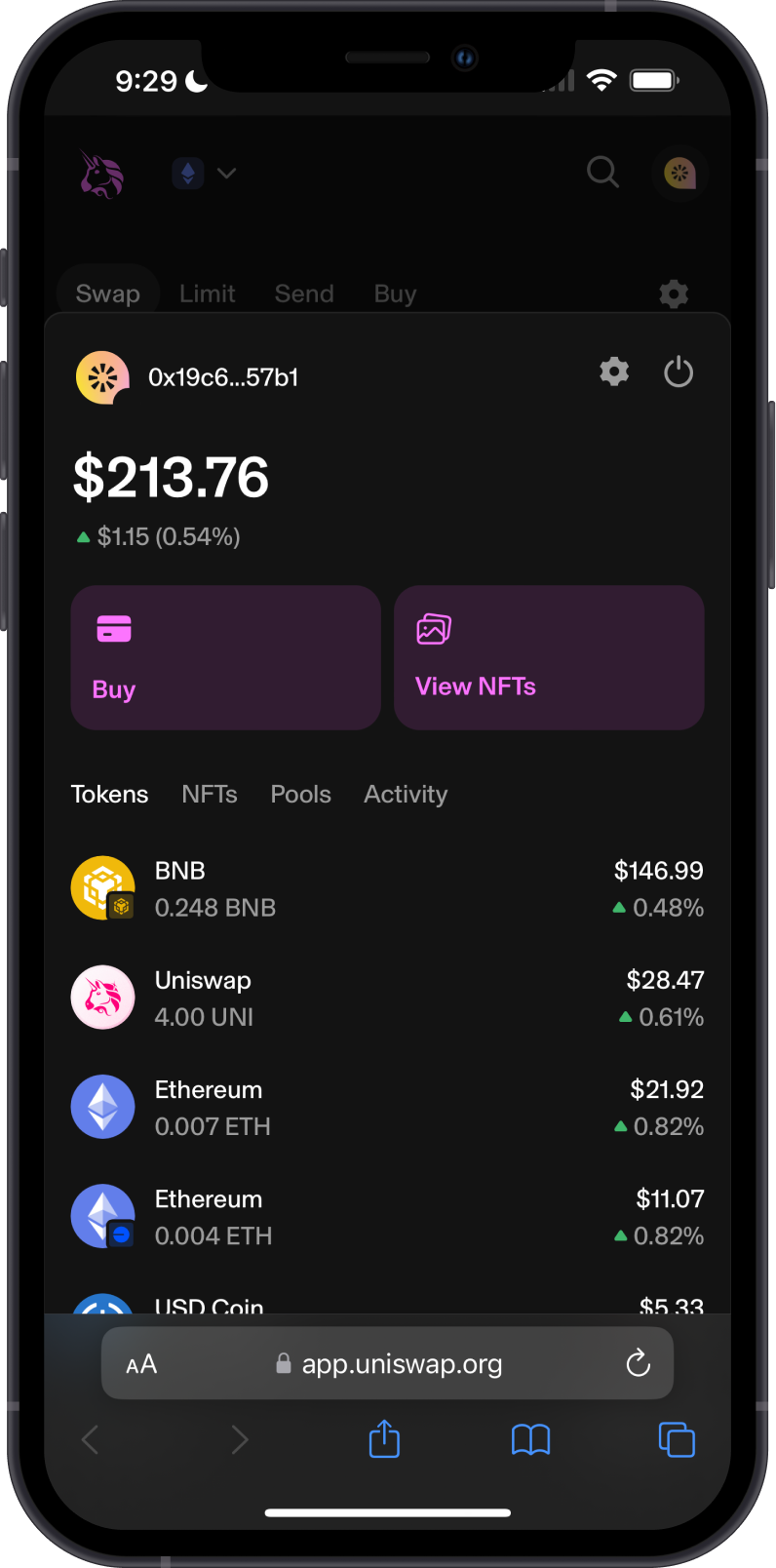
(Optional) Gem Wallet Not Available
If Gem Wallet is not listed on the available wallets, follow these steps:
- Tap on WalletConnect, then click on the QR code icon located to the right of Connect your Wallet. Tap on the Copy icon on the upper right.
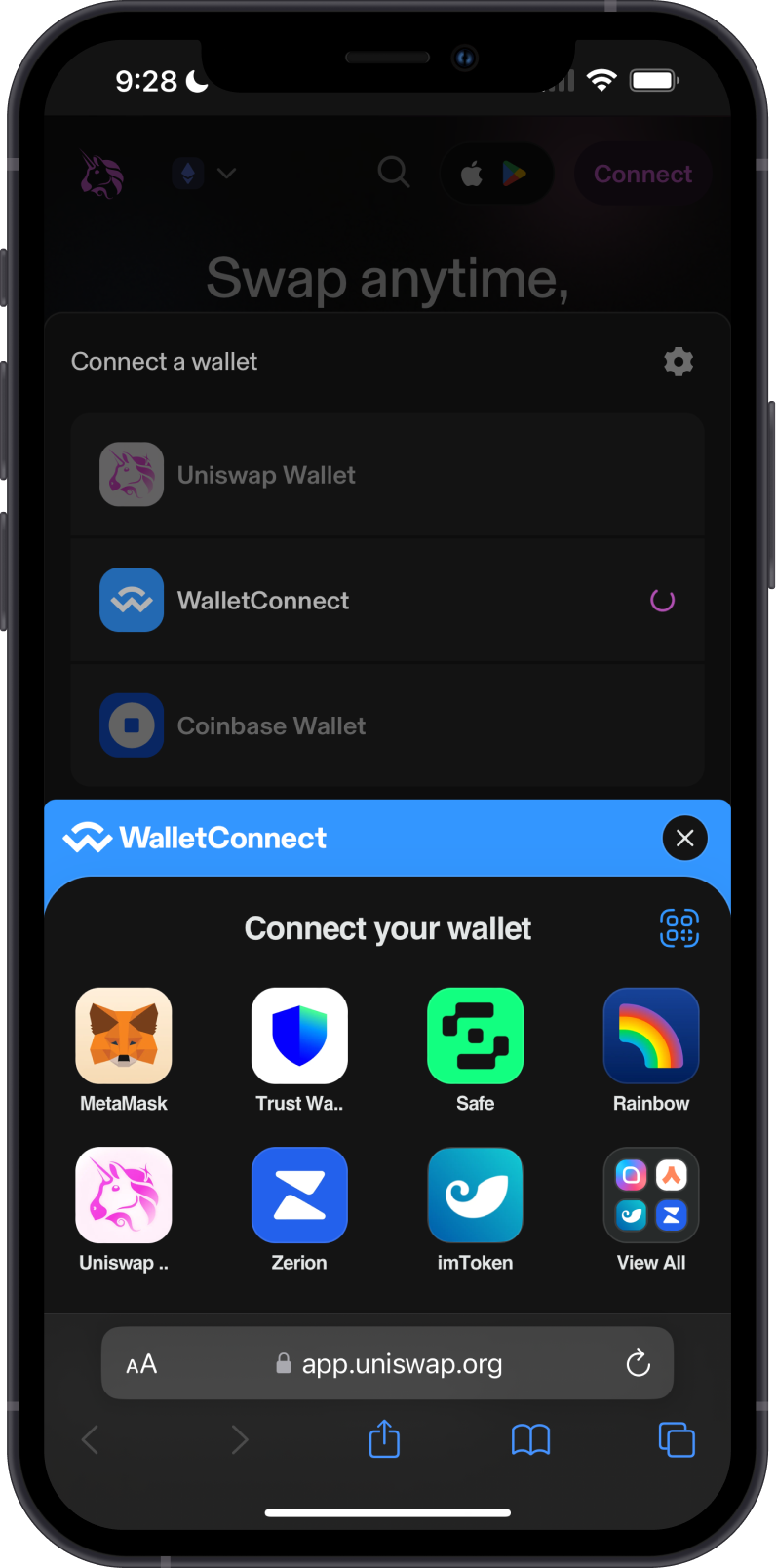
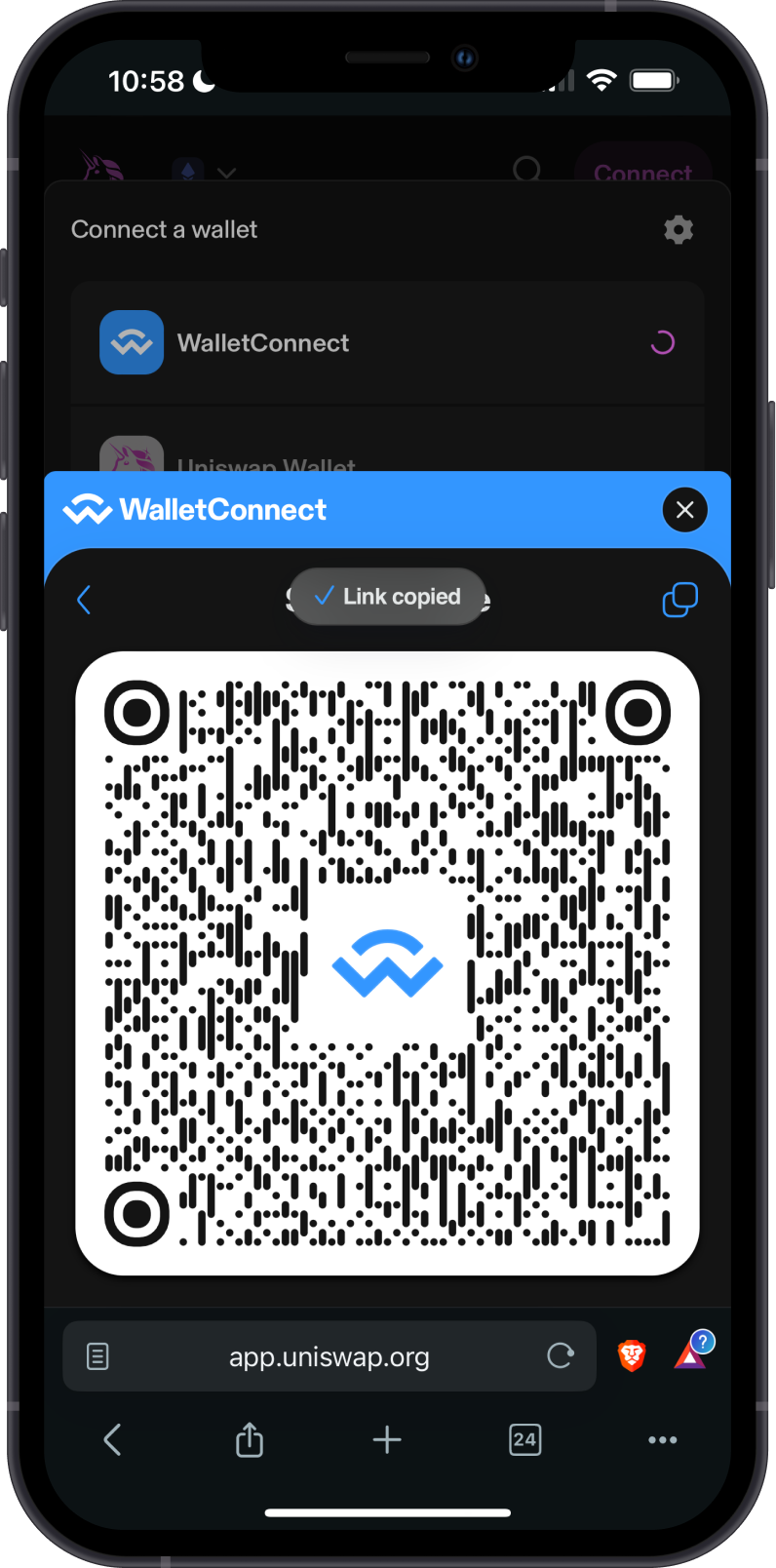
- Access Settings screen of Gem Wallet then tap on WalletConnect. Paste the QR code link to establish the connection. Tap on Confirm to complete the connection process.
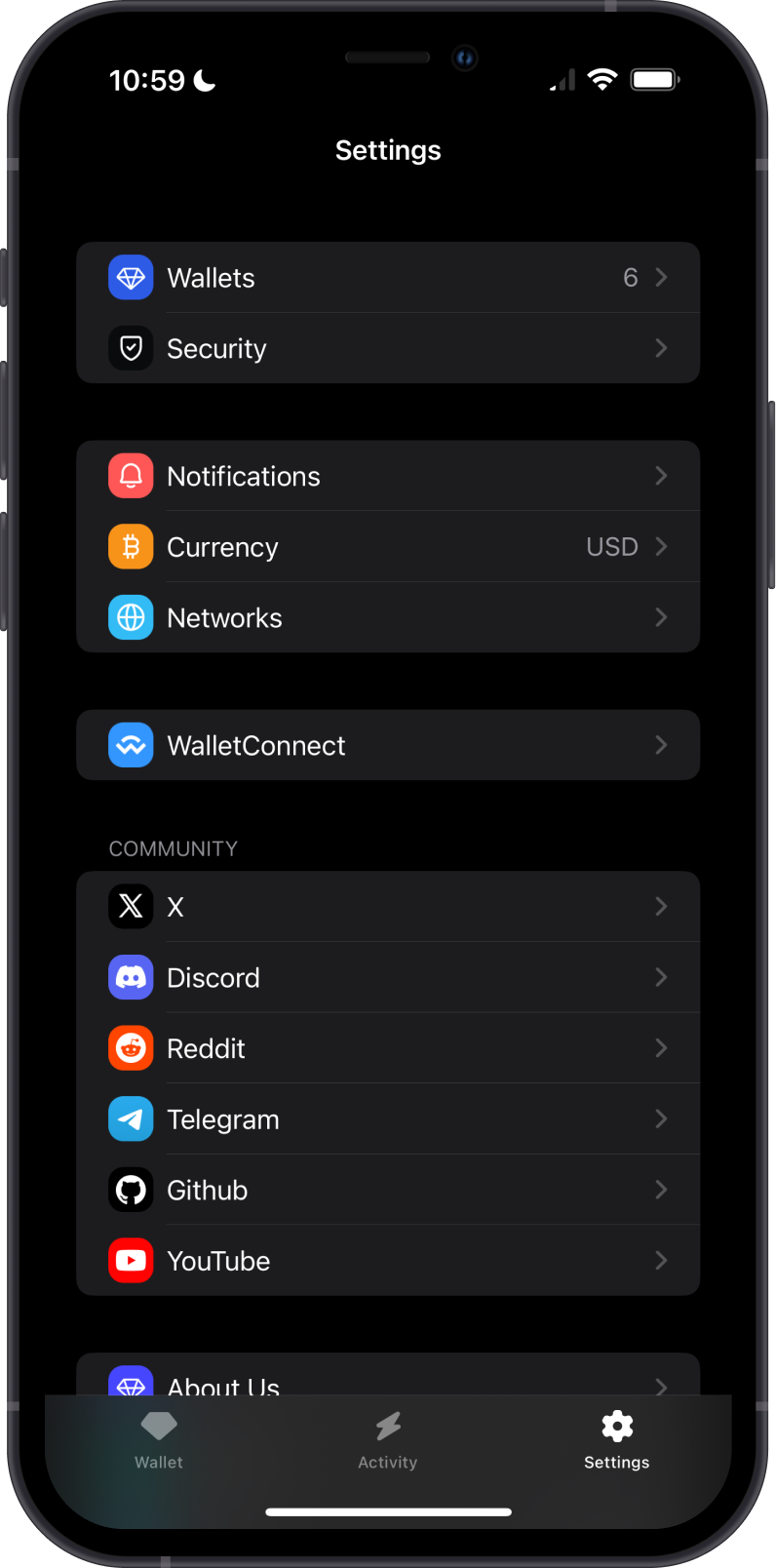
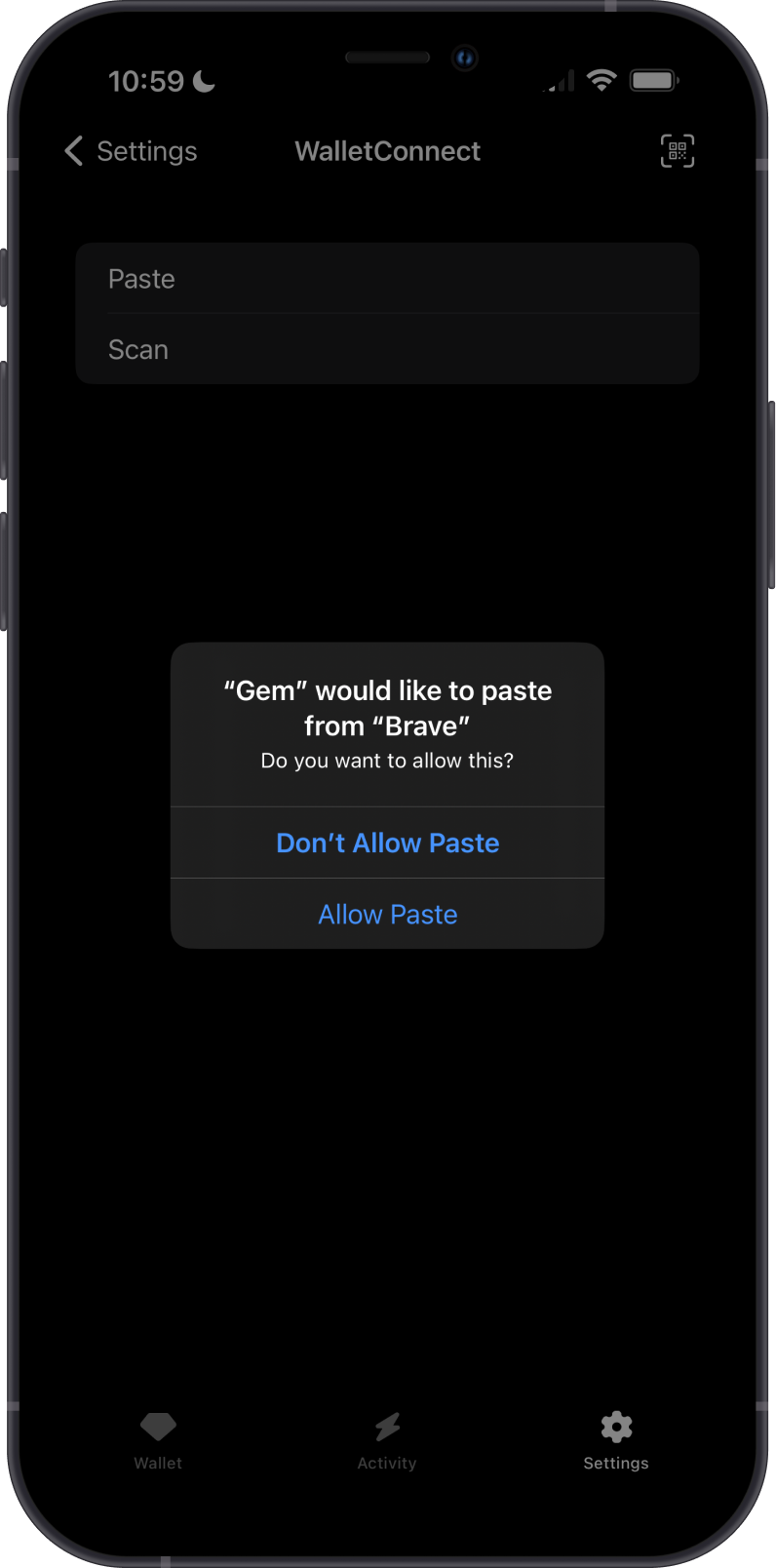
Step 1 - Access DeFi Site
Open the site on your mobile browser. Then tap on Connect or Connect Wallet. Next, tap on Wallet Connect.
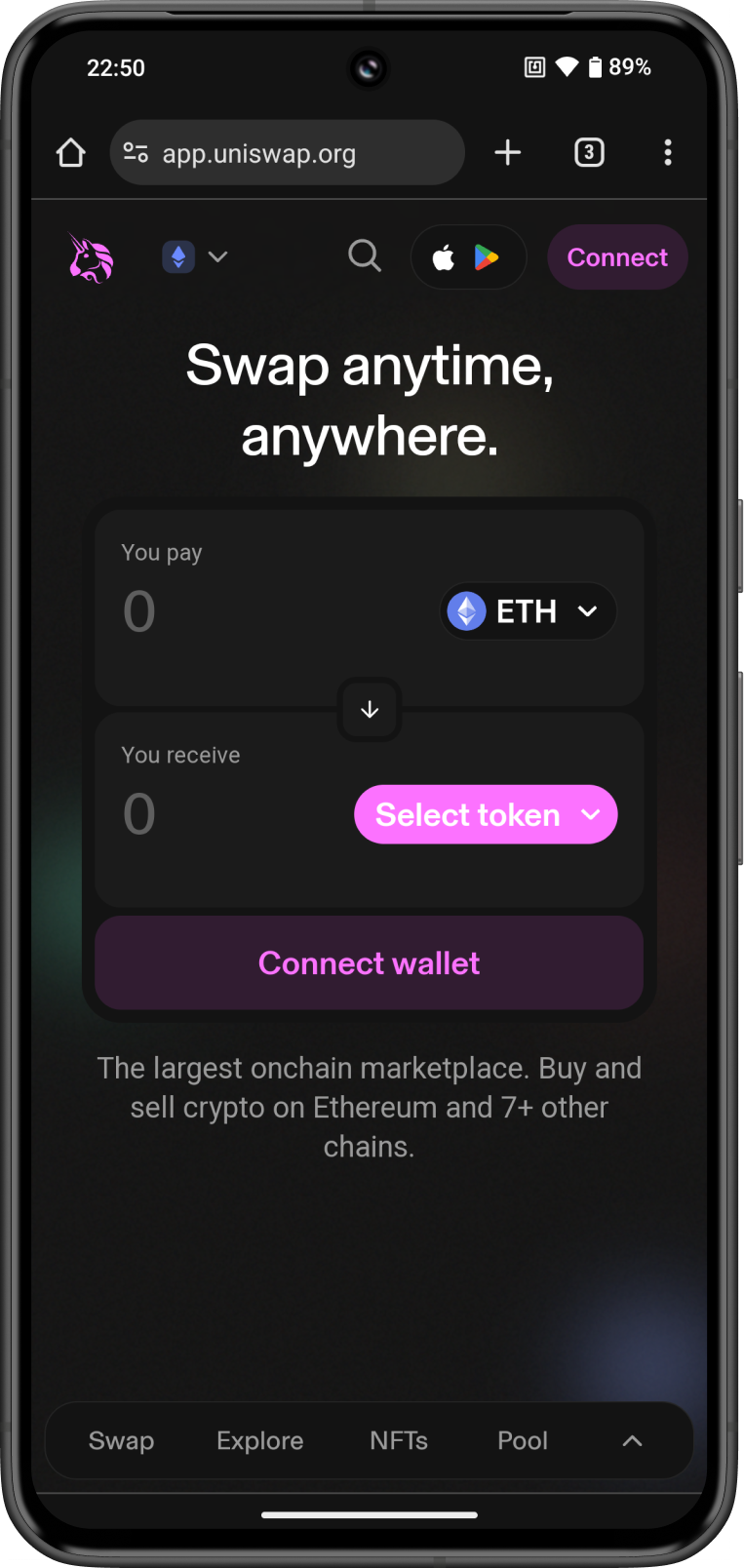

Step 2 - Choose Gem Wallet
On the Connect your wallet screen, tap on Select wallet. Gem Wallet will automatically launch (if installed).

Step 3 - Connect Gem Wallet
Tap on Confirm to complete the connection. Go back to the mobile browser and you should be able to see your assets.
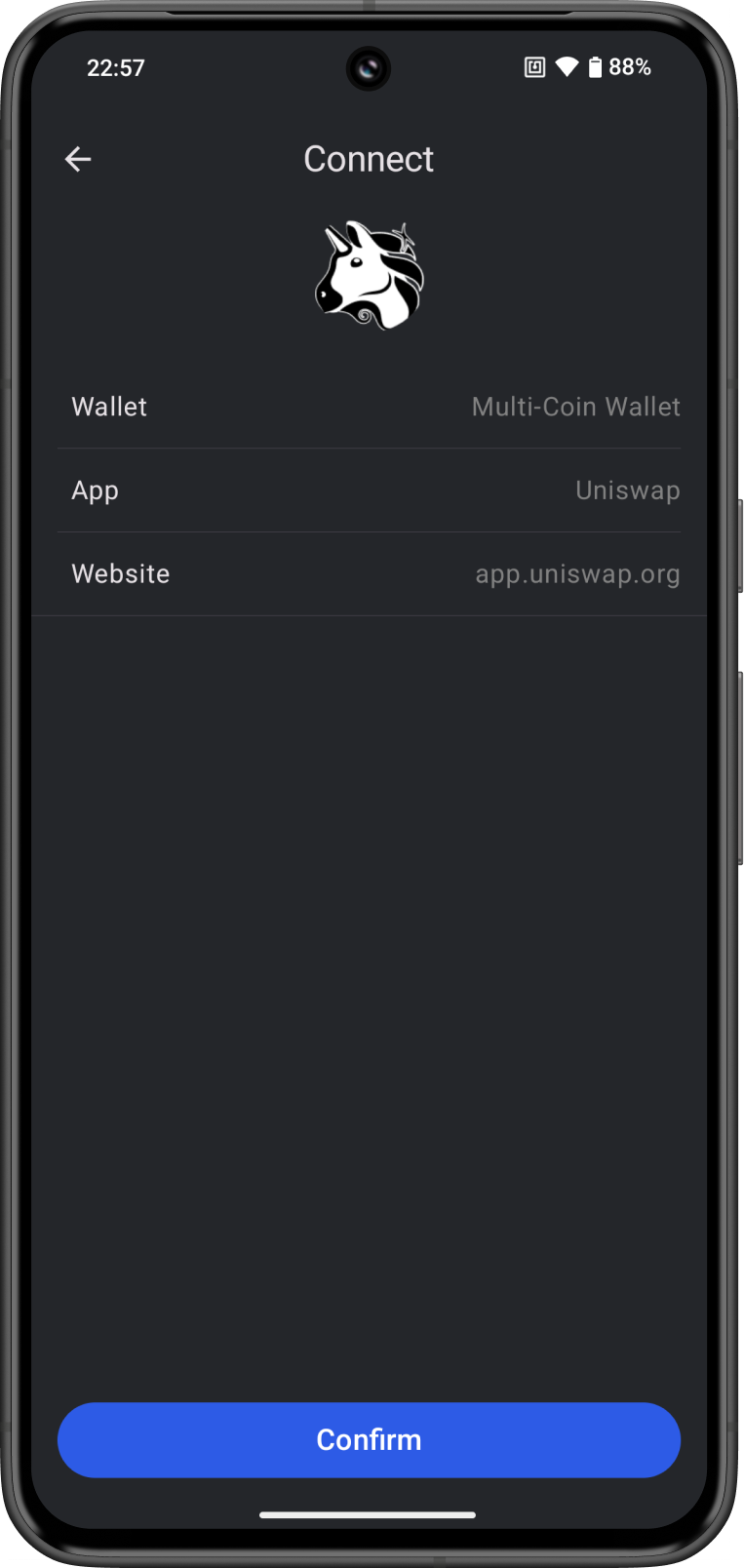
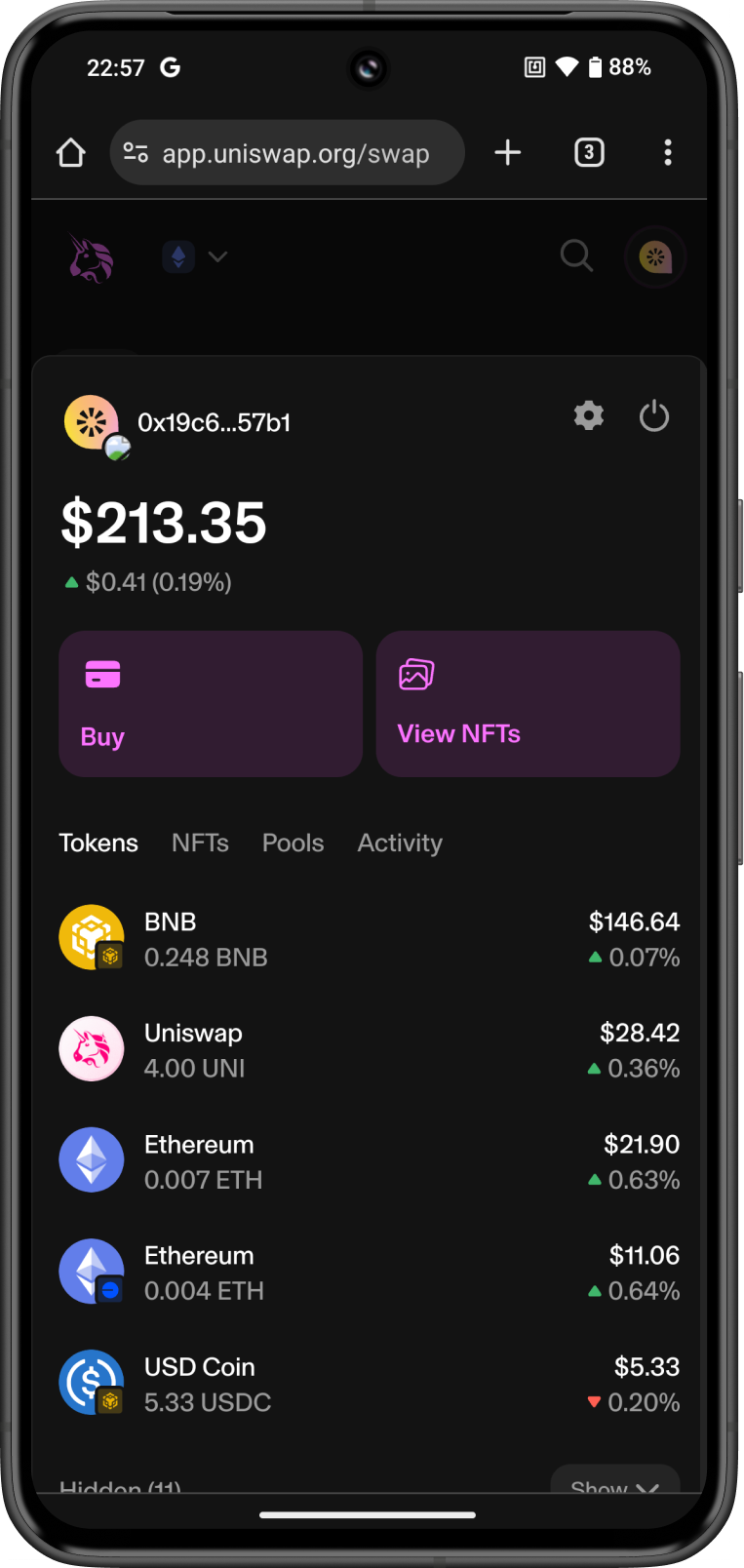
(Optional) Gem Wallet Not Available
If Gem Wallet is not listed on the available wallets, follow these steps:
- Tap on WalletConnect, then click on the QR code icon located to the right of Connect your Wallet. Tap on the Copy icon on the upper right.

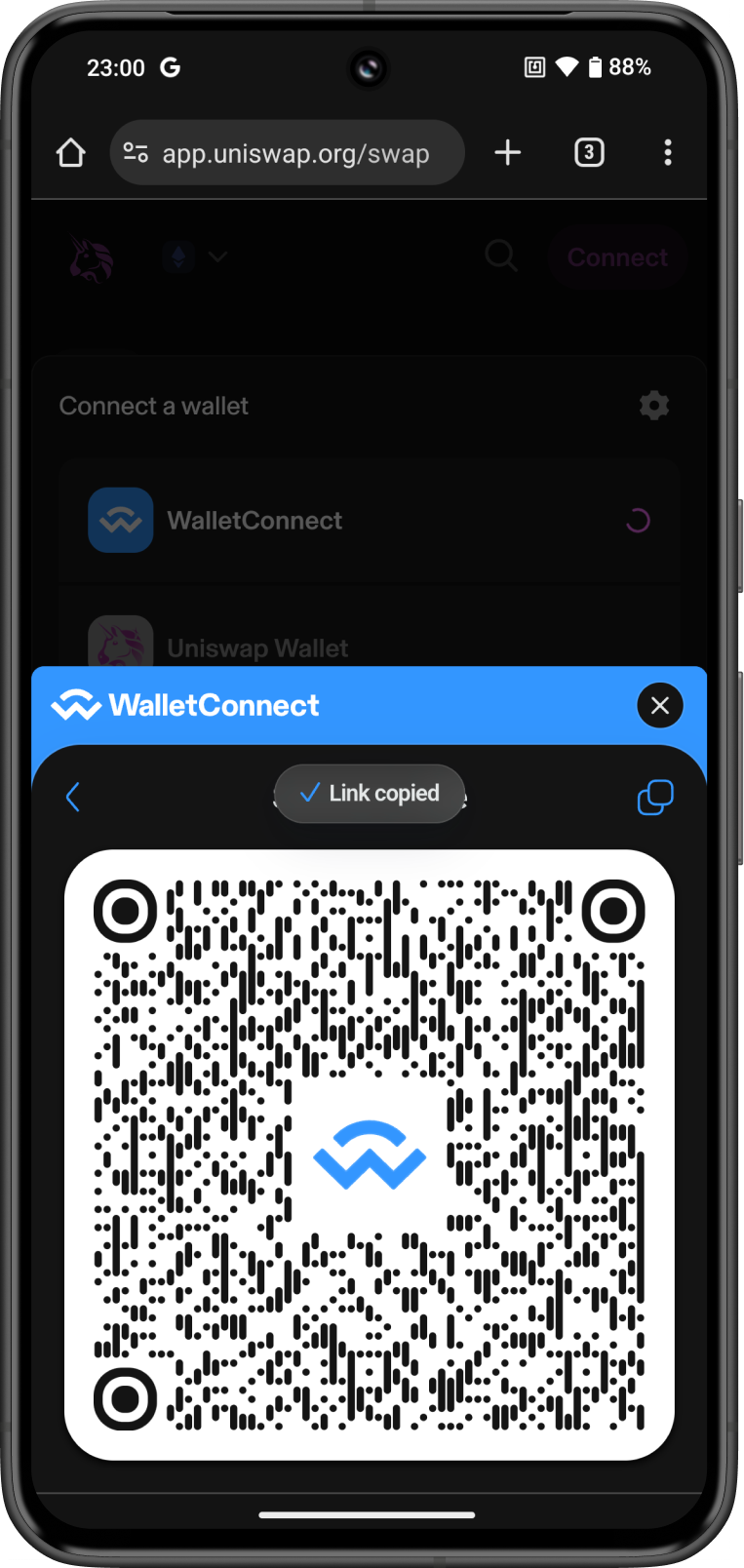
- Access Settings screen of Gem Wallet then tap on WalletConnect. Tap on the Paste icon on the upper right to paste the WalletConnect QR code link. Tap on Confirm to complete the connection process.