Unstoppable Domains Registration
How to Register Gem Wallet to an Unstoppable Domains
Learn how to connect and register Gem Wallet to an Unstoppable Domain in just 3 easy steps.
In this guide, we will register a wallet address to Unstoppable Domains. With Unstoppable Domains, you will get a personalized domain name of your choosing. You need to have some Base Ethereum on your wallet to purchase an Unstoppable Domains.
Step 1 - Connect Wallet to Name Service Site
Using WalletConnect, you can connect Gem Wallet to the Unstoppable Domains website. Tap on Login, then on the Log In scree, tap on the wallet icon under the Unstoppable Login button.
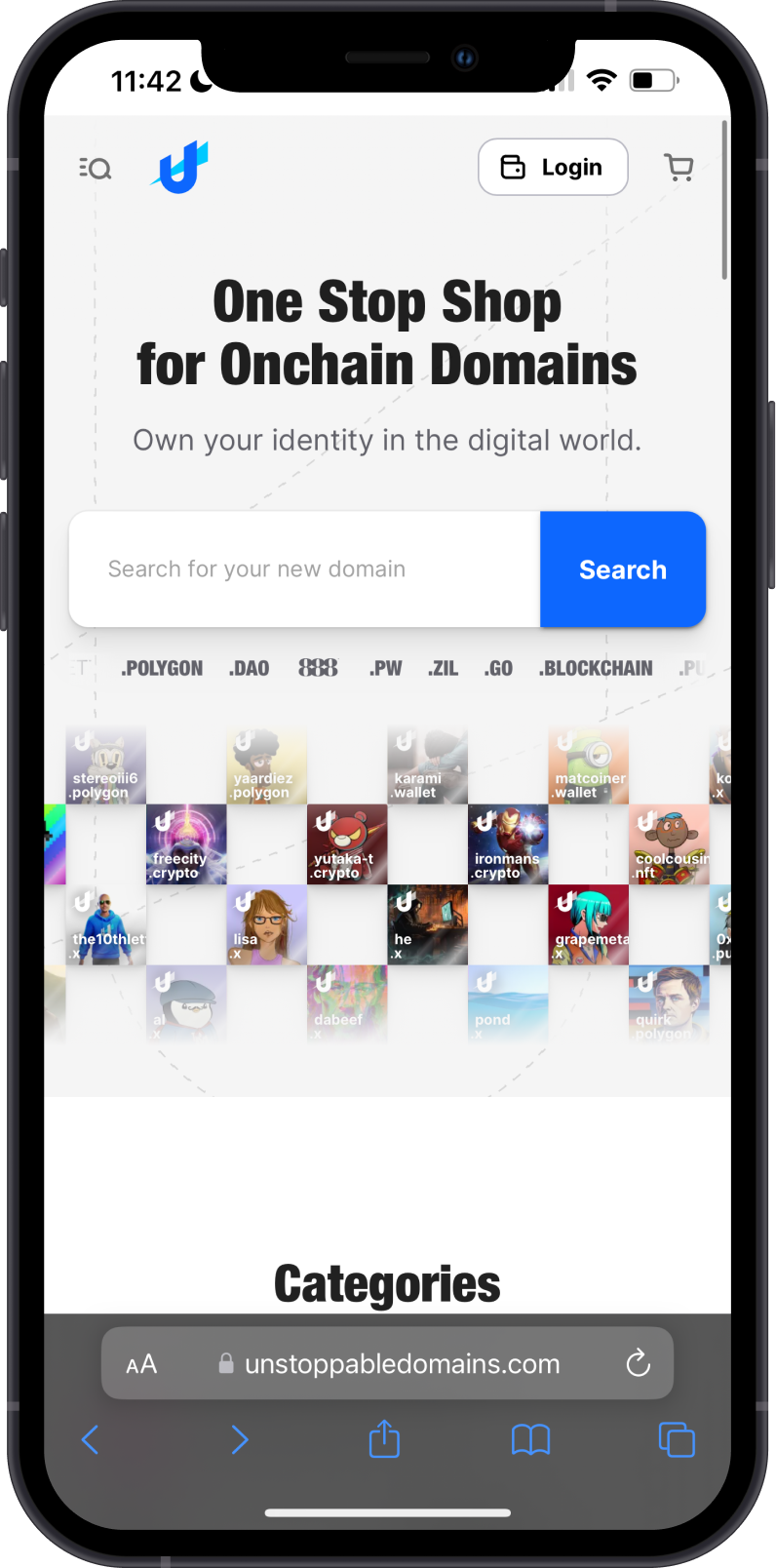

On the Connect your wallet screen, tap on WalletConnect. Look for Gem Wallet then tap on it. To launch Gem Wallet, tap on Open.
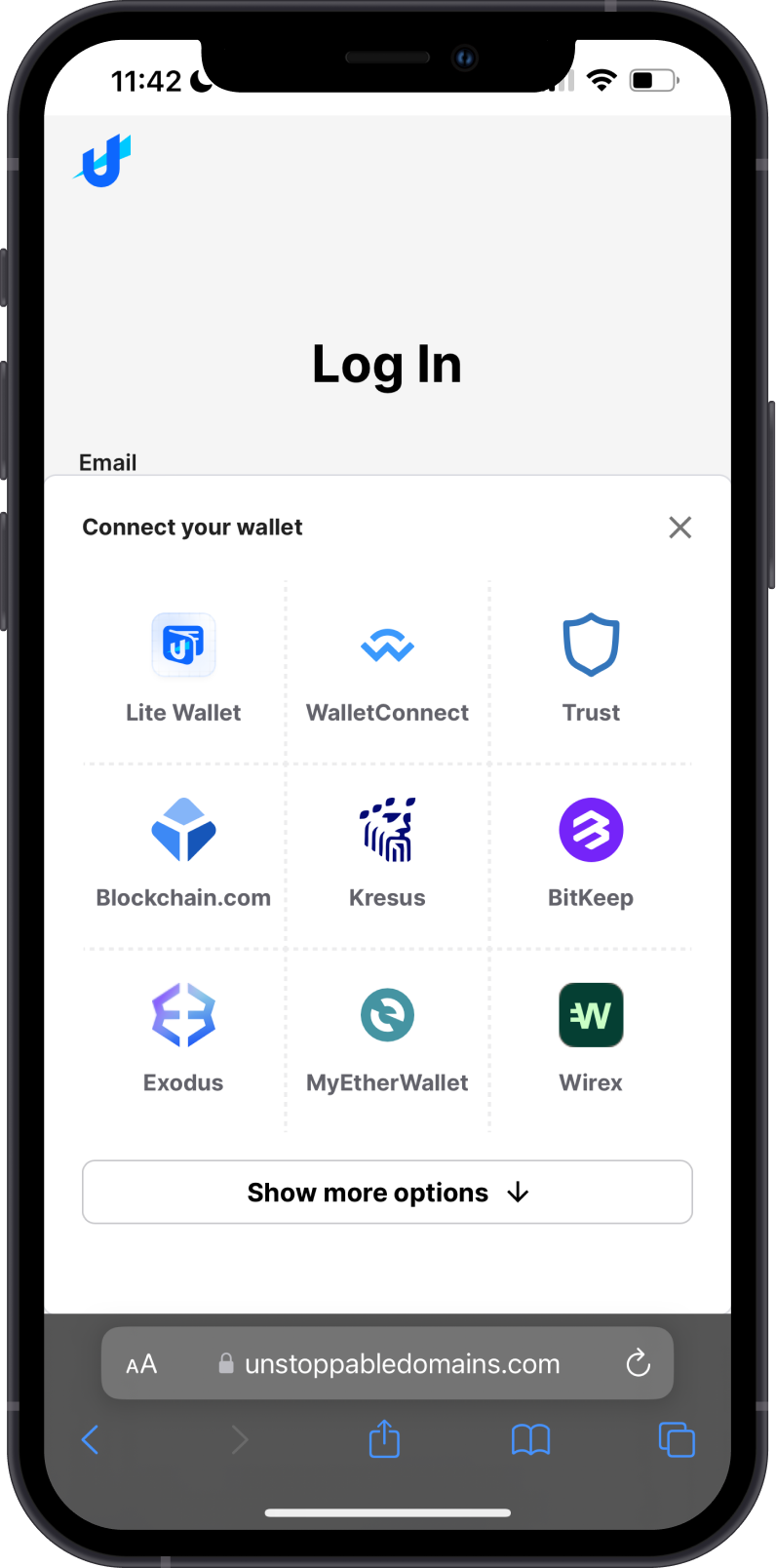
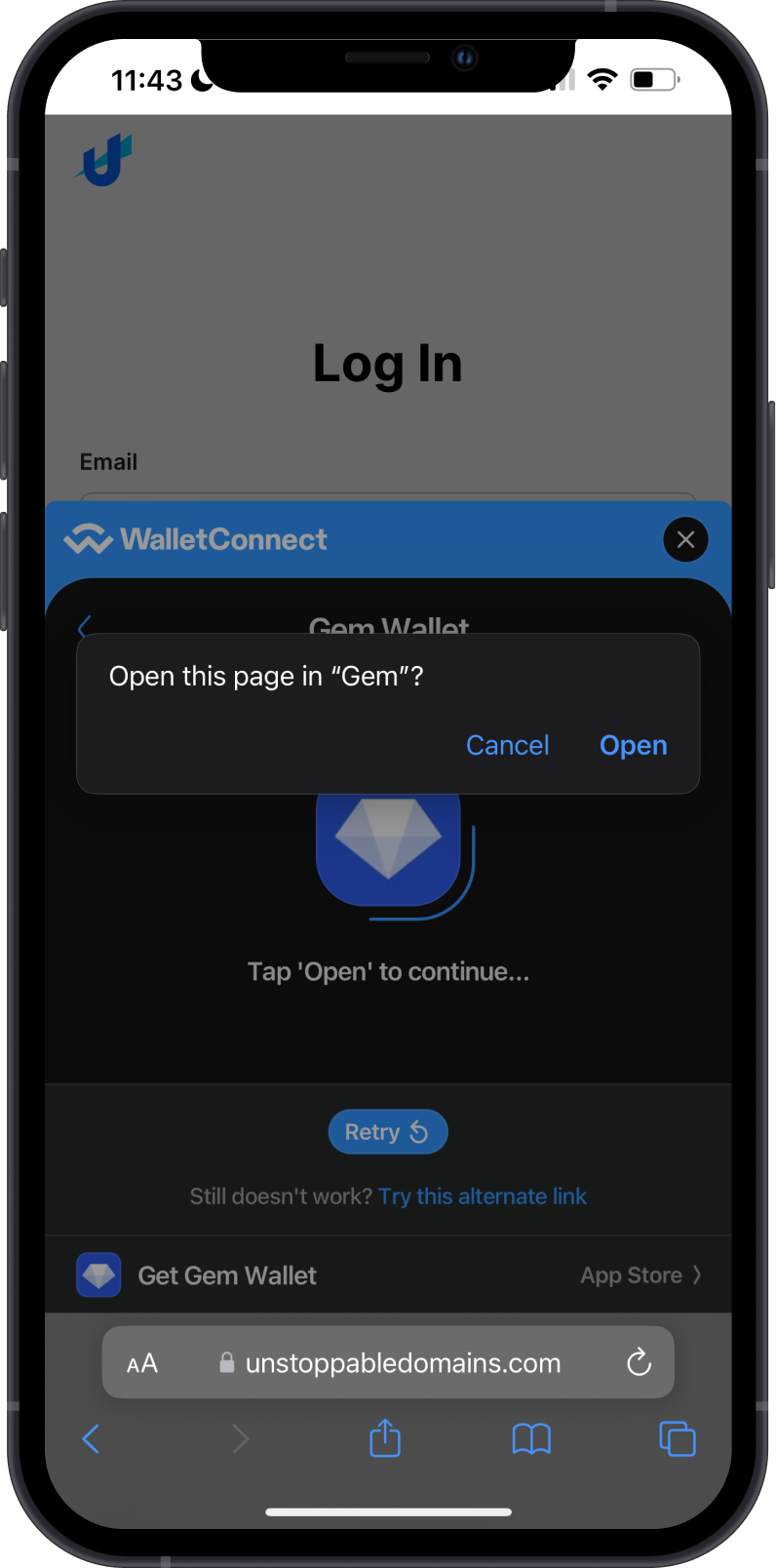
The WalletConnect protocol that is integrated on Gem Wallet will automatically detect the connection request. Tap on Confirm. You are now ready to search for a name.
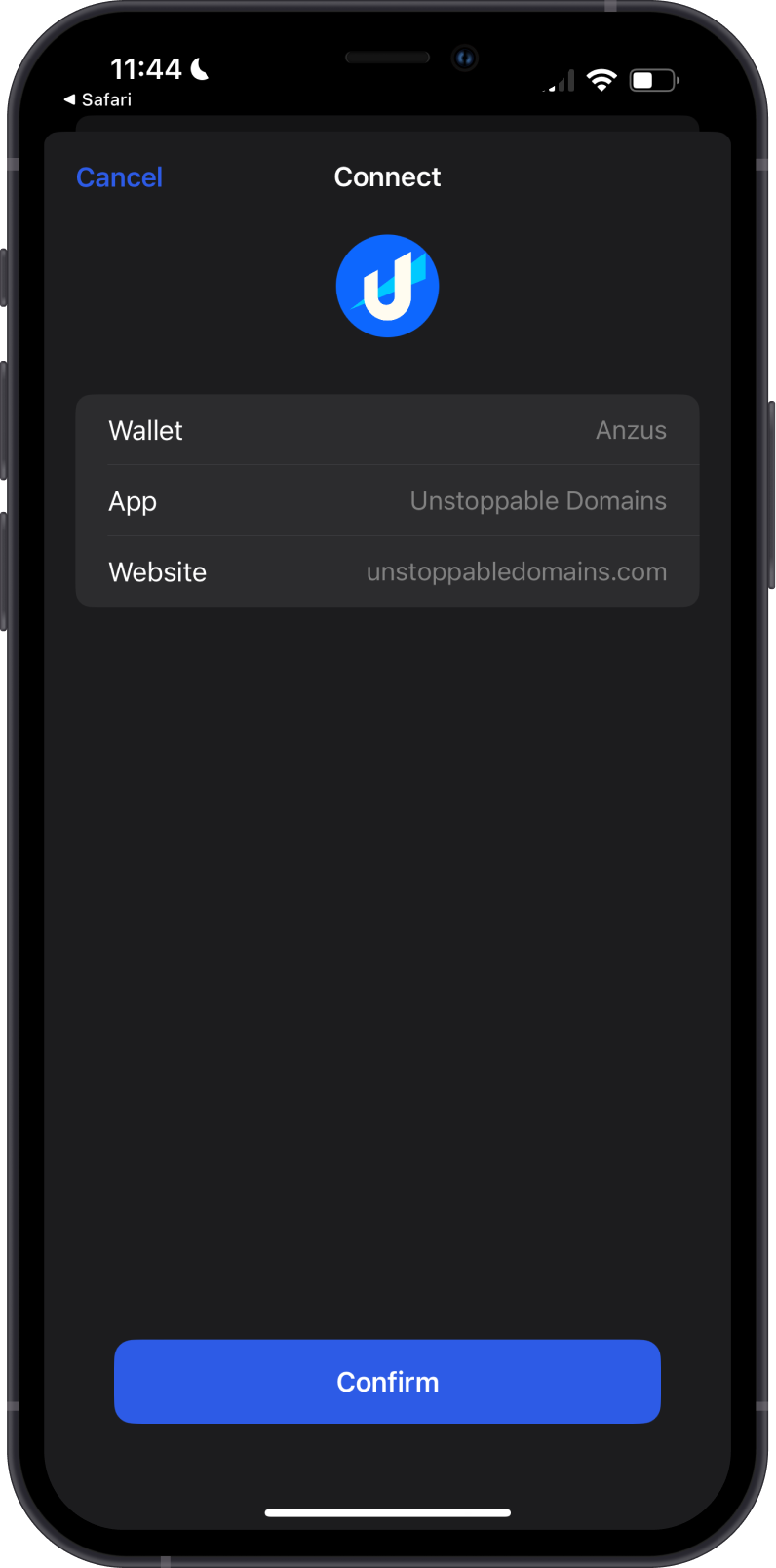
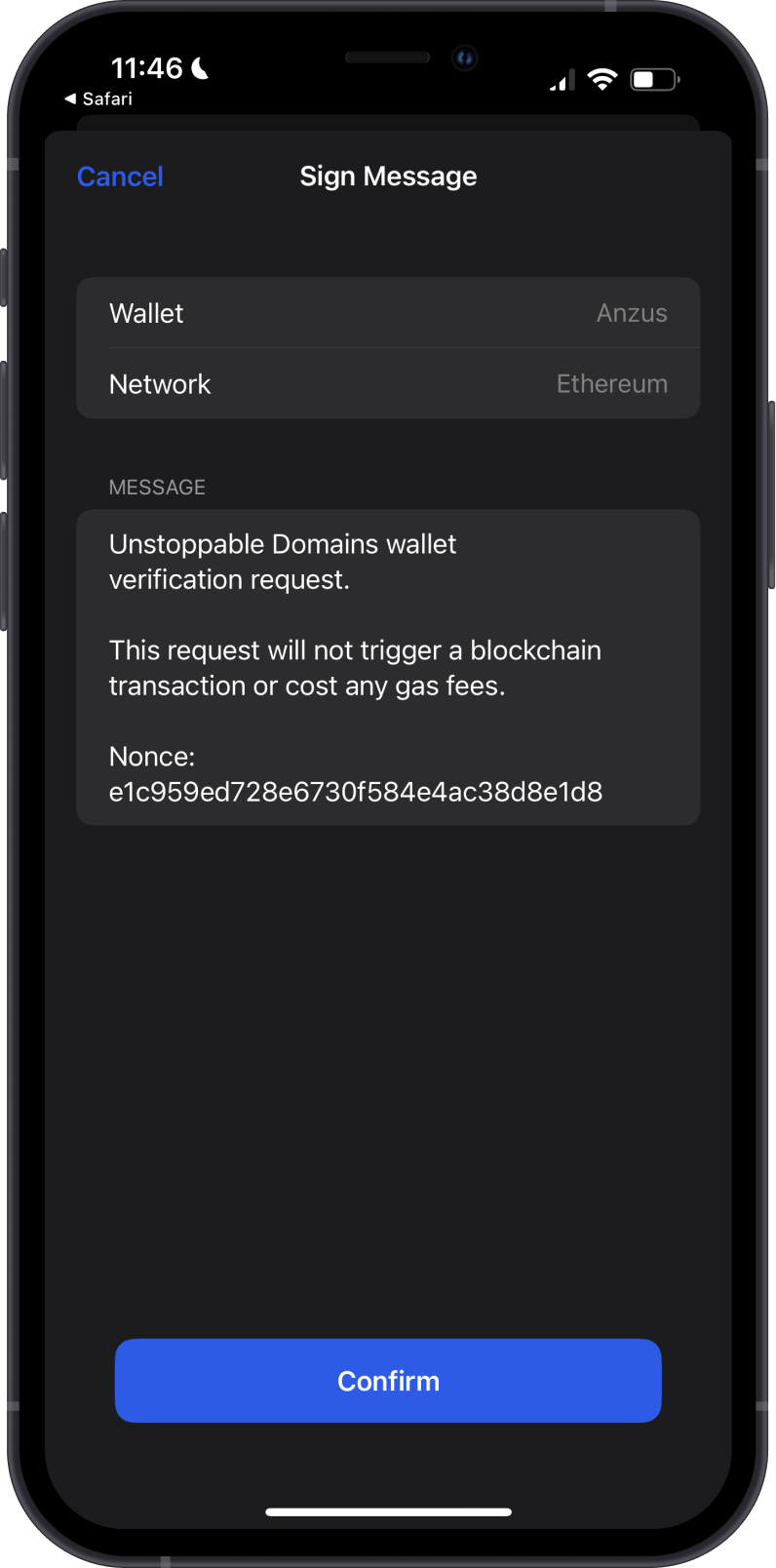
See WalletConnect Guide for additional information.
Step 2 - Search for a Name
Search for an ENS Domain name that you want to get. You will given a list of available names to choose from. Tap on the one that you like and you will be shown more details about the registration cost. Unstoppable Domains has a wide variety of domain options.
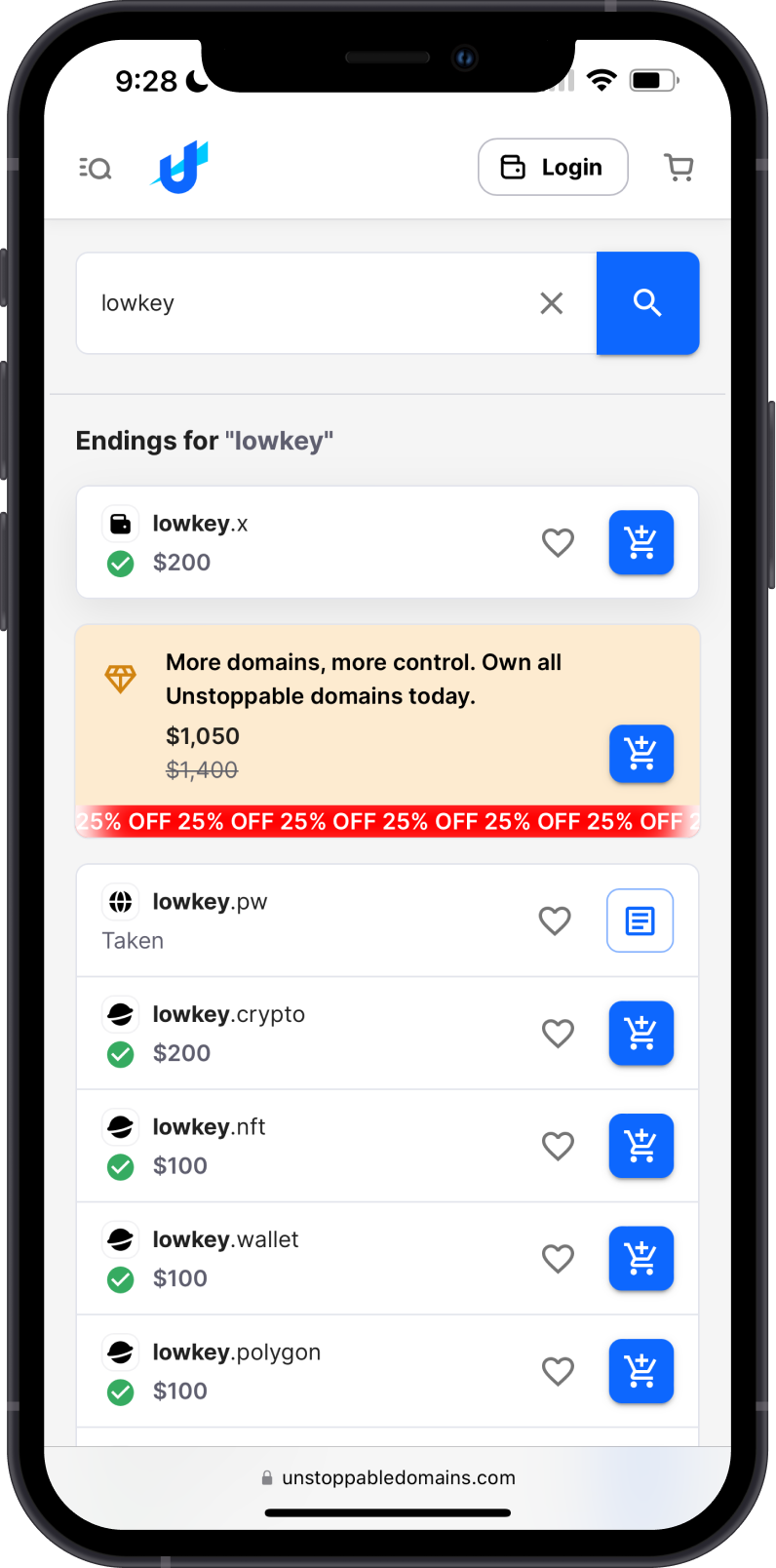
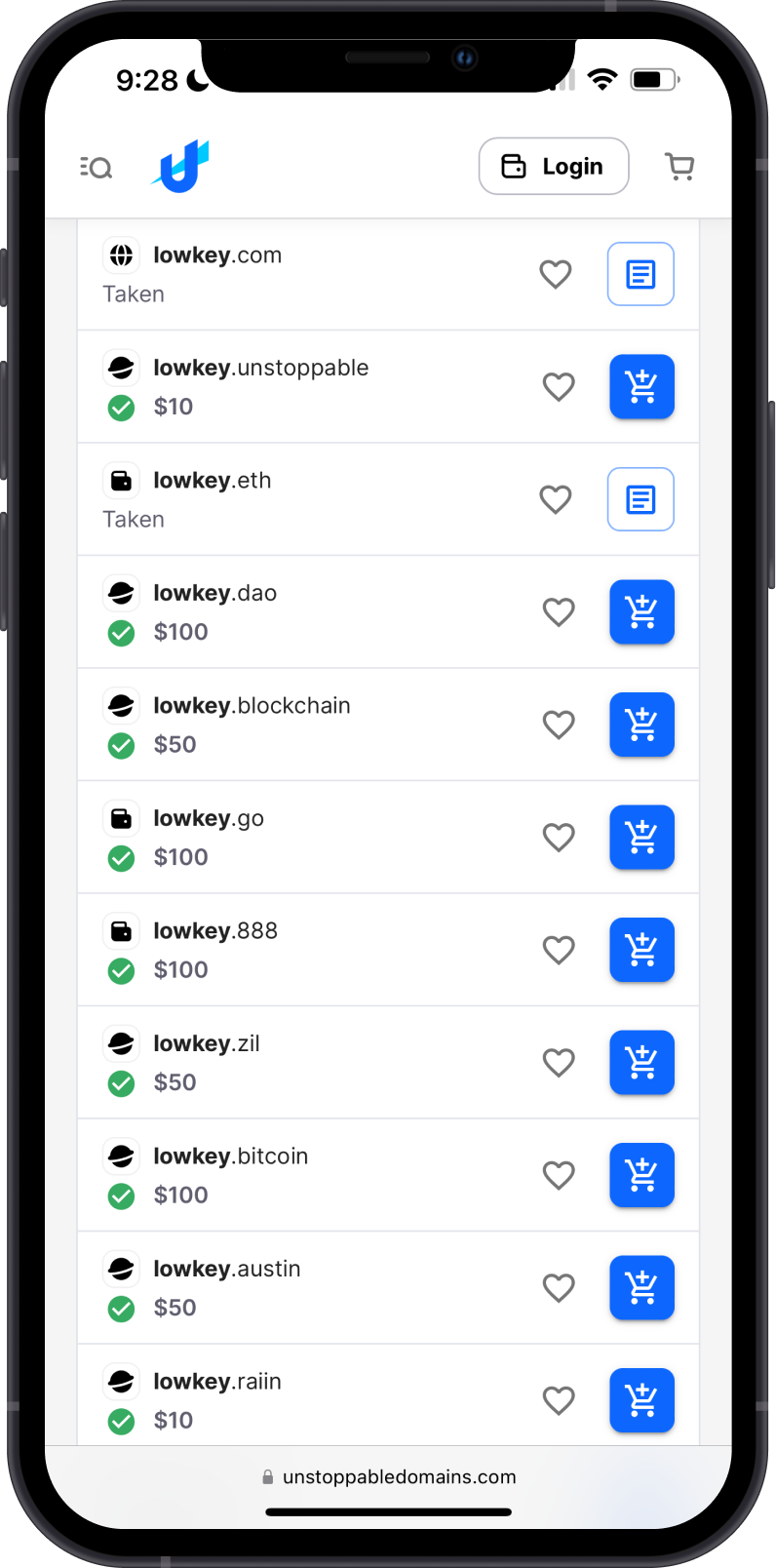
Tap on Cart icon beside the domain that you want to get. To view your cart, tap on the Cart icon on the upper right corner of the screen. You will see now the Order Summary.
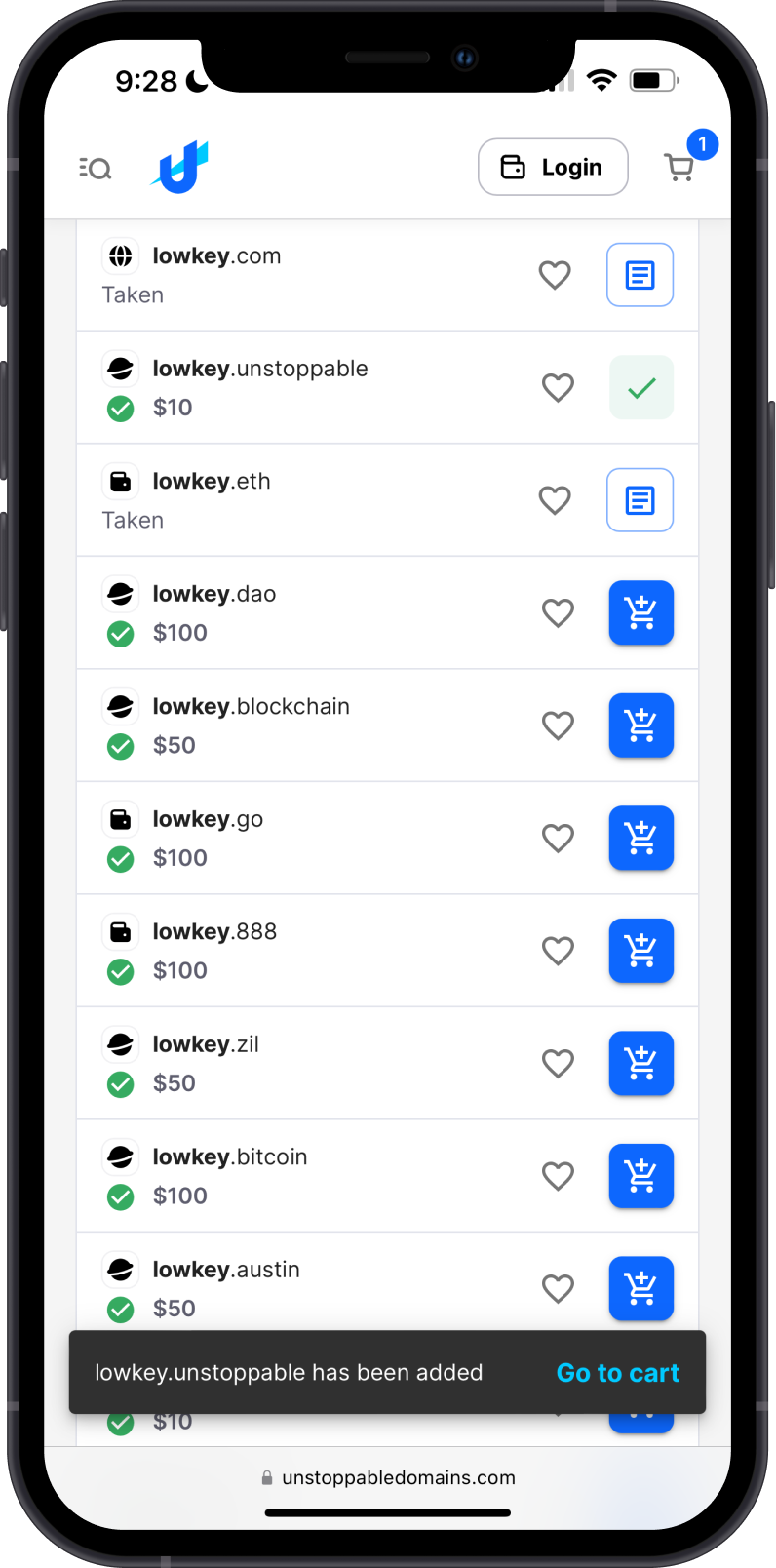
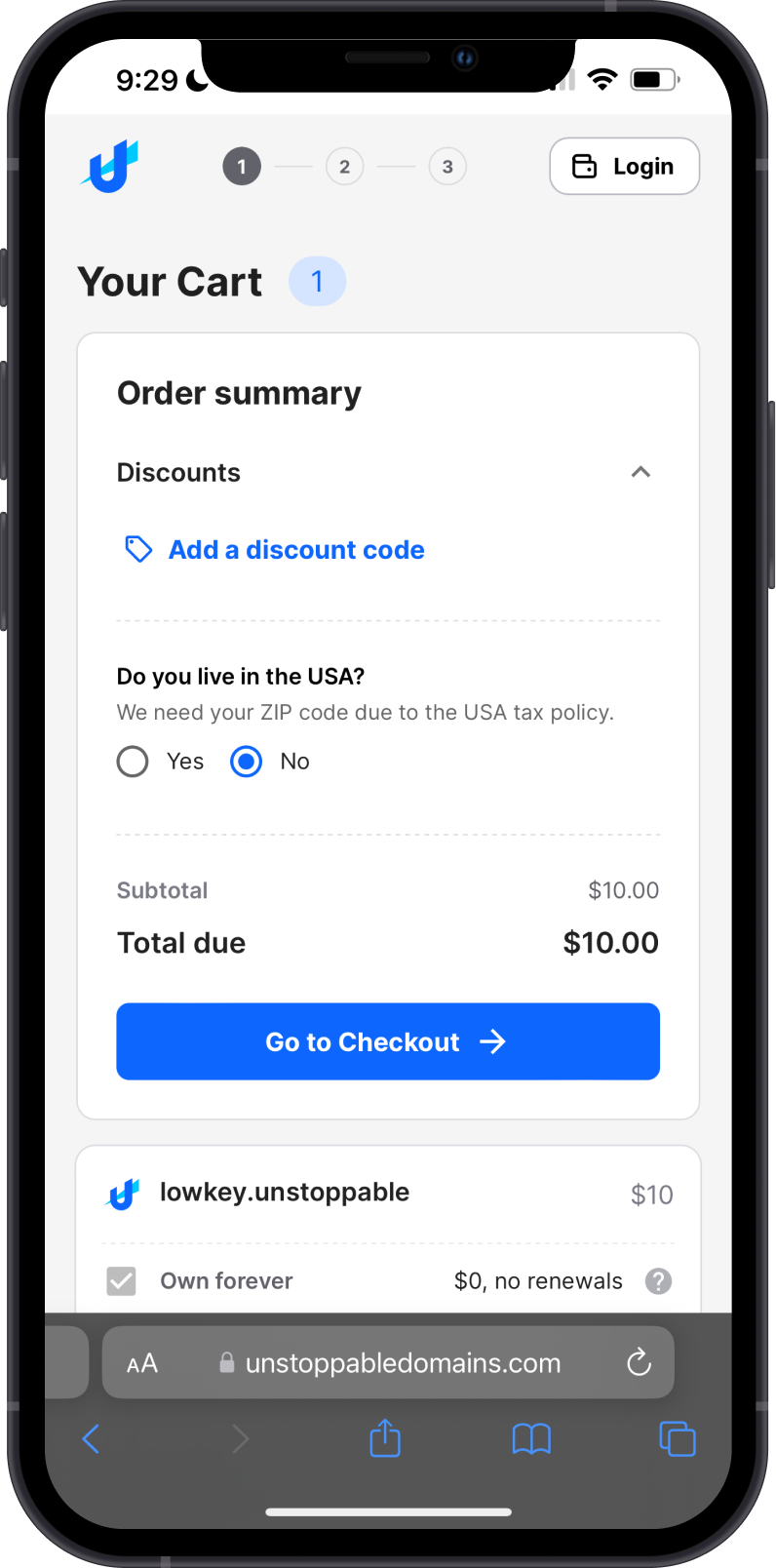
You will be given further information about renewal costs and other charges. Once you are ready to proceed, tap on Go to Checkout.
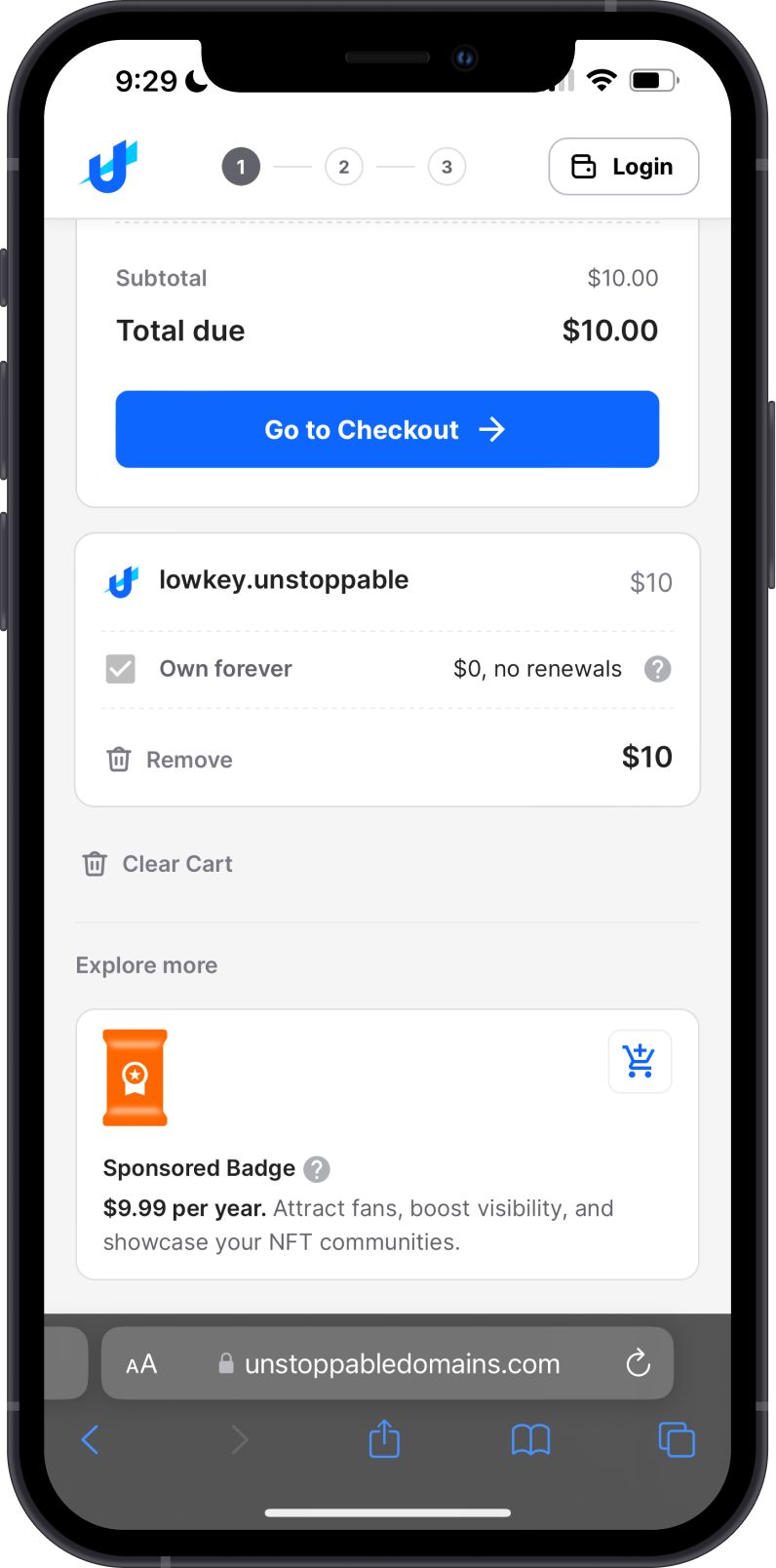
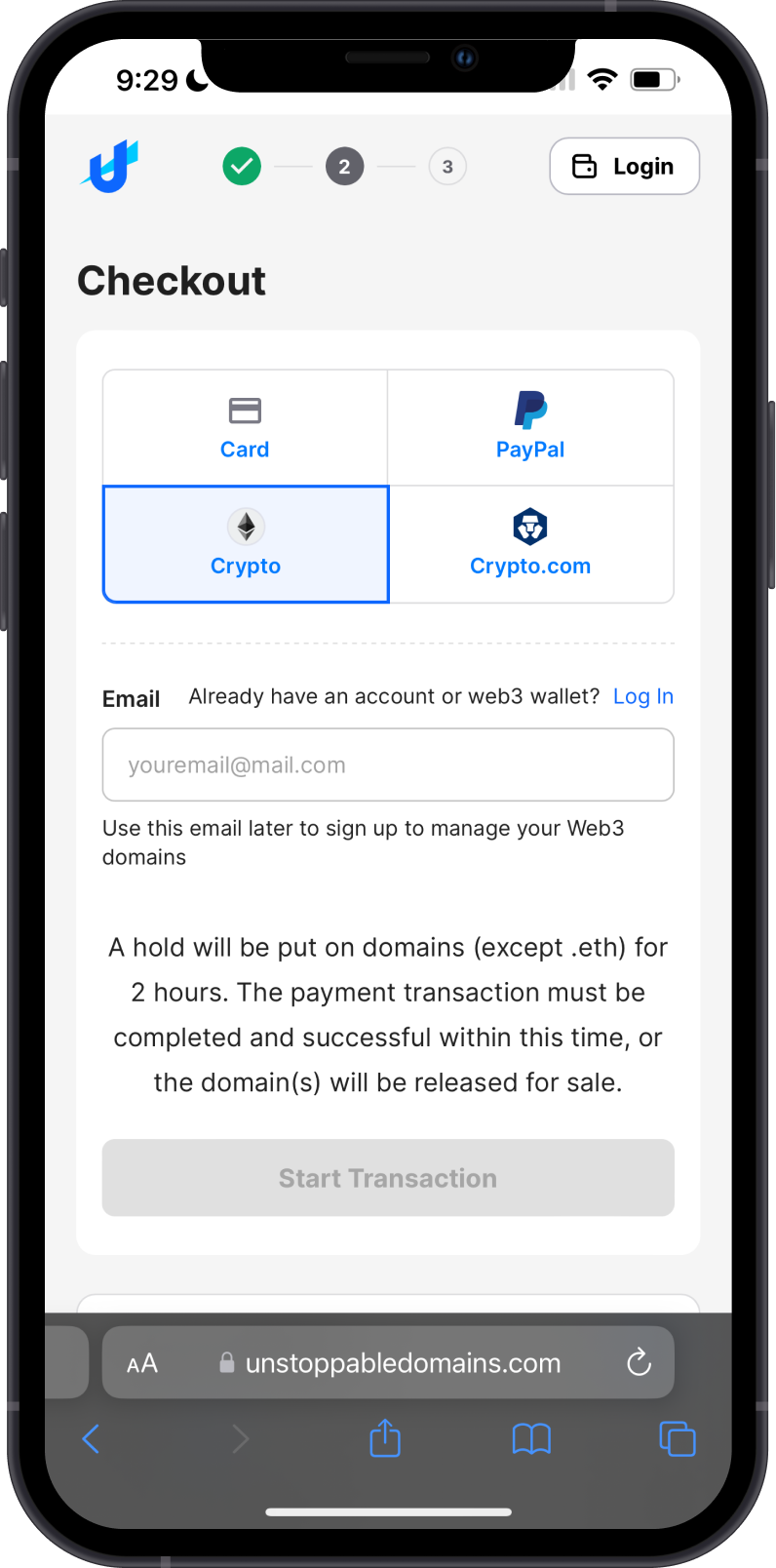
On the Checkout screen, you will give several options to choose from.
Put in your email address to receive a copy of your receipt.
Step 3 - Purchase the Name
Crypto purchases of domains will go thru Coinbase Commerce. Tap on the Connect another wallet option to show the Connect a Wallet screen. Tap on WalletConnect.
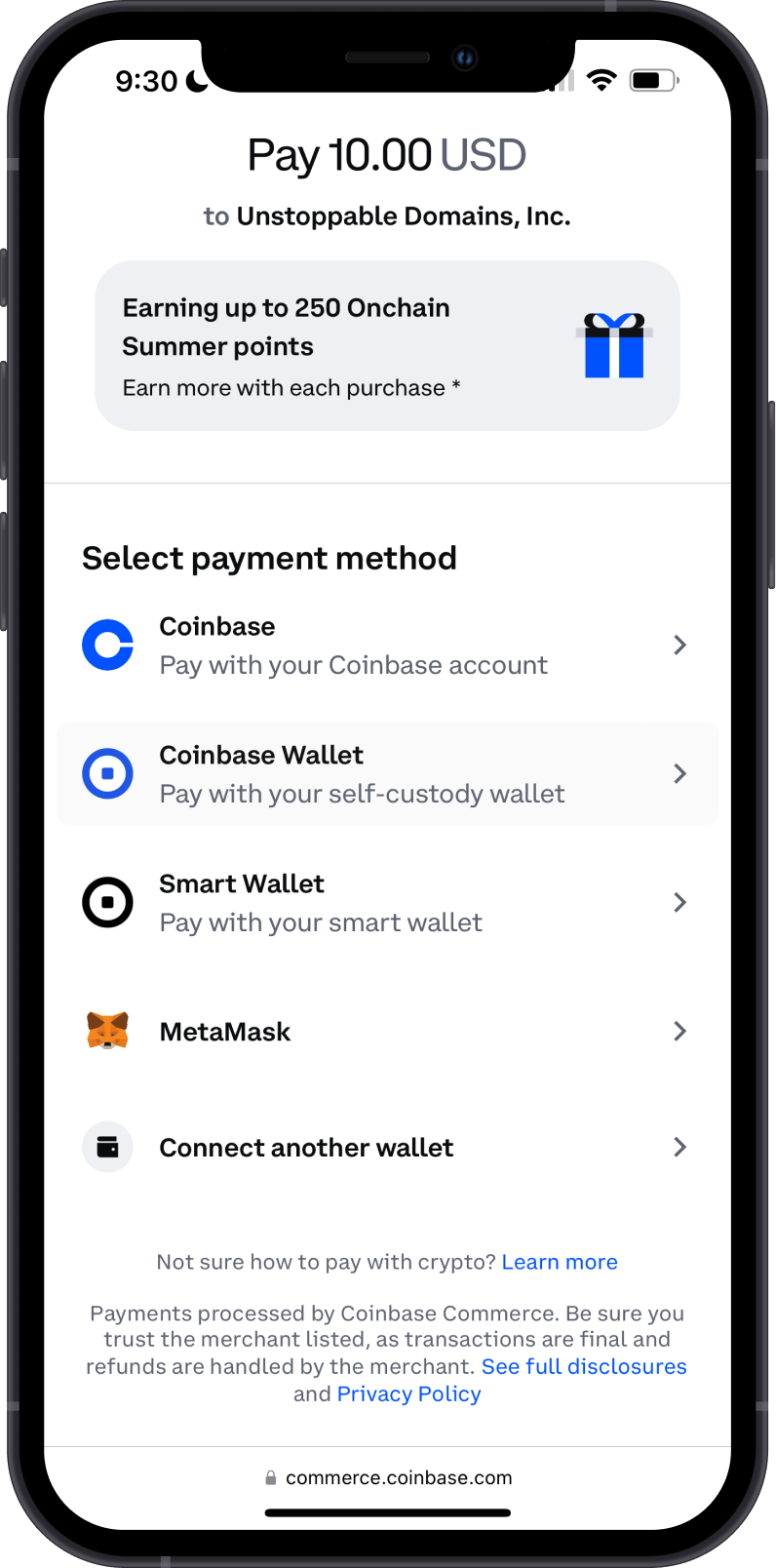
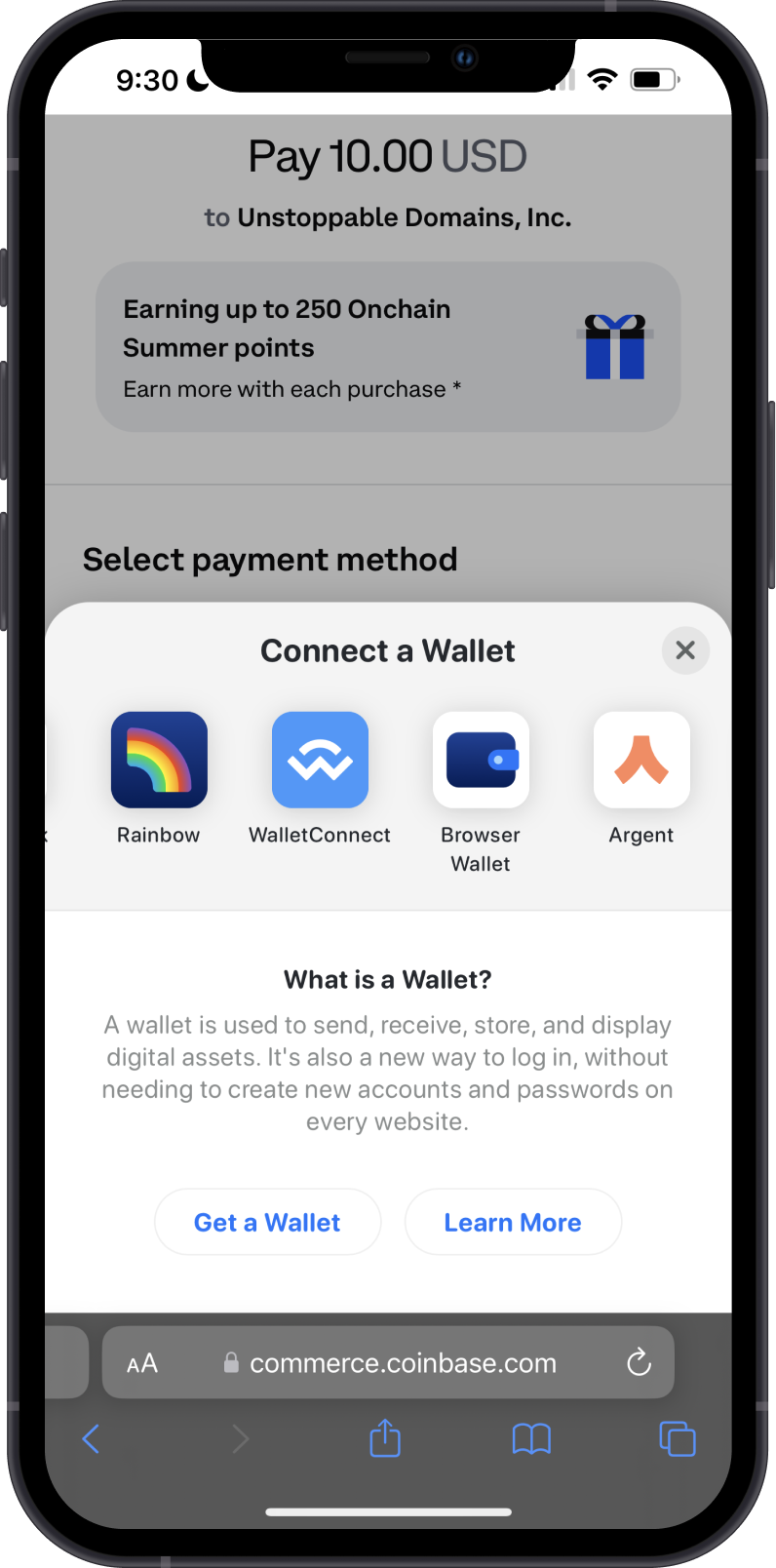
After tapping on Confirm, your wallet will be recognized. By default, Coinbase Commerce prefers payment with Base Ethreum. Tap on Pay now to continue.
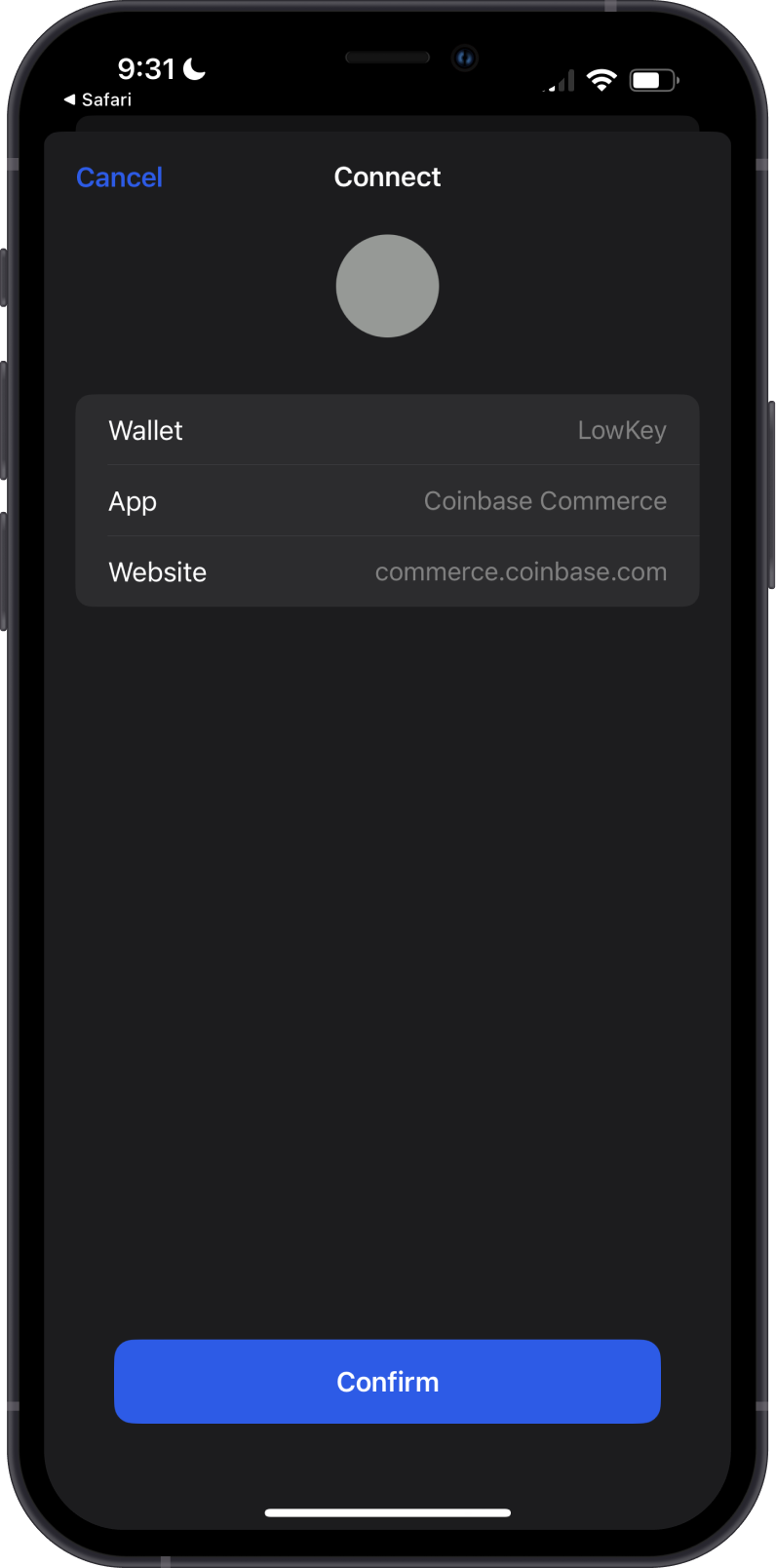
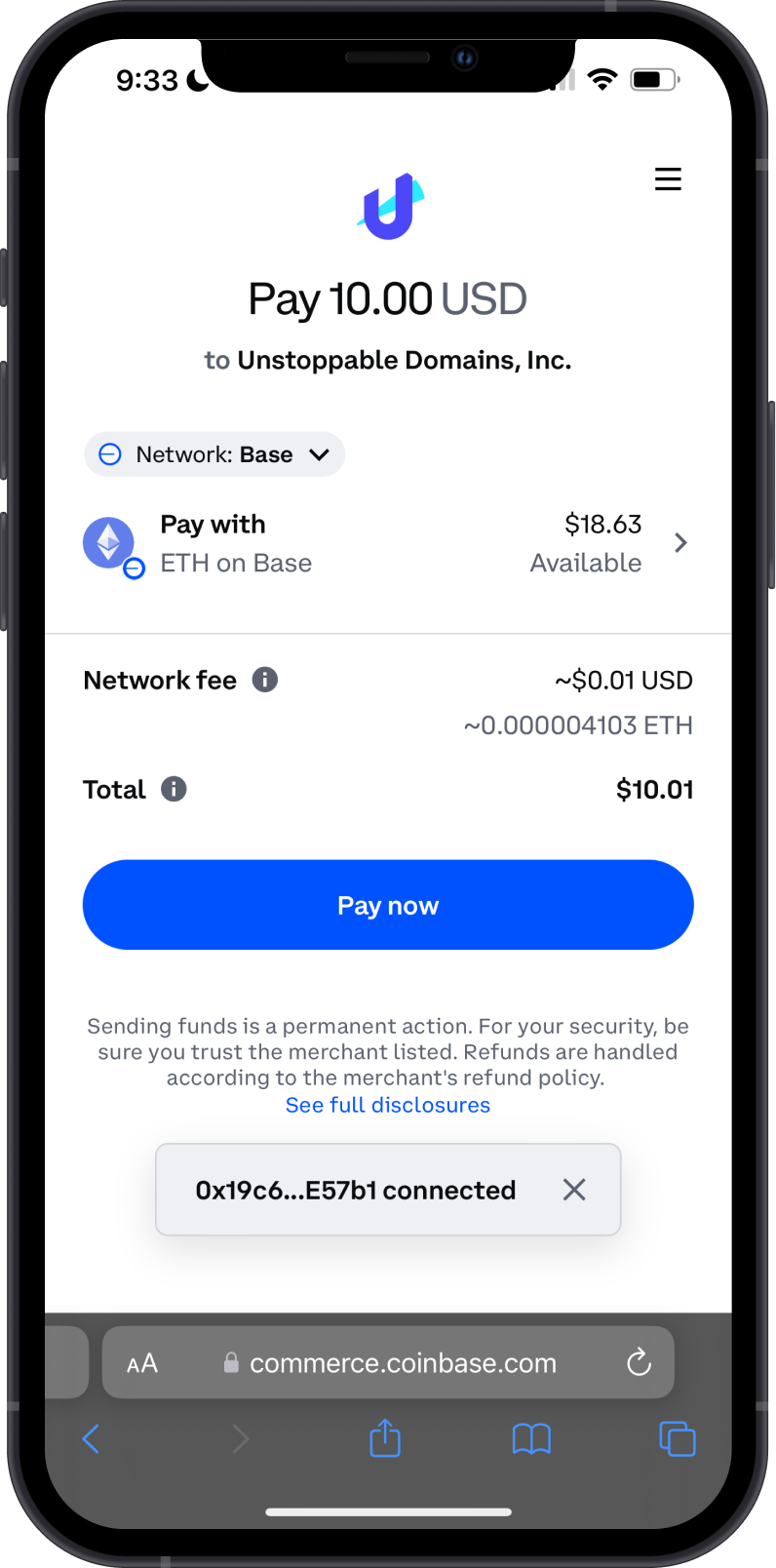
Next, Approve the purchase by tapping on Confirm. Once that is done, Coinbase Commerce will process your payment and return you back to the Unstoppable Domains website.
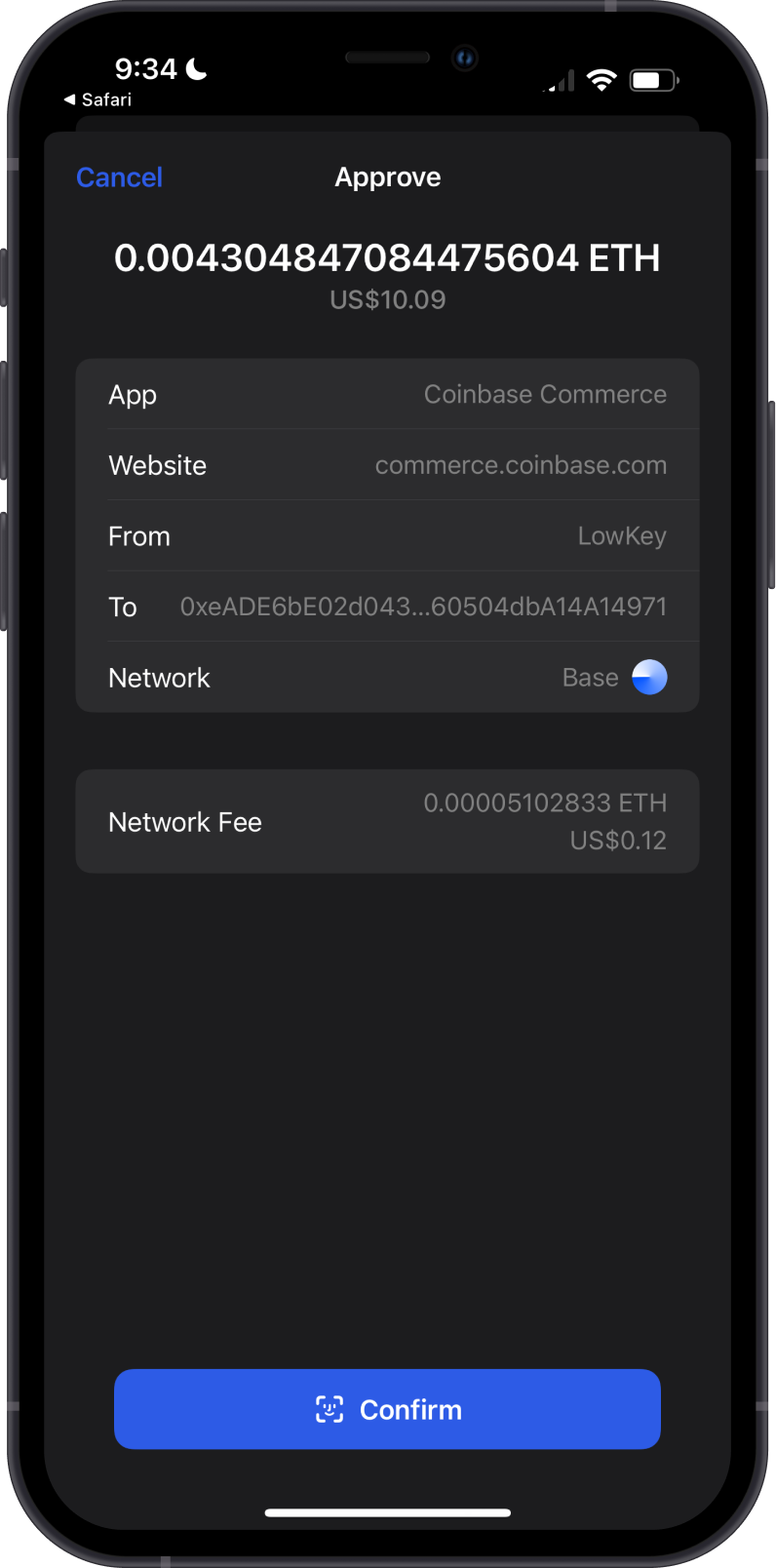
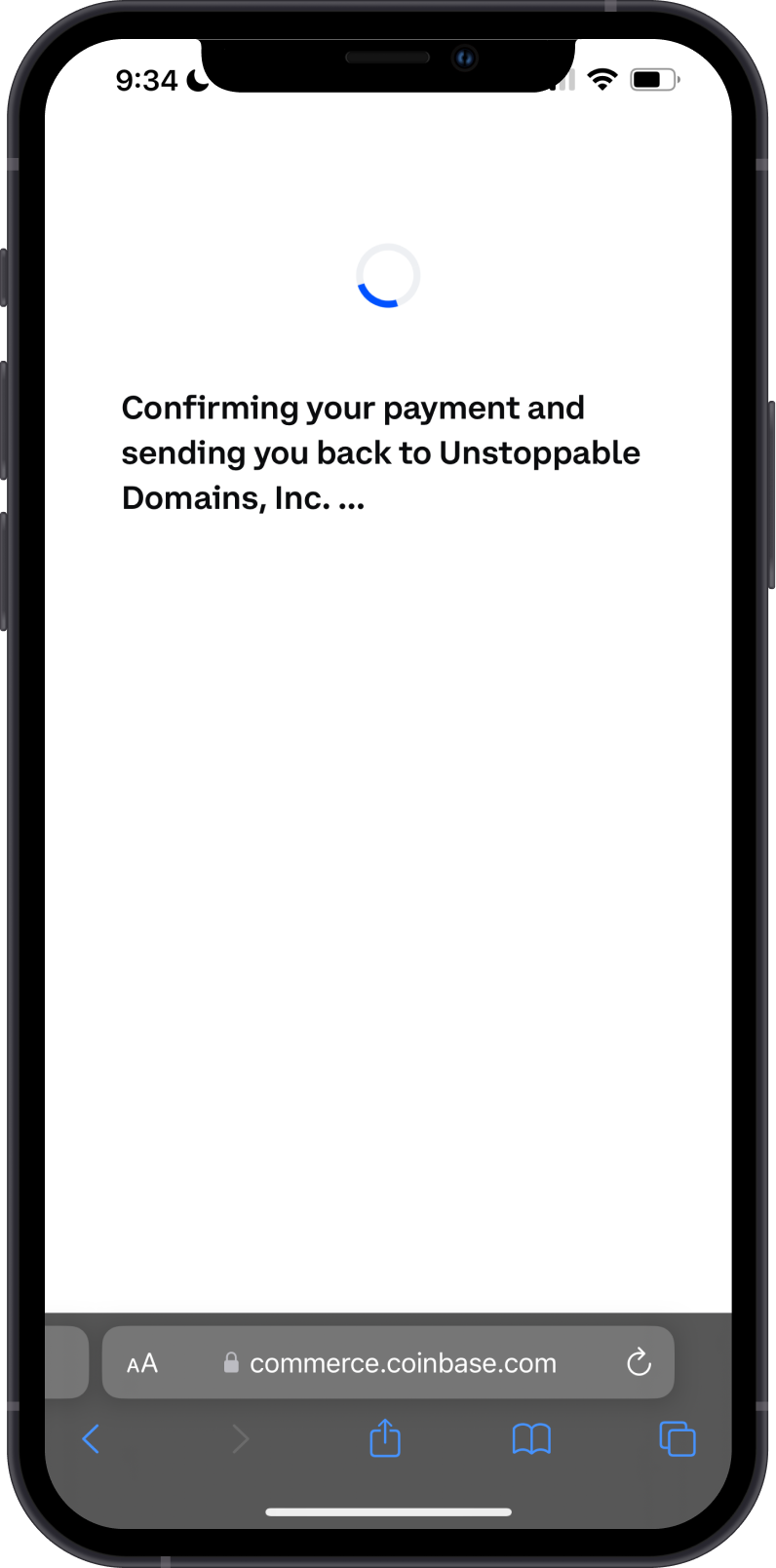
You would have to wait for a few minutes before Unstoppable Domains complete the sale. Your domain will also be configured based on the address that you have connected to the site. Please be patient.
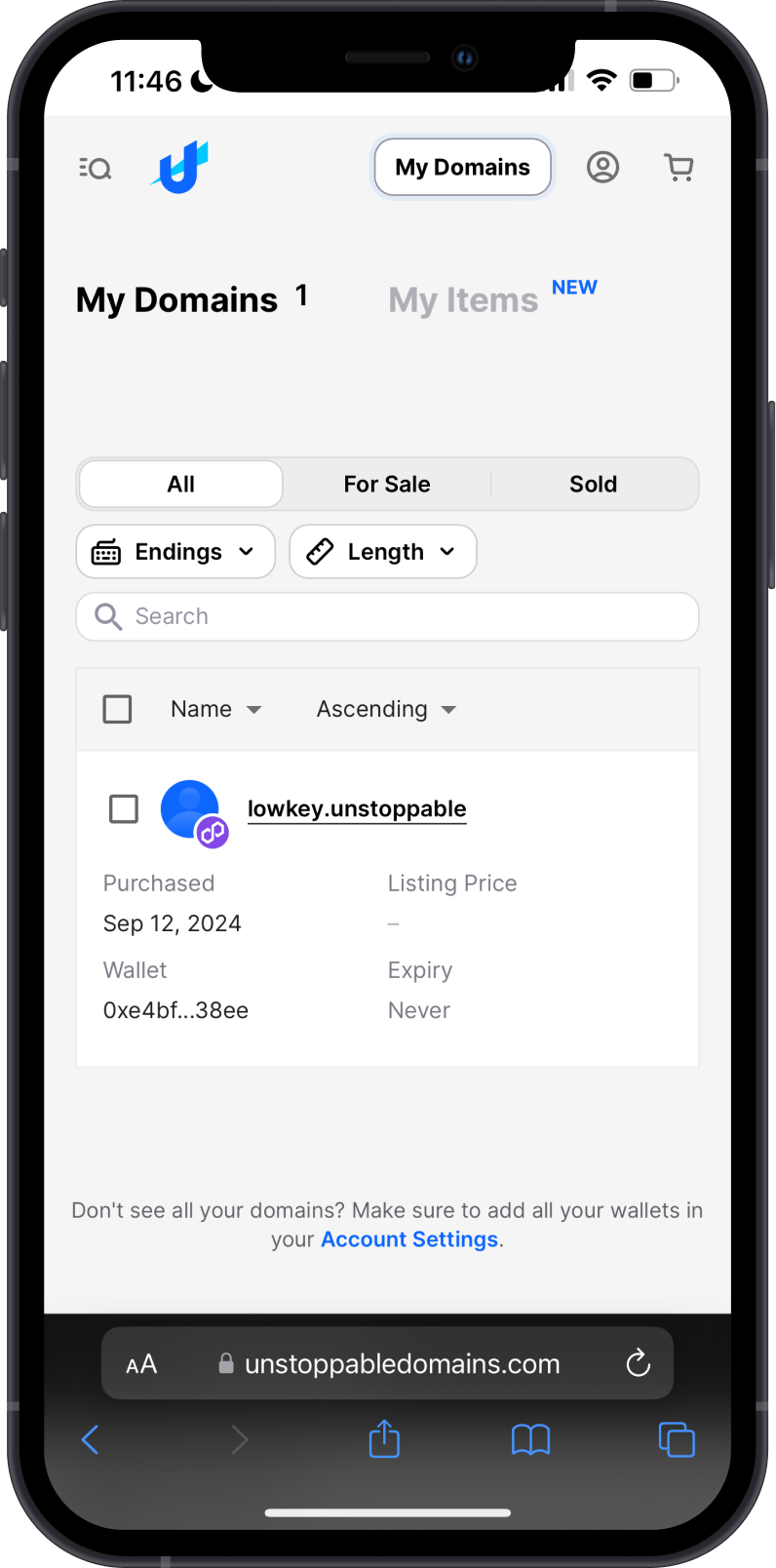
Congratulations, you have successfully bought an Unstoppable Domain.
(Optional) Configure Records
You can now personalize your profile and add other cryptocurrency addresses. Tap on Confirm Changes to save the modifications that you have made to your domain. Wait for the Polygon network to process the transaction.
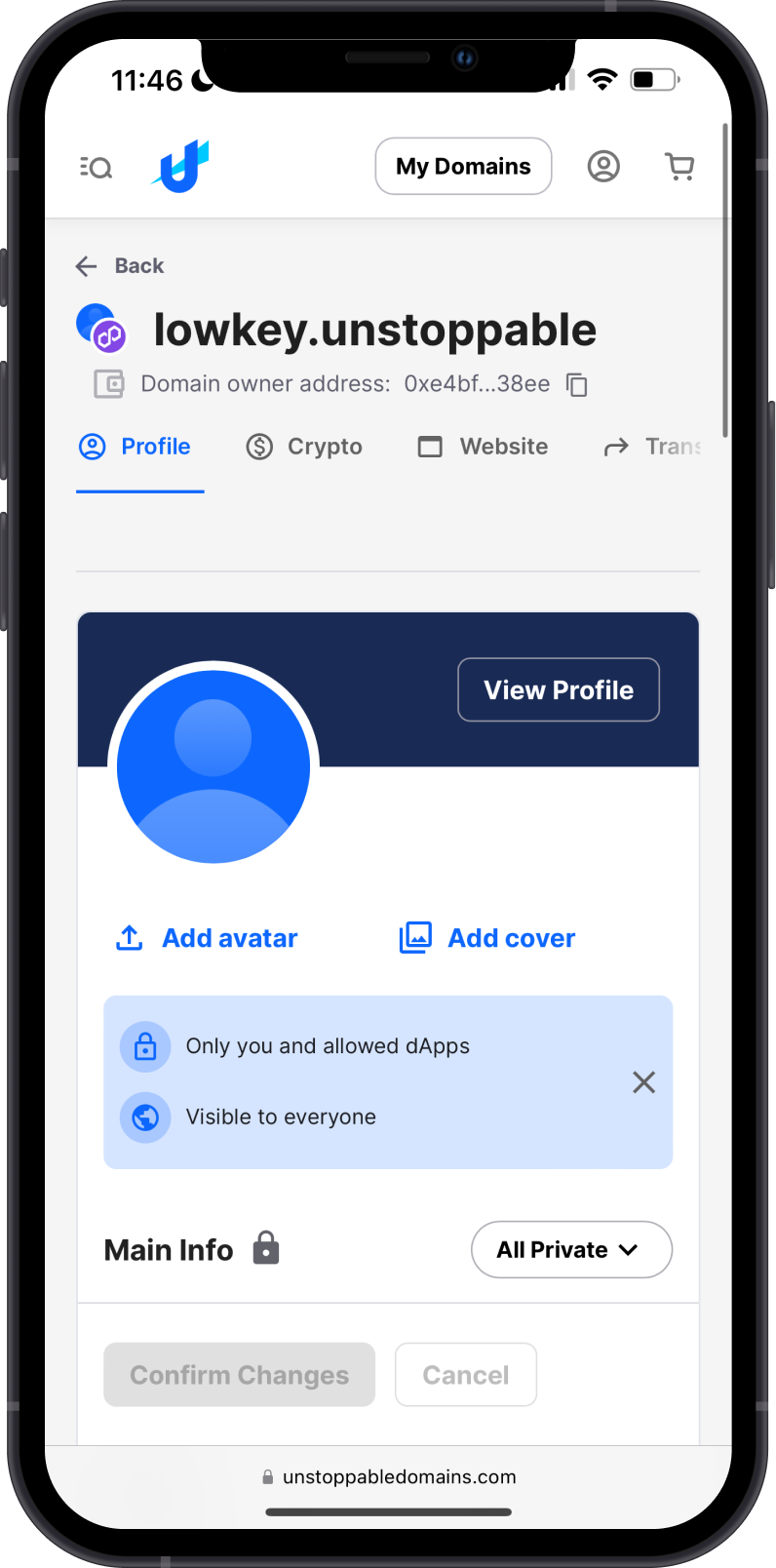
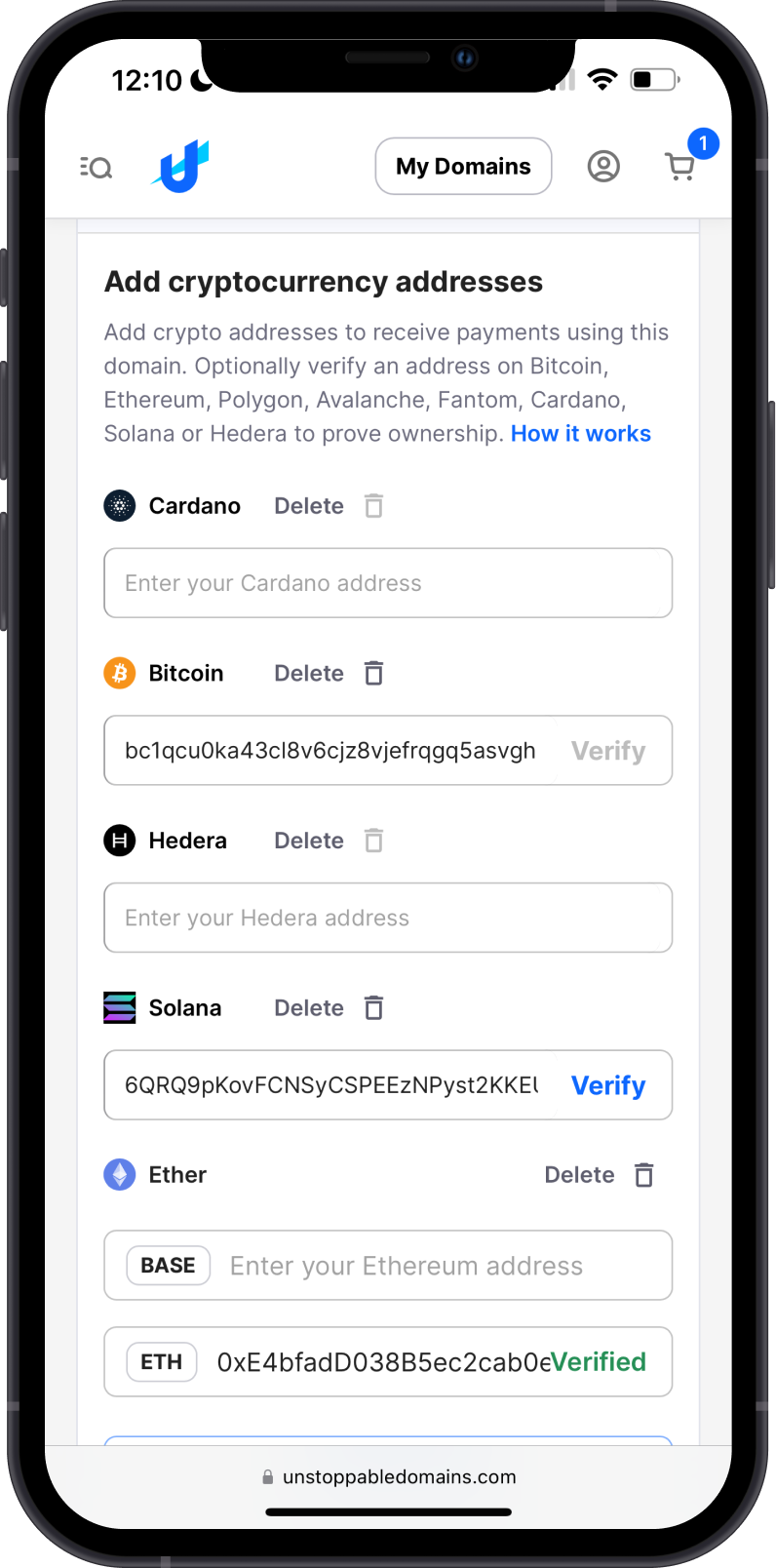
Try sending crypto to the Unstoppable Domain you have purchased. There will be a green check mark that will show up to indicate that the domain name is recognized.
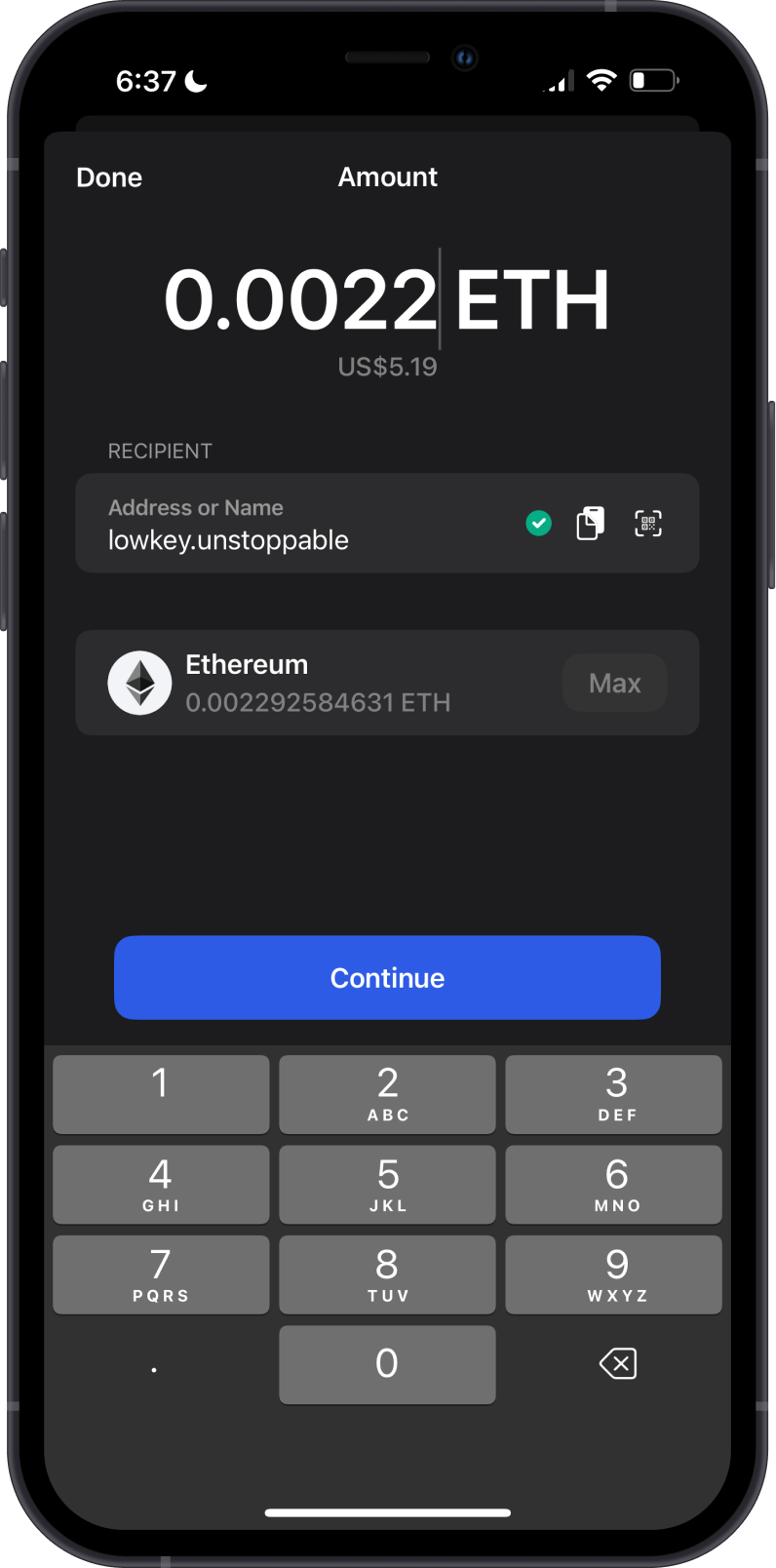
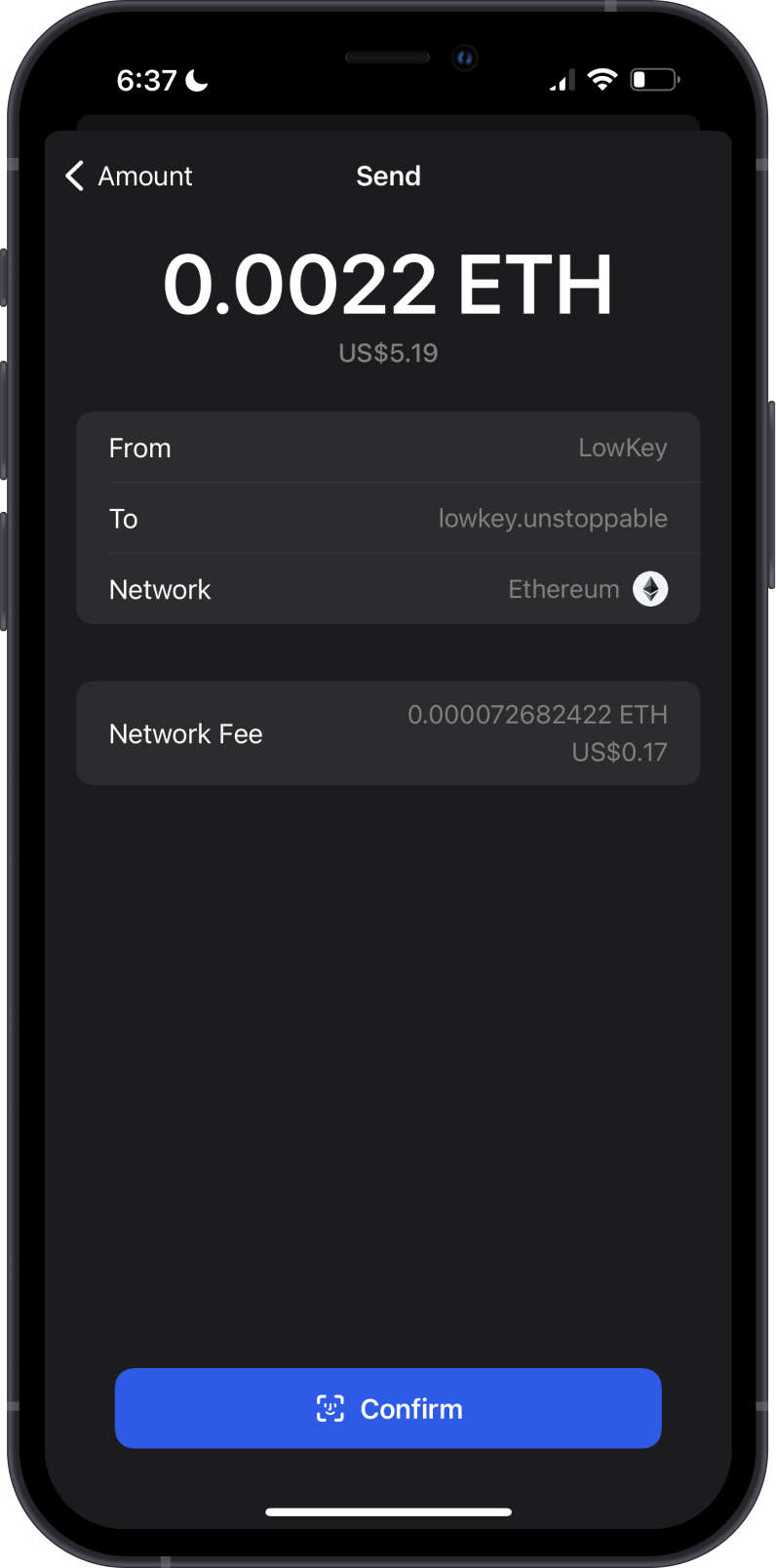
By using an Unstoppable Domain, the long and complicated addresses are substituted with human-readable names, making it easier to send and receive cryptocurrencies and interact with blockchain services.