Migrate SOL From Phantom to Gem Wallet
How to Migrate your Solana (SOL) from Phantom Wallet to Gem Wallet
This guide shows a live Phantom Wallet for educational purposes. We will migrate a SOL address that is on Phantom Wallet to Gem Wallet.
Choose the OS of the device you are using.
- iOS
- Android
Step 1 - Get Phantom Recovery Phrase
In order to migrate your Phantom Wallet to Gem Wallet, you need to get your Recovery Phrase. You can follow this official guide from Phantom on how to view your Secret Phrase.
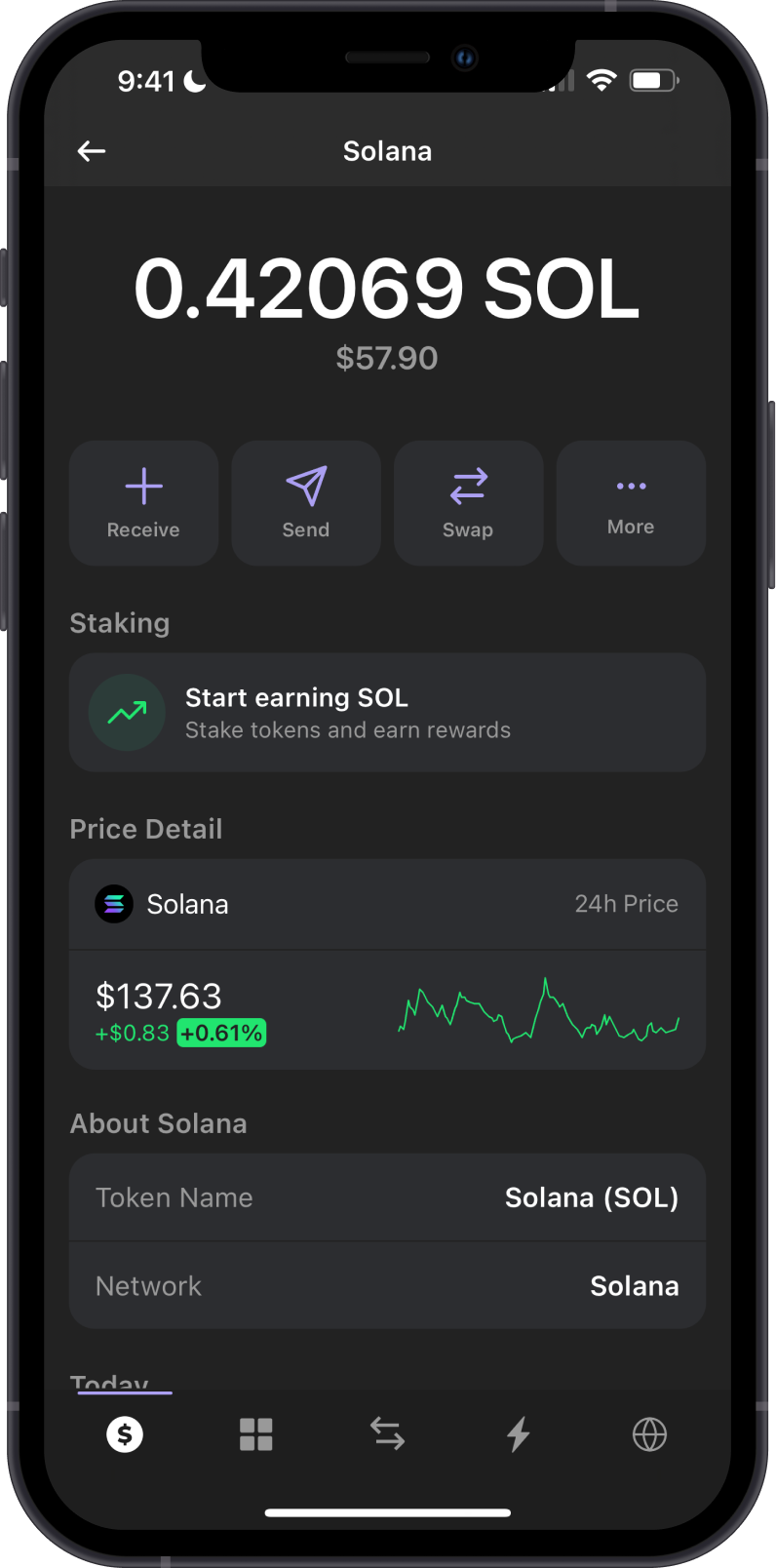
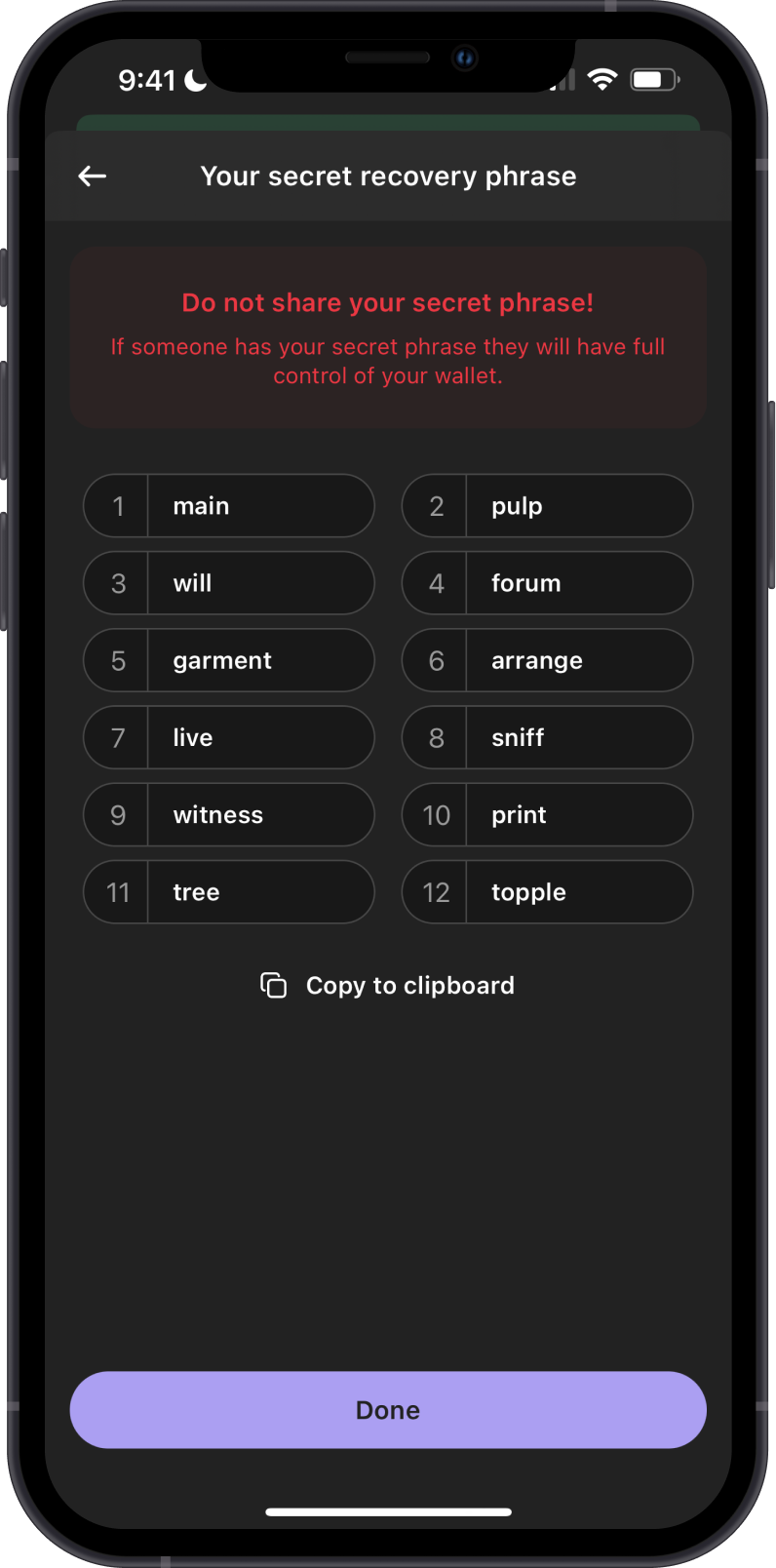
Always make sure that your Recovery Phrase is secure, do not share it with anyone.
Step 2 - Launch Gem Wallet
Launch Gem Wallet app and tap on Import an Existing Wallet. Choose the specific blockchain you are trying to restore.
For this example, we will restore a Solana Wallet which is what Phantom currently supports.
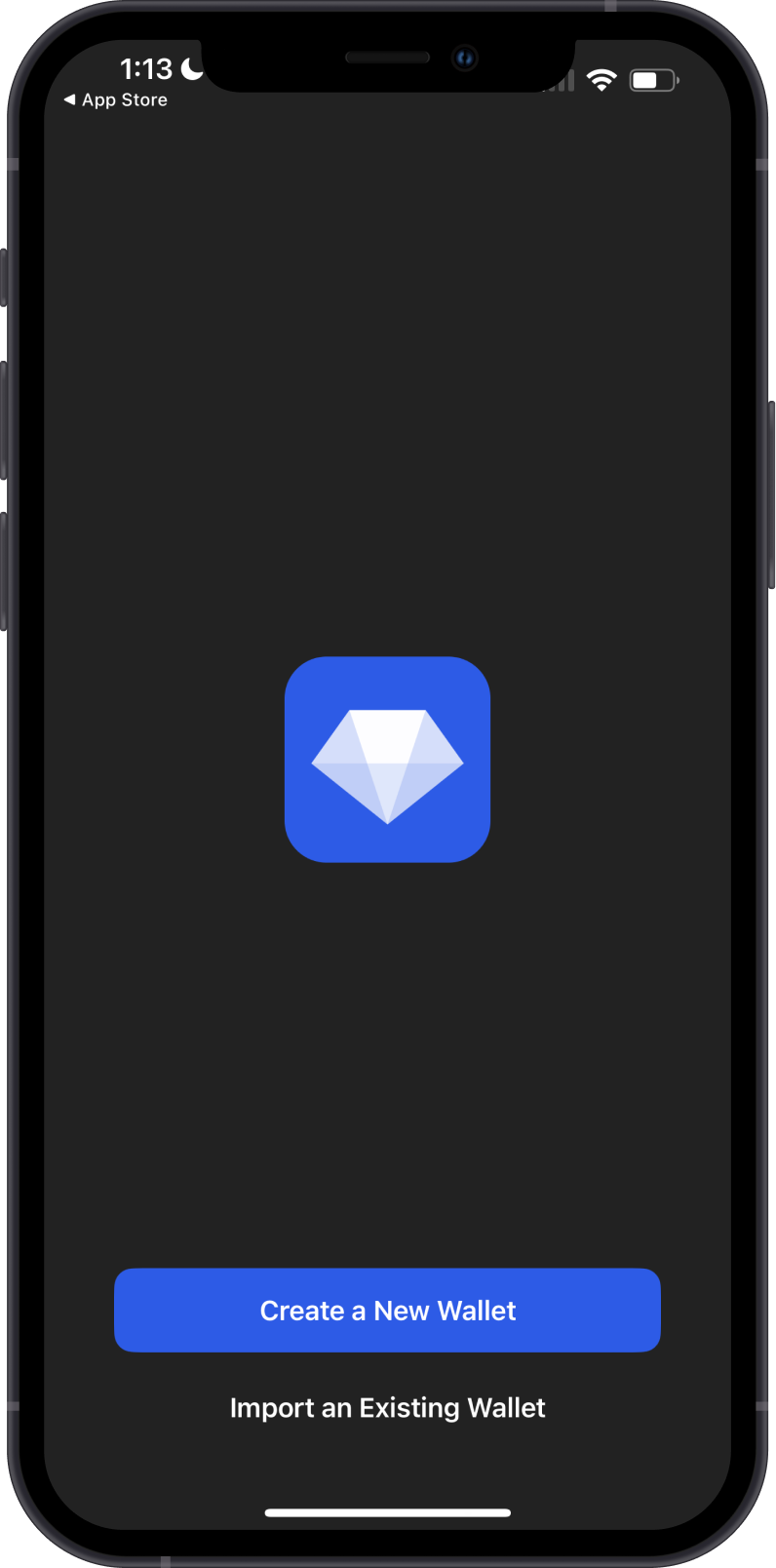
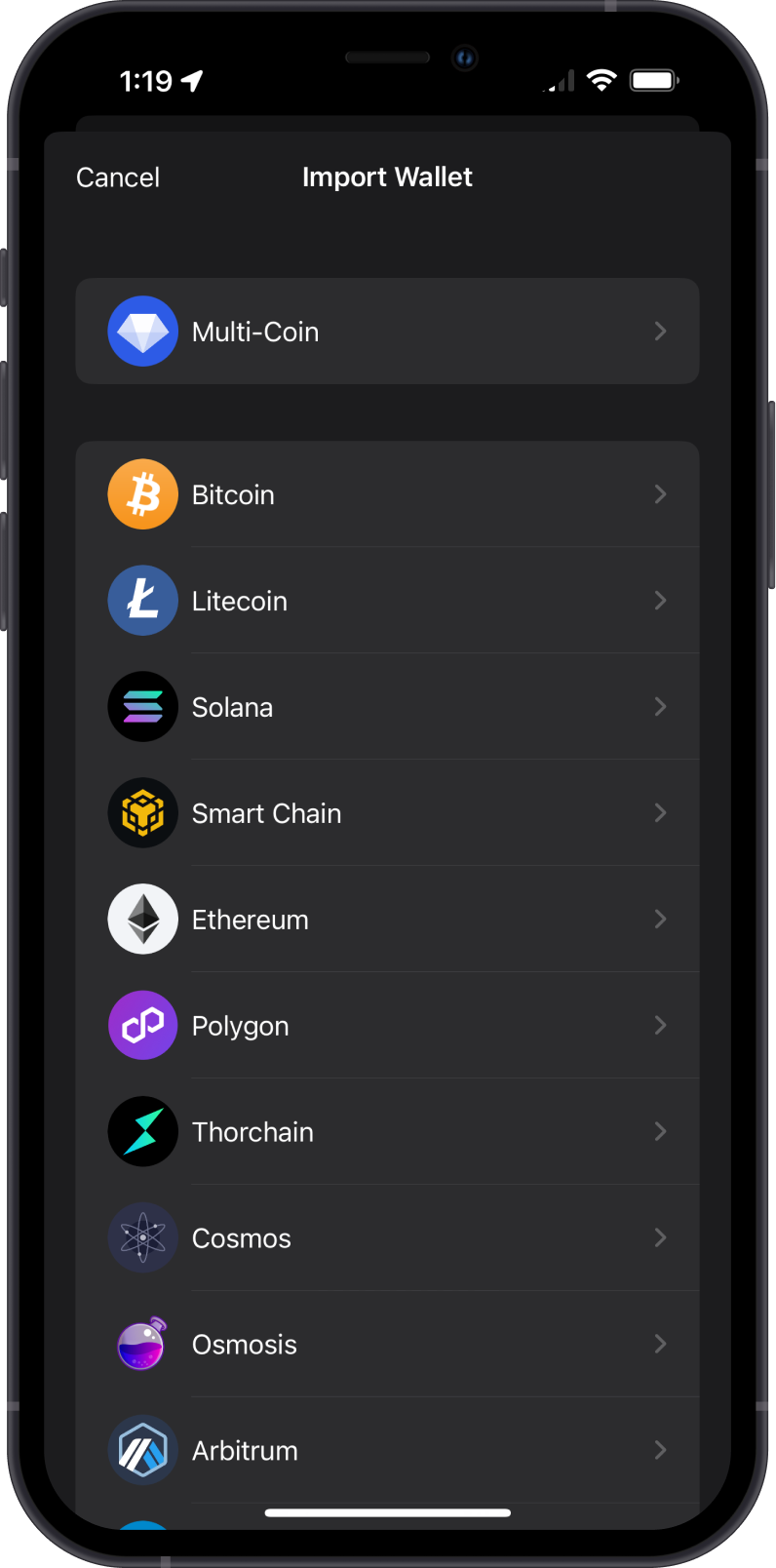
Step 3 - Type/Paste Recovery Phrase
Manually type in or paste your Phantom Wallet Recovery Phrase. Afterwards, tap on Import.
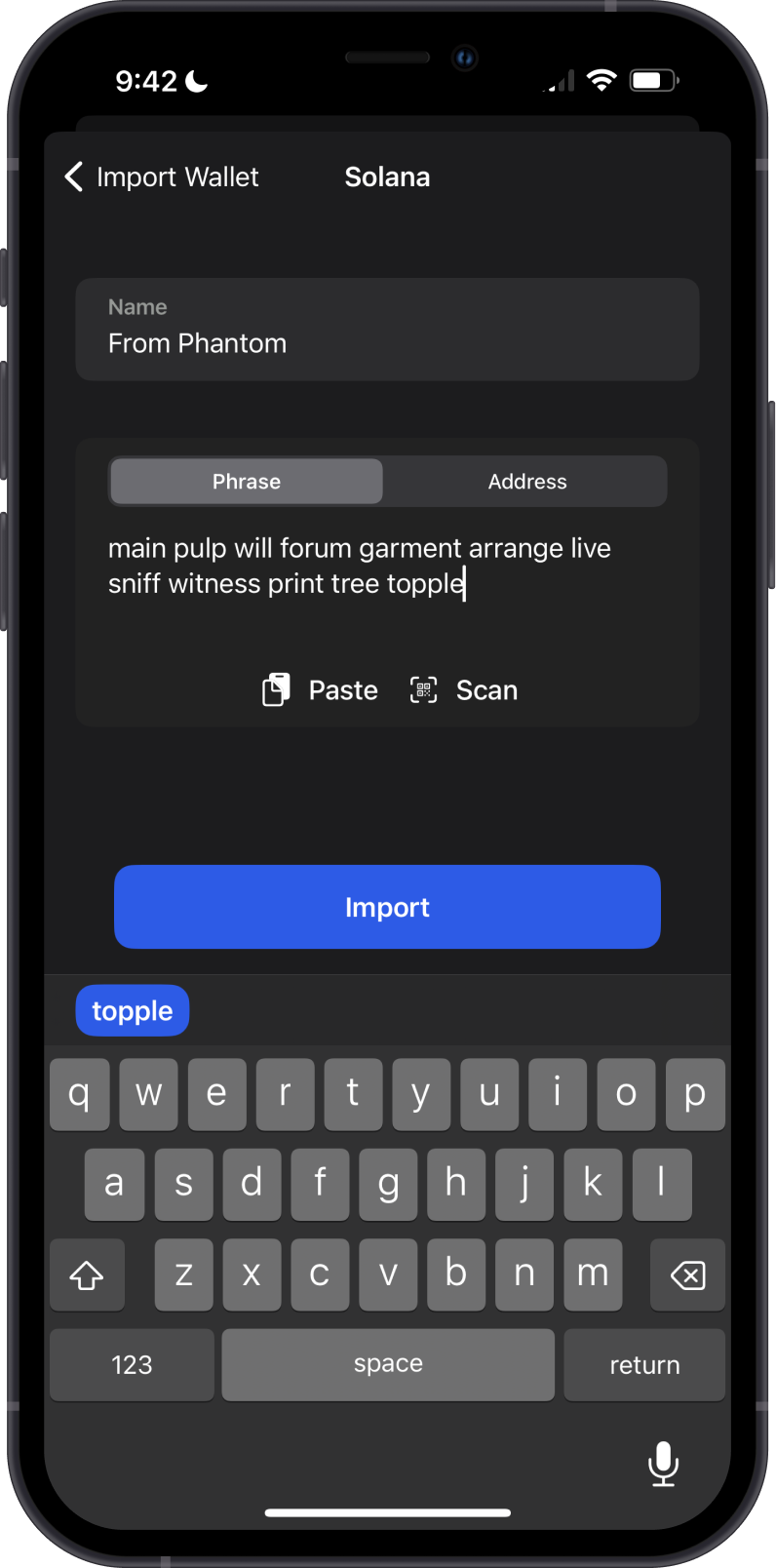
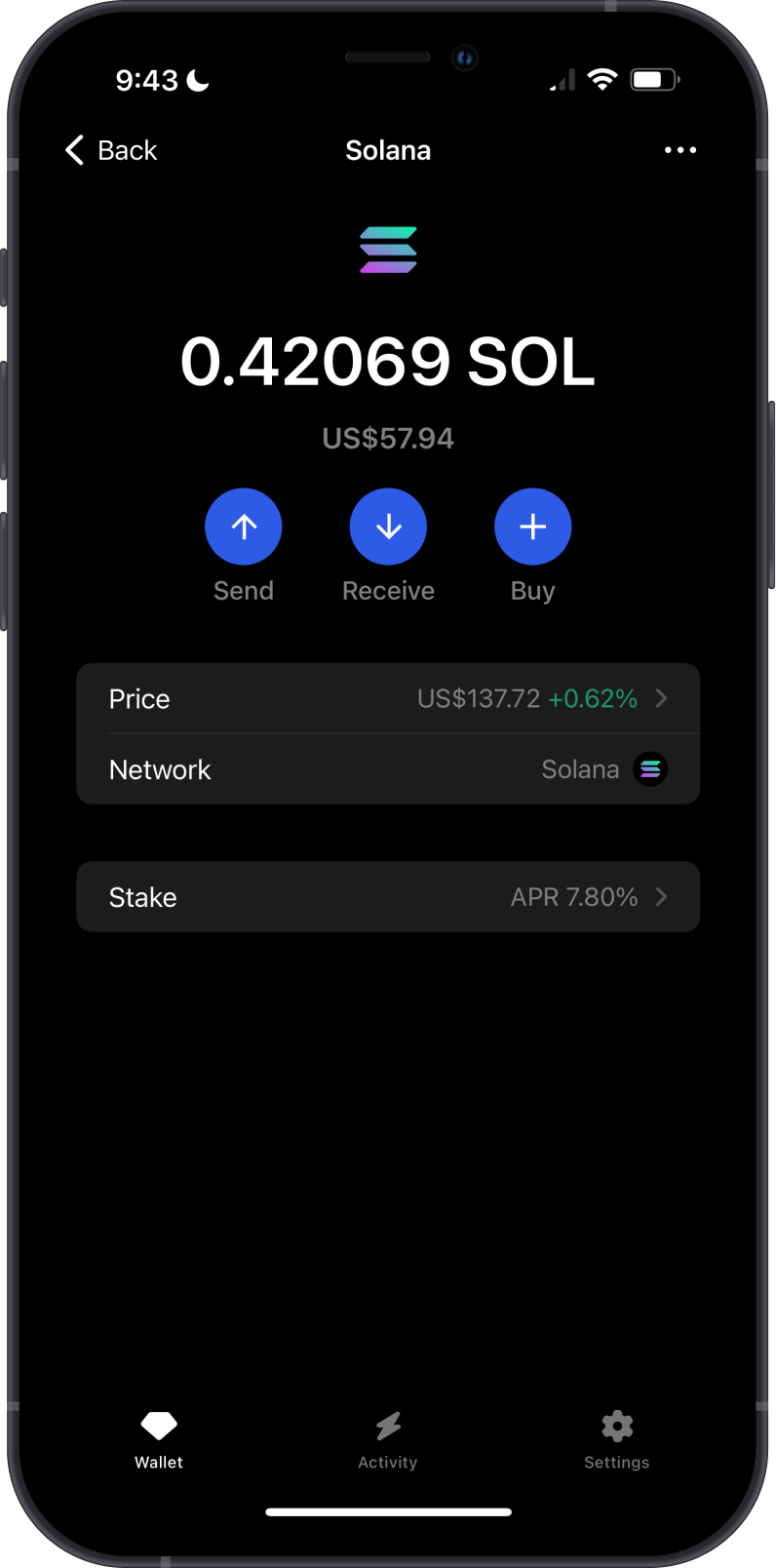
Step 1 - Get Phantom Recovery Phrase
In order to migrate your Phantom Wallet to Gem Wallet, you need to get your Recovery Phrase. You can follow this official guide from Phantom on how to view your Secret Phrase.
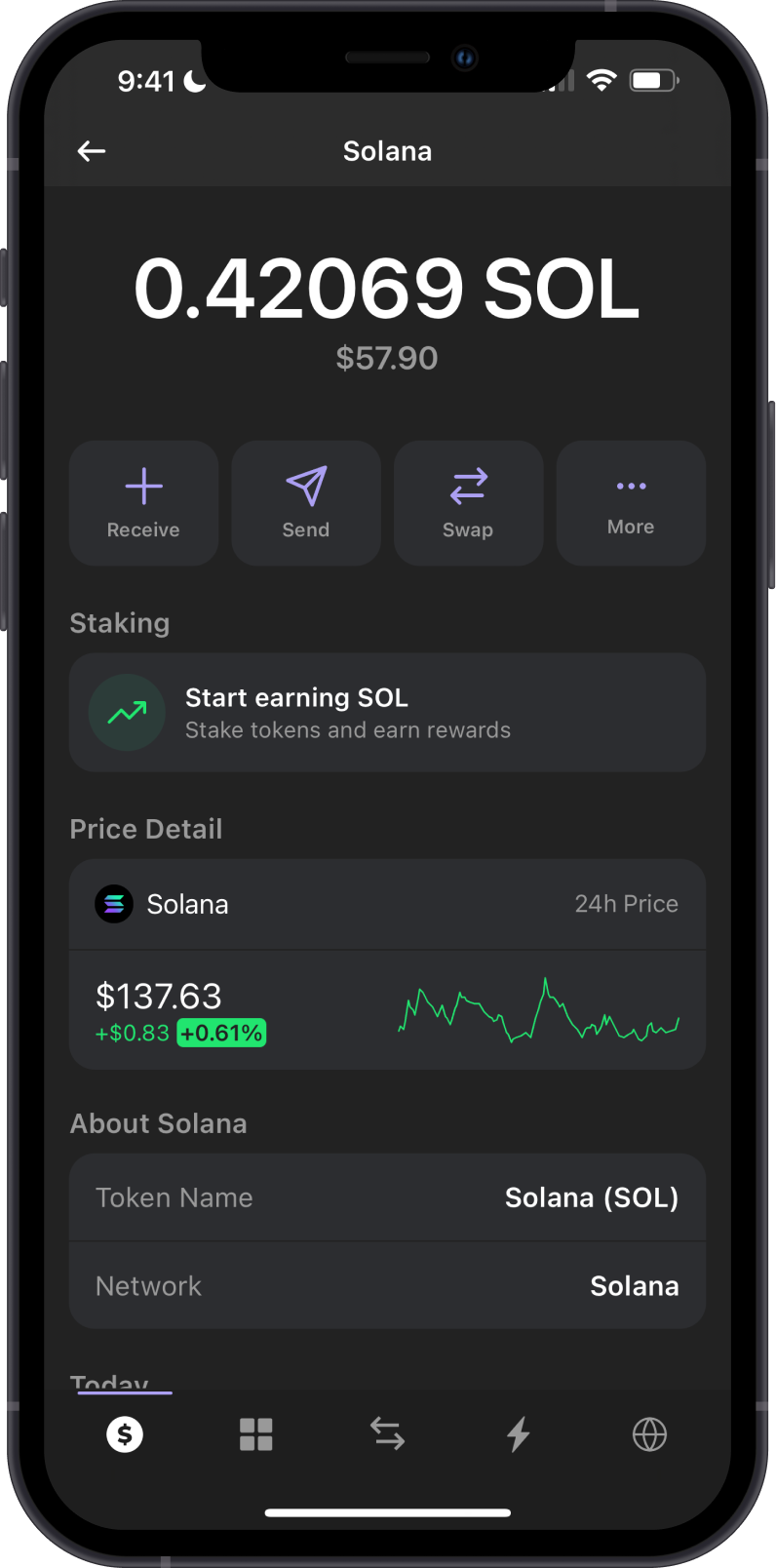
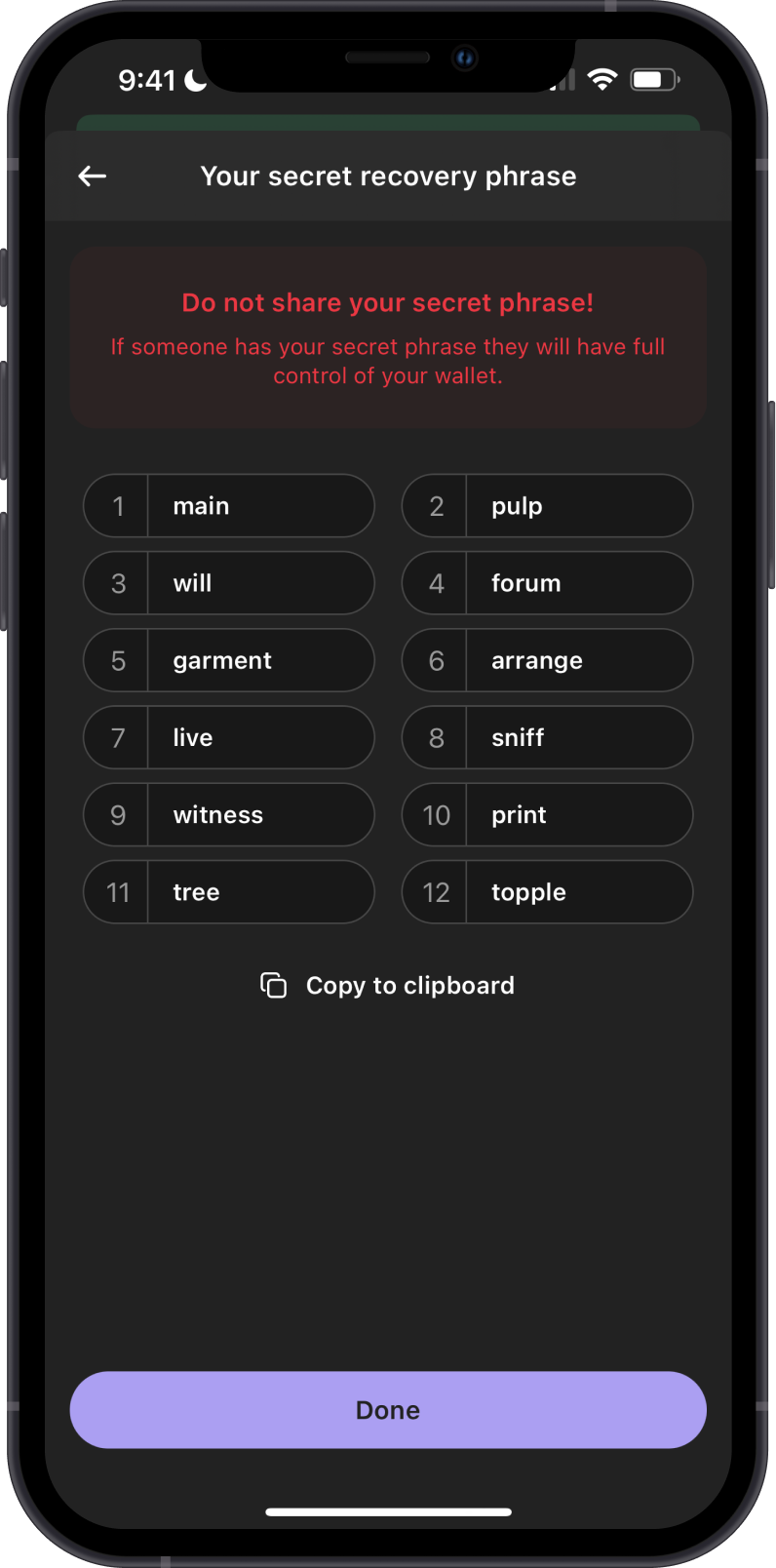
Always make sure that your Recovery Phrase is secure, do not share it with anyone.
Step 2 - Launch Gem Wallet
Launch Gem Wallet app and tap on Import an Existing Wallet. Choose the specific blockchain you are trying to restore.
For this example, we will restore an Solana Wallet which is what Phantom currently supports.
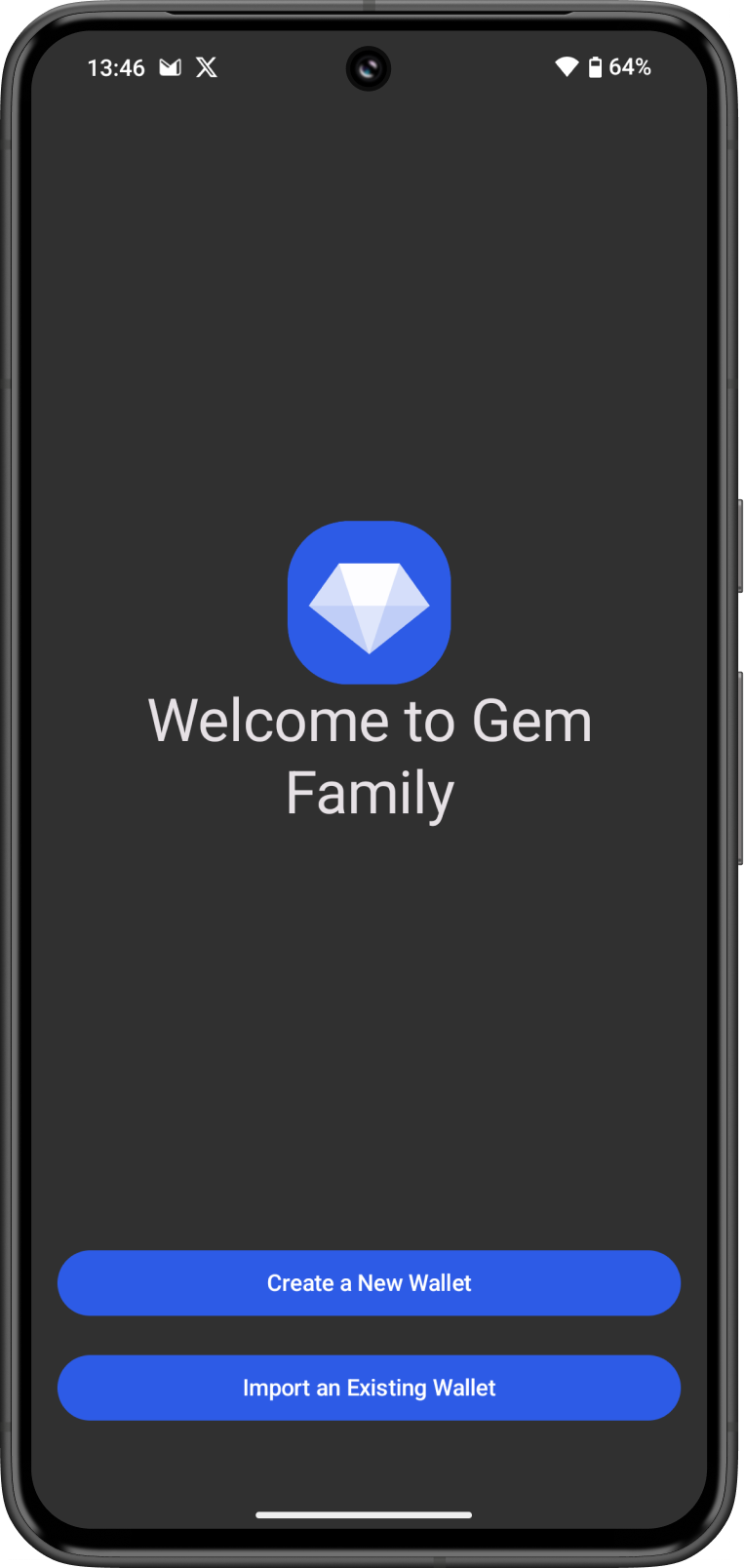
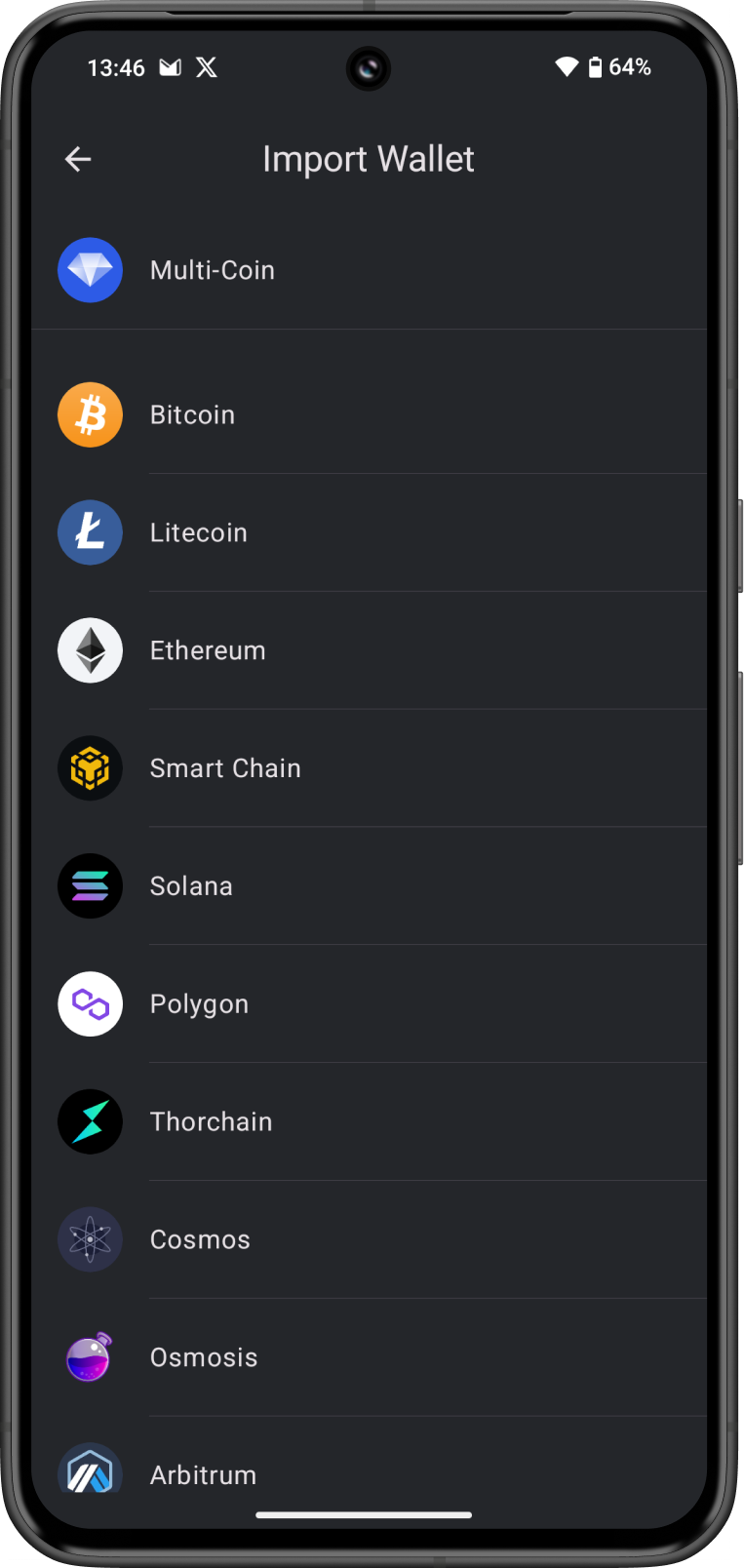
Step 3 - Type/Paste Recovery Phrase
Manually type in or paste your Phantom Wallet Recovery Phrase. Afterwards, tap on Import.
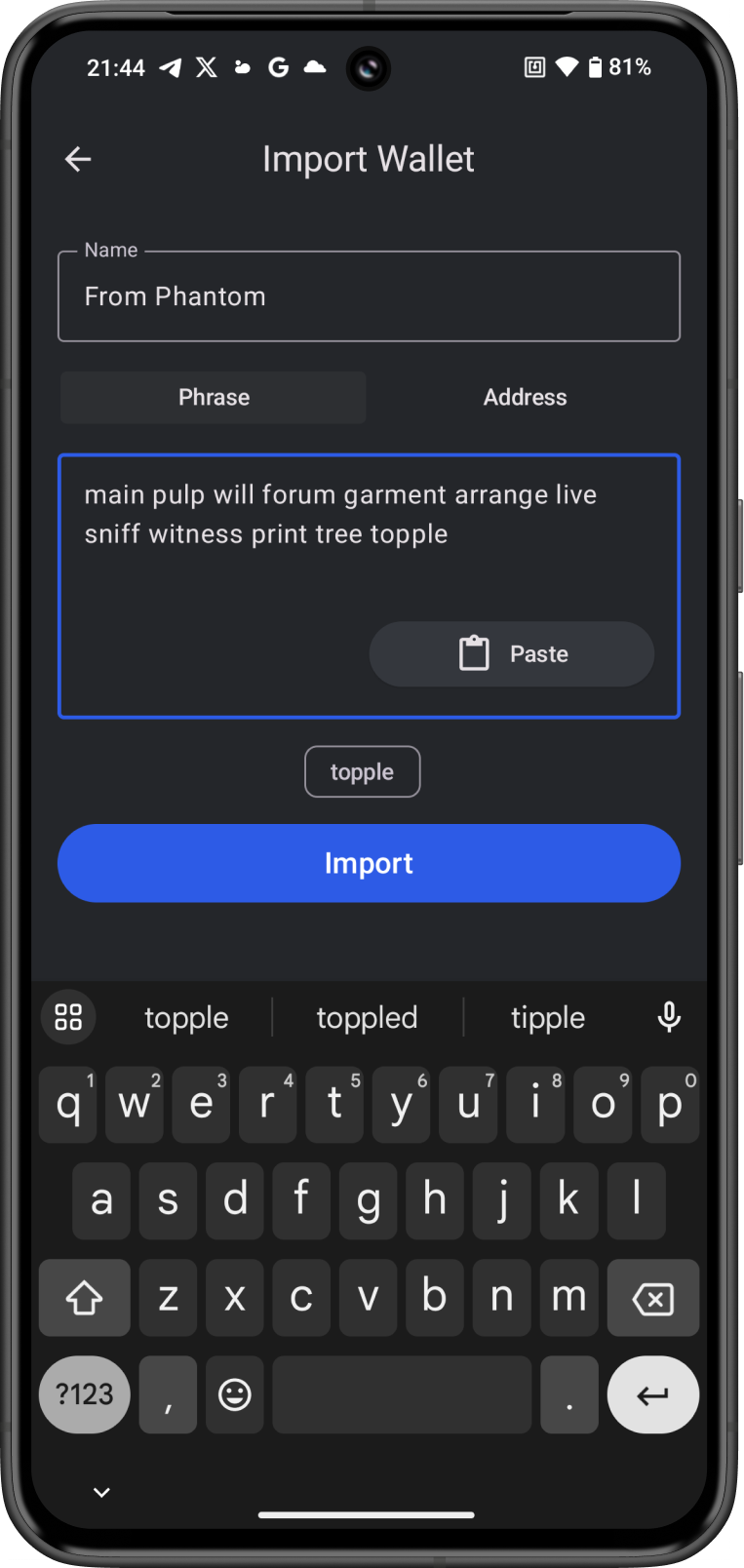
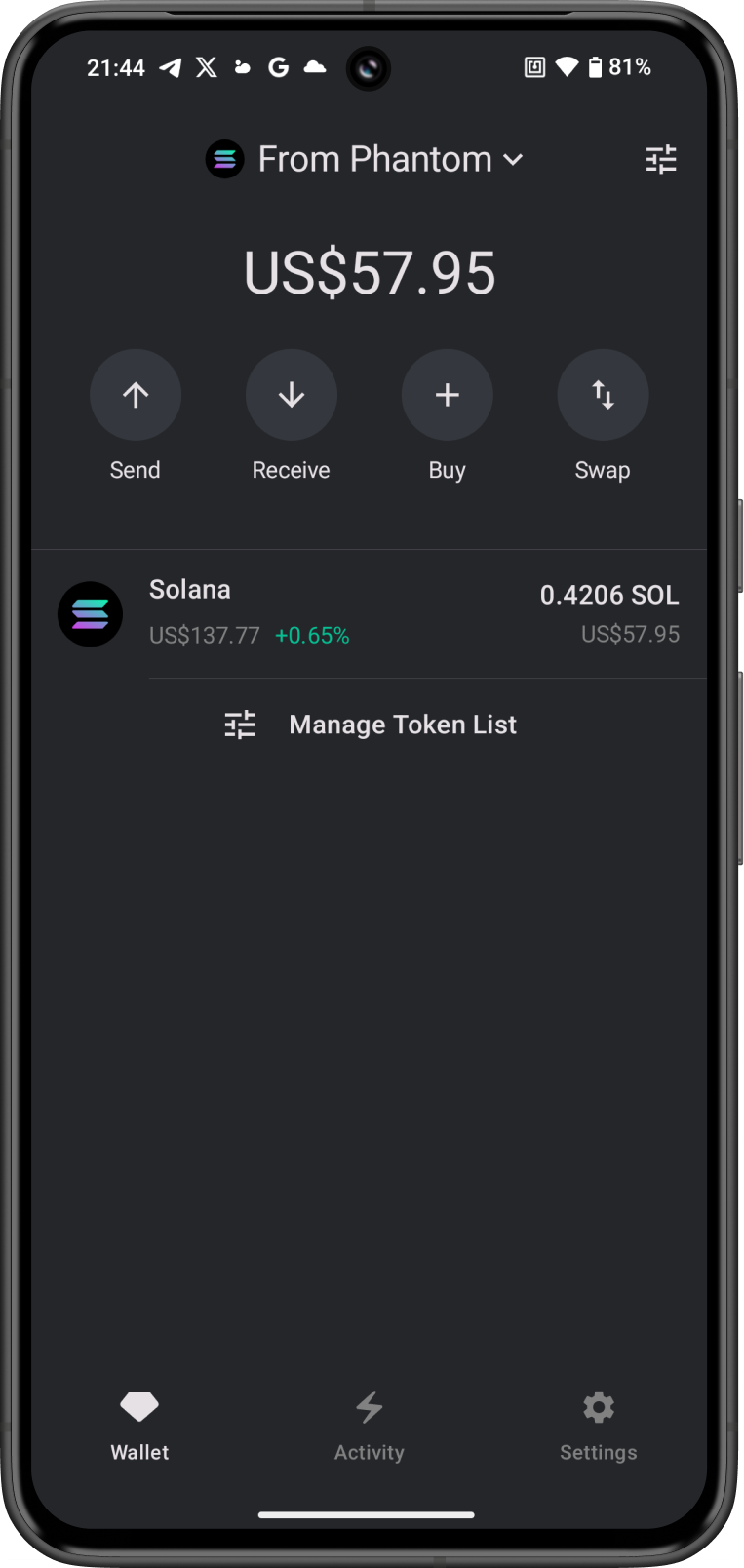
Congratulations, you have successfully migrated a Phantom Wallet to Gem Wallet.
Gem Wallet uses the same wallet encryption of Phantom Wallet. This allows anyone to safely restore the Recovery Phrase of Phantom to Gem Wallet. The migrated wallet will have the same SOL address from Phantom Wallet.