Migrate SEI From Compass to Gem Wallet
How to Migrate your Sei (SEI) from Compass Wallet to Gem Wallet
This guide shows a live Compass Wallet for educational purposes. We will migrate a SEI address that is on Compass Wallet to Gem Wallet.
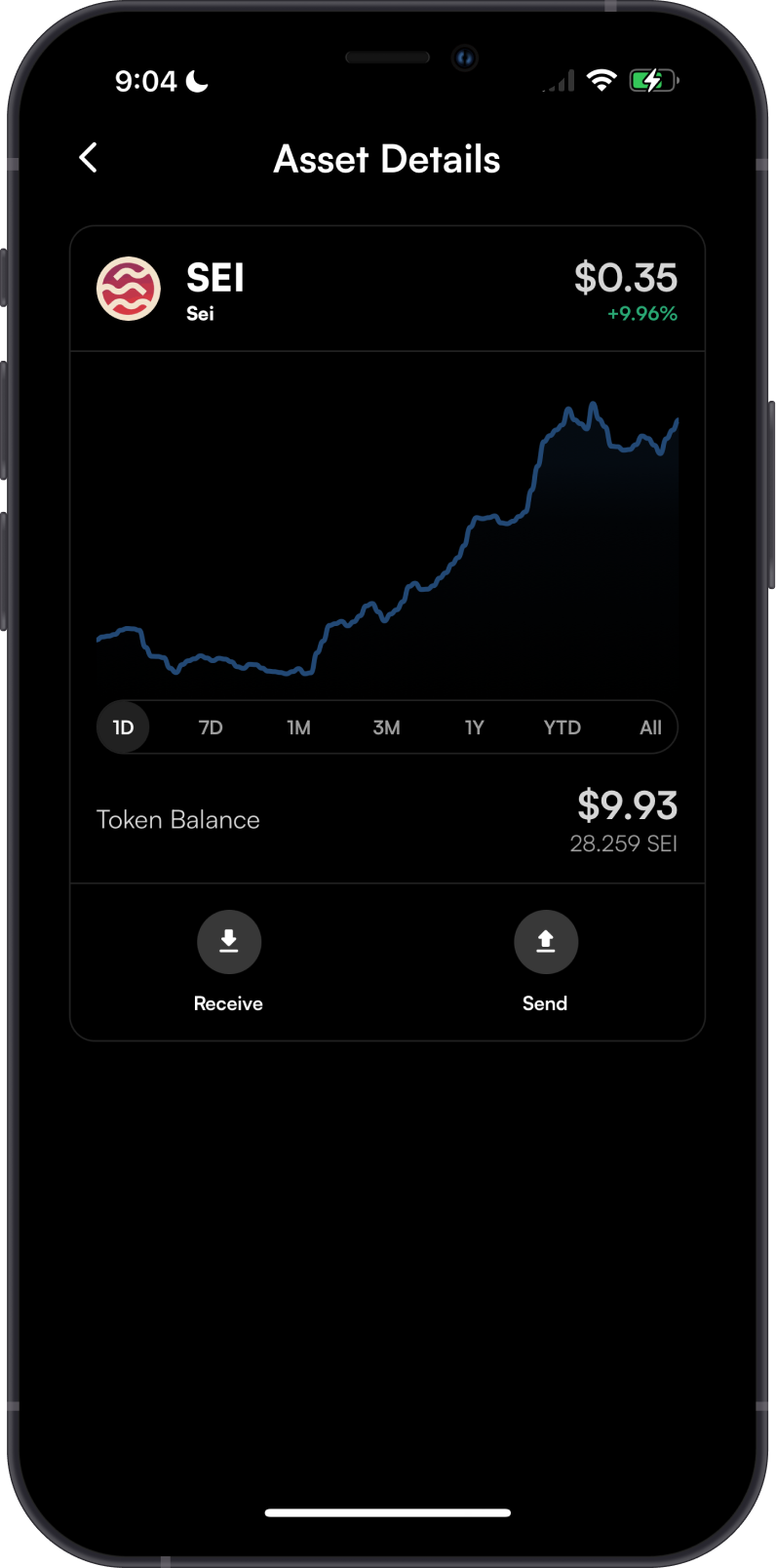
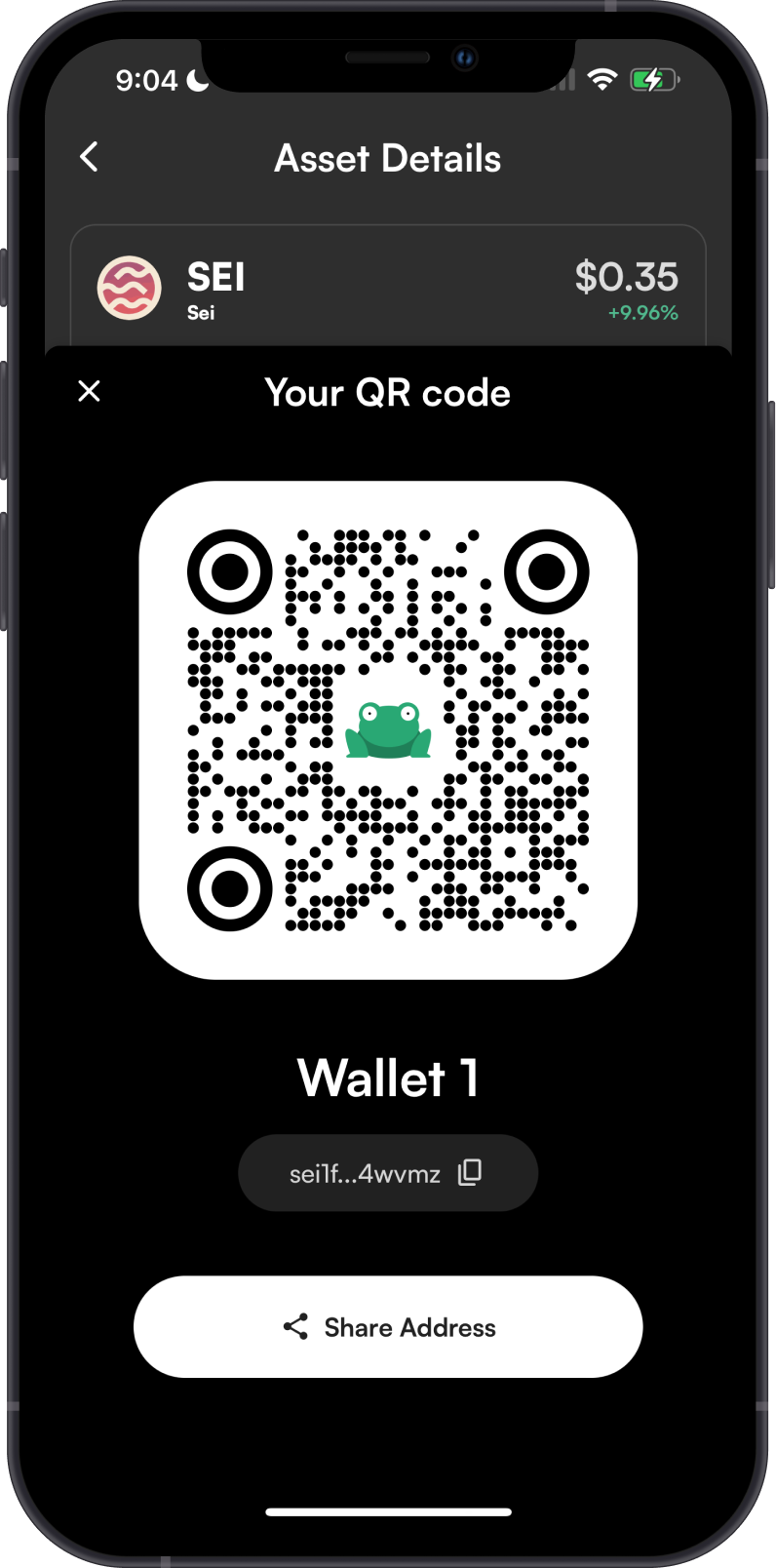
Choose the OS of the device you are using.
- iOS
- Android
Step 1 - Get Compass Wallet Recovery Phrase
In order to migrate your Compass Wallet to Gem Wallet, you need to get your Recovery Phrase.
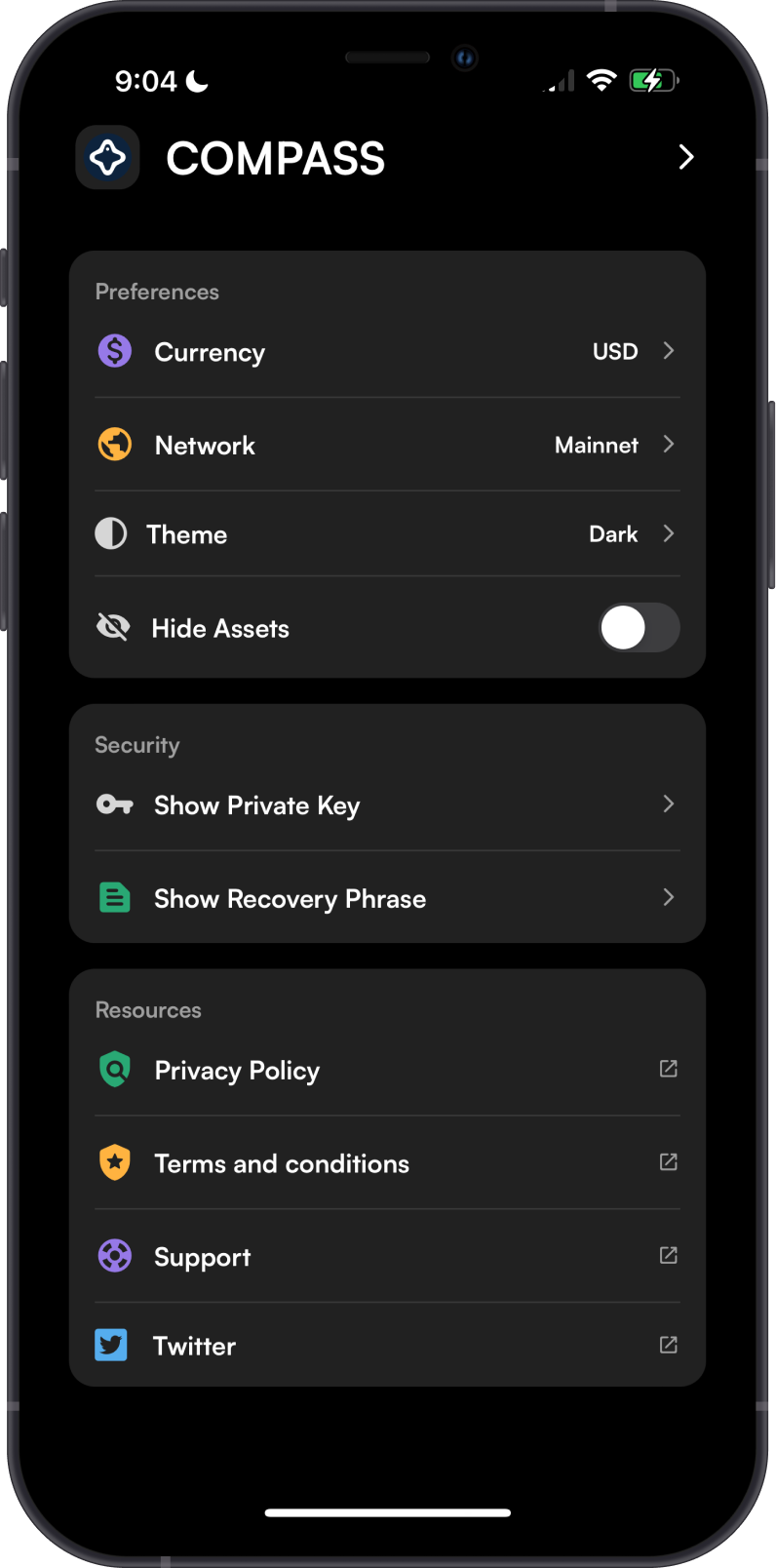
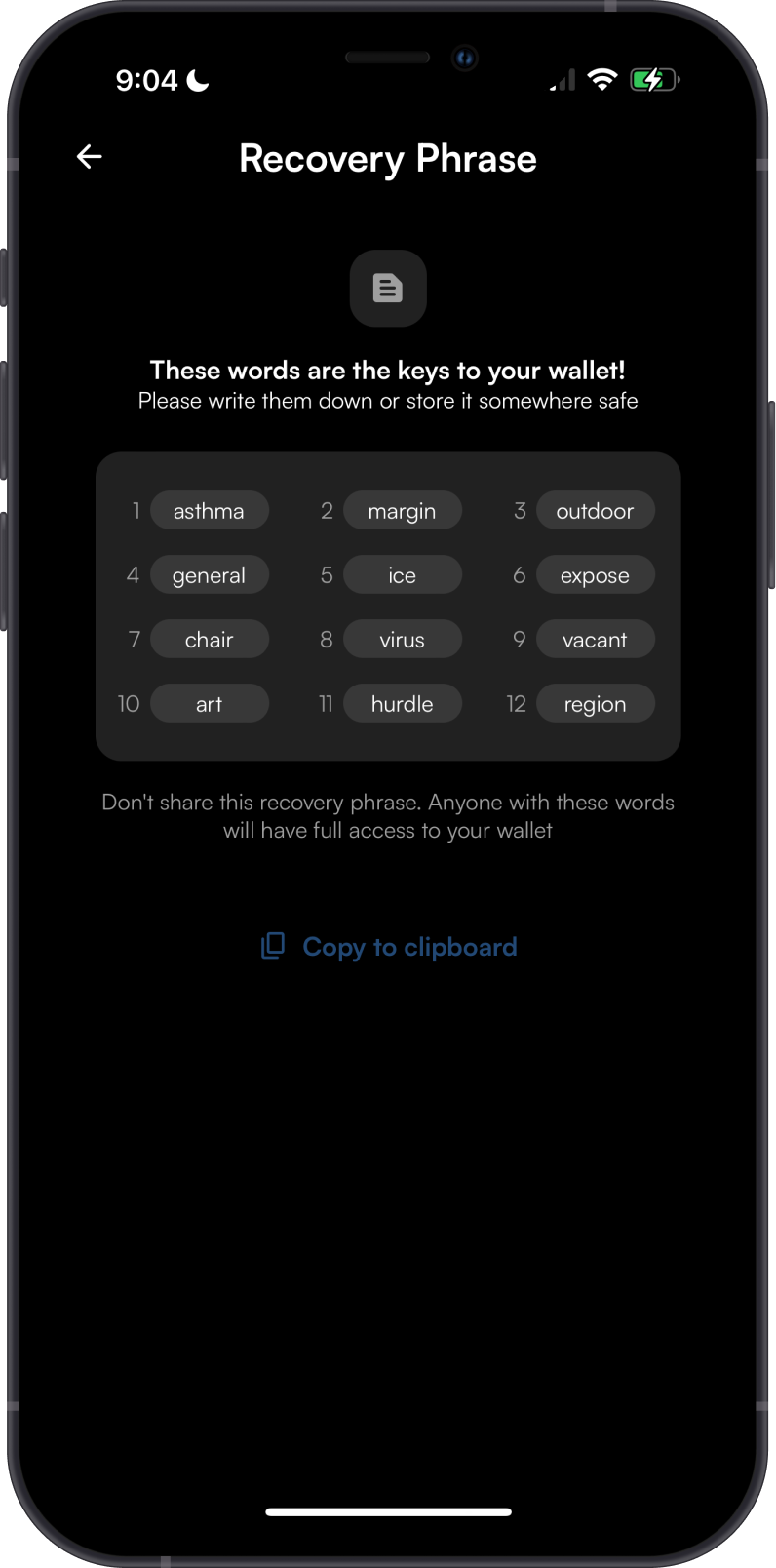
Always make sure that your Recovery Phrase is secure, do not share it with anyone.
Step 2 - Launch Gem Wallet
Launch Gem Wallet app and tap on Import an Existing Wallet. Choose the specific blockchain you are trying to restore.
For this example, we will restore a Sei Wallet which is what Compass Wallet currently supports.
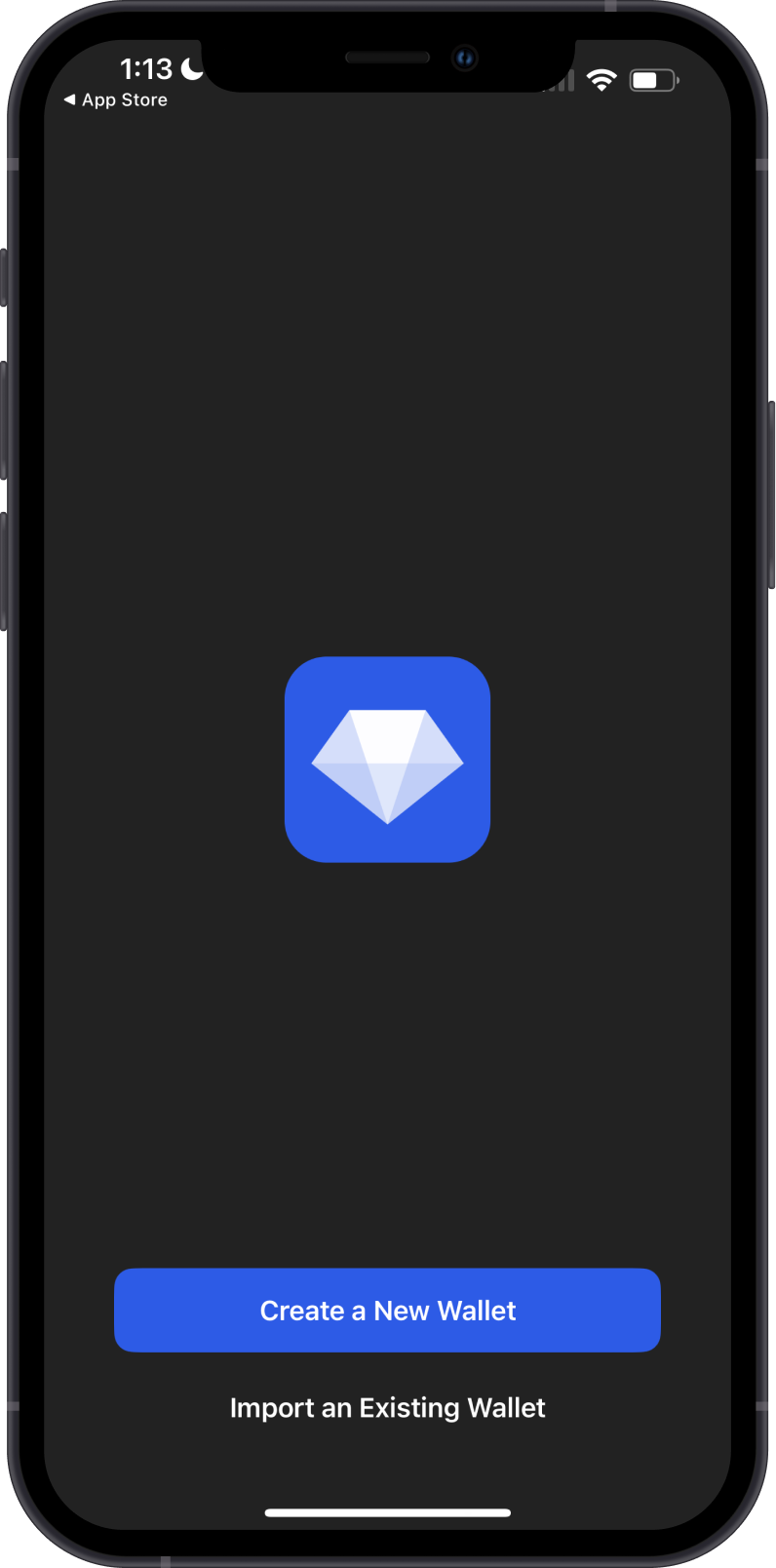
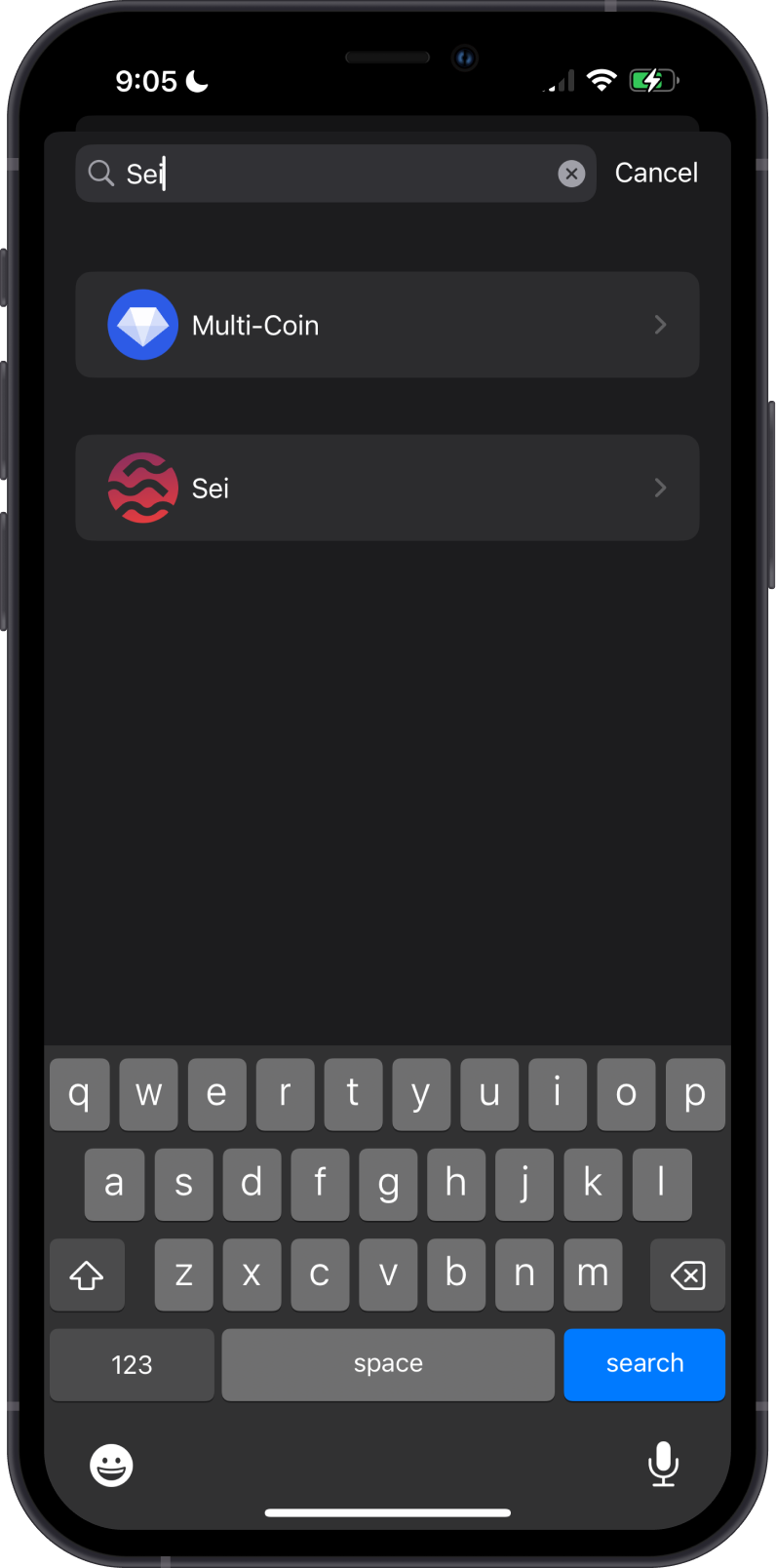
Step 3 - Type/Paste Recovery Phrase
Manually type in or paste your Compass Wallet Recovery Phrase. Afterwards, tap on Import.
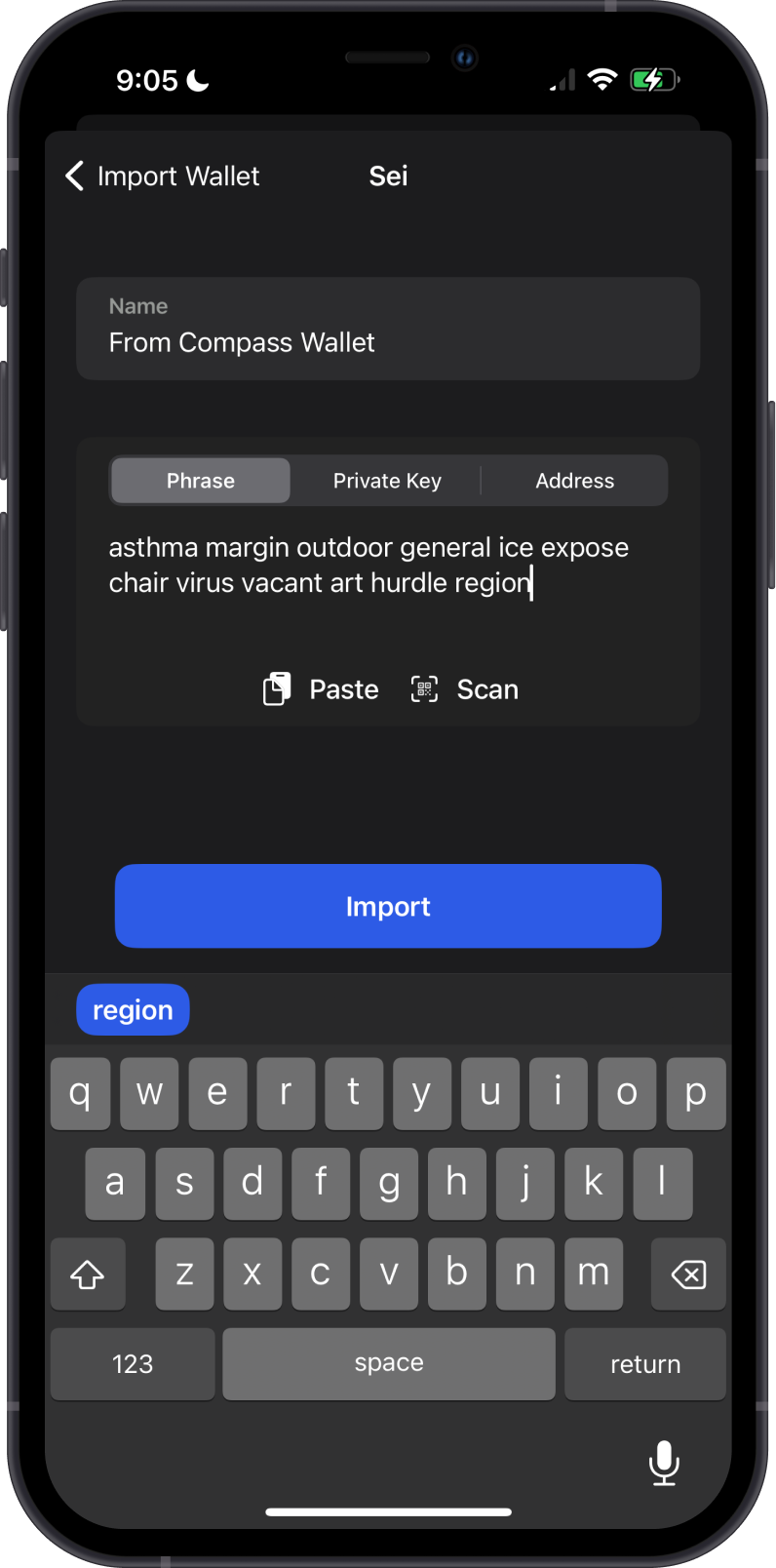
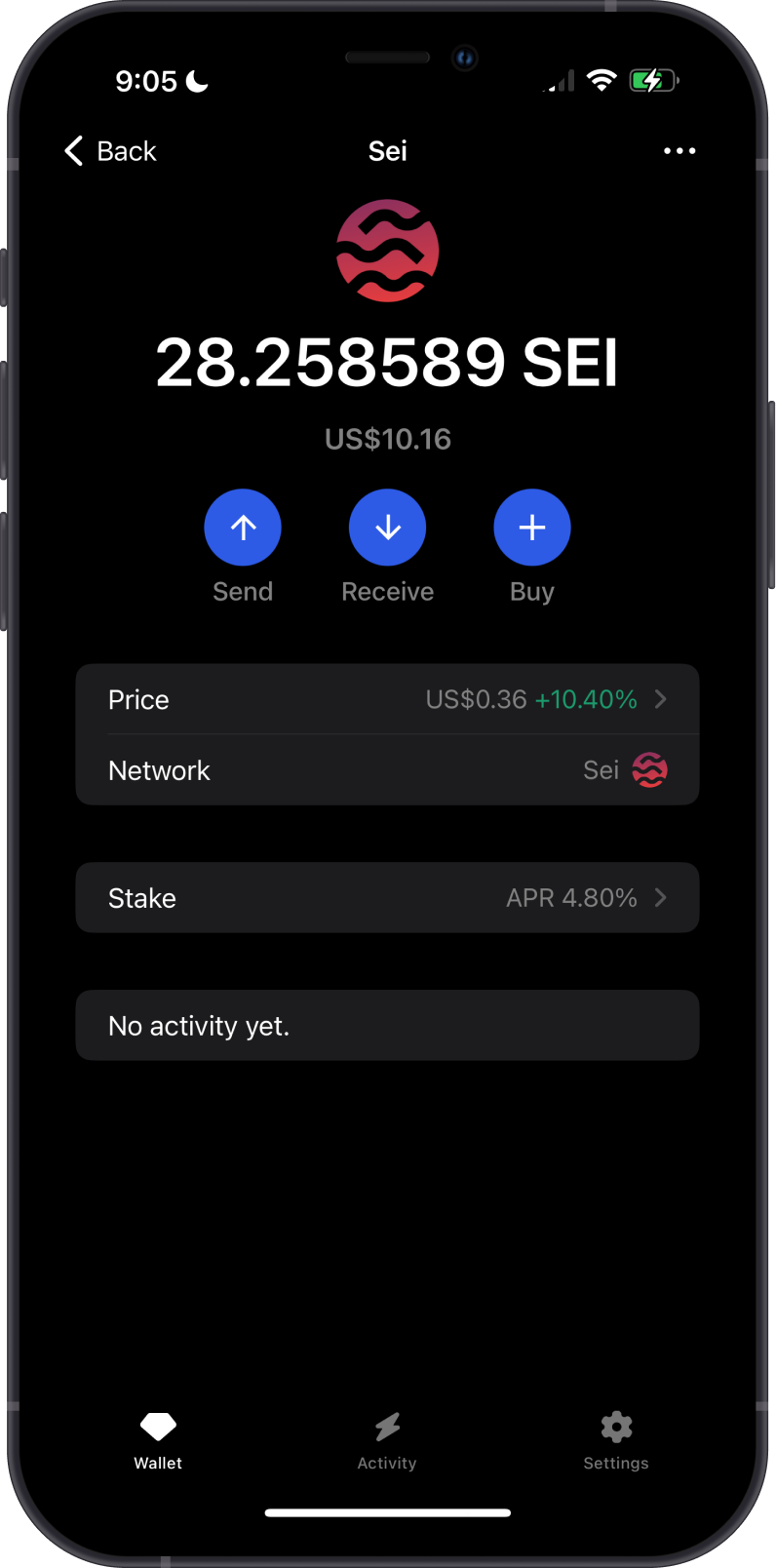
Step 1 - Get Compass Wallet Recovery Phrase
In order to migrate your Compass Wallet to Gem Wallet, you need to get your Recovery Phrase.
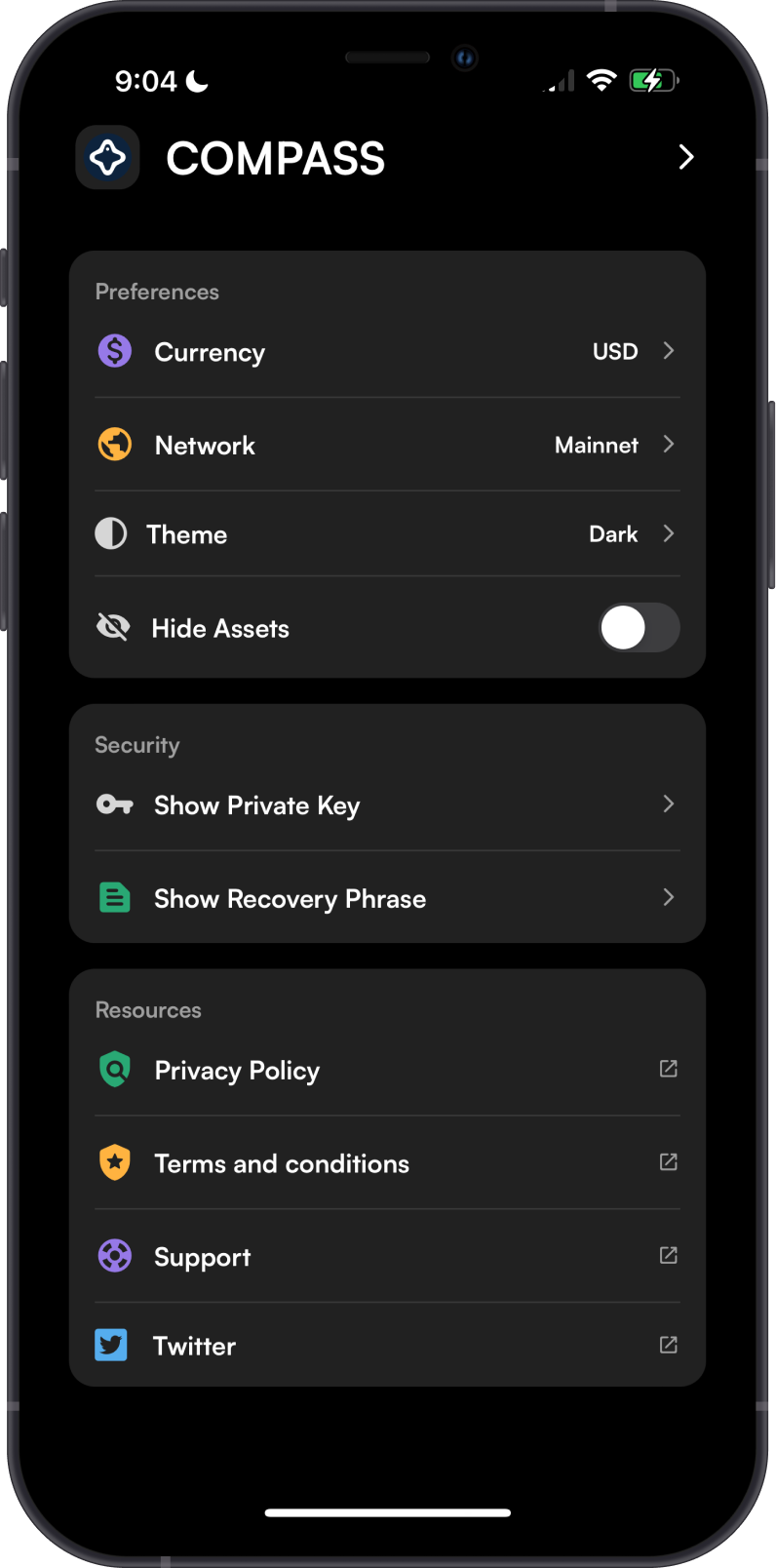
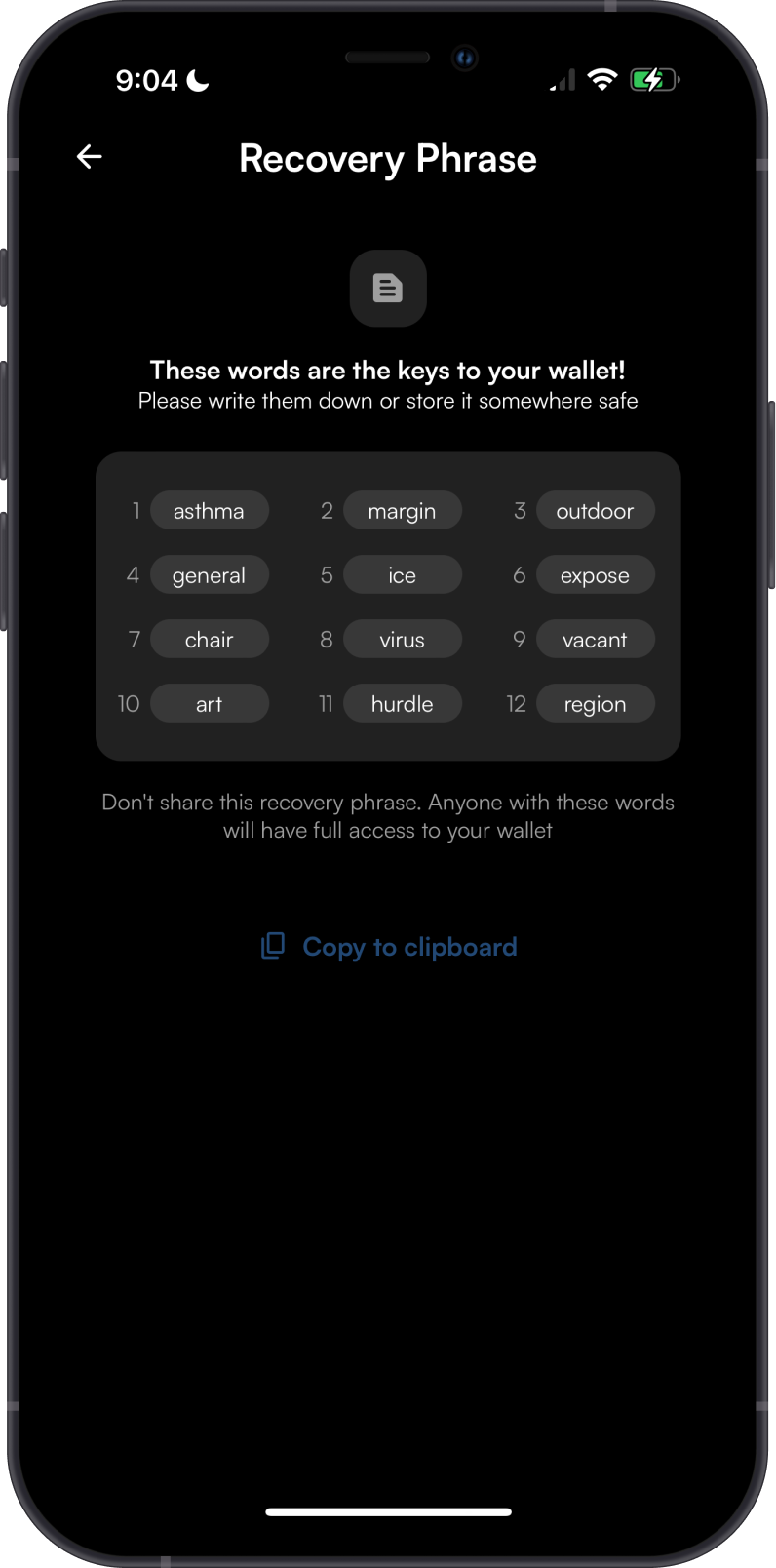
Always make sure that your Recovery Phrase is secure, do not share it with anyone.
Step 2 - Launch Gem Wallet
Launch Gem Wallet app and tap on Import an Existing Wallet. Choose the specific blockchain you are trying to restore.
For this example, we will restore an Sei Wallet which is what Compass Wallet currently supports.
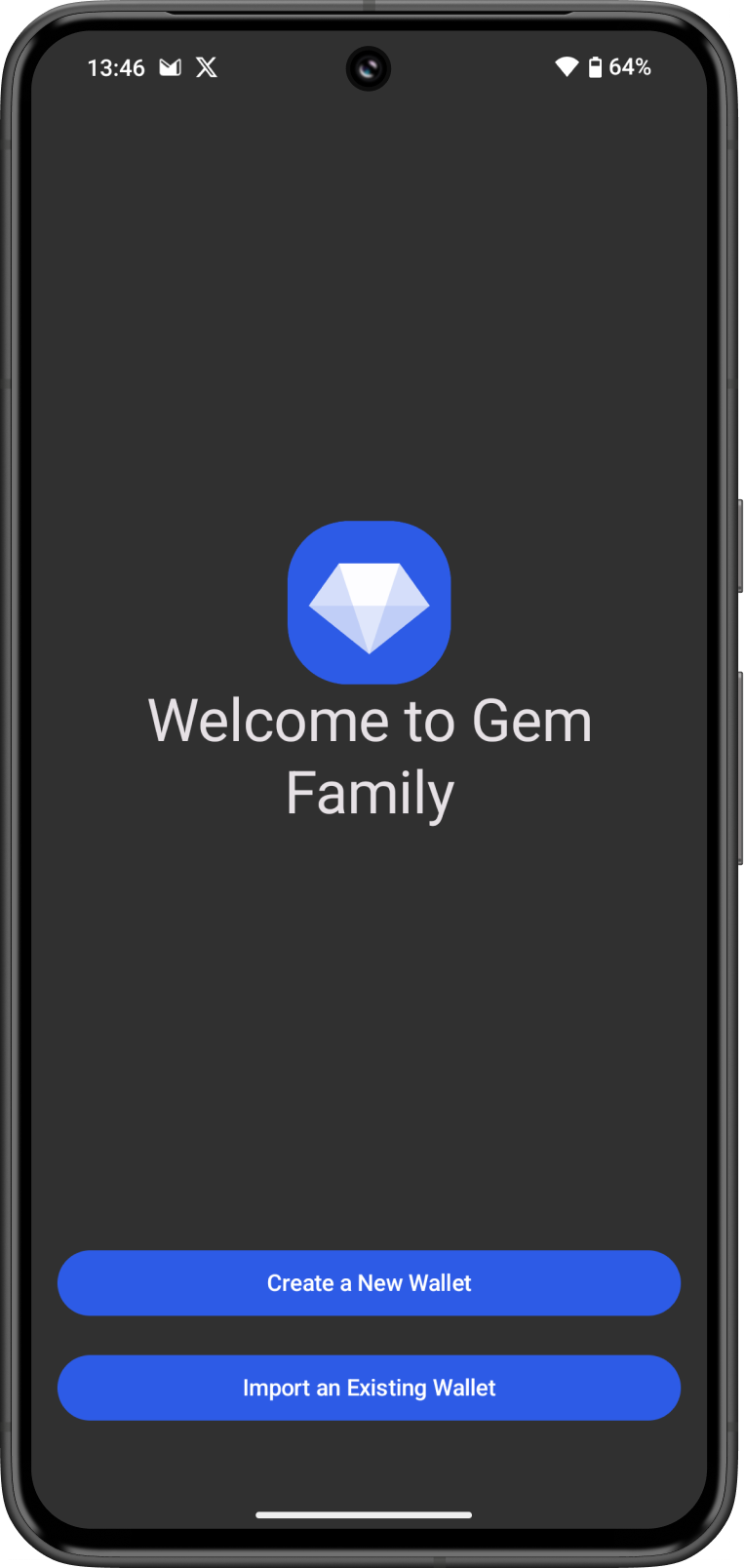
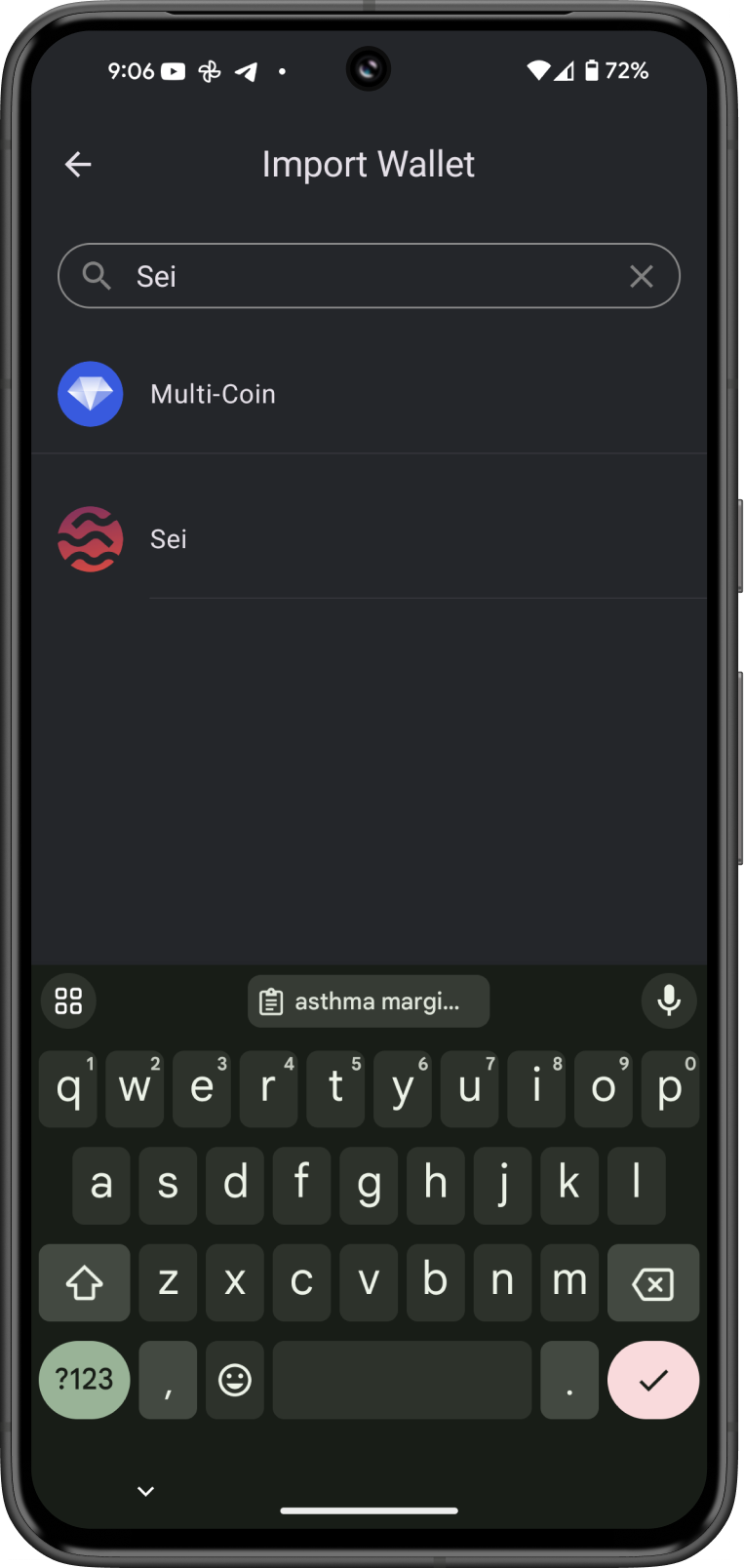
Step 3 - Type/Paste Recovery Phrase
Manually type in or paste your Compass Wallet Recovery Phrase. Afterwards, tap on Import.
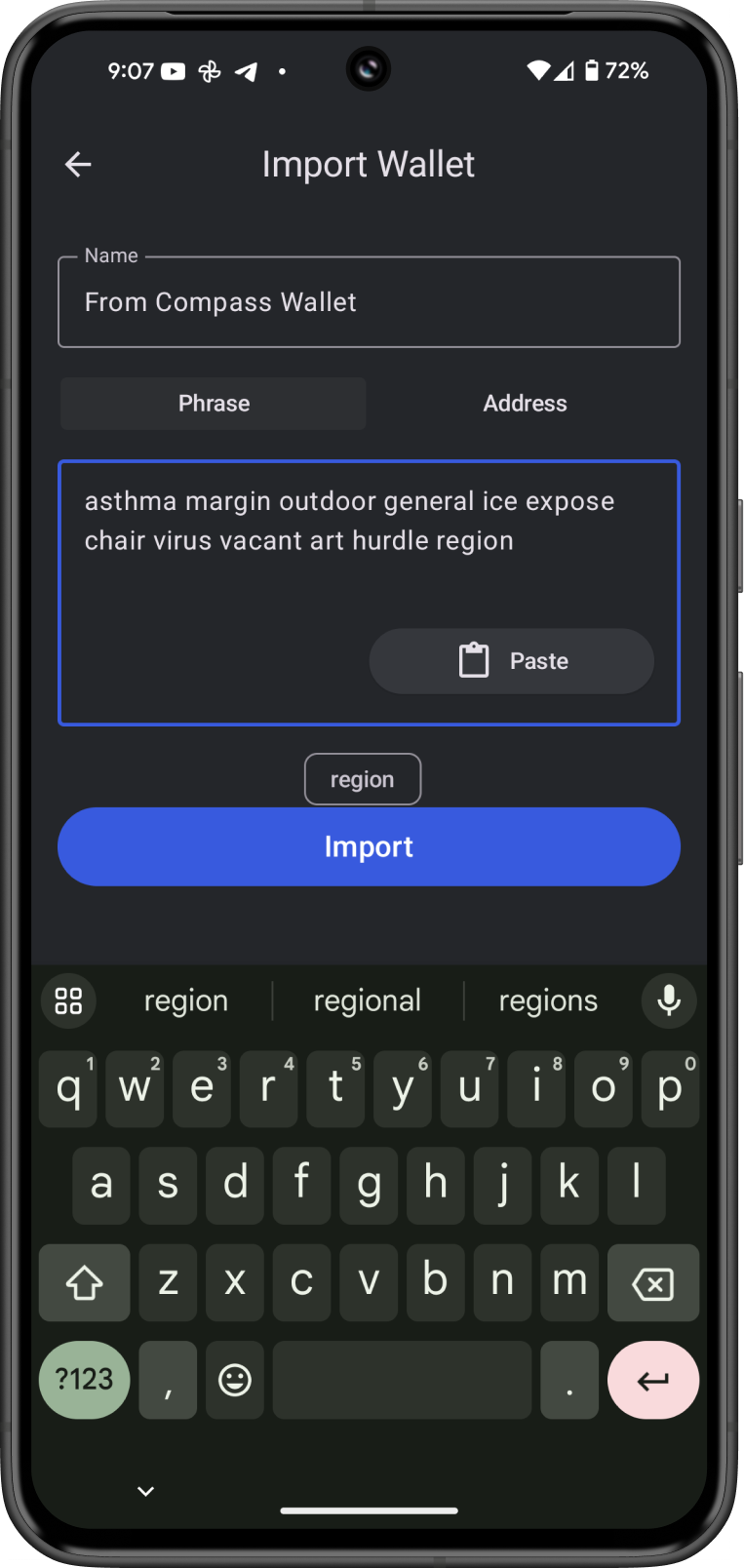
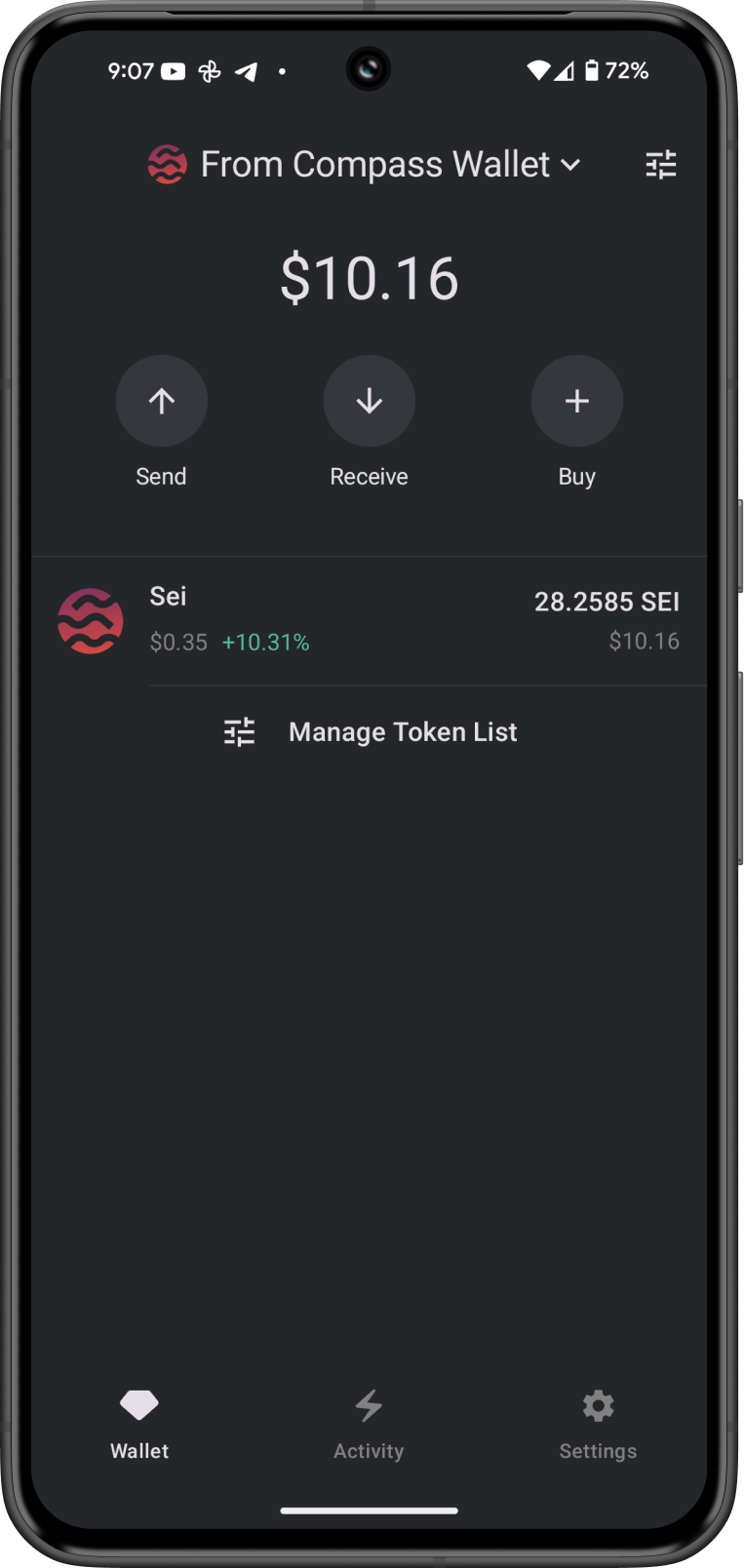
Congratulations, you have successfully migrated a Compass Wallet to Gem Wallet.
Gem Wallet uses the same wallet encryption of Compass Wallet. This allows anyone to safely restore the Recovery Phrase of Compass Wallet to Gem Wallet. The migrated wallet will have the same SEI address from Compass Wallet.