Migrate FTM From fWallet to Gem Wallet
How to Migrate your Fantom (FTM) from fWallet to Gem Wallet
This guide shows a live fWallet for educational purposes. We will migrate an FTM address that is on fWallet to Gem Wallet.
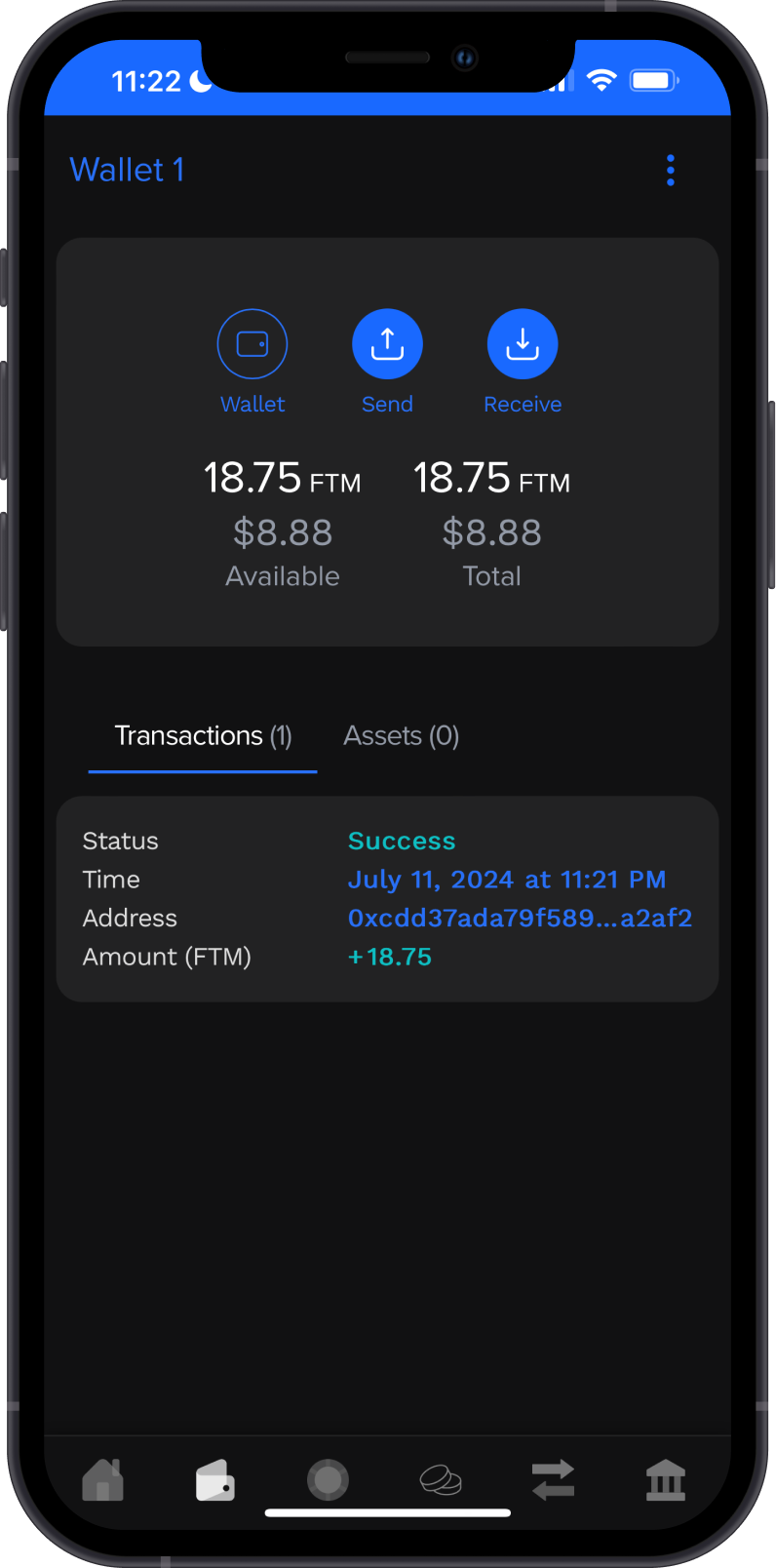
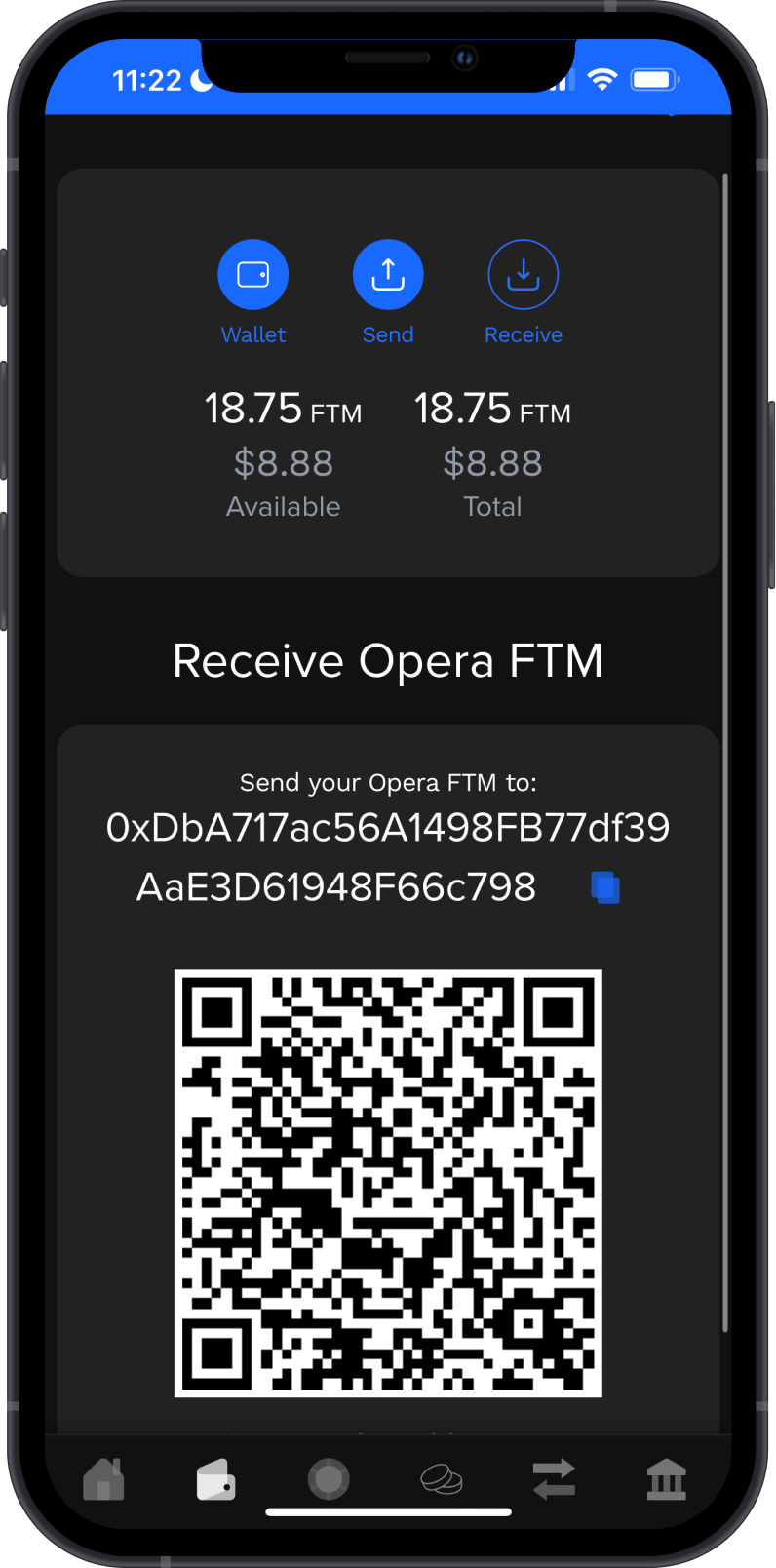
Choose the OS of the device you are using.
- iOS
- Android
Step 1 - Get fWallet Recovery Phrase
In order to migrate your fWallet to Gem Wallet, you need to get your Recovery Phrase.
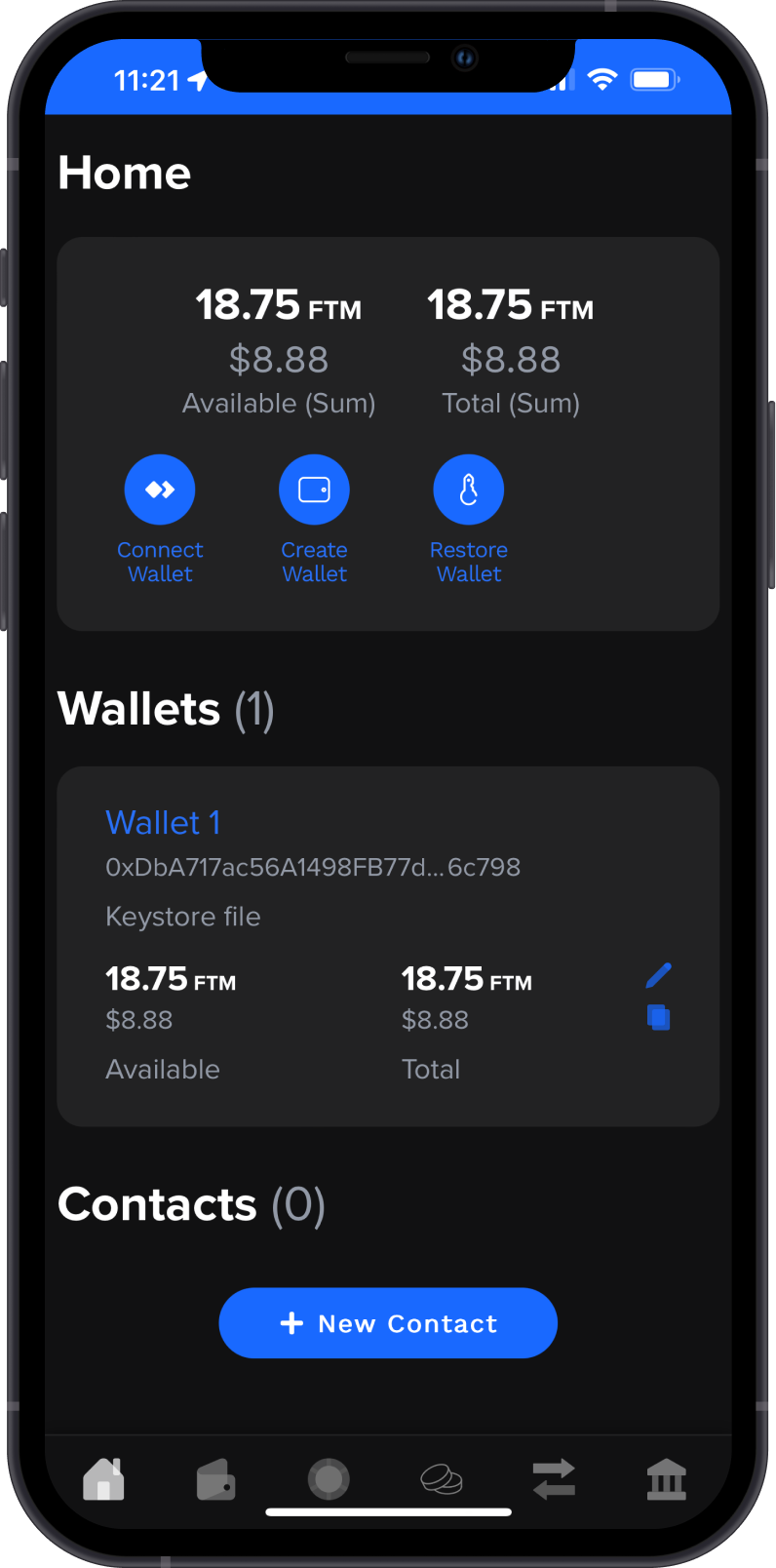
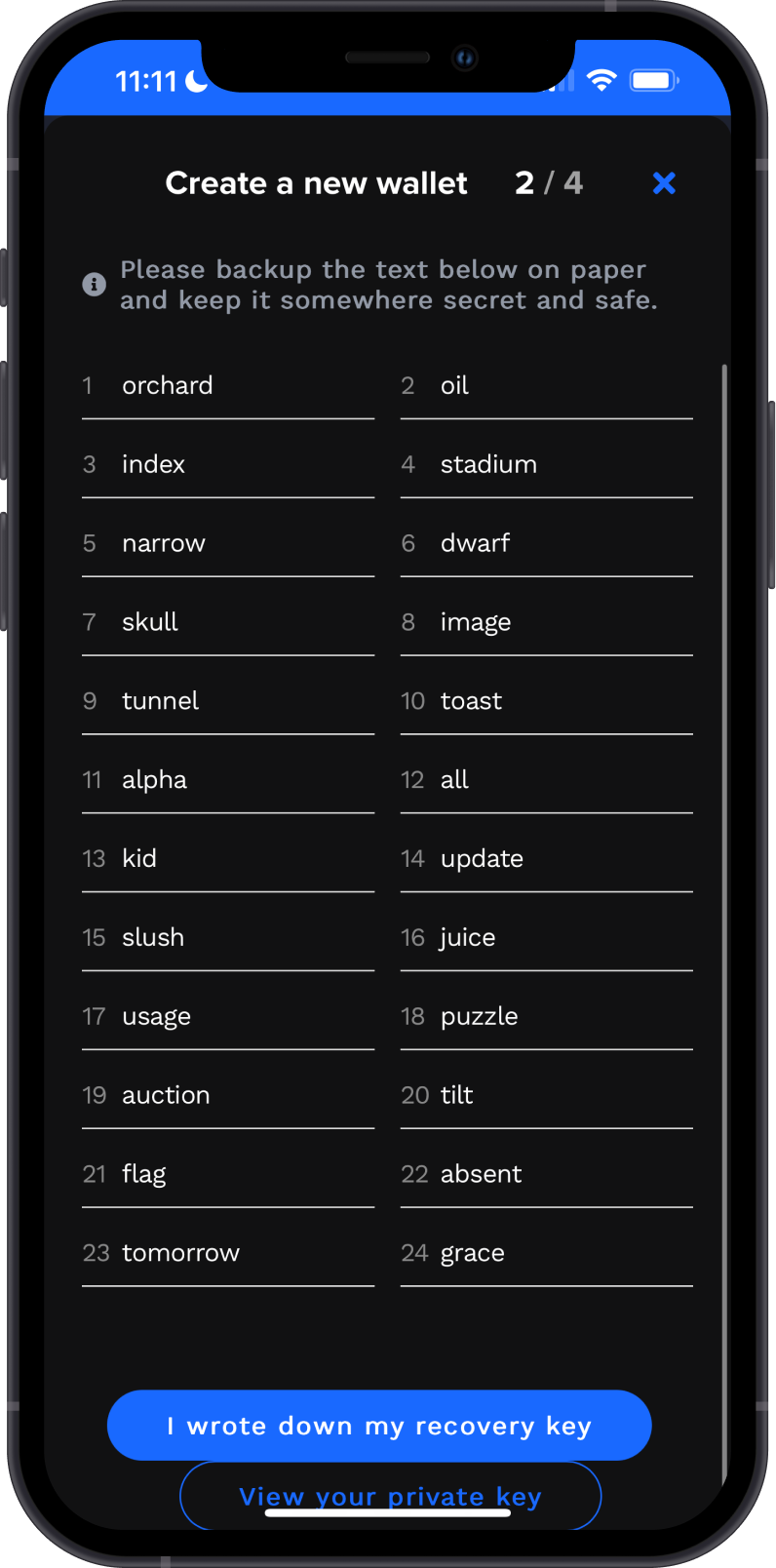
Always make sure that your Recovery Phrase is secure, do not share it with anyone.
Step 2 - Launch Gem Wallet
Launch Gem Wallet app and tap on Import an Existing Wallet. Choose the specific blockchain you are trying to restore.
For this example, we will restore a Fantom Wallet which is what fWallet currently supports.
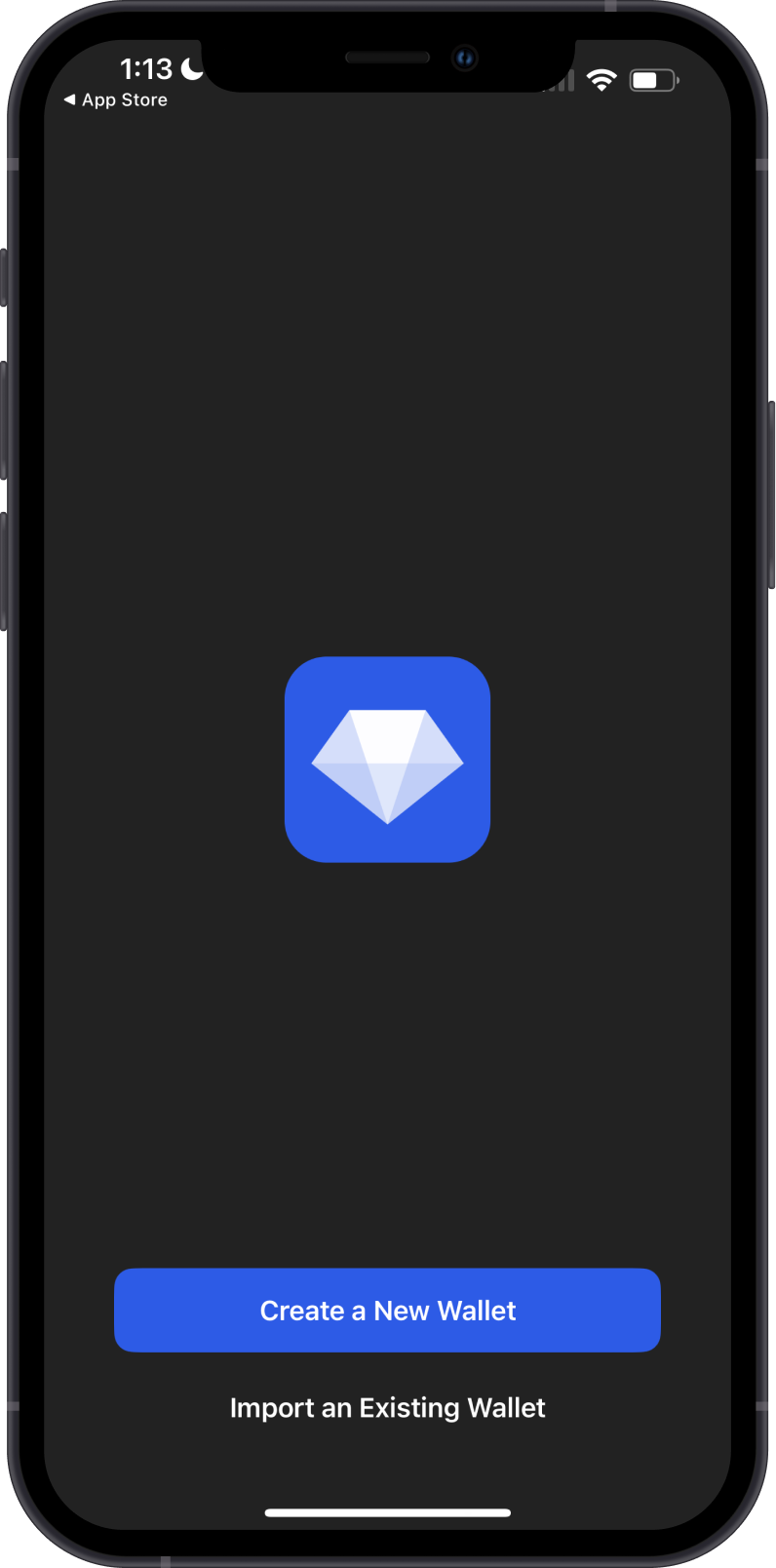
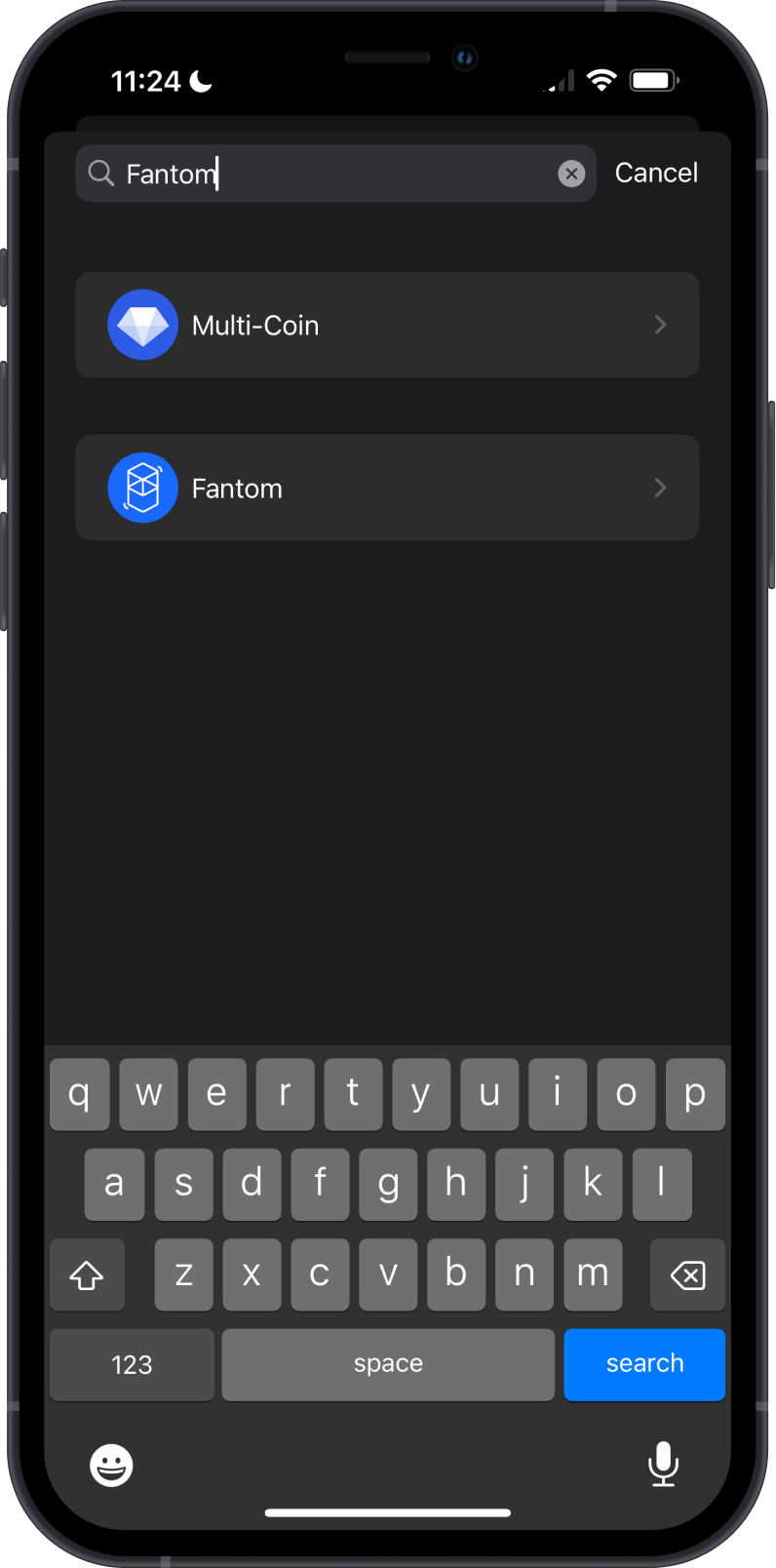
Step 3 - Type/Paste Recovery Phrase
Manually type in or paste your fWallet Recovery Phrase. Afterwards, tap on Import.
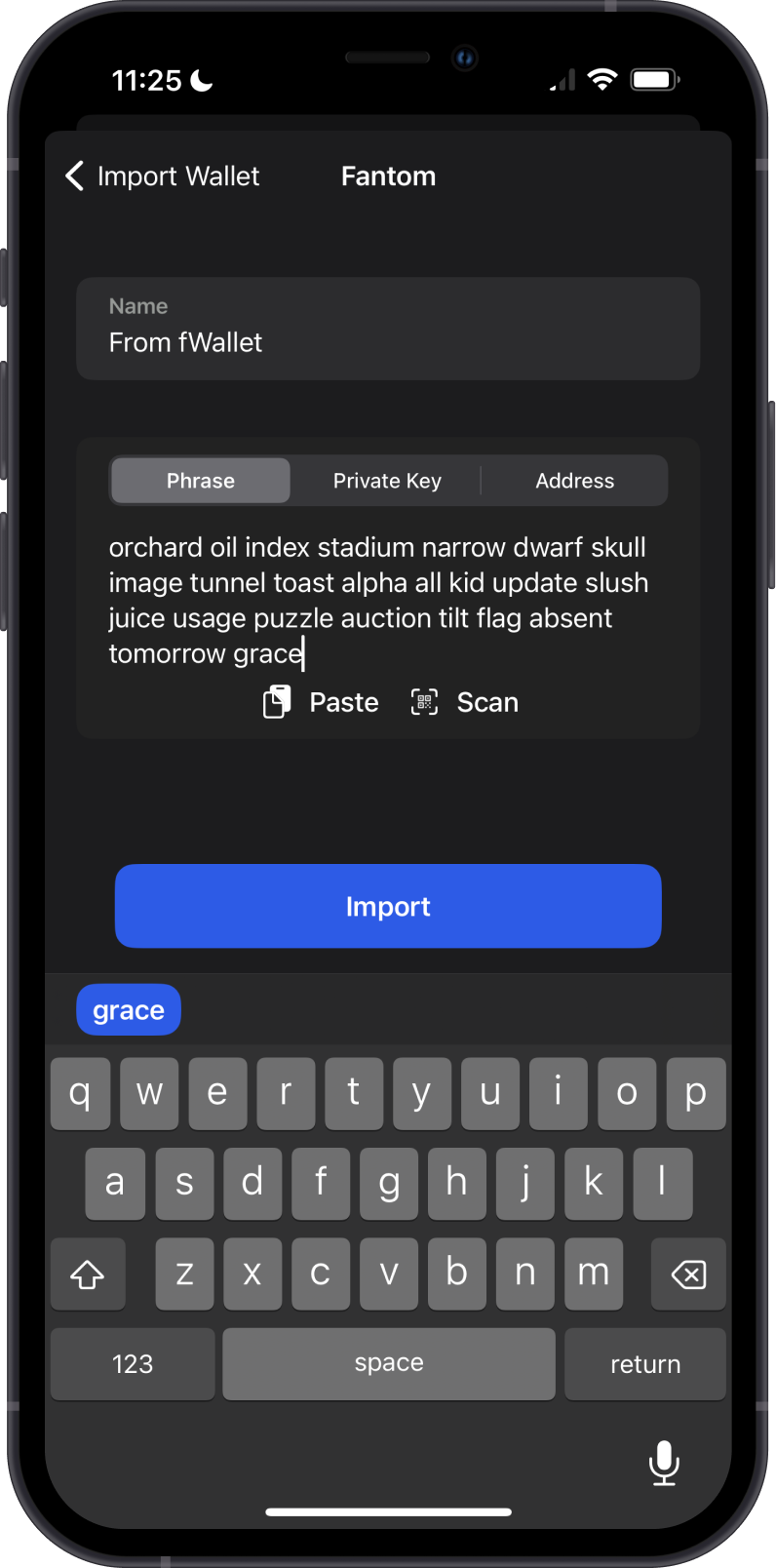
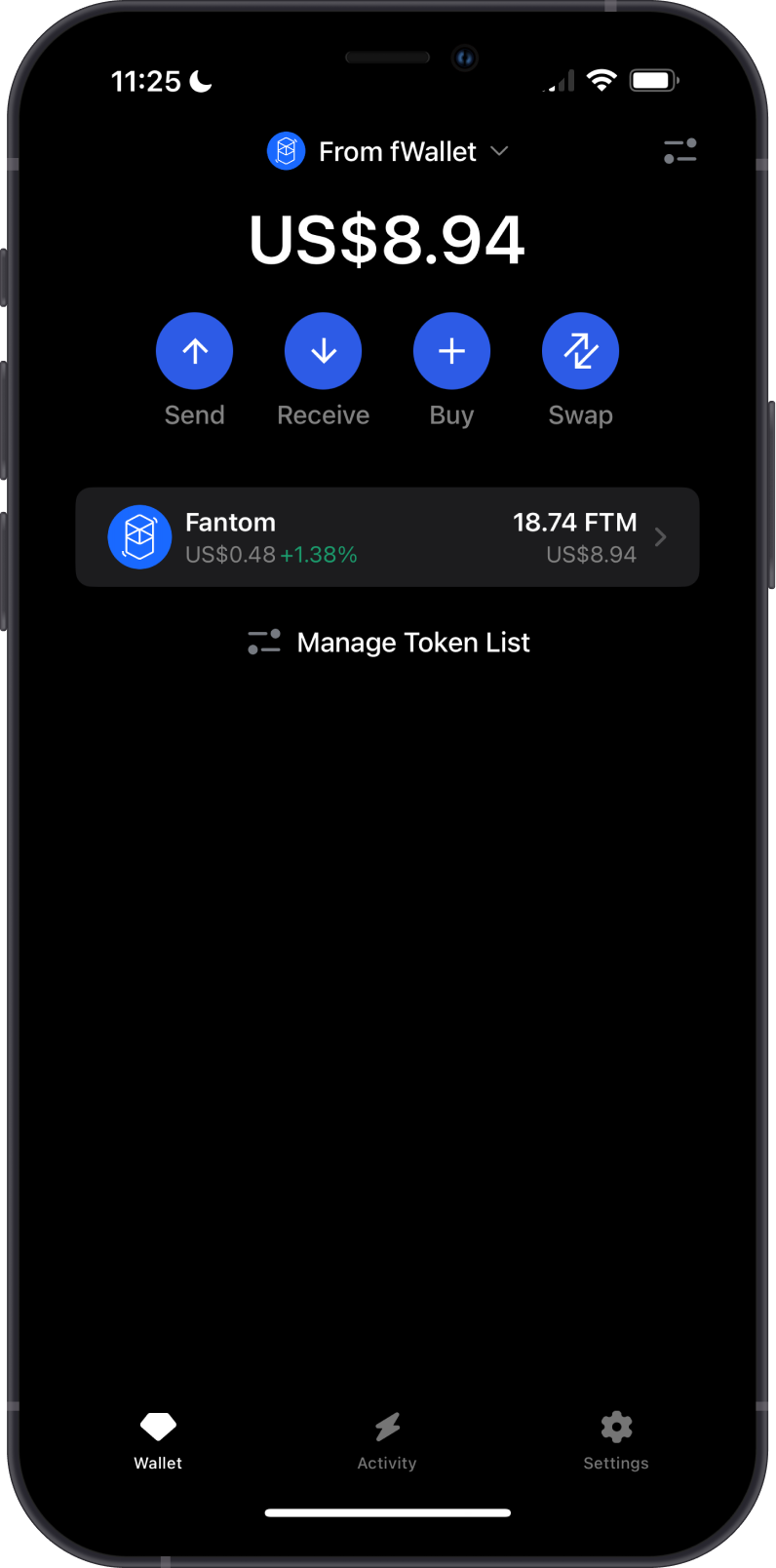
Step 1 - Get fWallet Recovery Phrase
In order to migrate your fWallet to Gem Wallet, you need to get your Recovery Phrase.
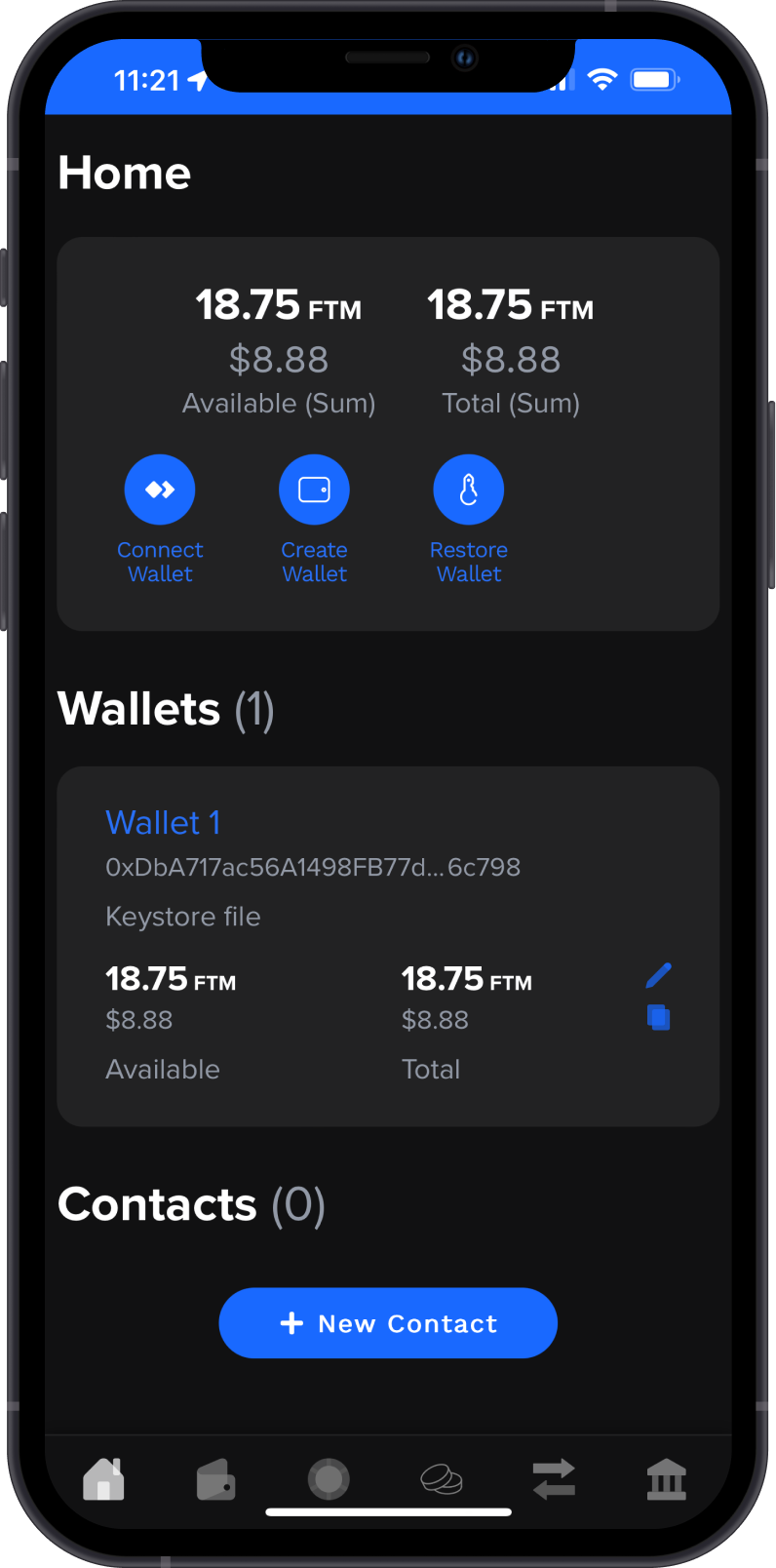
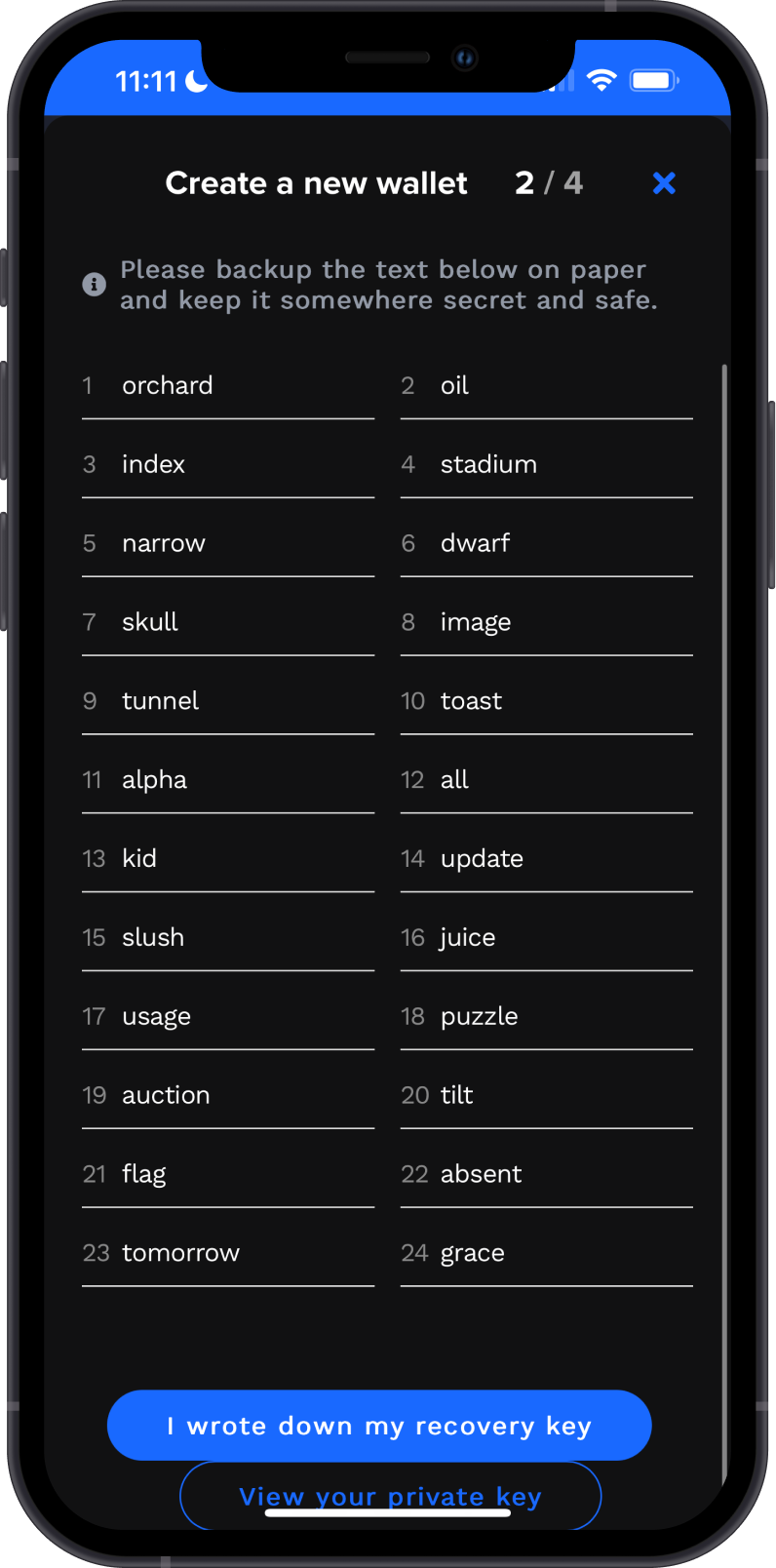
Always make sure that your Recovery Phrase is secure, do not share it with anyone.
Step 2 - Launch Gem Wallet
Launch Gem Wallet app and tap on Import an Existing Wallet. Choose the specific blockchain you are trying to restore.
For this example, we will restore a Fantom Wallet which is what fWallet currently supports.
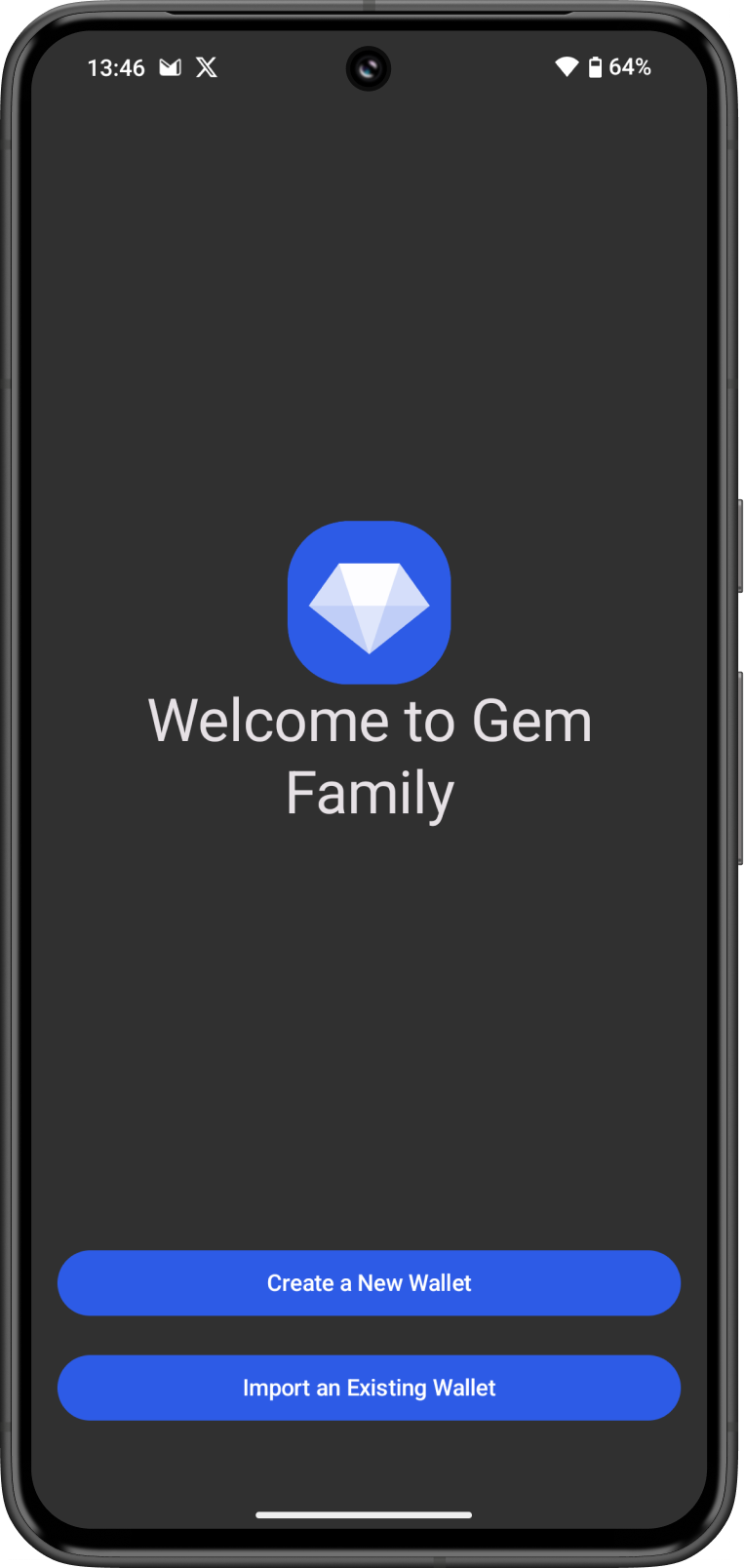
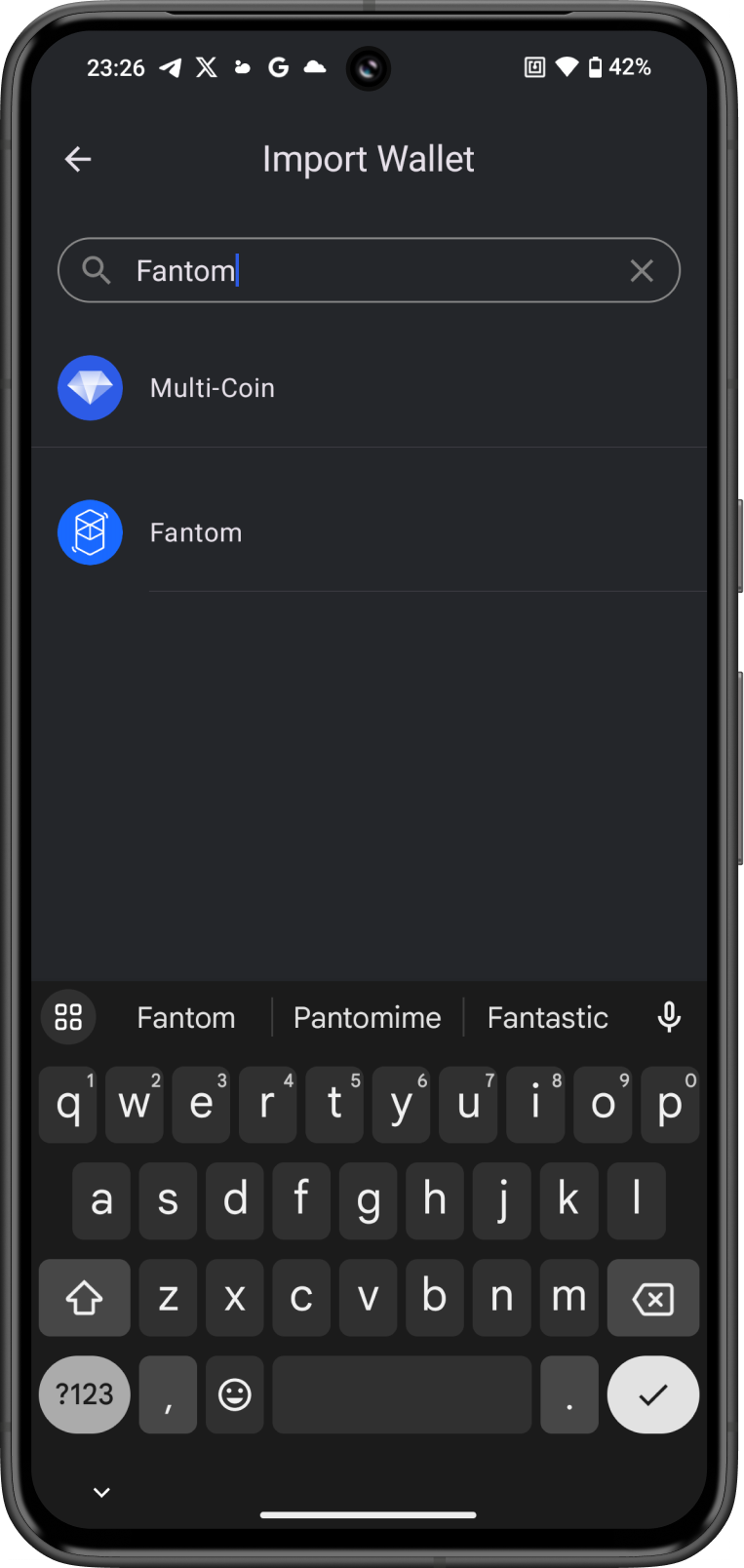
Step 3 - Type/Paste Recovery Phrase
Manually type in or paste your fWallet Recovery Phrase. Afterwards, tap on Import.
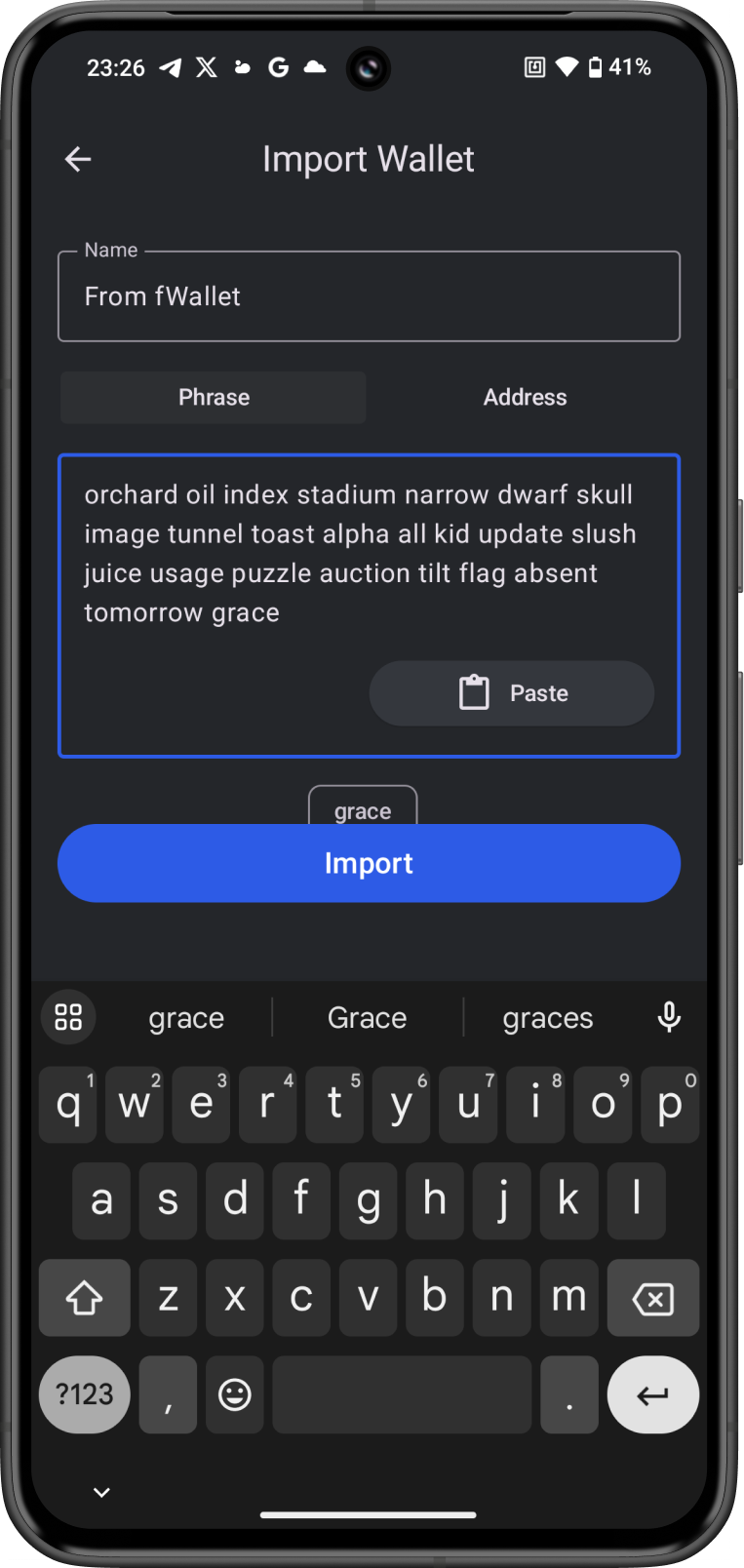
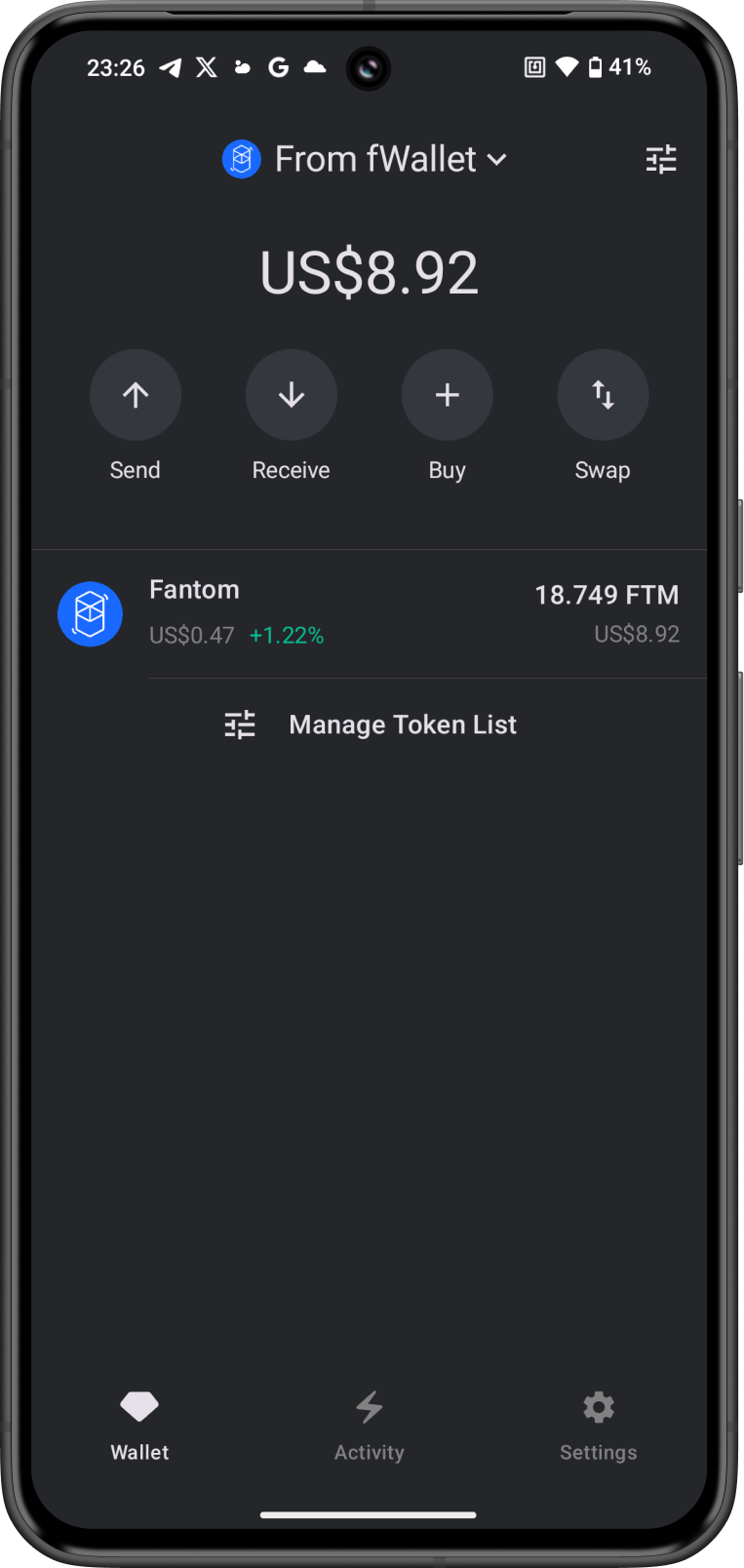
Congratulations, you have successfully migrated a fWallet to Gem Wallet.
Gem Wallet uses the same wallet encryption of fWallet. This allows anyone to safely restore the Recovery Phrase of fWallet to Gem Wallet. The migrated wallet will have the same FTM address from fWallet.