Guide for Migrating from Rabby Wallet to Gem Wallet
Why Migrate Rabby Wallet to Gem Wallet?
Rabby Wallet is a non-custodial, multi-chain Web3 wallet developed by DeBank, designed to provide a secure and user-friendly experience for managing cryptocurrencies and NFTs across Ethereum and over 140 EVM-compatible chains.
Gem Wallet is a self-custodial, open-source cryptocurrency wallet focused on simplicity, privacy, and cross-chain compatibility. It supports multiple blockchains, including Ethereum, Bitcoin, and Solana, and provides a sleek interface for managing digital assets. Migrating to Gem Wallet is straightforward, especially for Rabby users, as both wallets use standard seed phrases, allowing for a seamless transition without affecting your funds or blockchain activities.
Gem Wallet’s intuitive design and robust privacy features make it an excellent alternative to Rabby Wallet. Its open-source nature ensures transparency, and its support for multiple blockchains allows you to manage diverse assets in one place. The migration process is quick—taking just a few minutes—and requires no technical expertise, making it accessible for beginners and seasoned crypto users alike.
Step-by-Step Guide to Migrate from Rabby Wallet to Gem Wallet
Migrating from Rabby Wallet to Gem Wallet is quick and secure. Follow these steps to transfer your wallet using your seed phrase. Ensure you perform these steps in a secure environment to protect your sensitive information.
Step 1: Back Up Your Rabby Wallet Seed Phrase
- Open Rabby Wallet: Launch the Rabby Wallet browser extension or mobile/desktop app.
- Access Wallet Settings: Access the Address list then tap on the arrow pointing to the right.
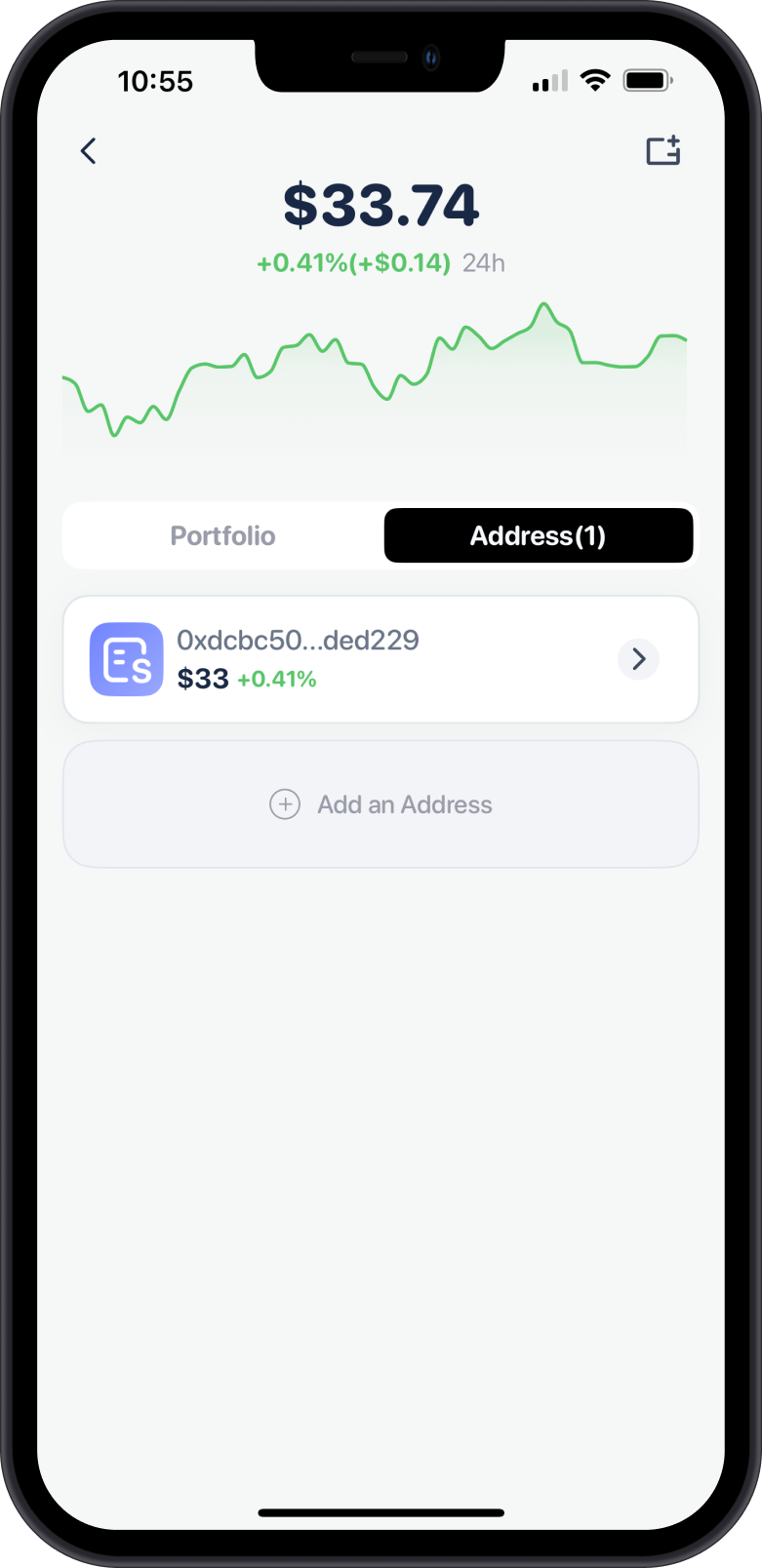
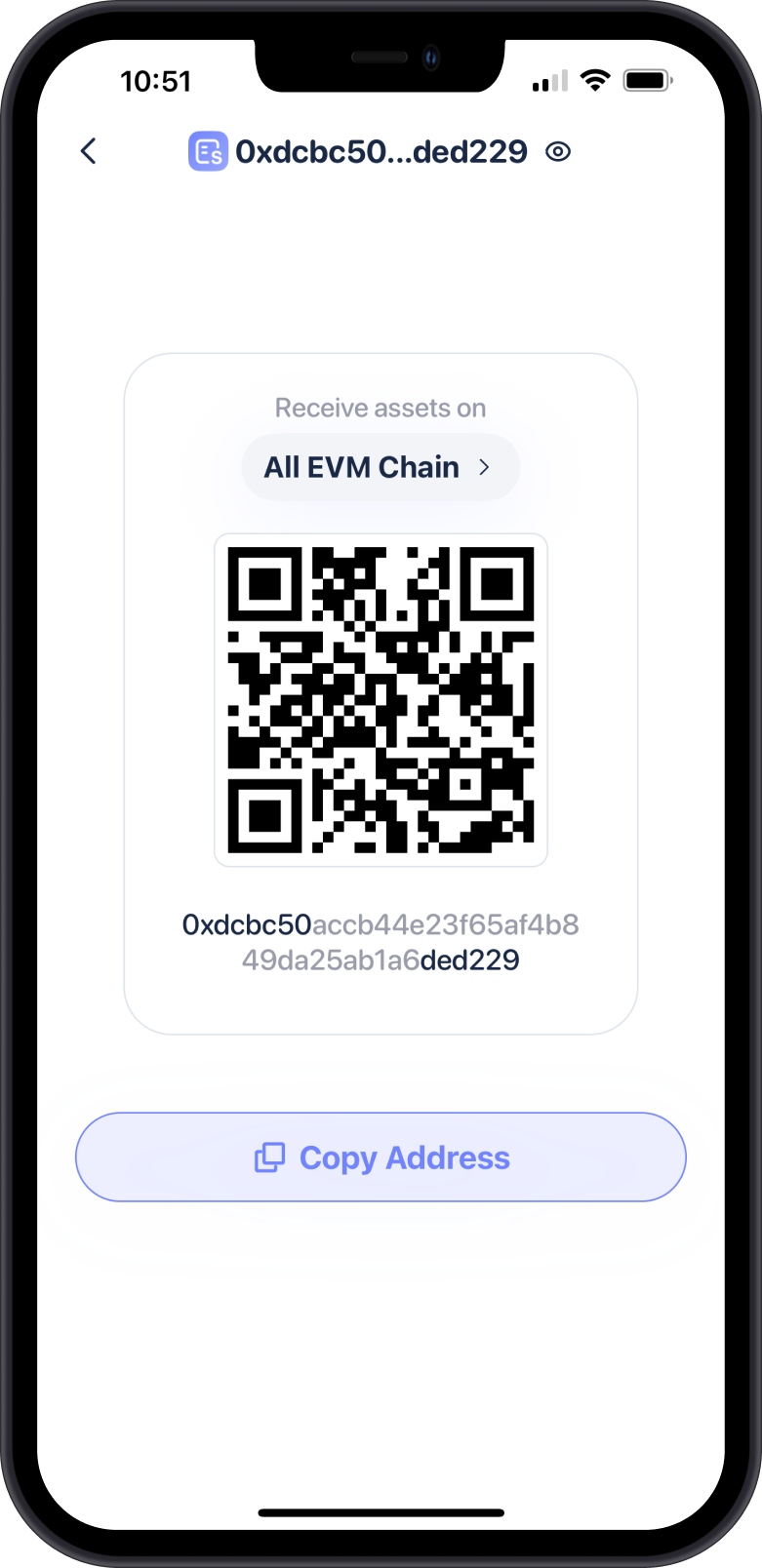
- Export Seed Phrase:
- Tap on the 3 dots on the upper right corner.
- Select Backup Seed Phrase.
- Enter your Rabby Wallet password and click Confirm.
- Click to reveal and securely copy your seed phrase (typically 12 or 24 words).
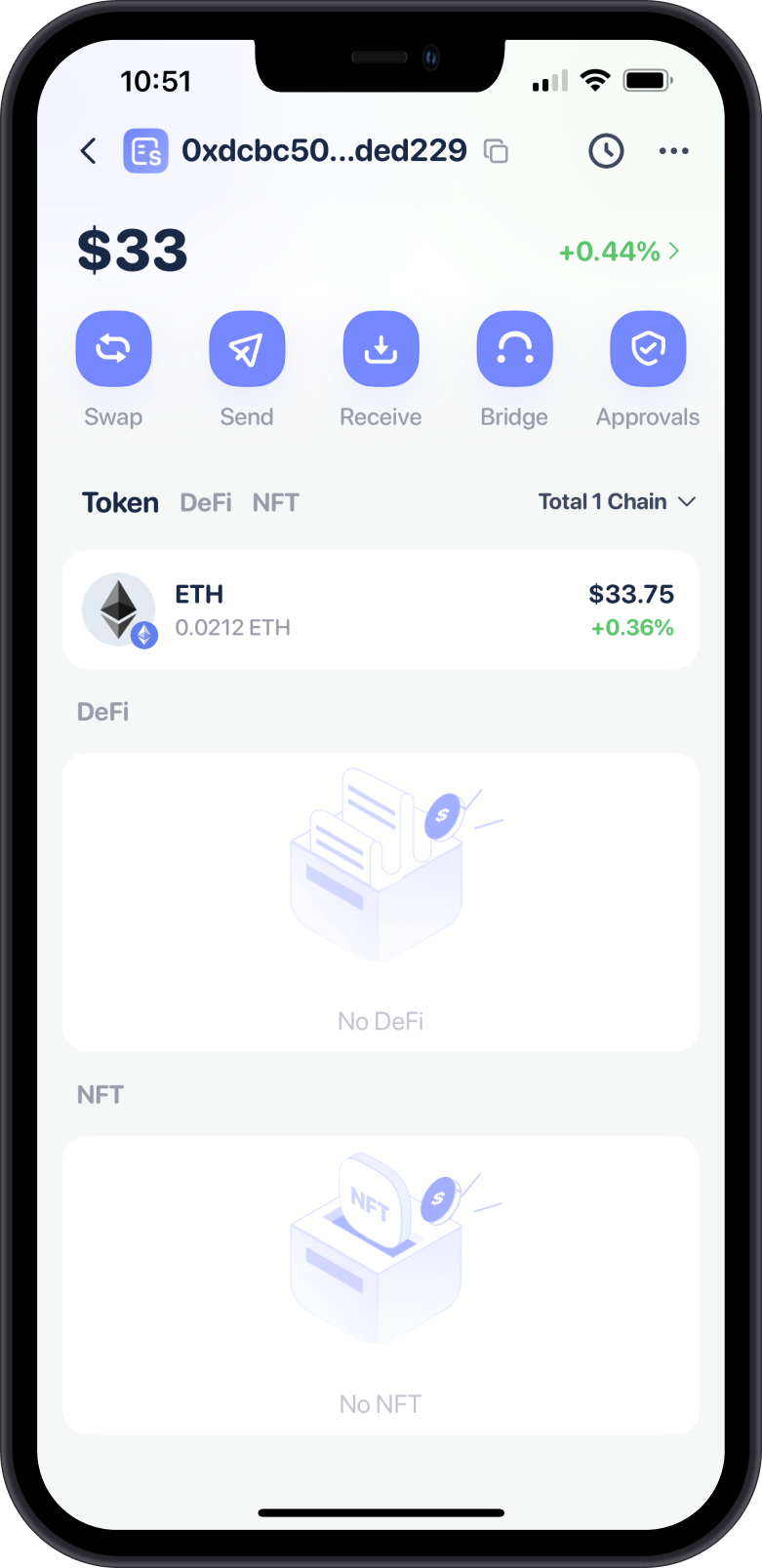
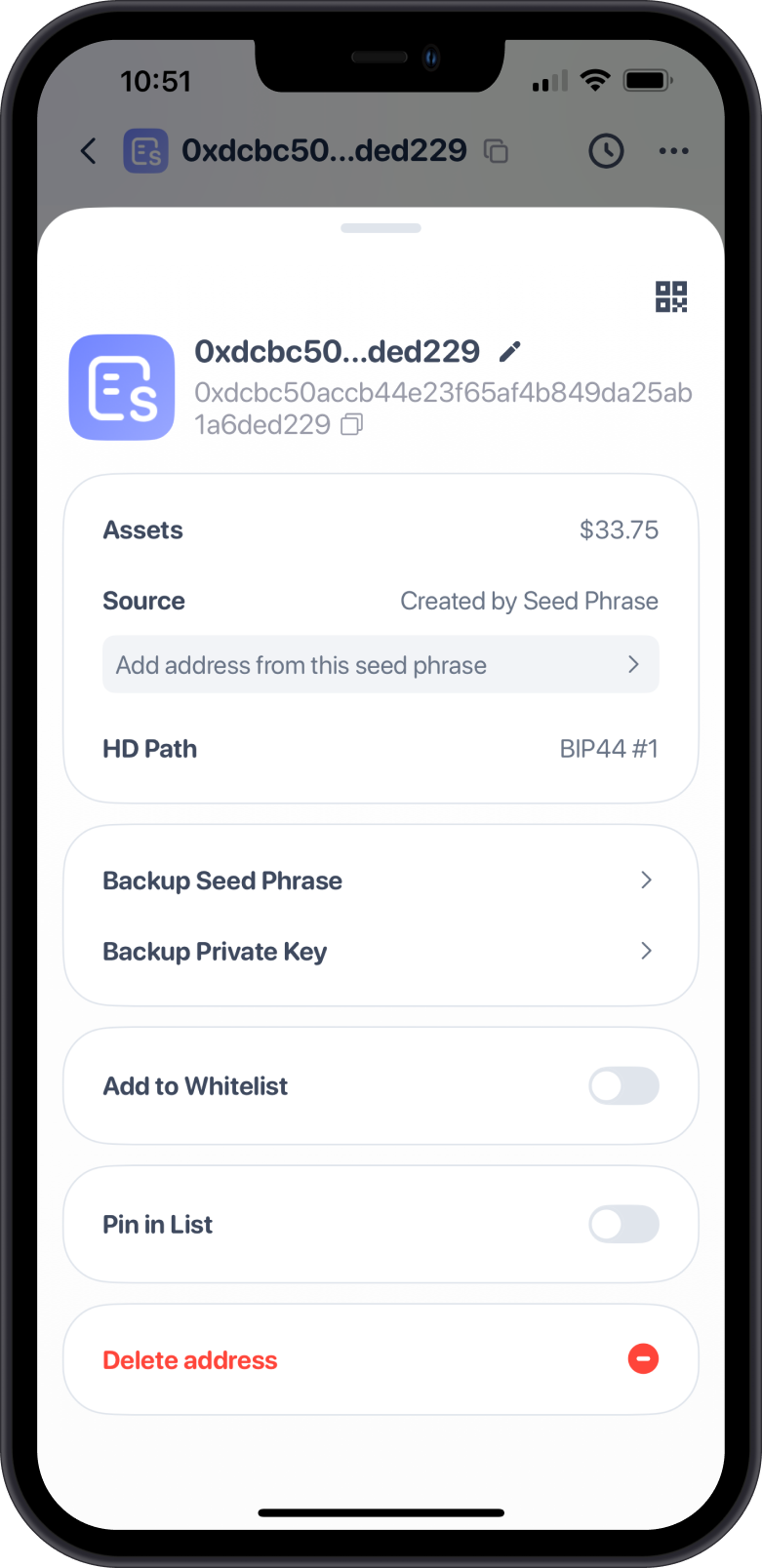
- Store Securely: Write down the seed phrase on paper and store it in a safe, offline location. Avoid digital storage like screenshots or unencrypted files to prevent unauthorized access.
Never share your seed phrase with anyone, as it grants full access to your wallet and funds.
Step 2: Download and Install Gem Wallet
- Visit the Official Gem Wallet Website: Go to https://gemwallet.com/ to ensure you’re downloading the authentic app.
- Choose Your Platform: Gem Wallet is available as a mobile app (iOS and Android). Download the version that suits your needs.
- Install the App: Follow the on-screen instructions to install Gem Wallet on your device.
- Launch Gem Wallet: Open the app to begin the setup process.
Step 3: Import Your Rabby Wallet into Gem Wallet
- Select Import Wallet:
- On the Gem Wallet welcome screen, choose Import an Existing Wallet. Next, tap on Multi-Coin Wallet.
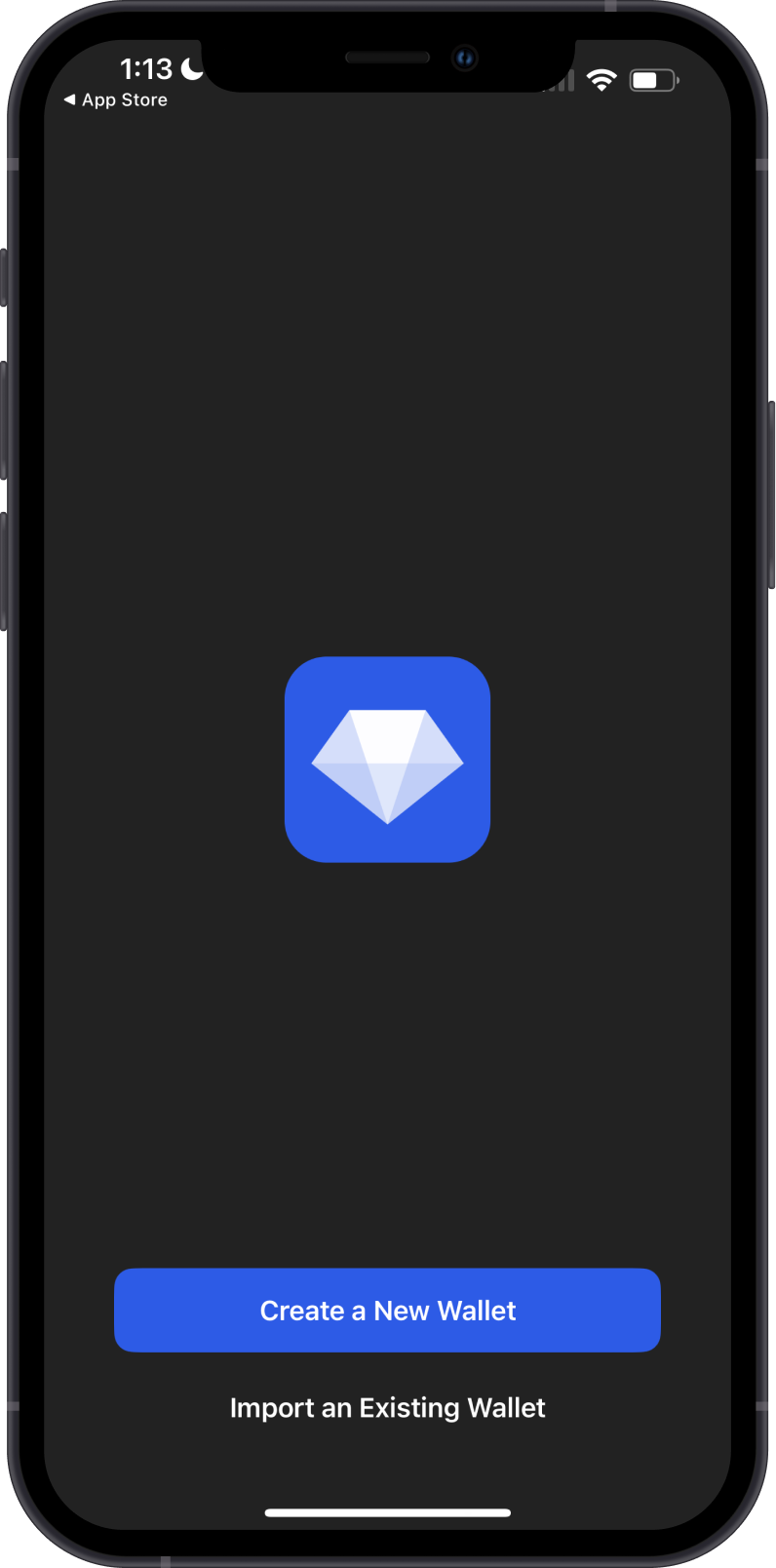
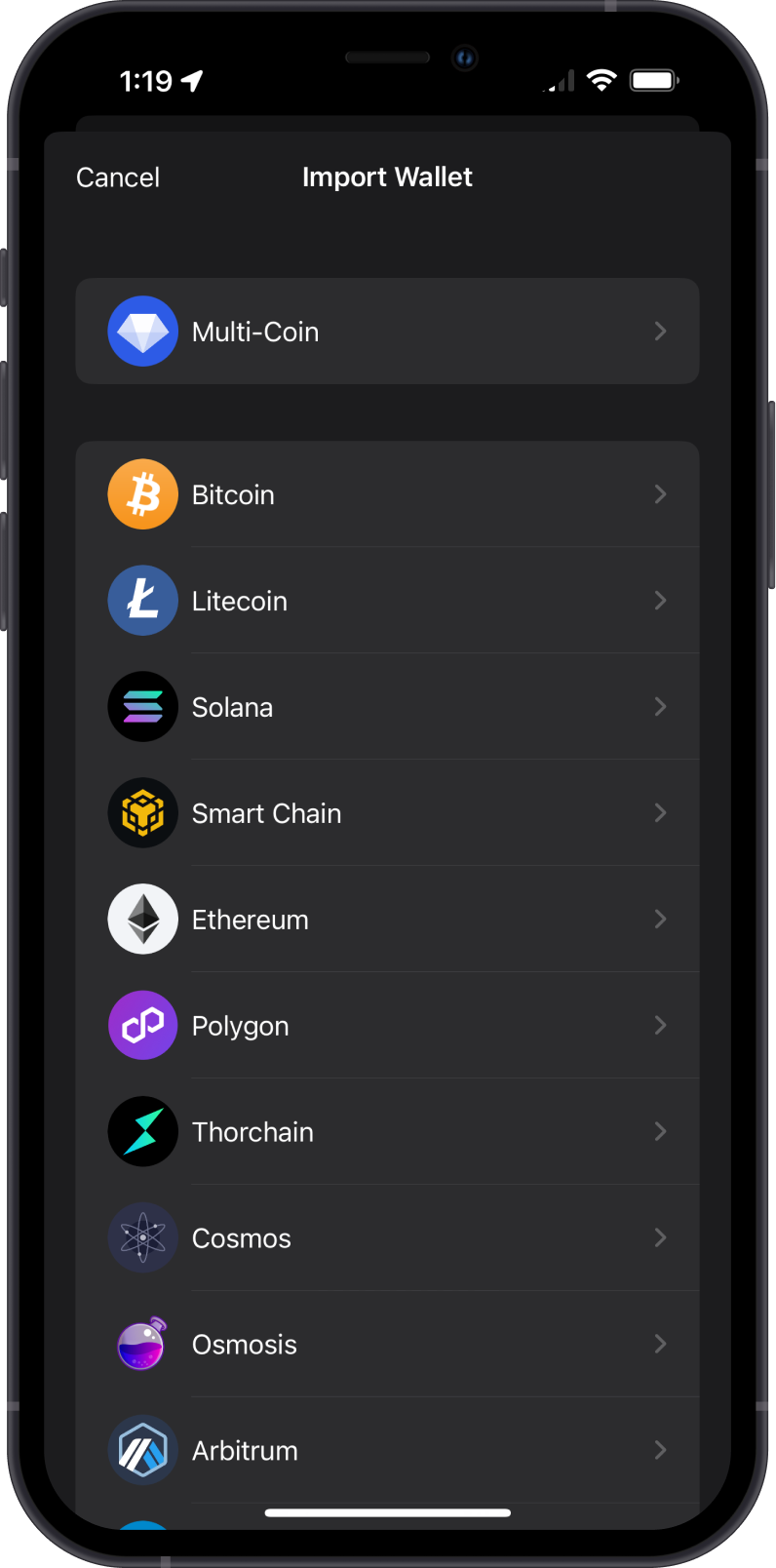
- Enter Your Seed Phrase:
- Carefully input the seed phrase you backed up from Rabby Wallet. Ensure the words are entered in the correct order, with no extra spaces.
- Double-check for accuracy, as an incorrect seed phrase will not recover your wallet.
- Set the Name for the imported wallet.
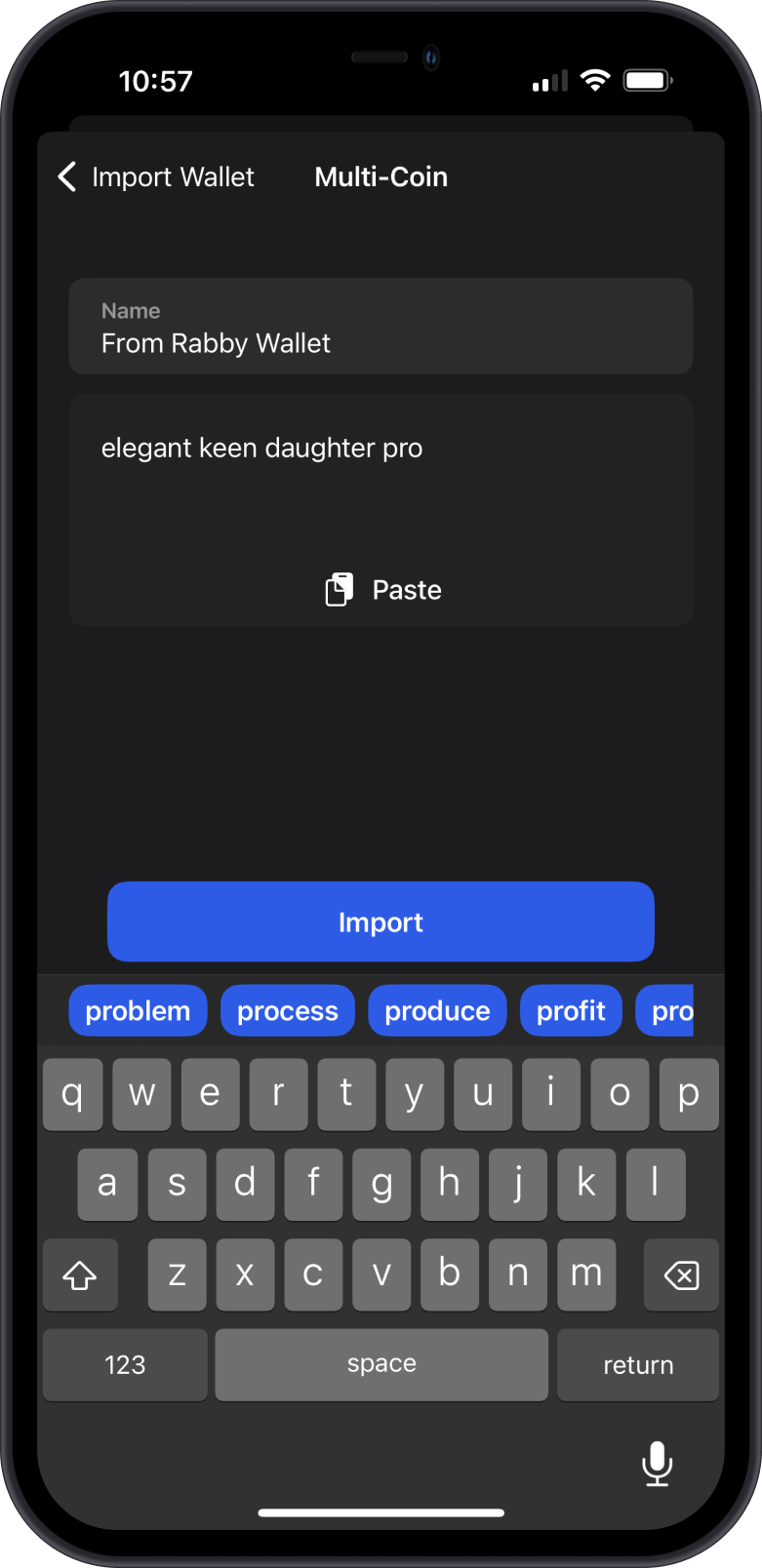
- Confirm Import:
- Click Import to complete the process.
- Gem Wallet will restore your wallet, automatically displaying your tokens, NFTs, and other assets associated with the imported seed phrase.
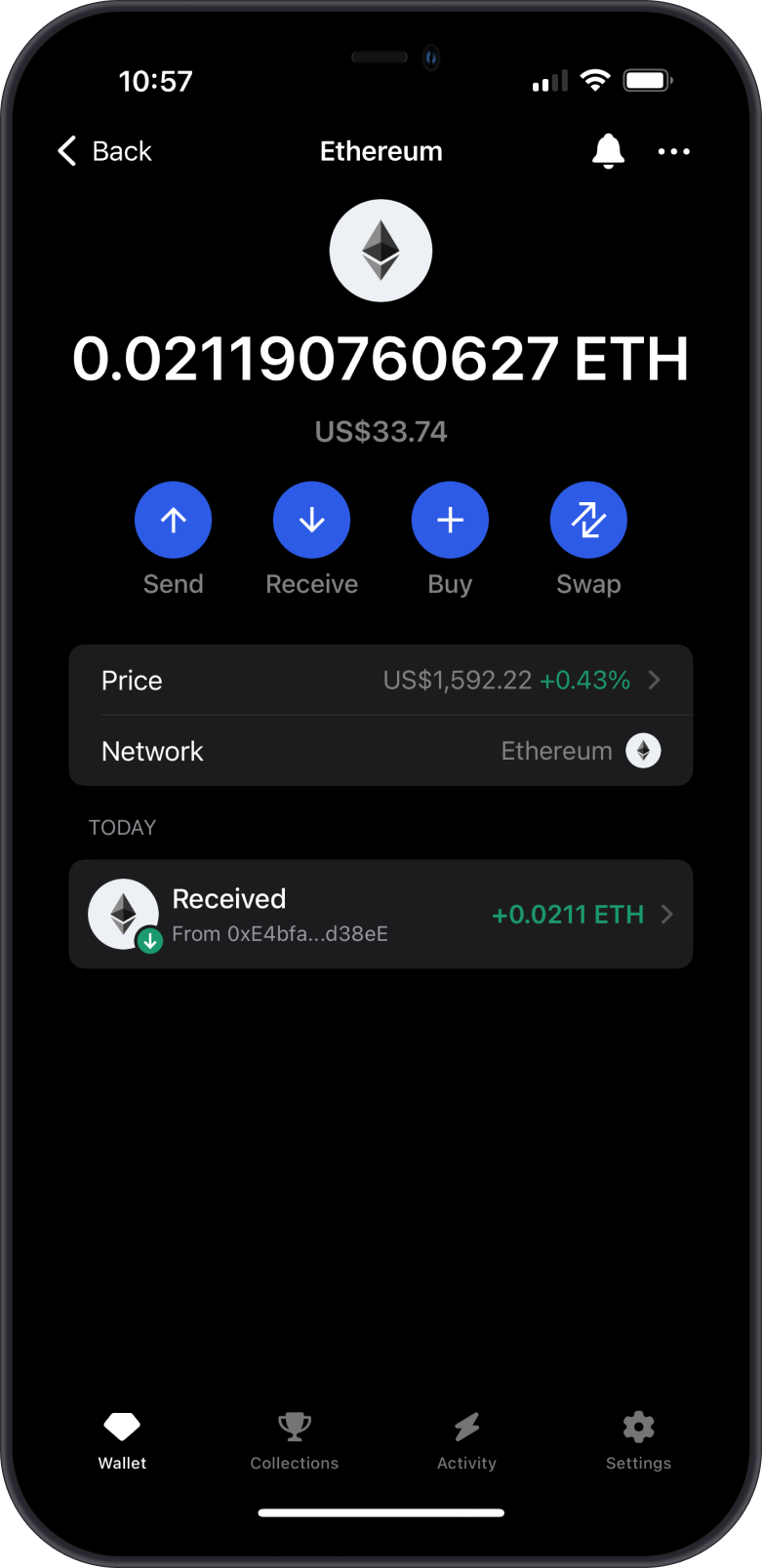
Step 4: Secure Your Gem Wallet
- Back Up Gem Wallet: Although you’ve imported your seed phrase, confirm that you have it stored securely. Gem Wallet may prompt you to verify your seed phrase during setup.
- Enable Security Features: Activate any additional security options, such as PIN codes or biometric authentication, to protect your wallet.
- Remove Rabby Wallet (Optional): If you no longer plan to use Rabby Wallet, uninstall the extension or app after confirming that all assets are accessible in Gem Wallet. However, you can keep both wallets installed, as they can coexist without conflict.
Learn more here: Protect your Gem Wallet
Important Notes
- No Funds Are Moved: Migrating to Gem Wallet does not transfer funds on the blockchain; it simply provides a new interface to access the same addresses. Your assets remain safe and unchanged.
- Secure Environment: Perform the migration on a trusted device, avoiding public Wi-Fi or shared computers to minimize security risks.
- Gem Wallet Support: If you encounter issues, visit https://gemwallet.com/support or contact Gem Wallet’s customer support for help.
Conclusion
Switching from Rabby Wallet to Gem Wallet is a simple and secure process that leverages your existing seed phrase to access your blockchain assets. By following this guide, you can enjoy Gem Wallet’s user-friendly interface and privacy-focused features without compromising your funds. Start exploring the Web3 ecosystem with Gem Wallet today!