Guide for Migrating from Bybit Web3 Wallet to Gem Wallet
Why Migrate Bybit Web3 Wallet to Gem Wallet?
Bybit Web3 Wallet is a non-custodial cryptocurrency wallet integrated with the Bybit exchange, designed to provide seamless access to Web3 ecosystems. It supports multiple blockchains, including Ethereum, BNB Chain, and Solana, and offers features like token swapping, staking, NFT management, and decentralized application (dApp) connectivity.
Gem Wallet is an open-source, self-custodial cryptocurrency wallet focused on privacy, simplicity, and cross-chain compatibility. Supporting blockchains like Ethereum, Bitcoin, and Solana, Gem Wallet provides a streamlined interface for managing digital assets and interacting with dApps. Migrating from Bybit Web3 Wallet to Gem Wallet is easy, as both wallets support standard seed phrases, enabling a quick and secure transition without affecting your blockchain assets.
Gem Wallet’s open-source design ensures transparency, while its intuitive interface and robust privacy features make it an excellent alternative to Bybit Web3 Wallet. Supporting multiple blockchains and dApps, Gem Wallet offers flexibility for managing diverse assets. The migration process is quick—taking just a few minutes—and requires no technical expertise, making it ideal for both beginners and experienced crypto users.
Step-by-Step Guide to Migrate from Bybit Web3 Wallet to Gem Wallet
Migrating from Bybit Web3 Wallet to Gem Wallet is a simple and secure process using your seed phrase. Follow these steps to transfer your wallet. Ensure you perform these steps in a private, secure environment to protect your sensitive information.
Step 1: Back Up Your Bybit Web3 Wallet Seed Phrase
- Open Bybit Web3 Wallet: Launch the Bybit mobile app or browser extension.
- Access Wallet Settings:
- In the mobile app, go to Web3 tab, and navigate to Preferences menu.
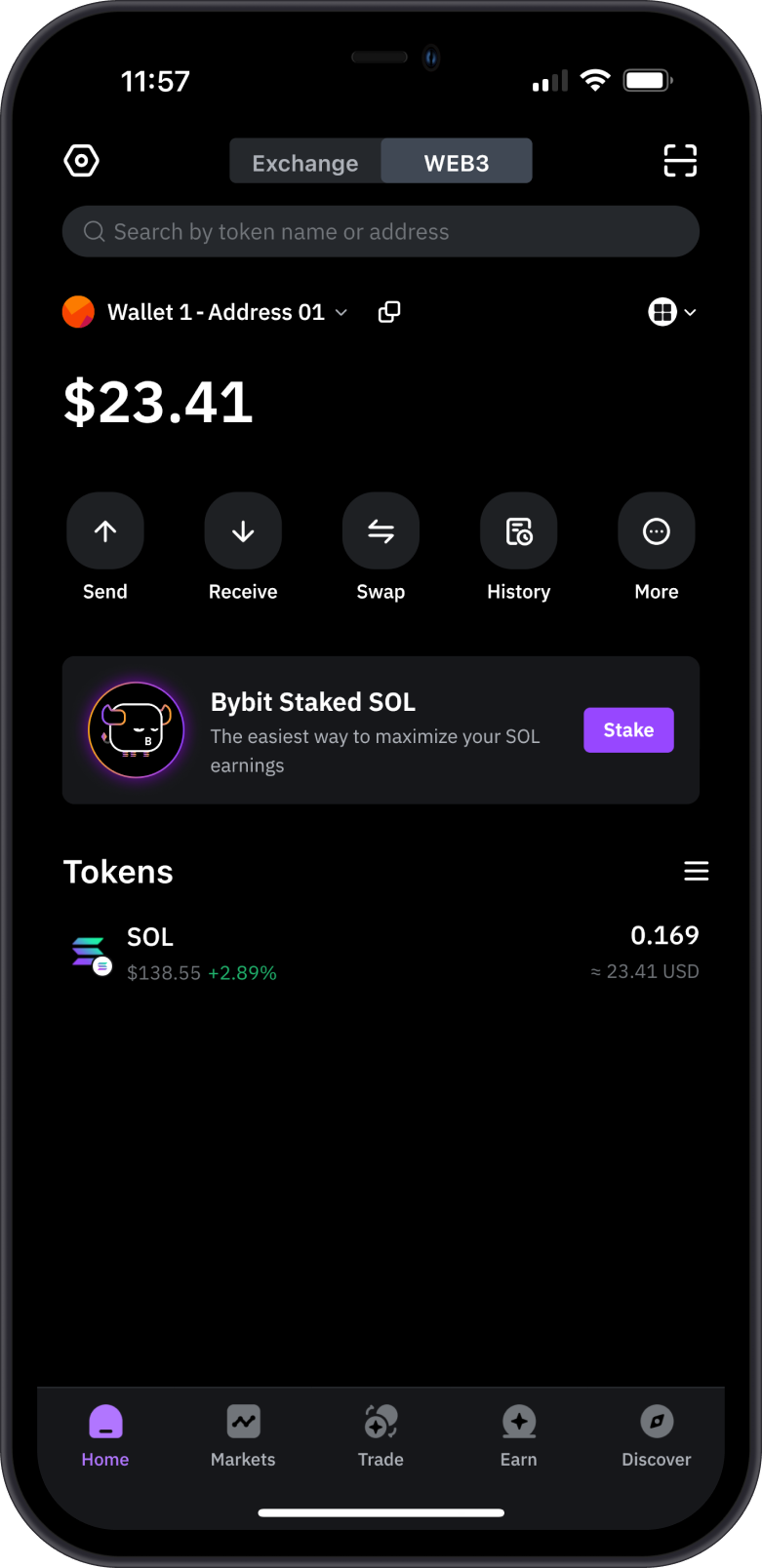
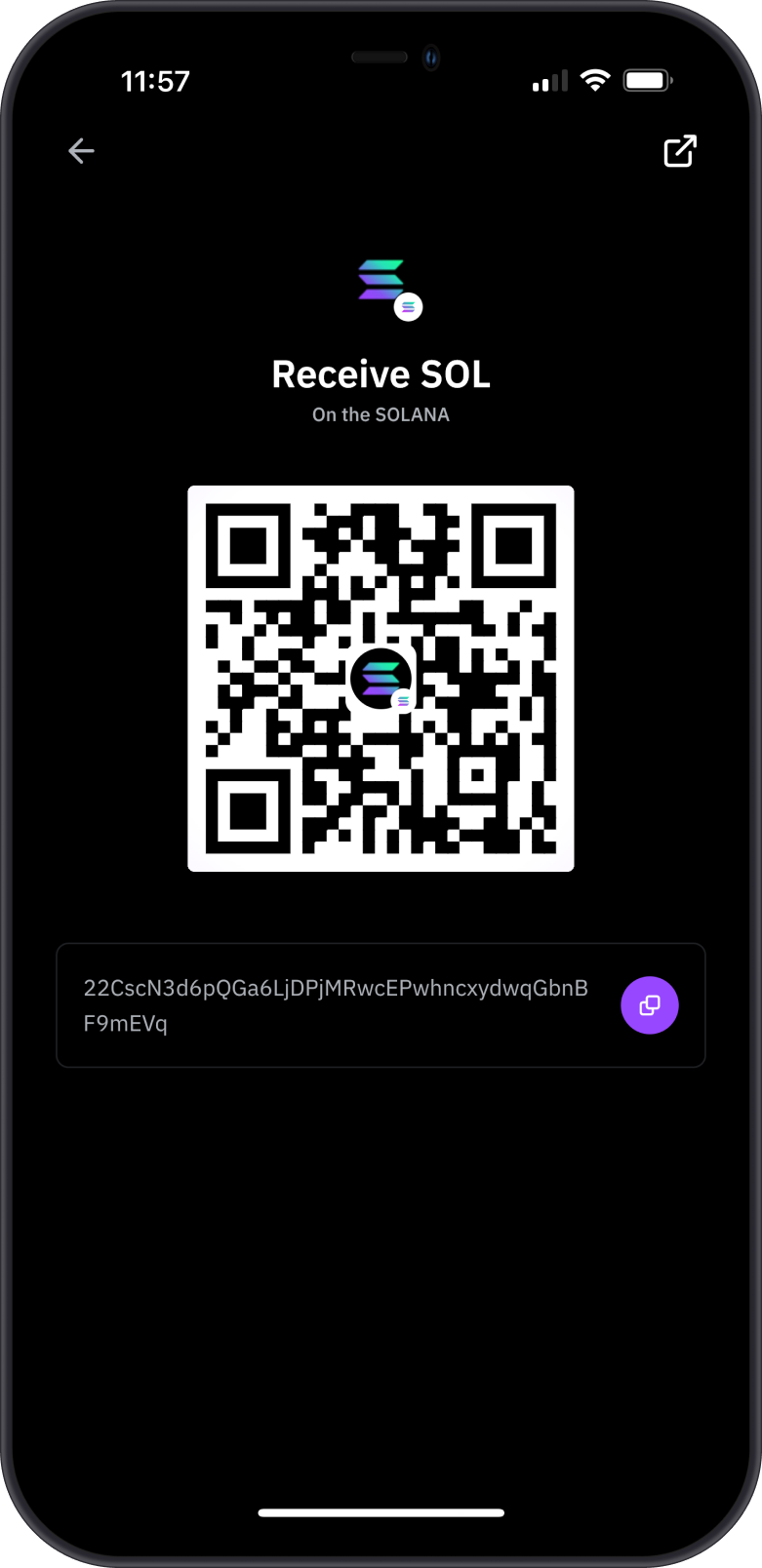
- Export Seed Phrase:
- Tap on the Wallet that you are trying to migrate to view the Wallet Details.
- Tap on Seed Phrase then pass authentication to access the View Your Seed Phrase screen.
- Reveal your seed phrase (typically 12 or 24 words) and securely copy it.
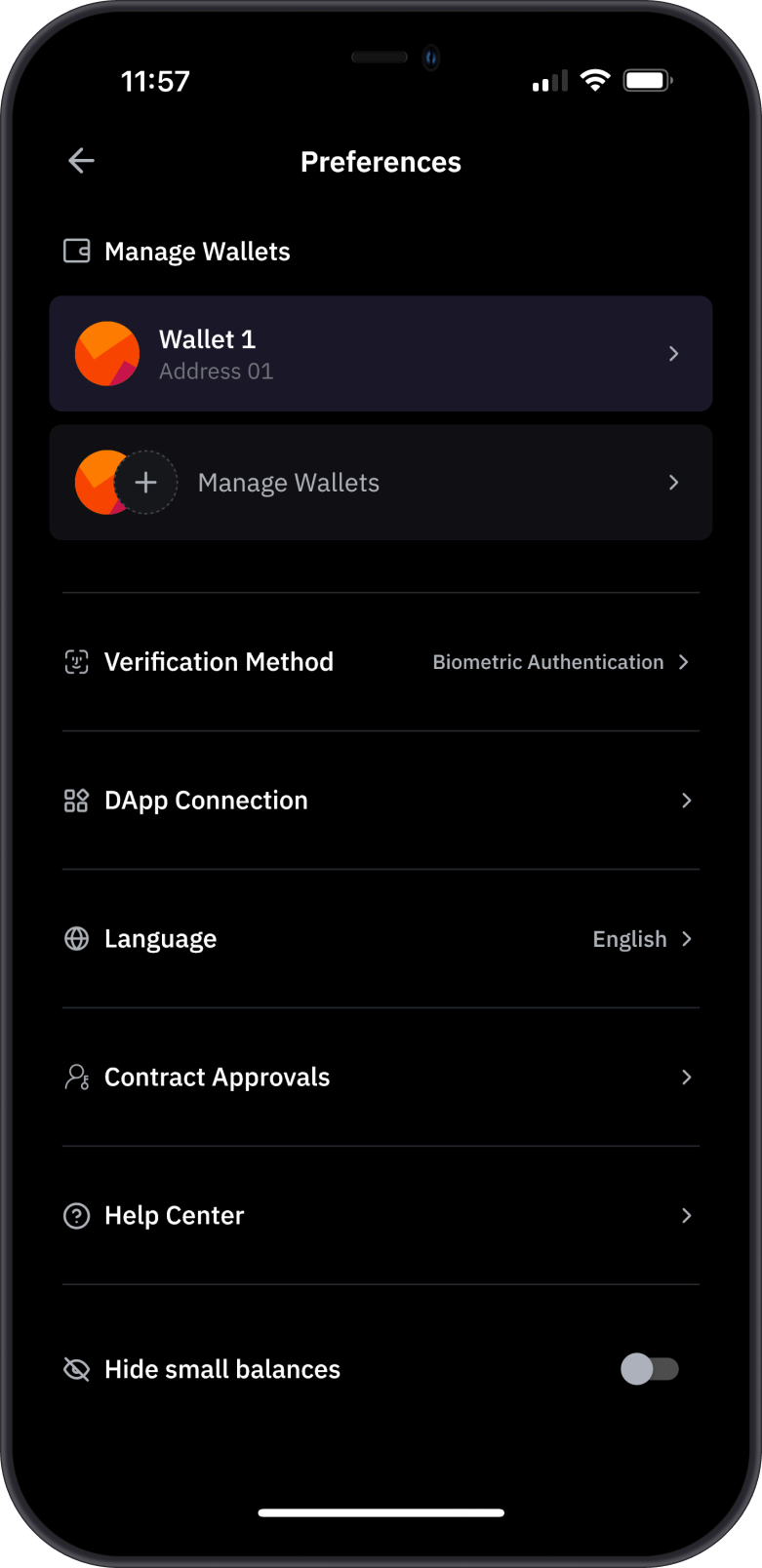
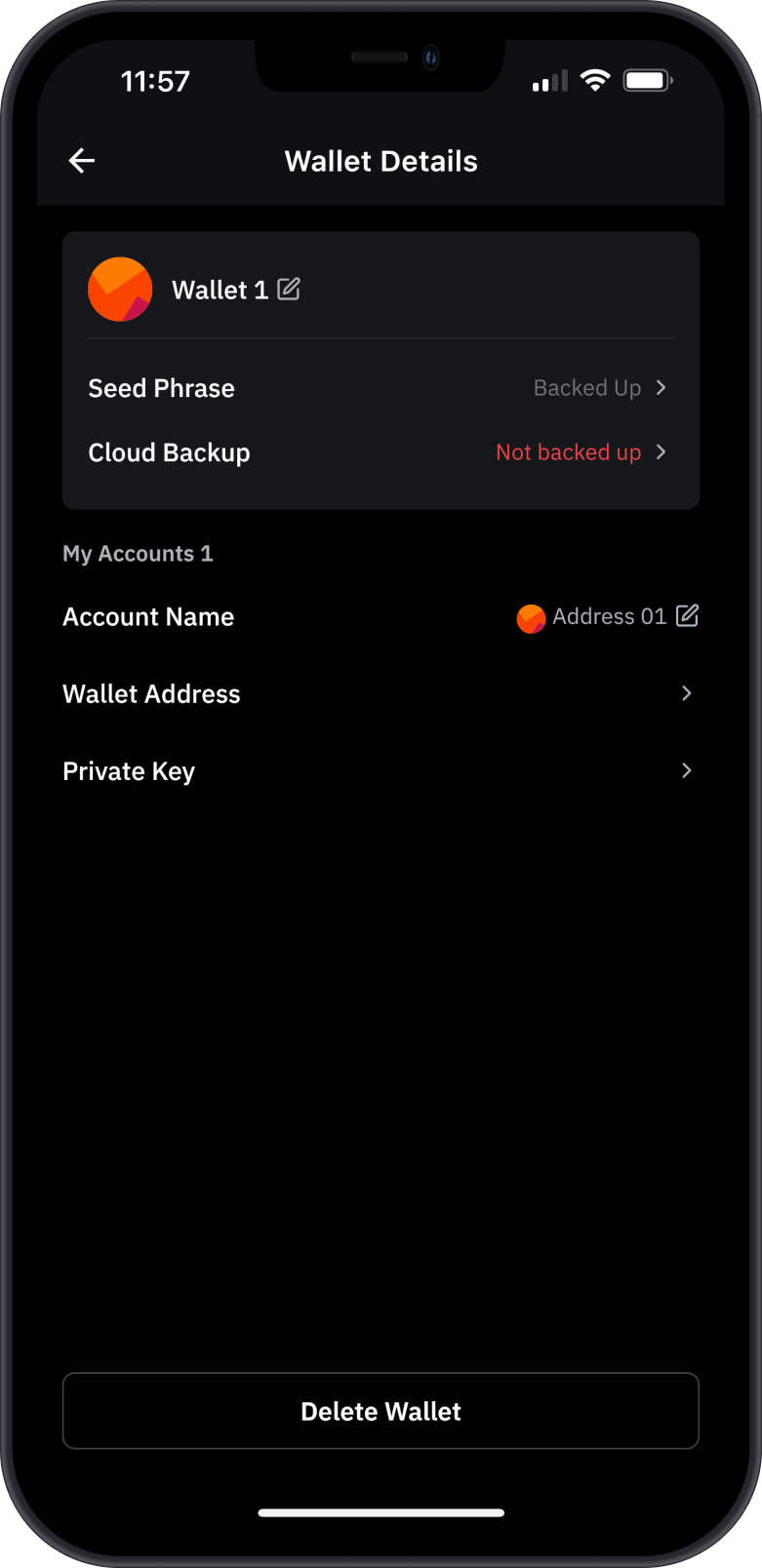
- Store Securely: Write down the seed phrase on paper and store it in a safe, offline location. Avoid digital storage like screenshots or unencrypted files to prevent unauthorized access.
Never share your seed phrase, as it grants full access to your wallet and funds. Note that Bybit’s custodial Cloud Wallet does not provide a seed phrase; this guide applies to Bybit’s Seed Phrase Wallet.
Step 2: Download and Install Gem Wallet
- Visit the Official Gem Wallet Website: Go to https://gemwallet.com/ to ensure you’re downloading the authentic app.
- Choose Your Platform: Gem Wallet is available as a mobile app (iOS and Android). Download the version that suits your needs.
- Install the App: Follow the on-screen instructions to install Gem Wallet on your device.
- Launch Gem Wallet: Open the app to begin the setup process.
Step 3: Import Your Rabby Wallet into Gem Wallet
- Select Import Wallet:
- On the Gem Wallet welcome screen, choose Import an Existing Wallet. Next, tap on Multi-Coin Wallet.
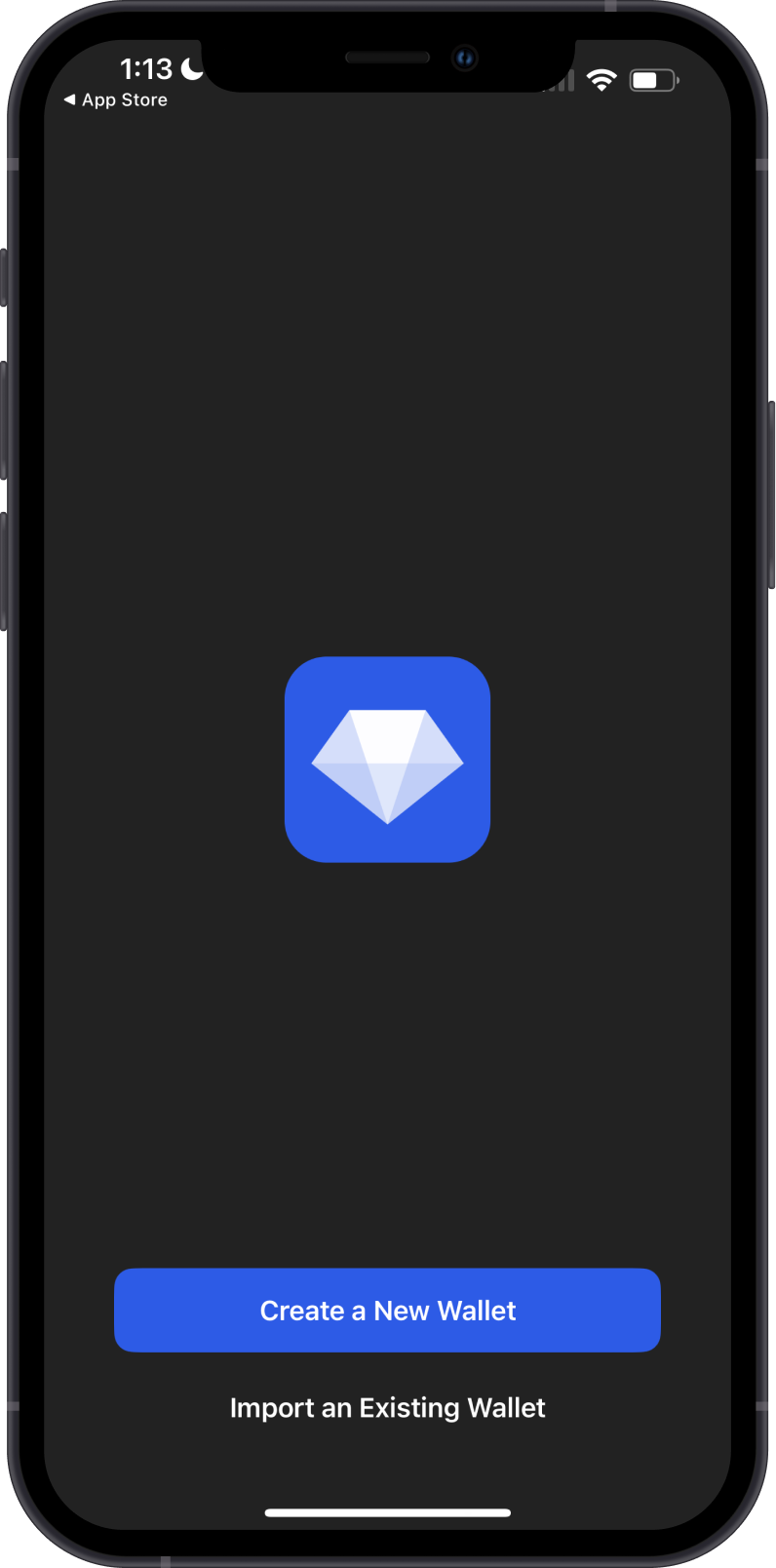
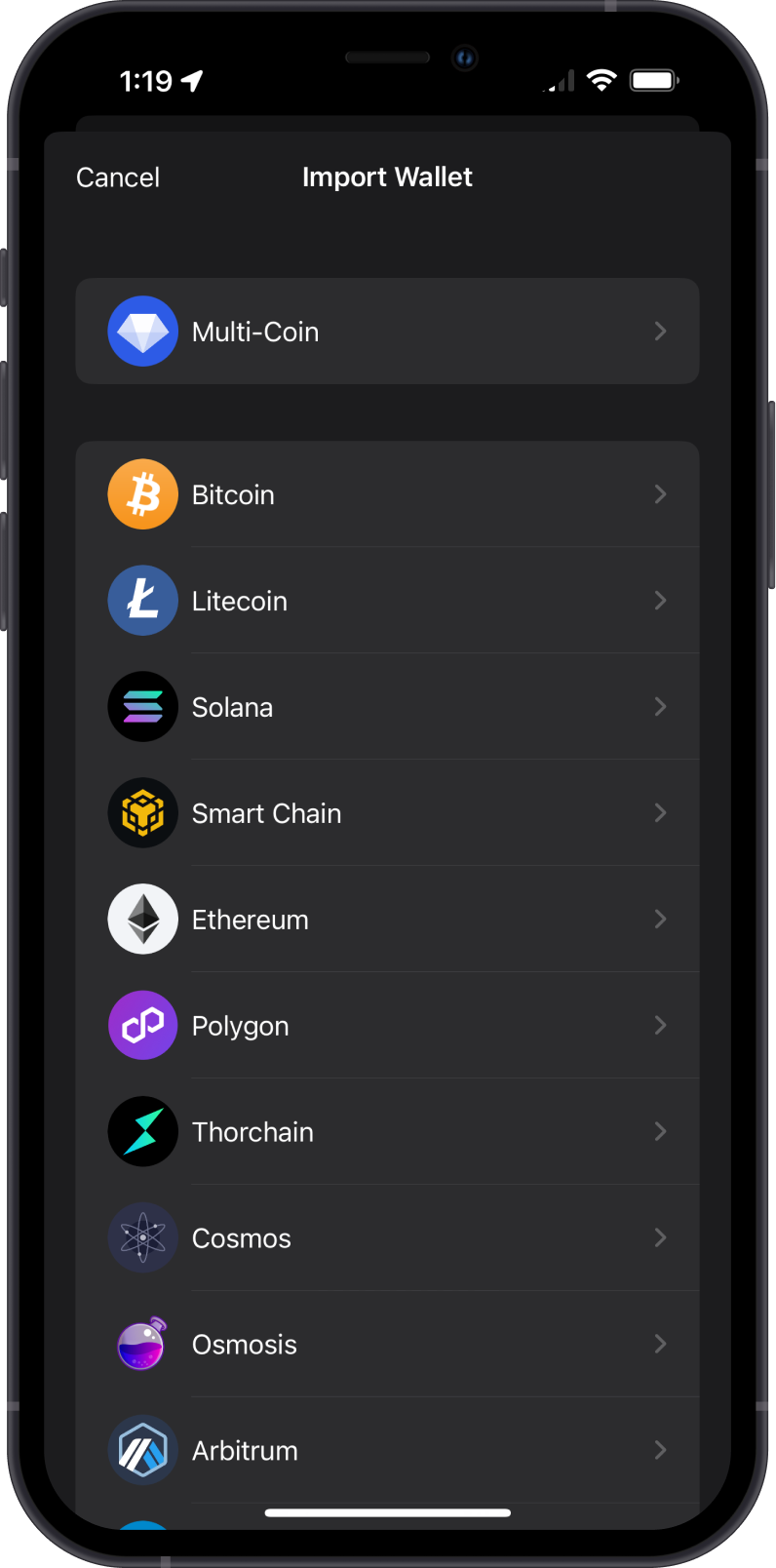
- Enter Your Seed Phrase:
- Carefully input the seed phrase you backed up from Rabby Wallet. Ensure the words are entered in the correct order, with no extra spaces.
- Double-check for accuracy, as an incorrect seed phrase will not recover your wallet.
- Set the Name for the imported wallet.
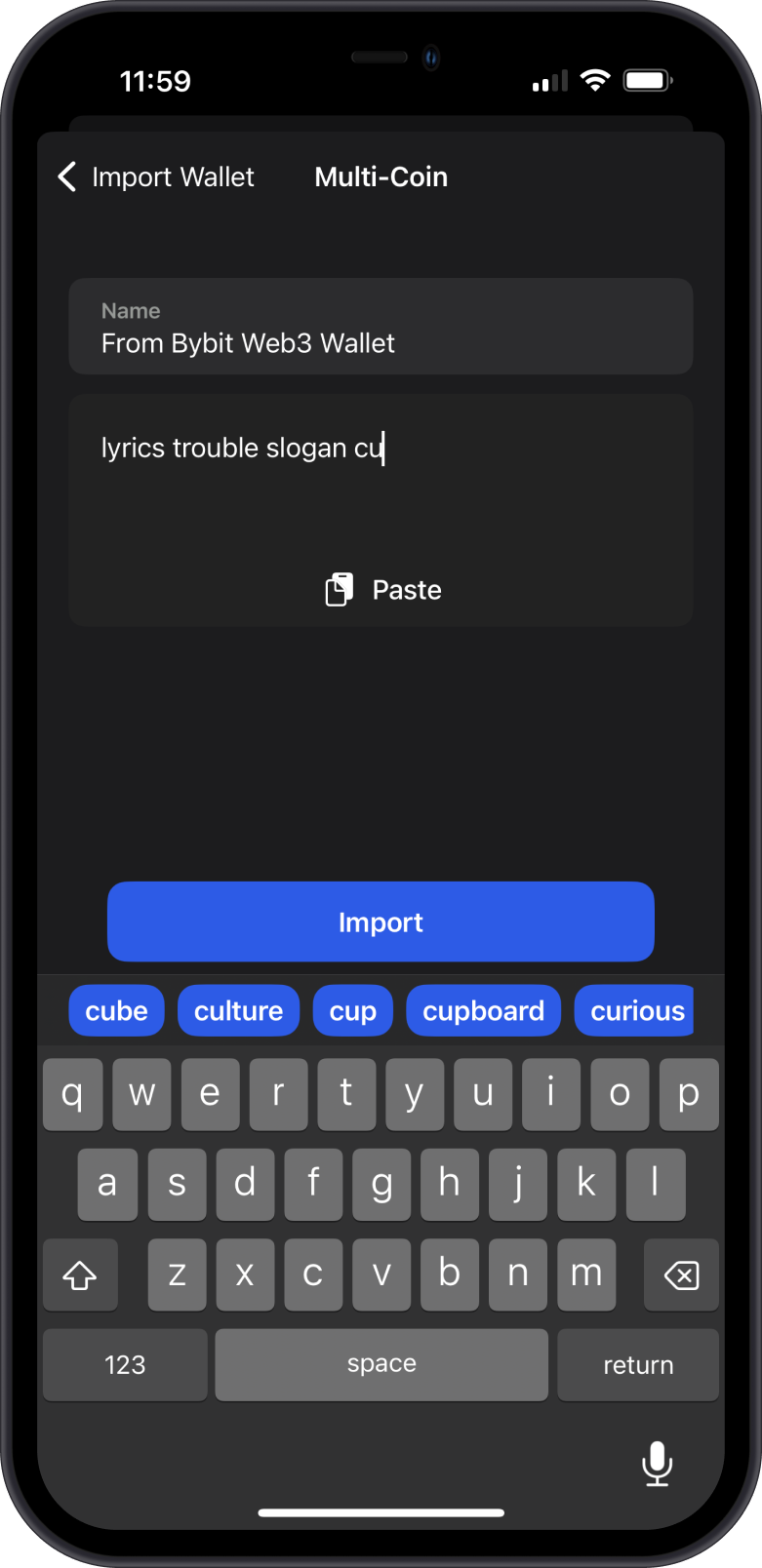
- Confirm Import:
- Click Import to complete the process.
- Gem Wallet will restore your wallet, automatically displaying your tokens, NFTs, and other assets associated with the imported seed phrase.
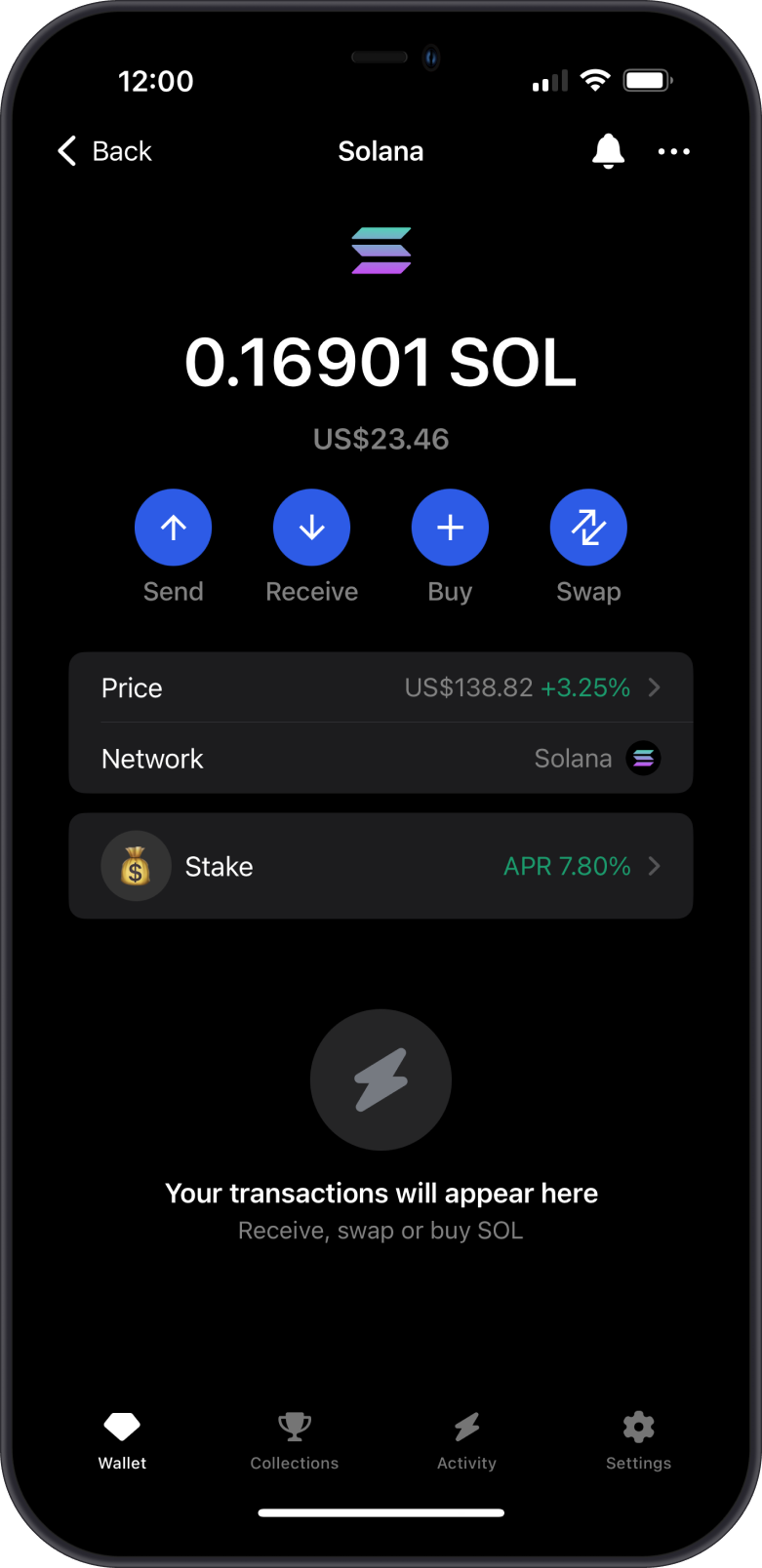
Step 4: Secure Your Gem Wallet
- Back Up Gem Wallet: Although you’ve imported your seed phrase, confirm that you have it stored securely. Gem Wallet may prompt you to verify your seed phrase during setup.
- Enable Security Features: Activate any additional security options, such as PIN codes or biometric authentication, to protect your wallet.
- Remove Bybit Web3 Wallet (Optional): If you no longer need Bybit Web3 Wallet, uninstall the app or extension after verifying all assets in Gem Wallet. Both wallets can coexist if preferred.
Important Notes
- No Funds Are Moved: Importing your seed phrase into Gem Wallet does not transfer funds on the blockchain; it provides a new interface to access the same addresses. Your assets remain secure on the blockchain.
- Secure Environment: Perform the migration on a trusted device, avoiding public Wi-Fi or shared computers to minimize security risks.
- Bybit Wallet Types: This guide applies to Bybit’s Seed Phrase Wallet. Bybit’s Keyless and Cloud Wallets do not provide seed phrases and cannot be migrated this way.
- Gem Wallet Support: If you encounter issues, visit https://gemwallet.com/support or contact Gem Wallet’s customer support for help.
Conclusion
Switching from Bybit Web3 Wallet to Gem Wallet is a secure and straightforward process that leverages your seed phrase to access your blockchain assets. By following this guide, you can enjoy Gem Wallet’s privacy-focused, user-friendly platform while continuing to explore the Web3 ecosystem. Start managing your crypto with Gem Wallet today!